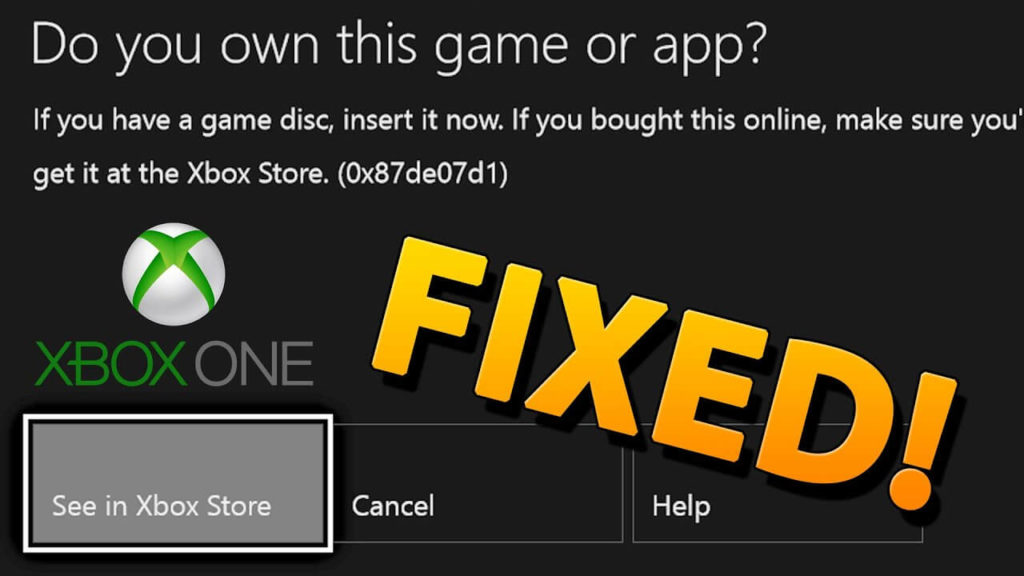
Are you struggling with the error “Do you own this game or app?” error code 0x803f8001, while playing or leaving the games on Xbox One S or original Xbox One Console or on Windows OS. Then I am here to help you out. In this article checkout, the complete fixes to get rid of 0x803f8001 Xbox One do you own this game error?
Many users are reporting the error code 0x803f8001 “Do you own this game or app?” and looking for the solutions. Well, some users are getting the error while playing or launching a game or app on the Xbox One console.
But commonly, this is found when the user left the game on and won’t play it, or leave the game they are playing for a while the error code appears:
0x803f8001
Do you own this game or app?
If you have a game disc, insert it now. Otherwise, make sure you’re signed in to Xbox Live. If you don’t have rights for playing it, you’ll need to buy it at Microsoft Store.
Despite this, it is confirmed by the Xbox support team, the error may appear due to other reasons, such as:
- Due to the temporary problem connected to the service.
- A game you are trying to play was purchased and downloaded but not signed in and connected to Xbox Live;
- Game disc is not in the console;
- Also, the game was purchased and downloaded by another family member, and that person is not signed in to console;
- Due to disk failure and is unreadable;
Nevertheless, there are methods that work for you to fix the error code 0x803f8001; Do you own this game or app? But before heading towards the fixes it is recommended to check the Xbox Live service status and if any other family member had bought the game then ask them to sign in to the Xbox One Console and set the Console to fix the error 0x803f8001.
If in case you are still getting the error do you own this game or app 0x803f8001 Xbox one, then follow the fixes given- below.
How Do You Fix Error Code 0x803F8001 ‘Do you own this game or app’ on Xbox?
Before following the solutions try some easy tweaks like sign in to Xbox live, if bought the game or app Microsoft Store on Xbox One, or if your game is disc based then insert the disc into Xbox console, also verify the Xbox live status as a short-term outage on Xbox can cause the error 0x803F8001 Do you own this game?
If this won’t work for you then try the fixes given one by one:
Solution 1: Leave the Game and Restart It
If the game or app is running in the background for a long time then quit the game and restart it. And to control it from appearing again, leave the game before doing any activities on Xbox One console.
Hope this works for you to fix error 0x803F8001 Xbox One, if not the head to another solution.
Solution 2: Power Cycle Xbox One
This worked for many users to fix the error, so here it is recommended to power cycle Xbox One.
Follow the steps to do so:
- Plug in Xbox console
- Then press and hold the power key for 10-15 seconds or till the console turns off.
- Next, unplug it > wait for a while (10-15 seconds)
- And plug it in > turn it on by pressing the power button.
Verify if “Do you own this game or app” is fixed or not.
Don’t Miss: How to Fix Xbox App Won’t Open in Windows 10?
Solution 3: Restart Your Console
If you found your Xbox is unresponsive then restart it.
Follow the steps given:
- In the center of Xbox One controller > Press & hold the Xbox key for opening the Power Center.
- Now choose Restart console > Restart.
Solution 4: Perform Hard Reset
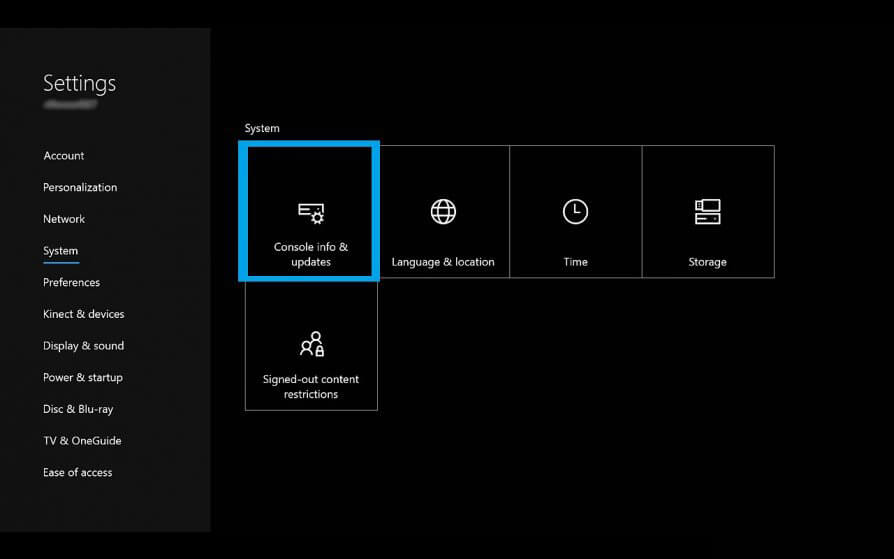
If the above-given solution won’t work for you then try performing the hard reset, this will restore default factory settings of your Xbox console.
So, before doing a hard reset, connect to your Xbox live and sync everything. Or else the data and settings that are not synced with Xbox live will be removed.
Follow the steps to perform a hard reset:
- Hit the left button on the navigation pad to open Menu
- And in the menu, Find All Settings > hit A key to select it.
- Now move to System > choose Console Info & Updates.
- And click Reset Console.
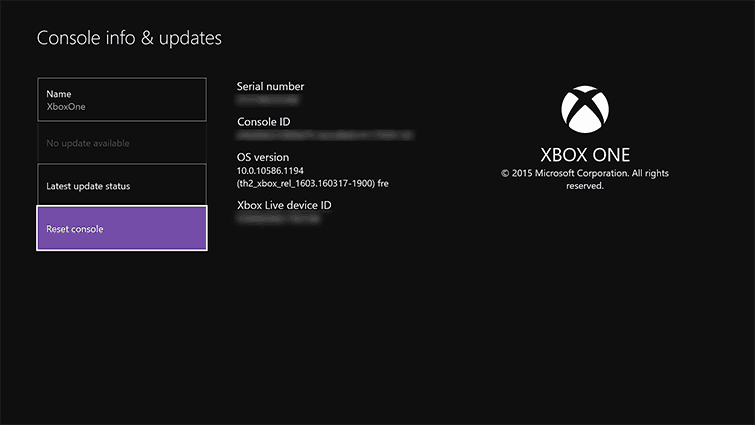
This will fix the “Do you own this game or app?” error code 0x803f8001, but if still struggling with the error then move to another solution.
Solution 5: Clean Windows Store Cache
- Press Win + R key > type WSReset.exe in run dialog box > hit Enter
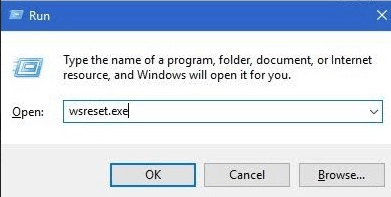
- And as the system confirms the cache is cleared > restart your PC/laptop
Now this will hopefully fix the error 0x803f8001 and you can enjoy your game.
Solution 6: Set Home Console
If the above solution won’t help you to fix then set the home console this may work in your case.
- Hit the Xbox button to start the guide.
- Select System > Settings > Personalization, > choose My home Xbox.
- Now choose the information > to select the given things
- Choose “Make this my home Xbox” for setting the console as home Xbox
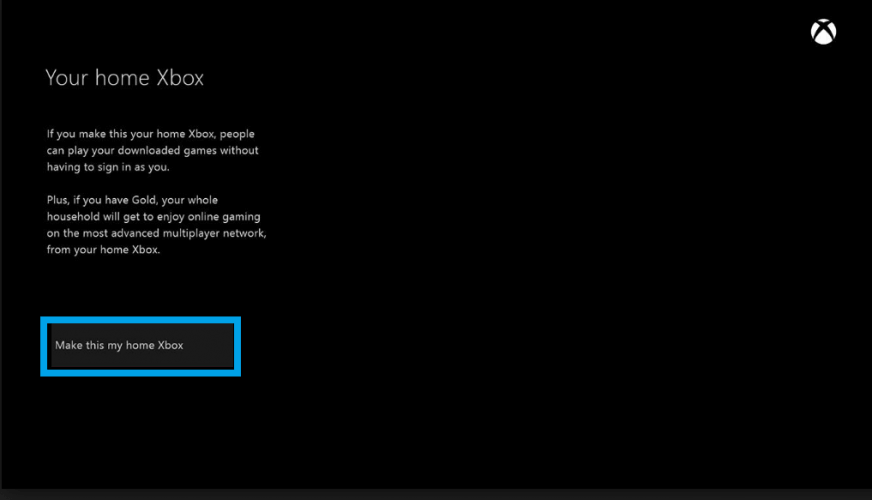
- And select “This is not my home Xbox” for reverting the changes
Hope this works to fix the error 0x803f8001; do you own this game or app?
Also Read: 5 Surefire Tricks To Fix “The Game Could Not Start” Error Occurs On Xbox 360
Solution 7: Clear Persistent Storage Data
Follow the steps to do so:
- First, go to Settings (Xbox)
- And select CD/Blueray > Persistent storage > clear persistent storage.
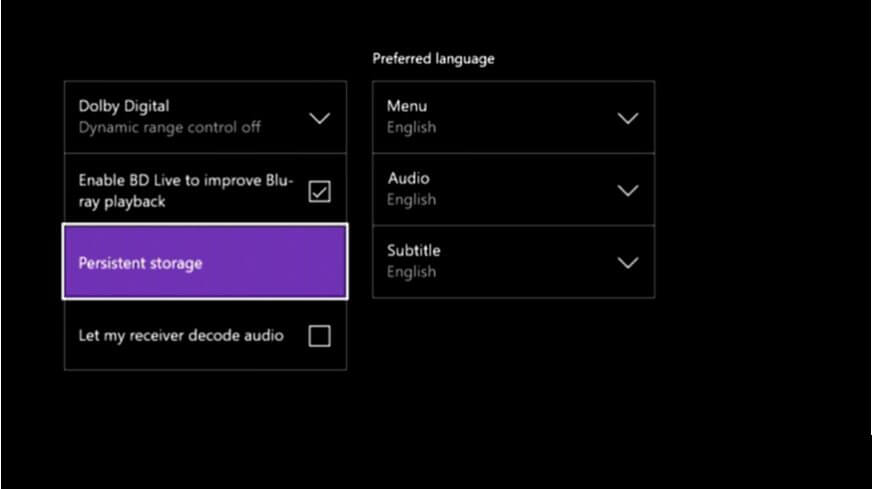
- Now Unplug & plugin the console again.
Hope this works for you to fix the Do you own this game or app?” (Error code 0x803f8001) on Xbox One, but if not then the only solution left is to reinstall the game or application.
Solution 8 – Reinstall the Game/App
The stored cache may cause issues and errors so; you need to clear the cache from the app first.
Follow the steps to do it in Windows 10:
- Open Settings > Apps
- And move to the app that is causing issues.
- Now right-click > open Advanced Options.
- Lastly, click Reset
Now follow the steps to uninstall and reinstall the app/game that is showing the error, this may works for you to fix the error 0x803f8001.
Steps to do so:
- Hit Windows + S > in the Search box that opens.
- Type name of the application that causes the error > hit Enter
- Now right-click on app > click “Uninstall”. And wait for the whole process to complete.
After that restart the PC/laptop, in many cases the manual uninstalling won’t remove the app completely. It left behind the traces and registry entries in the machine that may cause issues in the future.
So, here it is suggested to make use of the professional third-party uninstaller. Make use of the Revo Uninstaller, this removes the app, games completely.
Now to reinstall the app or game, follow the steps given.
- First open Windows Store > type the name of the app > Enter.
- Choose “Install” for installing the app again.
- And, follow the on-screen instruction.
So, this is all about the “Do you own this game or app” error code 0x803f8001 on Xbox, hope after following the fixes the error is resolved.
Reliable Solution to Fix Various Windows PC/Laptop Issues:
Here we recommend you scan your PC with the PC Repair Tool, to fix various issues and errors in the Windows system. This helps you to fix hardware failure, protect you from file loss, malware, repair corrupt system files, etc. It not only fix errors but also optimizes your machine for maximum performance.
Get PC Repair Tool, to Optimize Windows PC Performance
Now It’s Your Turn:
Hope after following the given tricks you are able to fix the “Do you own this game or app” error code 0x803f8001.
Try the given fixes one by one and check which one works for you. Make sure to follow the fixes carefully to avoid further corruption.
Despite this, if you are still bothered by the error then send the report to Microsoft or Xbox community.
If you are having any queries, comments, or suggestions related to the blog then feel free to share it with us on our Facebook and Twitter page.
Good Luck..!
Hardeep has always been a Windows lover ever since she got her hands on her first Windows XP PC. She has always been enthusiastic about technological stuff, especially Artificial Intelligence (AI) computing. Before joining PC Error Fix, she worked as a freelancer and worked on numerous technical projects.