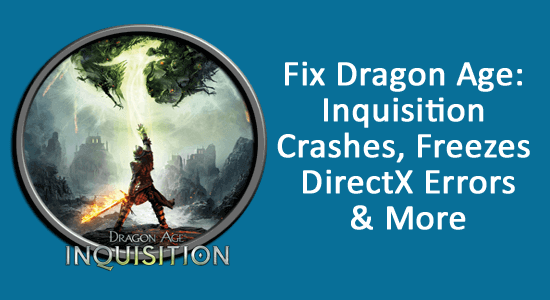
Dragon Age: Inquisition is an action role-playing and in a very short period of time the game impresses a majority of fans and gamers.
This third major game in the Dragon Age franchise received lots of positive reviews from gamers. But this does not mean the game is free from errors.
Many gamers reported they are encountering various bugs and errors with the game like Dragon Age: Inquisition crashing, freezing, not launching, DirectX error, game controllers not working properly and many others.
So, if you are also encountering bugs or errors while playing the Dragon Age Inquisition game on PC then this article is for you.
In this article, you will get to know how to fix Dragon Age Inquisition game errors and bugs. But before starting the article it is important to check out the system requirements needed to run the game Dragon Age Inquisition smoothly on your PC.
To fix various Windows errors and optimize PC performance, we recommend Advanced System Repair:
This software is your one stop solution to fix Windows errors, protect you from malware, clean junks and optimize your PC for maximum performance in 3 easy steps:
- Download Advanaced System Repair rated Excellent on Trustpilot.
- Click Install & Scan Now to install & scan issues causing the PC problems.
- Next, click on Click Here to Fix All Issues Now to fix, clean, protect and optimize your PC effectively.
Dragon Age: Inquisition System Requirements
Before downloading the game it is important to check whether your system meets the minimum system requirements needed to play the game. If your system won’t meet the requirements you are most likely to face problems like crashing, freezing or being unable to launch the game.
MINIMUM
- CPU: Info
- CPU SPEED: AMD quad-core CPU @ 2.5 GHz, Intel quad-core CPU @ 2.0 GHz
- RAM: 4 GB
- OS: Windows 7 or 8.1 64-bit
- VIDEO CARD: 512 MB, AMD Radeon HD 4870, NVIDIA GeForce 8800 GT
- PIXEL SHADER: 4.0
- VERTEX SHADER: 4.0
- FREE DISK SPACE: 26 GB
- DEDICATED VIDEO RAM: 512 MB
RECOMMENDED
- CPU: Info
- CPU SPEED: AMD six-core CPU @ 3.2 GHz, Intel quad-core CPU @ 3.0 GHz
- RAM: 8 GB
- OS: Windows 7 or 8.1 64-bit
- VIDEO CARD: 2 GB, AMD Radeon HD 7870 or R9 270, NVIDIA GeForce GTX 660
- PIXEL SHADER: 5.0
- VERTEX SHADER: 5.0
- FREE DISK SPACE: 26 GB
- DEDICATED VIDEO RAM: 2 GB
Now if your system is having sufficient system requirements then well and good, but if your system won’t match the minimum system requirements then also you start encountering various issues and errors while playing the game.
So make sure to run the Dragon Age: Inquisition your device must have the minimum system requirements.
How Do I Fix Dragon Age Inquisition Errors & Bugs?
Error 1- Dragon Age Inquisition Crashing
Many gamers reported the game crashes in between the gameplay and some are encountering Dragon Age Inquisition crashing on startup on their PC.
It is found that crashes are because by DirectX-related errors, so if this is the case then you need to download Visual C++ Redistributable for Visual Studio 2012 Update 4.
Hope after updating the Visual C++ the Dragon Age Inquisition Crashes issue is resolved. But if still facing a crashing problem then this might be due to DirectX errors. Read the article to fix DirectX errors.
Moreover, if you are facing random crashing during startup or while playing the game then this can be caused due to overlaying programs. So here you need to disable those programs.
Also, check your device driver has been updated, and to update the driver visit the manufacturer’s website or Microsoft’s official website and search for the latest update compatible with your system.
Nevertheless, you can do this easily by running Driver Updater tool, which scans your system and updates the entire system drivers automatically.
Get Driver Updater to update the entire system drivers automatically
Error 2 – Dragon Age Inquisition Freezes
This is another common problem with the Dragon Age Inquisition game. Players reported the game freezes after the launch and they can hear the sound but won’t be able to do anything.
Well, to fix the Dragon Age Inquisition freezing issue make sure your system has the minimum system requirements and your device drivers are updated. Also, make sure to install the recent patch available and update the AMD card.
Error 3 – Dragon Age Inquisition Save Error
Some players are getting the error that shows you can’t save games due to insufficient space on the drive.
In this case to get rid of these bugs check if you are running the game as an administrative account. If this won’t work for you then check your Save are written to C drive.
The Save file should be created at the location – My Documents\BioWare\Dragon Age Inquisition\Save
And that’s it the Dragon Age Inquisition Save Error is resolved now.
Error 4 – Dragon Age Inquisition Not Launching
Some players reported the Dragon Age Inquisition won’t launch on their PC, this is a bit irritating as you are not able to start and play the game.
And to fix it first check your system has the minimum system requirements. If everything is fine then update the graphics drivers as discussed in Error 1.
Or else you can also verify the game files. Follow the steps to do so:
- First, open the Origin client > sign your account > click My Game Library
- Now right-click on the game > Repair. And, the client starts to verify the game files, and download missing files or change the corrupted game files.
Hope this works for you to fix Dragon Age Inquisition won’t launch issue but if not then you need to run the game in compatibility mode to do so read the article on how to run the game and old software in compatibility mode
Error 5 – Dragon Age Inquisition Invalid License Error
Some players reported they are getting an error message Dragon Age Inquisition Invalid License. Reason Code = Missing DLL [MSVCP110.dll] Error: 0x7e.
Well, to fix it you need to download the latest update of Visual C++ (check steps in Error 1), now if updating won’t work for you then try to fix the MSVCP110.dll error.
Error 6 – Dragon Age Inquisition Application Can’t Start
Well, this is a common error seen with most PC games, the application can’t start error is encountered due to the corrupted game files, missing Windows system files, or due to an error with .NET Framework.
And to fix this error try to update the .NET Framework to the latest version and restart the PC. Now check if the Dragon Age Inquisition Application Can’t Start error is resolved or not.
If not then simply reinstall the game as you may be getting the error due to corrupted Windows system files.
Free PC Repair Tool
Repair corrupt or missing system files, prevent virus/malware, file loss or any kind of PC issues.
Error 7 – Dragon Age Inquisition No Voice Cut-Scenes
If you won’t hear any sounds during the game Cut-scenes then go to Desktop > right click on Sound Icon from the bottom bar > go to Playback options > Speakers > Configure > and choose Stereo. You can also try changing your frequency from Advanced > to Settings24bit 44100Hz
And that’s it now the Dragon Age Inquisition no voices cut-scenes is fixed.
Error 8 – Dragon Age Inquisition Download Stuck
Downloading this game on your console can need little patience because the initial game has 6GB and the full install is 46GB so you must have to wait a while for the game to download and install completely. If any error appears while downloading then restart your console and start the download again.
Error 9 – Dragon Age Inquisition Stuck at “Press Start Button” Screen / Using Xbox One Controller When Keyboard Not Working!
Programmers of this game are working on a patch that makes Xbox One work appropriately with Dragon Age. But without waiting for this patch you can fix this issue, go to documents and find save folder in Bioware/dragonageinquisition.
In this, you will see two profile files that you can delete. Deleting these profile files will reboot the game from the start. And you will become able to play this with Keyboard / Mouse.
Note: You can either use Mouse / Keyboard or a Controller, you can’t use both.
Error 10 – Dragon Age Inquisition Can’t See the Mouse or Menu Greyed Out?
To fix this issue you need to disable Origin Overlay in-game. Click on Origin > Application Settings > Origin in Game and uncheck Enable Origin in Game.
If you are still facing this bug then, make sure that you disable third-party applications like Xfire, Raptr and more.
Error 11 – Dragon Age Inquisition PC Controller not working
Many players reported they are facing problems – Dragon Age Inquisition PC set to controller mode not working. Some are also getting an error Controller Unrecognized Game unable to set.
Well to fix it go to My Documents > Bioware > Dragon Age Inquisition > Save then open the ProfileOptions_profile file in Wordpad.
Next, scroll down to GstInput.GamePad. There should be a 1 after it and change it to a 0 then save. And as you restart the game keyboard and mouse controls should be working again.
But if in case this won’t work for you then follow the fixes in the forum thread.
Error 12 – Dragon Age Inquisition Low FPS and Stuttering
Well to fix Dragon Age Inquisition low FPS, performance or stuttering issue, create a shortcut to the game and add at the end this code: “-GameTime.MaxSimFps 60 -GameTime.ForceSimRate 60+”
If this won’t work for you then go with the professional Game Booster this enhances the gaming experience and fixes the low FPS issue.
- Experience enhanced PC Gaming.
- Get a Better FPS Rate.
- Never lose a save game again
So, these are Dragon Age Inquisition errors and bugs, follow the fixes given and start playing the game with ease.
Conclusion:
It is estimated the article works for you to fix Dragon Age Inquisition game errors and bugs. I tried my best to list down complete errors and bugs with the game.
But if you are still facing errors with the Dragon Age: Inquisition game then try running the PC Repair Tool. Sometimes due to PC internal errors, gamers start encountering errors while playing or running the game.
And running the tool will fix various computer issues and errors and also repair the corrupted Windows system files.
I hope the article works for you and you start playing Dragon Age: Inquisition with ease. You can check our Gaming guide to learn to fix other PC game errors.
Good Luck..!
Hardeep has always been a Windows lover ever since she got her hands on her first Windows XP PC. She has always been enthusiastic about technological stuff, especially Artificial Intelligence (AI) computing. Before joining PC Error Fix, she worked as a freelancer and worked on numerous technical projects.