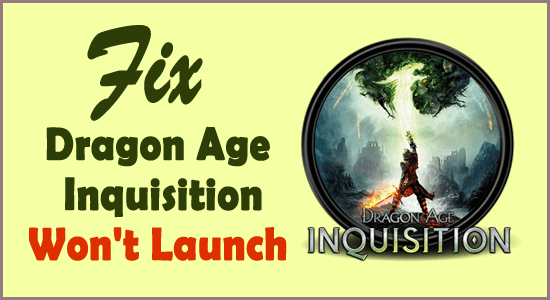
Unable to play the Dragon Age Inquisition game because it frequently shows the “Dragon Age Inquisition won’t launch” error whenever you start it?
Many gamers have successfully overcome the Dragon Age Inquisition not launching problem by performing tasks like clearing the Dragon Age Inquisition cache, verifying the game files, or granting Administrative Privileges.
However, if these fixes don’t work in your case, then follow the other possible fixes that worked for other affected users to solve the error. But before approaching this, let’s know why Dragon Age Inquisition not launching.
What Causes Dragon Age Inquisition Won’t Launch?
Well behind this Dragon Age Inquisition launch problem reason can be triggered due to a number of misconfigurations. Here I have listed down some of them, so have a look over them:
- Missing Files: If the game files go missing or somehow got corrupted then it’s obvious to encounter the problem. As for the proper launching of any game, its associated game files are very important to have in the right condition.
- Direct X/VC Redist: Within the game installation folder, API like Direct X and VC Redist is given. So the possibilities are much high that the Direct X or VC Redist version is coinciding with the game and due to all this your game is restricted from launching. It will also cause the Dragon Age Inquisition game to crash during launch.
- Background Services: The system’s background running services may be conflicting with your game. Possibilities are also that windows services or a 3rd party application are preventing your game elements from working correctly. Due to this your Dragon Age Inquisition won’t start.
- Administrative Privileges: For the execution of any game, it’s compulsory to have administrative privileges because after that only your game elements will function properly. If your game is not having any privileges then you will definitely get several functionality issues.
- Full-Screen Optimizations: Another reason can be the Window’s full-screen optimization feature. Though this feature is given for smooth gameplay but in most cases, this will feature will start interfering with the game and preventing it to get launched.
- Compatibility: If your game is undergoing some compatibility issue on your Windows 10 PC then it’s obvious to get Dragon Age Inquisition doesn’t launch origin problem. But luckily in Windows 10, you have the option to execute any program in compatibility mode.
How To Fix Dragon Age Inquisition Won’t Launch?
Here are some best fixes to resolve Dragon Age Inquisition won’t launch on Windows 10 and 11.
Solution 1# Checking Specifications
Dragon Age Inquisition won’t launch in Windows 10 when system hardware won’t match the minimum requirements set by the developer to execute the game properly.
Game developers prevent the execution of games on an underpowered PC and as a result of which you will start getting the Dragon Age Inquisition launch problem.
So before the game execution make complete verification that your computer fulfils the game requirement or not.
Here is the complete list of system requirements needed for the Dragon Age Inquisition game:
- Supported operating system: Windows 7 or 8.1, 64 bit
- Processor: Intel Quad-Core @ 3.0 GHz or better or AMD Six Core @ 3.2 GHz.
- RAM: 8 GB
- Video card: NVIDIA GeForce GTX 660 or AMD Radeon HD 7870 or R9 270
- Hard Disk: 26 GB
Follow the given steps to check the PC hardware configuration:
- Hit Windows + “R” button from your keyboard. This will open the Run window on your screen.
- Enter the following text: “dxdiag” and then press the “Enter” button.
- After that Directx diagnostic tool window will get open on your screen on which you have to make confirmation by pressing the “yes” button.

- In the next window, you will get the complete list of specs.
- Here you can check whether your PC is up to the mark or not.
Solution 2# Granting Administrative Privileges
Many gamers require administrative privileges to run properly so check if you are running Dragon Age Inquisition from starting with administrative privileges or not.
Here are the steps that you need to follow:
- First, you need to open your game installation folder.
- Now you have to make right-click over the game executable and then select the Properties option.
- In the opened properties window go to the Compatibility tab and then put check across the option “Run as Administrator”.
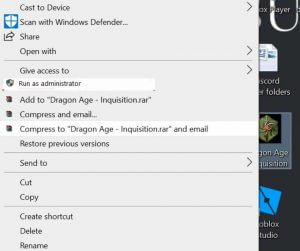
- Once again run the game and then check whether you are rendering with the same issue.
Solution 3# Clear Cache Of Dragon Age Inquisition
A clear and empty cache helps in the faster loading of the game. So chances are also that the Dragon Age Inquisition game cache is obstructing it to get launched.
Follow down the steps to clear the Dragon Age Inquisition game cache.
- Close your game completely and then end entire processes which are related to the game from your PC’s Task Manager.
- Tap to the Win + R key from your keyboard as this will open the Run dialog box. Now in the opened Run window type the following text “%ProgramData%/Origin”.
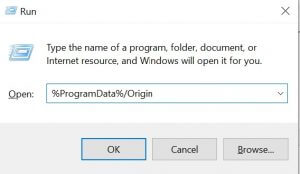
- You need to delete the entire thing present over here.
- Once again open the run dialogue box and now type the following text into it: %AppData%.
- Search for the Origin folder. Once you get it, immediately delete it.
Solution 4# Replace Missing Or Corrupted Game Files
Chances are also that some of your important game files somehow got corrupted or goes missing. For the proper functioning or launching of any game presence of its entire game files in good condition is very important.
Otherwise, you will start getting issues like the Dragon Age Inquisition won’t launch problem.
Follow the below steps to check the status of your game files and if it contains any issue then repair them.
- At first, you need to open your Origin. After that sign in to the account.
- Hit the option of “Game Library” which is present on the left pane. Within the tab of “Game Library”, make a right-click on the “Dragon Age” app, and then choose the option “Repair Game”.
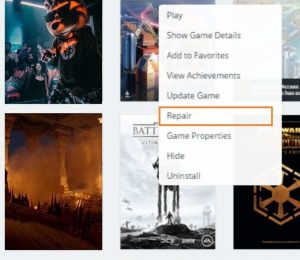
- You will see that Client will start verifying the game files.
- After completing all this, automatically the missing files get downloaded. It will also replace the corrupted game files if it’s present.
Check whether this time your Dragon Age Inquisition is launching without any issue or still the problem persists.
Solution 5# Update Graphics Card Driver
Sometimes Dragon Age Inquisition won’t launch issues also arise due to outdated graphics card drivers.
So to fix this issue you need to update the graphic driver. Here are the steps that you need to follow:
- In the start, menu search box, type “devices manager” or devmgmt.msc and then make the search.
- Now from the search list options, you need to choose the device manager application.
- From the opened list of all drivers, you have to choose the display adapters option. After that tap to expand it further.
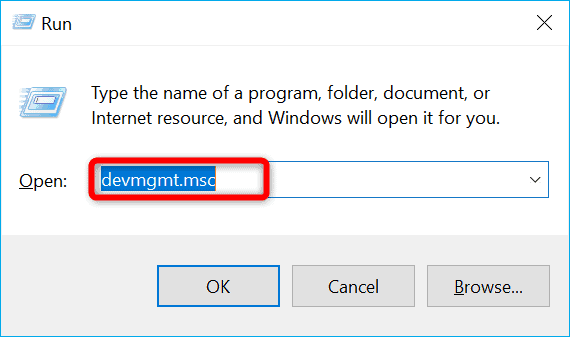
- Make a right-click on the graphic card and choose the “Update Driver Software” option from the drop-down menu.
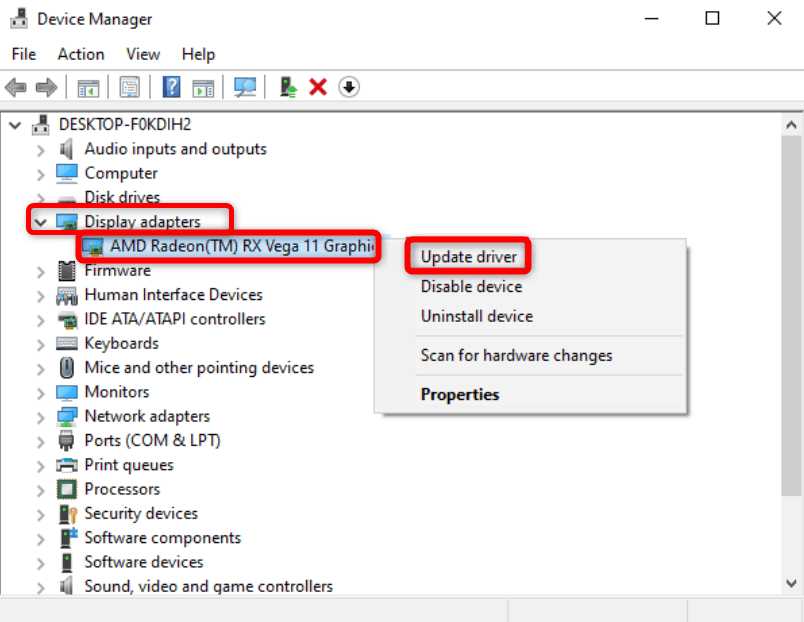
- This will open the Update Driver window in which you have to choose the option “Search automatically for updated driver software”.
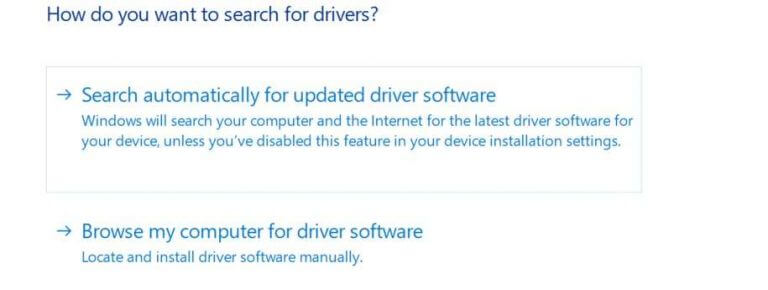
- It will automatically install the latest patch available for the Graphic card driver update.
Despite this, you can also update the graphics drivers easily with the automatic Driver Updater Tool. This is an advanced tool that just by scanning once, detect and update the entire system drivers.
Get Driver Updater to update Graphics Drivers Automatically
Solution 6# Re-Installing The Direct X And VC Redist
Direct X and VC Redist is the group of application programming interfaces (API) that handles tasks related to multimedia, video, and programming game.
The game installation folder comes compact with these two Direct X and VC Redist applications.
So the possibilities are high that the version of Direct X or VC Redist won’t suit well the game and as a result of which Dragon Age Inquisition won’t start.
For fixing up this problem, all you need to do is just reinstall Direct X and VC Redist.
- Search for the following :
C:\Program Files (x86)\Origin Games\Dragon Age Inquisition\__Installer\directx\redist
- Now execute the “exe”. After that, you need to replace the previous version with the new one.
- Now again search for this :
C:\Program Files (x86)\Origin Games\Dragon Age Inquisition\__Installer\vc
- Execute “exe” which is present within the folder and then replace it with previous versions.
Start your game again after restarting your PC. Now check whether you are still getting the same issue while playing the game. If yes then approach the next solution.
Solution 7# Repair Game Files
If some important files go missing from the Dragon Age Inquisition game folder then obviously it will create problems in its launching. So follow down the steps to repair corrupted files of the Dragon Age Inquisition game.
Note:- For this task, it’s compulsory to have an active Origin account.
- Open your Origin client first and then sign in to your account.
- On the left pane, you will get a few listed options from which you need to choose “My Game Library”.
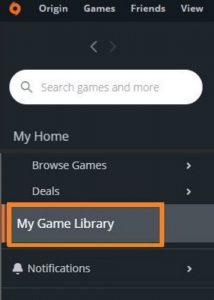
- Make a right-click on the Dragon Age Inquisition. After that hit the Repair option.
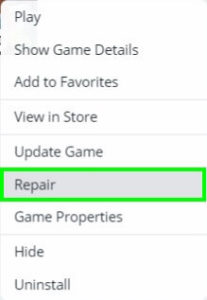
This process will make a complete scan for the missing or corrupted game file and then repair it also.
Solution 8# Run Clean Boot
Dragon Age Inquisition won’t launch issue also occurs when services running in the background start making trouble.
In most cases, it is seen that 3rd party applications or Windows services hinder the game elements to work smoothly. This ultimately causes the Dragon Age Inquisition launch problem.
To get out of this problematic situation you need to boot your Windows PC after disabling the unwanted 3rd party services or Windows Services.
Steps To Disable 3rd Party Services:
- On your PC you need to log in as an administrator first.
- Now in the start menu search bar, write the following text “msconfig”. After that press the Enter button.
- In the opened window go to the “Services” tab and choose the “Hide all Microsoft Services” option.
- Now make a tap over the “Disable All” option. This step will disable the execution of the 3rd party services from your background.
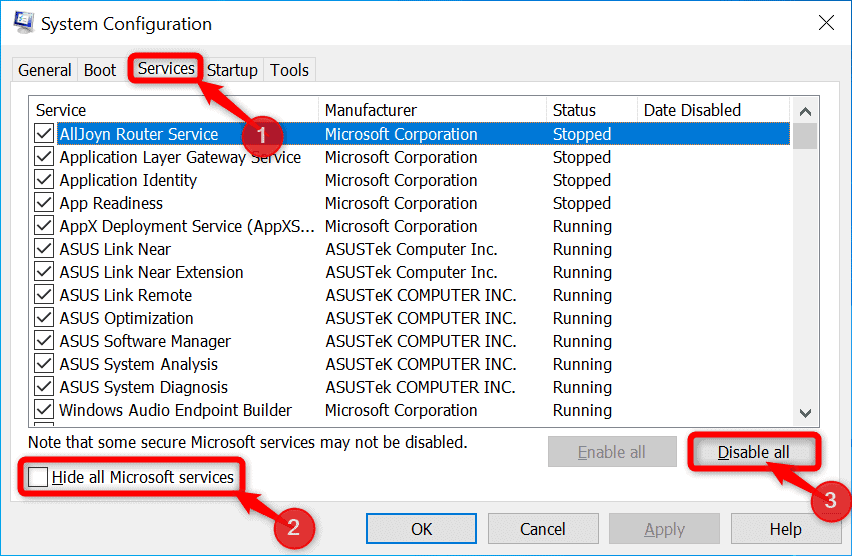
Steps To Disable Windows Services:
- Make a right-click over “Task Bar” and then from the list of menus choose the “Task Manager” option.
- Switch to the Startup tab and here you need to disable all the listed Windows Services.
- This procedure disables all the startup Windows Services.
- After making such changes don’t forget to reboot your PC.
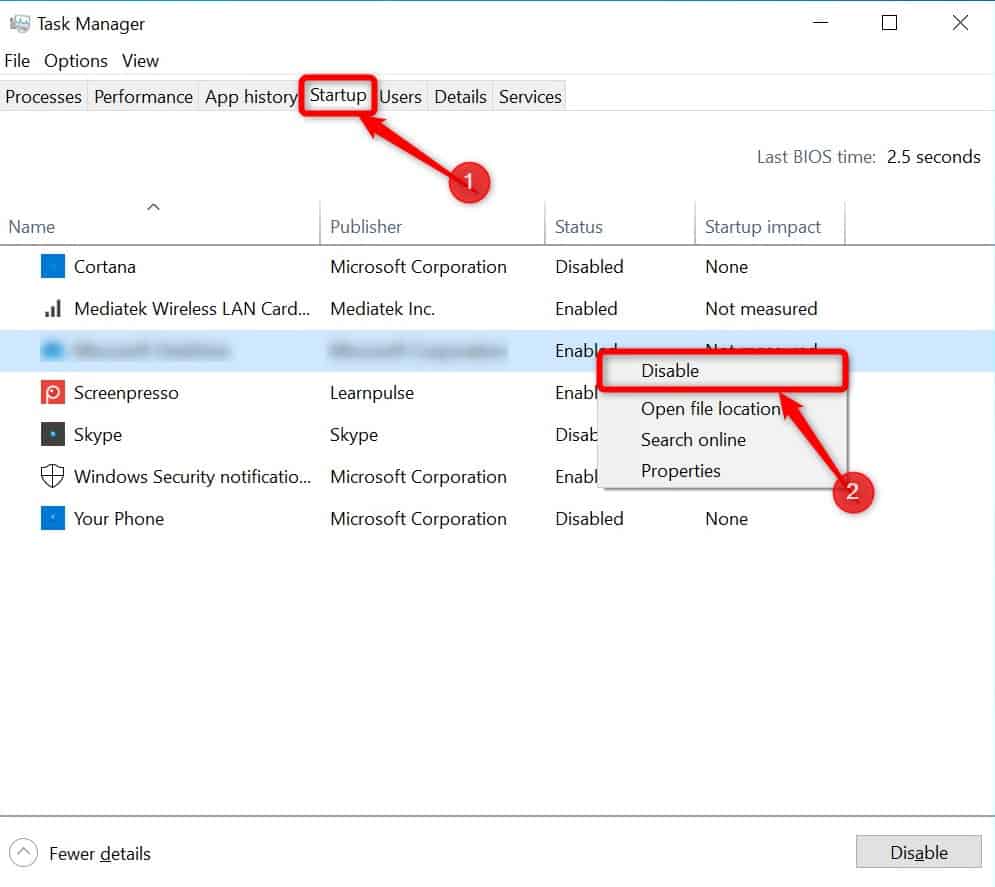
Now run your game and then check whether you still getting the same Dragon Age Inquisition won’t launch in Windows 10 issue or it’s been resolved.
Solution 9# Disabling Full-Screen Optimizations
Disabling the full-screen windows feature may work for you to fix the error. This feature is mainly introduced to run any game in the borderless window. It will also smoothen the gameplay which is interfering with certain game elements and as a result of which your game is denying getting launched.
Here are the steps that you need to follow to disable the Full-screen optimizations:
- First, open your “game installation folder”.
- After that make rights tap over the game executable.
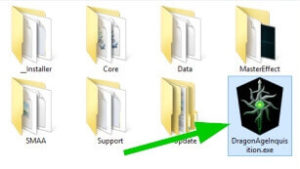
- Choose “Properties” and then hit the “Compatibility” tab.
- Now within the Compatibility tab, put a checkmark across the “Disable Full Screen Optimizations” option.
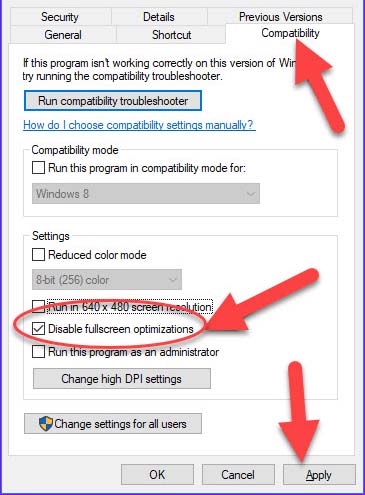
- Hit the apply button.
- Try to run your Dragon Age Inquisition game to see whether you are getting the same issue even after disabling the fullscreen optimizations.
Solution 10# Troubleshooting Compatibility
It is seen that not all types of games have full support for Windows 10 architecture and thus they run into several issues at the time of playing or starting the game.
In this case, you are recommended to use the Windows troubleshooting tool to find out the best OS version for your game execution.
Follow the below-given steps to troubleshoot compatibility issues.
- First, open your “game installation folder”.
- After that make rights tap over the game executable and then choose the properties option.
- Go to the “Compatibility” tab after that hit the “Run Compatibility Troubleshooter“.
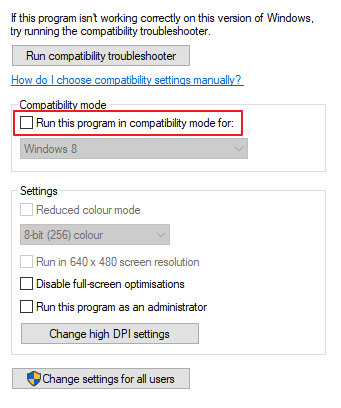
- You will now see that the window will automatically figure out the best version of the operating system to execute the game in compatibility mode.
- Hit the “Try Recommended Settings” and then choose the “Test“ option.
- If your game is running absolutely alright, then apply all the done settings and take an easy exit.
- Run your game to check whether the problem still persists or not
Solution 11# Disable Antivirus
If any 3rd party antivirus is installed on your PC then it will raise a false alarm that “your PC is at risk” whenever you try to launch the game. This is because antivirus flags your game as an unsafe program.
In such a case, you are recommended to disable the anti-virus or any other security program. Also, add an exception to Antivirus or firewall for both the origin and game.
Other Dragon Age Inquisition Related Issues:
- Can’t play Dragon Age Inquisition origin
- Dragon Age Inquisition Crashes on launch
- Origin Dragon Age Inquisition won’t launch in 2020
- Dragon age origins won’t launch on Windows 10
- Can’t load dragon age inquisition
- Dragon Age Inquisition steam not launching
- Dragon Age Inquisition opens then closes
- Dragon Age Inquisition won’t install
Improve The PC Performance In Just a Few Simple Clicks
Meanwhile playing any high-definition games if your Windows 10 PC is facing issues like lagging or it gets too slow to work.
In that case, the most recommended option to try is PC Repair Tool as it is well efficient one to fix several PC problems.
This advanced tool gives a complete scan to your PC. Within a few seconds, it will detect and fix your PC’s issue.
Apart from this, the tool can be used to fix various other problems like game errors, BSOD errors, registry errors, DLL errors, and protects the PC from viruses/malware.
Get the PC Repair Tool, to Optimize the Windows PC Performance
Final Words
Above listed solutions are quite easy to perform so you don’t need to be an expert to implement all of them.
Do try all the fixes listed in this post to resolve Dragon Age Inquisition won’t launch issue. Go through each of them one by one, and find out the right one that fits your case.
Last but not least I want you to recommend that play your game on the gaming PC. If it’s not possible then at least run your game on a PC having minimal hardware specifications.
Hopefully, after applying the fixes given in the post you don’t have to face the problem anymore.
Hardeep has always been a Windows lover ever since she got her hands on her first Windows XP PC. She has always been enthusiastic about technological stuff, especially Artificial Intelligence (AI) computing. Before joining PC Error Fix, she worked as a freelancer and worked on numerous technical projects.