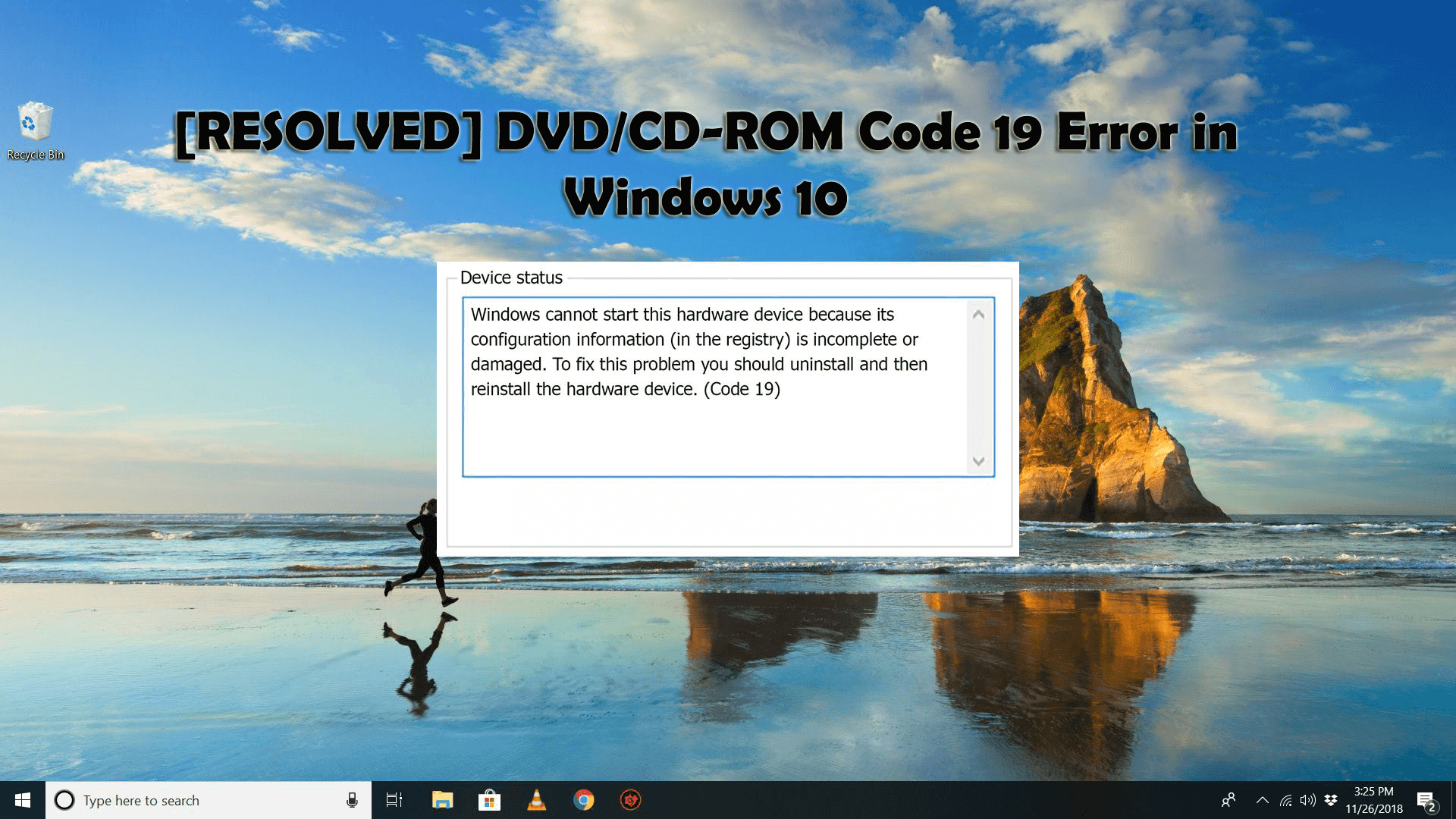
Are you bugging with the error Code 19 with DVD/CD-ROM after upgrading to Windows 10, looking for the workarounds then this article is for you.
In this article find out the complete best and easy solutions to fix DVD/CD-ROM Error Code 19 in Windows 10.
Well the DVD/CD-ROM Error – Code 19 is a common problem that many Windows 10 users are encountering and reporting about it.
As per the users, the DVD/CD ROM won’t work and when they open the DVD/CD ROM drive properties in the device manager the Error code 19 appears with the error message:
“Windows cannot start this hardware device because its configuration information (in the registry) is incomplete or damaged. (Code 19).”
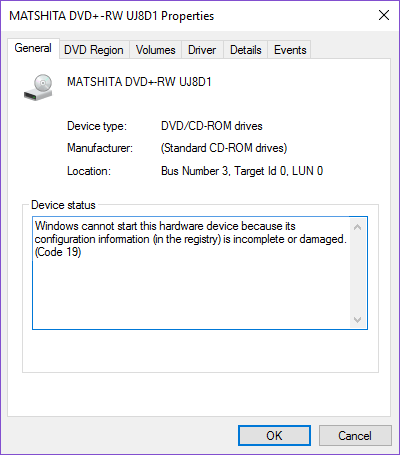
And to fix the error follow the solutions given below one by one, but first, have a look at the common causes responsible behind the Code 19 error.
What Causes DVD/CD-ROM Drive Error – Code 19?
There are a number of the reasons that cause the CODE 19 error, here have a look at some of the most common ones.
- Due to incorrupt registry entries
- The corrupted outdated drivers can also cause the error
- Due to faulty or damaged hardware
- The third-party driver confliction can also cause code 19 error
So, these are some of the common culprits that cause the DVD/CD drive Error – Code 19 in Windows 10, now without wasting time lets head to the solutions.
How Do I Fix DVD/CD ROM Error Code 19 on Windows 10?
Solution 1: Modify the Related Registry Entries
As the error specifies the “registry is incomplete or damaged” so here it is suggested to very first try to modify the related registry entries and check if this works for you to fix Windows 10 CODE 19 error.
Please Note: Manually manipulating the registry is quite risky as a small mistake can damage your entire system, so is you are not a technical person then avoid following this solution on your own. Or make sure o follow the steps given carefully.
Follow the steps given below:
- Press Windows Key + R > type regedit > Enter

- Now in the registry editor move to the below-given registry subkey:
HKEY_LOCAL_MACHINE/System/CurrentControlSet/Control/Class/{4d36e965-e325-11ce-bfc1-08002be10318}
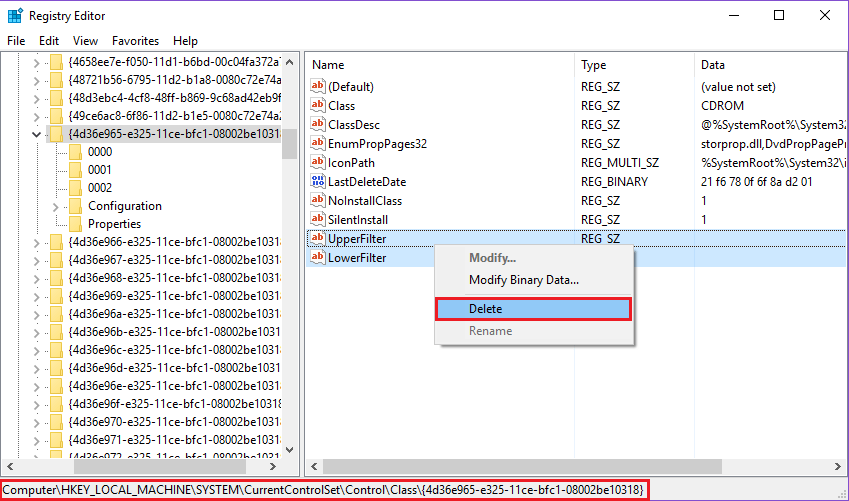
- Locate the UpperFilters and LowerFilters> right-click on them > choose Delete.
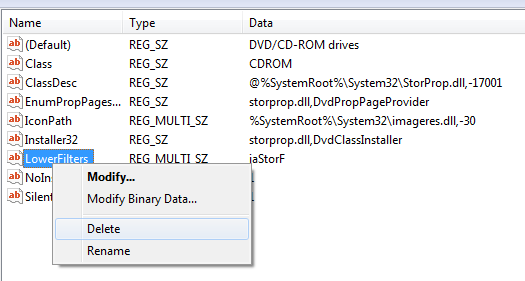
- And lastly, close the Registry Editor > restart your PC.
Now check if the DVD/CD-ROM (Code 19) error in Windows 10 is fixed or not, if not then head to the next solution.
Solution 2: Uninstall DVD/CD-ROM Device Drivers
If modifying the registry won’t work for you, then it might happen DVD/CD device driver are corrupted. Many users confirmed that uninstalling the IDE ATA/ATAPI entry, works for them to fix Code 19 error in Windows 10.
So, follow the steps to do so:
- Hit Windows key + R> to open Run
- In the Run box > type devmgmt.msc > hit Enter.

- In Device Manager,> expand DVD/CD-ROM drives > then right-click the CD and DVD devices > click Uninstall.
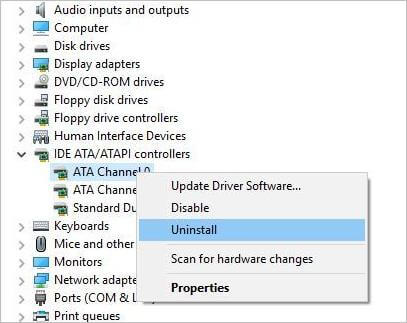
- And restart your device.
And as the computer restarts drivers will be installed automatically. And it is estimated this works for you to fix Windows 10 error code 19.
Solution 3: Uninstall the Problematic Driver
As said above the problematic or incomplete drivers can cause confliction and as a result, you start receiving the error.
So, make sure to uninstall the problematic drivers and follow the steps to do so:
- Press Windows Key + R > and in Run box > type devmgmt.msc > hit Enter
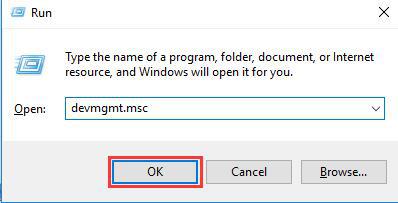
- Now in the device manager, search for the problematic drivers such as a driver with yellow exclamation marks
- Then right-click on problematic driver > choose Uninstall
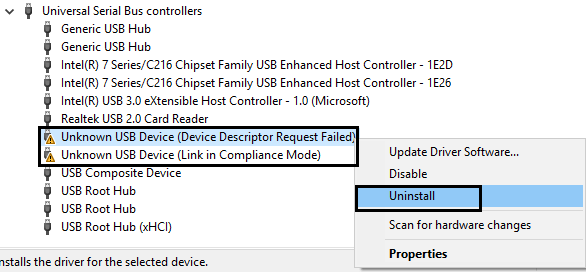
- When asked for confirmation choose Yes
- And repeat steps until all the problematic device drivers are uninstalled
- Click Action > Scan for hardware changes and this will install the drivers automatically
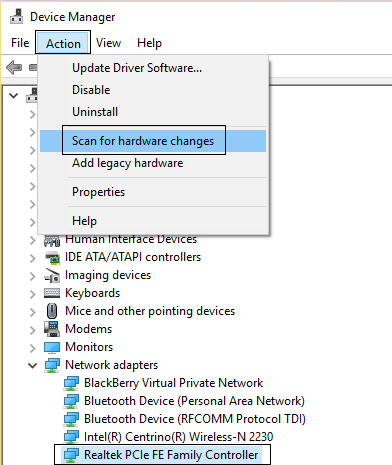
- Lastly, restart your system to save changes.
Check if the CODE 19 error in Windows 10 is fixed or not, if not then update the drivers.
Solution 4: Update the Drivers
When you upgrade your Windows system to the latest Windows 10 some of its drivers become incompatible or outdated and start causing various problems.
And the DVD/CD-ROM drives error Code 19 can be one of them, so make sure to update the drivers.
To update the drivers you can visit the manufacturer website or the Microsoft official website and search for the latest driver updates, download, and install them.
Well updating the drivers manually is quite a time-taking and difficult task, so in this case, you can go for the automatic Driver Updater tool, to update the entire system driver easily.
Get Driver Updater to update drivers automatically
Solution 5: Check your Hardware
It might happen the corrupted or faulty hardware are the one that causing the CODE 19 error, sp make sure to verify the hardware components like RAM, CD drive, hard drive, motherboard, etc.
Check the components properly, but if don’t know how to do so then avoid this solution and head to the next one.
Or you can also consult a professional technician person to verify your system hardware.
Solution 6: Perform System Restore
If none of the above give solutions works for you try performing the system restore as this restore your system to an earlier version and it is estimated you can get rid of the DVD/CD-ROM drives error Code 19 in Windows 10.
Follow the steps to do so:
- First, Boot in Safe Mode.
- Then hit Windows + R key > type rstrui.exe in run box > press Enter
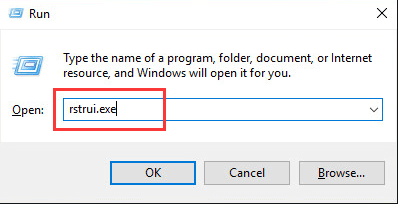
- Choose to roll back to a previous version when the device is functioning well and click Next
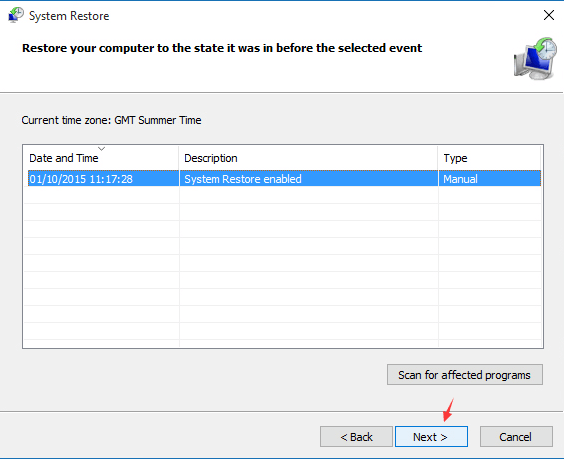
- Now, wait for the process to finish and restart your computer.
Now it is estimated the DVD/CD-ROM Code 19 error in Windows 10 is fixed completely.
Best & Easy Solution to Fix DVD/CD-ROM Code 19 Error
If the given manual solutions won’t work for you or looking for an easy way to fix DVD/CD-ROM Code 19 error then feel free to try running the PC Repair Tool.
This is a professional recommended tool that just by scanning once detect and fix common computer errors. With this, you can fix various PC errors such as BSOD error, registry error, application error, DLL error & others.
It also repairs corrupt or damaged Windows system files, prevents viruses or malware infection, also speeds up the slow performing computer, and much more. You just need the download the tool and rest work will be done with ease.
Get PC Repair Tool to Fix DVD/CD-ROM Code 19 Error
Conclusion:
So, here my job is done. I tried to put together the entire information related to the DVD/CD-ROM drive Code 19 error faced by the users after upgrading Windows 10.
Now it’s your turn to follow the fixes given carefully one by one to troubleshoot the DVD/CD-ROM Code 19 error in Windows 10.
I hope the solutions listed above work for you to fix Windows 10 CODE 19 error. However, you can also opt for the PC Repair Tool, to fix the error easily.
Apart from this, if you have any questions or suggestions then feel free to write to us.
Good Luck..!
Hardeep has always been a Windows lover ever since she got her hands on her first Windows XP PC. She has always been enthusiastic about technological stuff, especially Artificial Intelligence (AI) computing. Before joining PC Error Fix, she worked as a freelancer and worked on numerous technical projects.