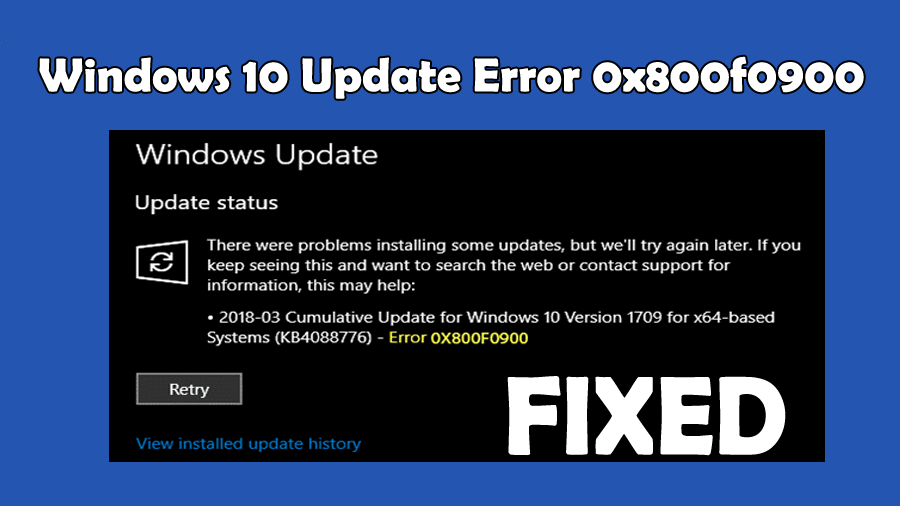
Did you discover error 0x800f0900 on Windows 10 after installing the various Windows 10 versions like 1803, 1903 and 1909?
Then easily deal with the Windows 10 update error 0x800f0900, by following the fixes given here.
Microsoft releases lots of updates to make Windows 10 more efficient and secure from the latest security threats. But, according to Windows 10 users, they are unable to download and install the updates due to the error code 0x800f0900.
Whenever they try to download or install the Windows 10 April 2018 Update 1803 they receive this error message and the update process gets interrupted.
Despite this, some Windows 10 users also reported the Windows update error 0x800f0900 for the Windows 10 versions 1903 and v1909 as well.
So, without watching time learn how to fix error 0x800f0900 on Windows 10.
How Do I Fix Windows Update Failed to Install Error 0x800f0900?
Fix 1 – Run Windows Update Troubleshooter
Very first try running inbuilt Windows Update troubleshooter, to fix Windows update error 0x800f0900. This is specially designed to fix update related errors, so follow the steps given to run it:
- Go to the search option and search for the “troubleshoot”, then click on the Troubleshoot present from the search result.
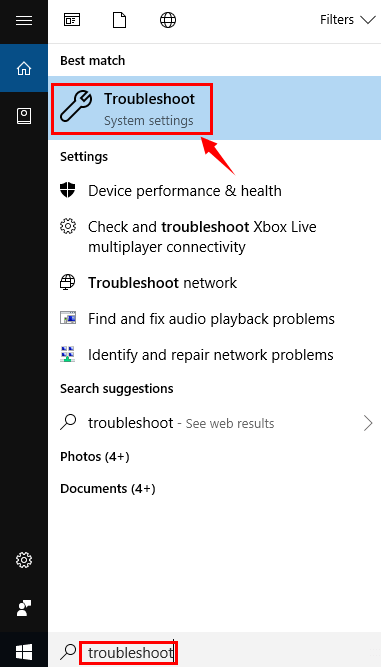
- Now, you have to find Windows Update, Scroll down and you will see Windows Update option then click on it.
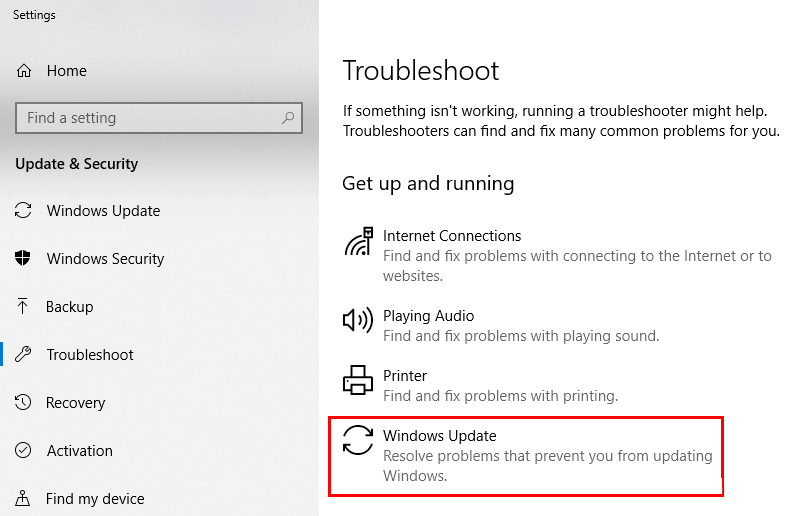
- Click on the Run the troubleshooter and let the troubleshooter detect the issues automatically and fix them.
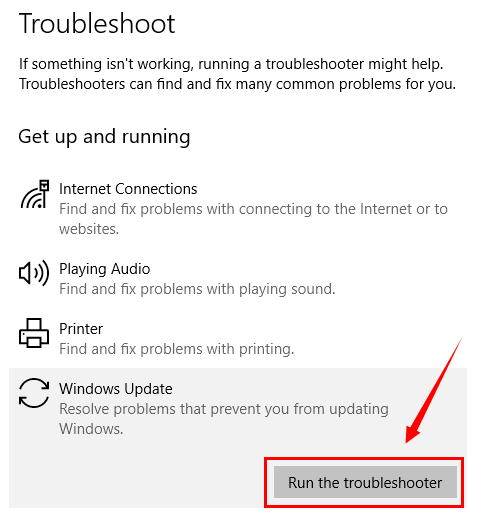
Now restart your PC and try installing the update again and check if the error is resolved.
Fix 2 – Remove the Temporary Files
Many users suggested running the disk cleanup tool and cleaning the temp files works for them to resolve the 0x800f0900 error.
So, try the steps given below to fix the error.
- Open the File Explorer or This PC and then right-click on the partition on which you want to delete unnecessary data and then open Properties.
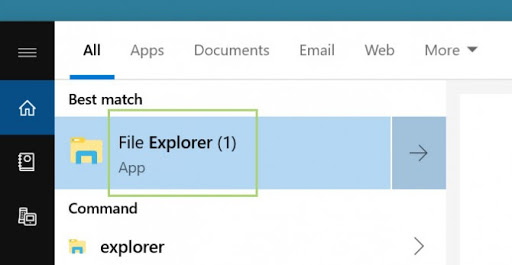
- After it, click on Disk Cleanup.
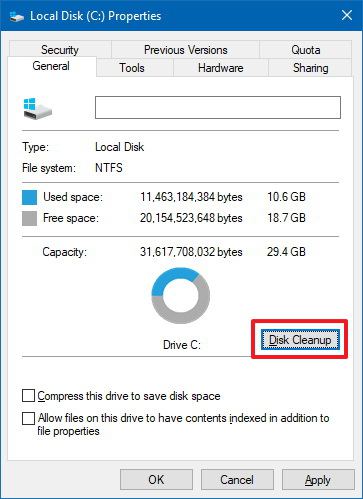
- Then click on the “Clean up system files” option and Check all boxes and then click OK.
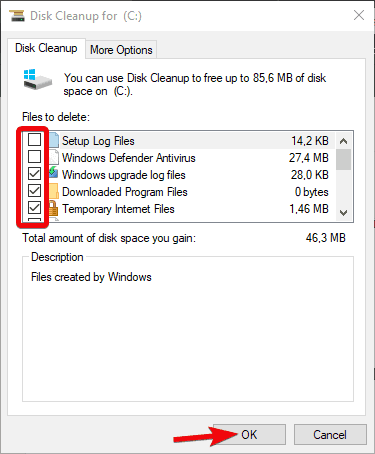
Check if the error 0x800f0900 is resolved or not.
Fix 3 – Run SFC and DISM Tool
The corrupted system files can also result in Windows 10 update errors, so here it is suggested run the inbuilt SFC and DISM tools to fix 0x800f0900 Windows 10 update.
Steps to Run SFC in Windows 10:
- First, you have to open the command prompt, to do this press the Windows + X and select Command Prompt (admin)
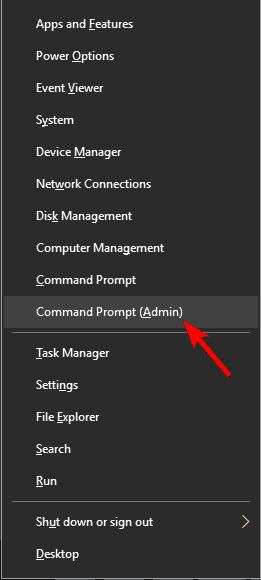
- In the command prompt window, you have to type sfc/scannow and hit the Enter key.
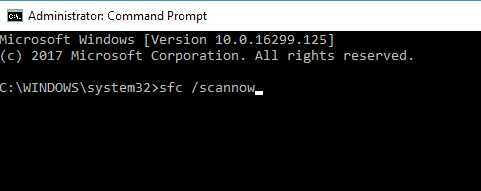
This command will take a few minutes to complete the scan.
Steps to run the DISM command:
Open the command prompt with admin privilege as discussed above. In the command window type the below-given commands one by one (press the Enter key after each of the commands)
DISM /online /Cleanup-Image / ScanHealth
DISM /Online /Cleanup-Image /RestoreHealth

These commands will also take some time to complete (approx 30 minutes) so be patient.
Now restart your system and if the update error still appears then follow the next solution.
Fix 4 – Remove Startup Items
Remove the startup items and disable the services running the background as this might infiltrating with the update and cause the Windows 10 update error 0x800f0900.
So follow the steps to do so:
Before applying the below-given steps, log in Windows system as an Administrator:
- Open the run dialogue box by pressing the Windows + R and after opening the run box type “msconfig” and hit Enter key.
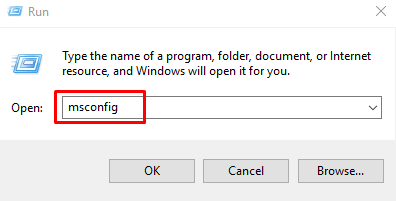
- Select Selective startup present under the General and unmark “Load startup items”.
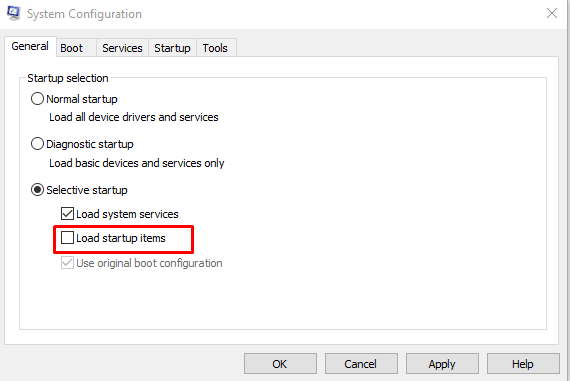
- Find out the Services and mark “Hide all Microsoft services” -> click Disable All and then OK.
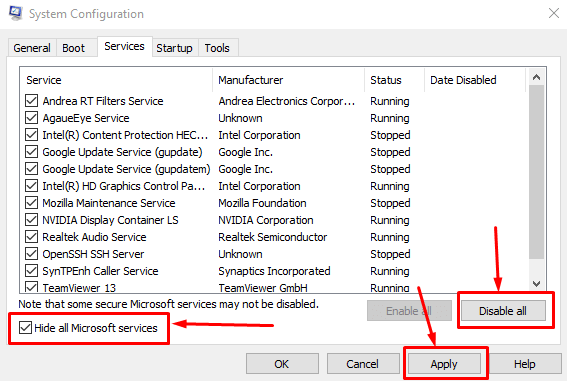
- Choose the Restart from the pop-up dialog box.
After restarting the computer, try to reinstall the update.
Fix 5 – Reset the Software Distribution Folder
This solution is one of the effective solutions to fix error 0x800f0900 Windows 10.
So, follow the instructions given to do so:
- First, you have to open the Windows PowerShell with Admin privilege, to do this press the Windows + X and select Windows PowerShell(admin)
- Now, using the Windows PowerShell(admin), you have to execute the below-given commands one by one:
net stop wuauserv
net stop cryptSvc
net stop bits
net stop msiserver
ren C:\Windows\SoftwareDistribution SoftwareDistribution.old
net start wuauserv
net start cryptSvc
net start bits
net start msiserver
- At last, erase the old folder.
Fix 6 – Disable the third-party antivirus
If you have installed the third party then this might be a culprit for the error Windows update failed with error 0x800f0900.
Therefore here it is suggested to disable the third-party antivirus and then try to install the update again.
If the error is resolved then consult the antivirus support center and communicate with them about the problem. Till then feel free to scan your system with a safe antivirus program.
Get SpyHunter to remove the virus and other malicious threats completely
Fix 7 – Set the Update Services to Automatic
In this method we will get rid of bad Services configuration causes errors and try to set the startup type properly.
- Open the command prompt by pressing the Windows + X and select Command Prompt (admin)

- After it, run the following commands one by one.
SC config wuauserv start= auto
SC config bits start= auto
SC config cryptsvc start= auto
SC config trustedinstaller start= auto
net stop wuauserv
After executing the above commands, restart the system and open the Command prompt again. Run the given command:
net start wuauserv
After it, navigate to the Settings > Update & Security and then click on the Check for updates.

This will scan for available updates and install them on your Windows 10 system automatically.
FAQ: Learn More about Error 0x800f0900
1 - What Causes Windows 10 Update Error 0x800f0900?
The error 0x800f0900 usually appears while trying to download and install available updates like KB4013429, KB4093112, and others. There are many reasons responsible for the error are like the poor internet connection, required components are not configured properly or damaged components, third party antivirus interruption, etc.
2 - What are the Windows 10 April update v1803 System Requirements?
You need to meet the given specification in order to install update 1803 in Windows 10:
- RAM: 1GB for 32 bit & 2GB for 64 bit
- CPU: 1GHz or more
- Graphics: Microsoft DirectX 9 or later with WDDM 1.0 driver
- Screen resolution: 800 x 600
- Hard disk space: 16 GB for 32 bit & 20 GB for 64 bit
- Good Internet access
3 - How Do I Check for Updates in Windows 10?
To check for the available Windows updates go to Start button > click Settings > Update & Security> Windows update > click on check for update option. If any update is available you can see it here.
Best & Easy Solution to fix Windows 10 Update Error 0x800f0900
The above-discussed solutions are trusted and it is expected works for you to fix error 0x800f0900 on Windows and install the update v1809 with ease. But if you are still encountering the error then try running the PC Repair Tool.
This advanced repair utility is capable to fix all sorts of Windows issues and errors just by scanning once. With this, you can fix errors like update error, DLL errors, BSOD errors, Runtime errors, repair registry entries, and much more.
It not only repairs errors but also optimizes the Windows PC performance by repairing or replacing the corrupted Windows system files.
Get PC Repair Tool, to fix error 0x800f0900 in Windows 10
Conclusion:
It is hoped that after applying the above-given solutions the Update Error 0x800f0900 in Windows 10 is fixed.
Follow the solutions given accordingly and type the commands carefully to get rid of the Windows 10 update error 0x800f0900.
Hope the article works in your case, you can also head to our update errors hub to find out how to troubleshoot other update errors.
Good Luck..!
Hardeep has always been a Windows lover ever since she got her hands on her first Windows XP PC. She has always been enthusiastic about technological stuff, especially Artificial Intelligence (AI) computing. Before joining PC Error Fix, she worked as a freelancer and worked on numerous technical projects.