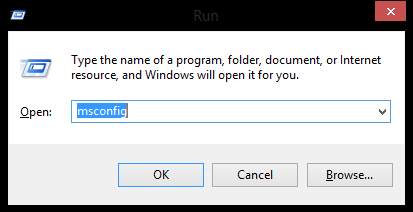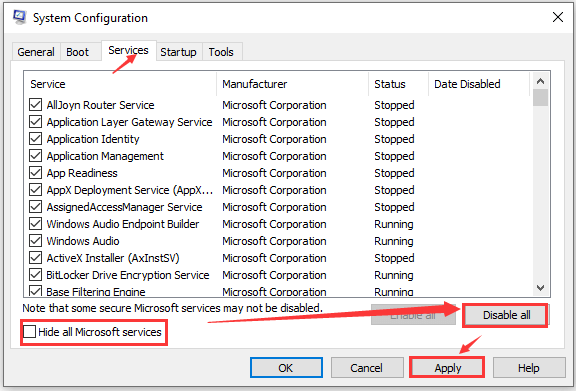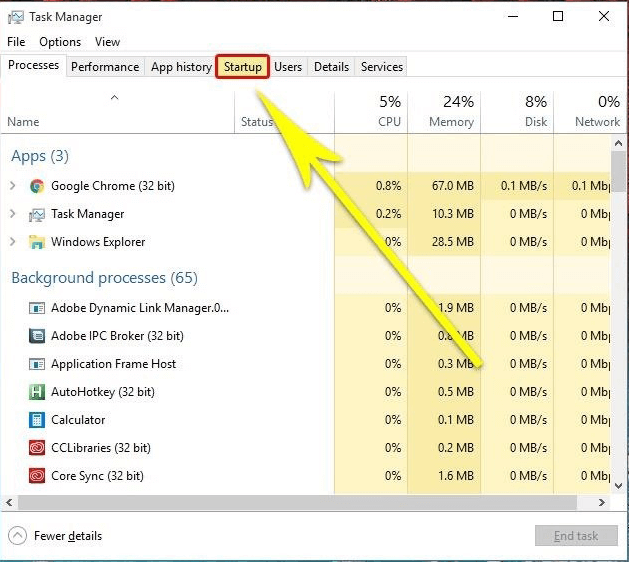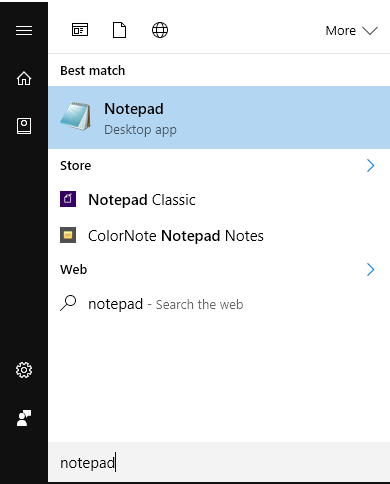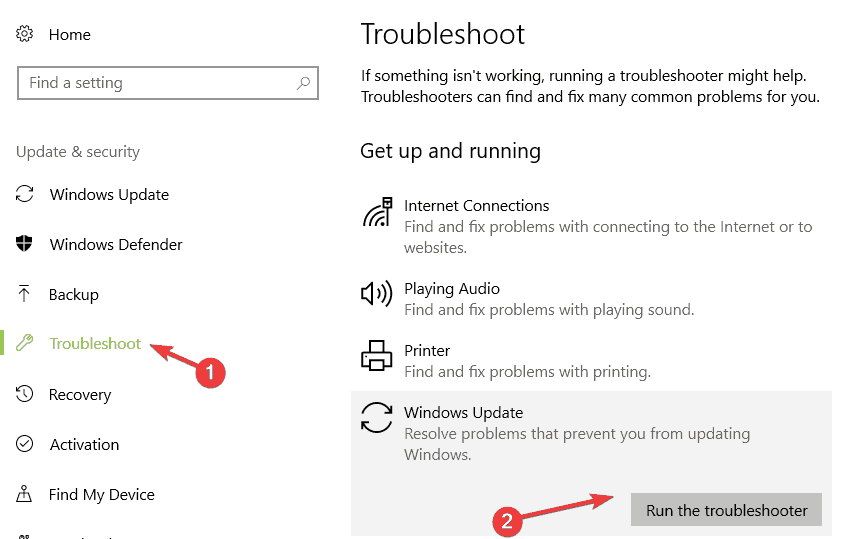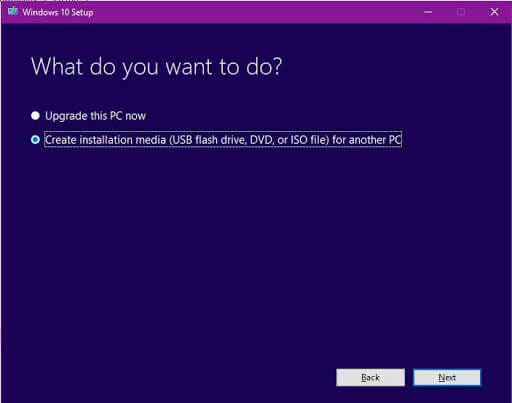While updating your Windows operating system if you encounter error code 0x80070652 then it simply means that there are some issues that occurred during the installation process of Windows update.
Updating Windows has always been problematic and it is not a new thing. Many Windows users are confronting Windows update error 0x80070652 and because of this error, they are unable to run any programs.
Unfortunately, like any other Windows update error, it cannot be solved just by restarting the system. You need proper solutions to fix this error so that you can install the Windows update for better performance of your PC.
So, go through this article where I have listed down the solutions that will surely work for you in resolving the error 0x80070652. But before you move towards the fixes it is important to know the reason behind this error to appear on your PC.
What Causes Error Code 0x80070652?
Some of the common causes of error 0x80070652 are as follows. Have a look at them and see what is the reason for this error to appear on your Windows 10.
- When you run more than one Windows installer process at the same time.
- Due to the previous update installations failed.
- When the users are trying to download any application while Windows is upgrading the system.
- Damaged or corrupt Windows registry
- Outdated or not working system drivers
- Because of the unexpected system crash
Now coming to the point, let’s start applying a few solutions one by one in order to overcome this irritating error.
How to Fix Windows 10 Error Code 0x80070652?
Fix 1: Make Sure If Any Updates Failed to Install in the Near Past
There are several pending or previously installed updates that can also lead to error code 0x80070652. So, it is advised to check those updates and then try to install them. This will work to fix the error.
Here are the steps to proceed further:
- Press Windows key
- Go to settings
- Select Update & security section
- Click on the Windows Update from the search results and then choose View your Update History.
- Here you can see the list of updates that were installed. Below each of the updates, you need to see the status and find out that they are failed to install or installed successfully.
- You need to deal with those update that has failed to install.
- Click on them and it will open up the Windows Knowledge Base article. Here you can learn how to proceed with the incompletely installed update.
Fix 2: Run SFC Scan
Corrupted/damaged system files often create issues while updating Windows and this might be the reason you are getting Windows 10 update error 0x80070652. In this case, you are advised to run the SFC.
System File Checker (SFC) is a Windows in-built tool that scans your computer to detect corrupted files and fix them automatically. To perform the System File Checker(SFC) scan, follow these steps:
- Press Windows + X key and select Command Prompt (Admin)

- In the Command Prompt, type the given command and press the Enter key :
sfc /scannow

- This process will take some time to complete. So, be patient.
Once the SFC scanning process is completed, try to update your Windows 10 computer to see if the error 0x80070652 still appears.
Fix 3: Run Clean Boot
Performing a clean boot will be really helpful in removing the Windows update error code 0x80070652 from your Windows PC. The steps to run a clean boot is mentioned below, go through them step by step:
- Open the run dialogue box (press Windows + R) and then type msconfig and press Enter key.
- This will open up the System Configuration window, click on the Services tab.
- Check the Hide all Microsoft Services box and then choose Disable all.
- Again, click Ctrl + Alt + Delete to Open the Task Manager.
- Go to the Startup and turn off all apps that are set to boot along with the Windows system automatically.
- At last, restart your PC and check for the BSOD 0x80070652 error by installing or updating any software.
Fix 4: Run the Batch Script
Running a batch script can also be helpful in fixing the Windows 10 error code 0x80070652. In this solution you need to create a batch file and run it:
- In order to create Windows Update Reset Script, first, open the Notepad on your system.
- Press the Windows logo, type Notepad and hit the enter key
- Take a new file and then paste the following text into Notepad:
@ECHO OFF
echo Simple Script to Reset / Clear Windows Update
echo.
PAUSE
echo.
attrib -h -r -s %windir%\system32\catroot2
attrib -h -r -s %windir%\system32\catroot2\*.*
net stop wuauserv
net stop CryptSvc
net stop BITS
ren %windir%\system32\catroot2 catroot2.old
ren %windir%\SoftwareDistribution sold.old
ren “%ALLUSERSPROFILE%\application data\Microsoft\Network\downloader” downloader.old
net Start BITS
net start CryptSvc
net start wuauserv
echo.
echo Task completed successfully…
echo.
PAUSE
- After it saves the file as “WUReset.bat” (including quotes)
- Now, you need to run this script. To do this, right-click on it and select Run as Administrator
- Restart your PC after running the whole process, and check for updates once again.
This time you won’t see the Windows 10 update error 0x80070652 on your computer.
Fix 5: Run Windows Update troubleshooter
Windows Update Troubleshooter is specially designed to get rid of any type of update error. Simply follow the given steps carefully to run the Windows Update Troubleshooter and solve the error code 0x80070652.
- Click on Windows icon
- Go to settings
- Select Update & security section
- Click on the Troubleshoot present at the left pane.
- Then go to the Windows Update, and then click on the Run the troubleshooter.
- Now, you have to simply follow the on-screen instructions to accomplish the troubleshooting process.
At last, try to update the available update to see if the error is fixed or not.
Fix 6: Uninstall Latest Updates
On our Windows 10 computer, we install a bunch of compulsory updates on a daily basis. But sometimes, some of these updates harm our computer and cause a malfunction in the Windows Update center.
That’s why, if you are getting any error message while updating Windows 10, try to uninstall the last update you have downloaded on your computer. To do so, go through the steps given below:
- Press the Windows + I key to open the Windows Settings
- In Windows Settings, click on the Update & Security
- Click on the Windows Update option in the left pane of the window
- Now, Click on the Advanced Options
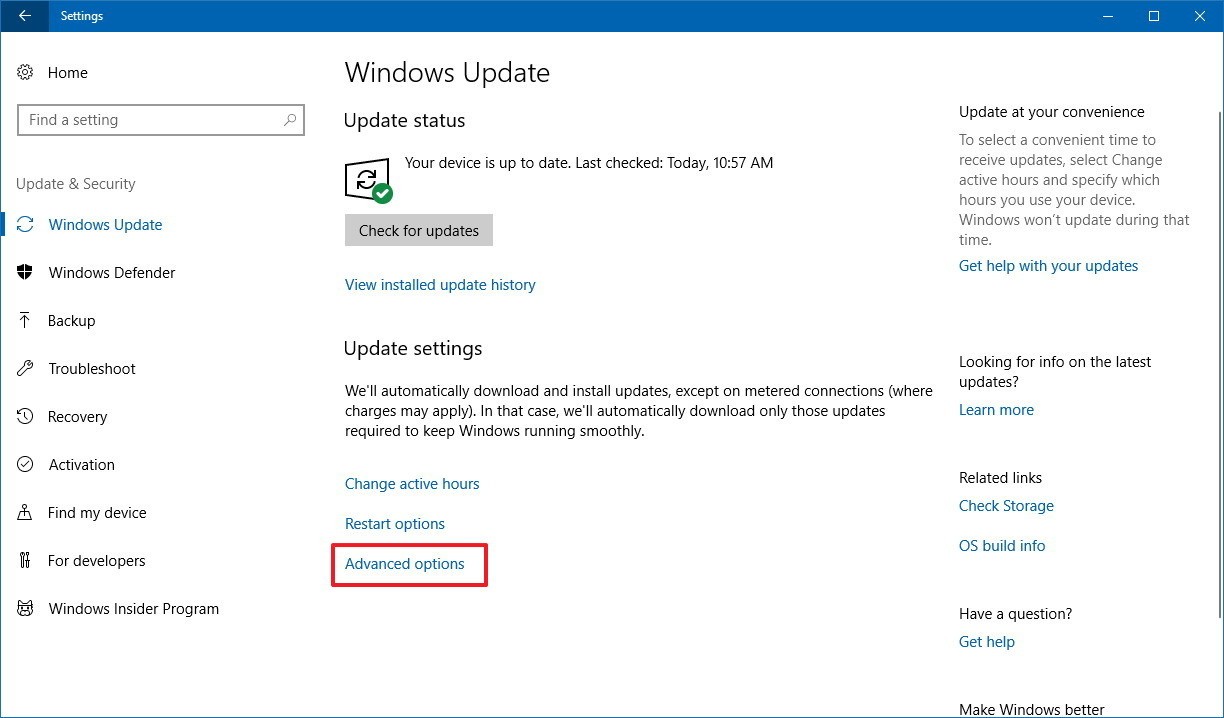
- Choose on the View your update history
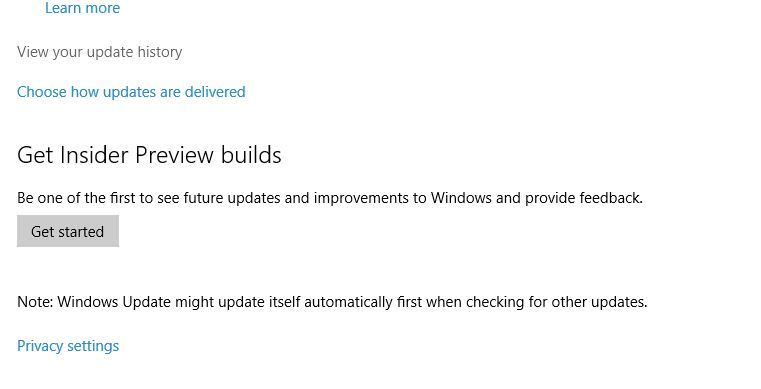
- Click on the Uninstall updates
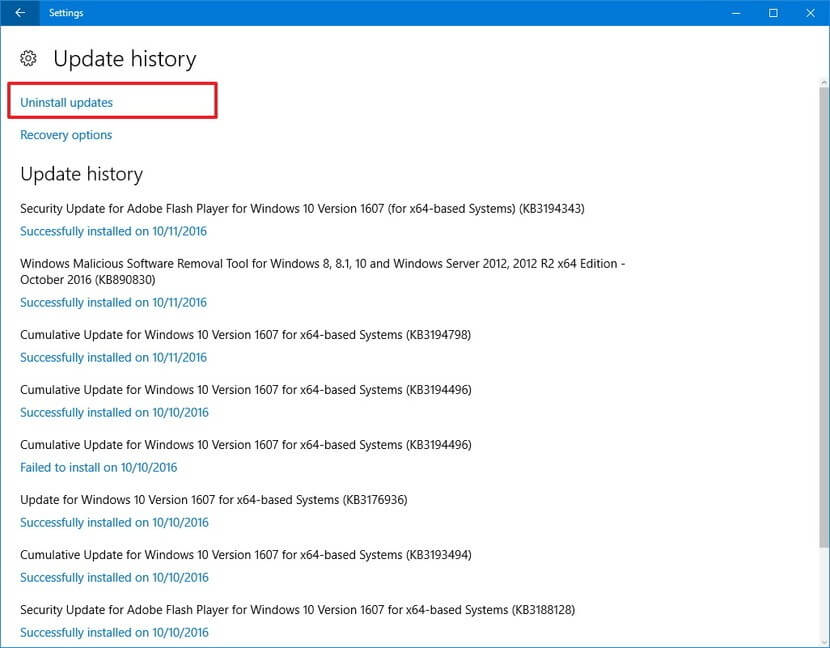
Fix 7: Update Device Driver
If your device drivers are outdated, then no wonder why are you getting Windows update error 0x80070652. Outdated drivers are one of the major reasons for getting update errors.
In such a case, you are required to update the device drivers on your computer. You can update drivers by visiting the manufacturer’s website or Microsoft official website. However, you can also update it manually with the steps given below:
- Press Windows + X key and select Device Manager
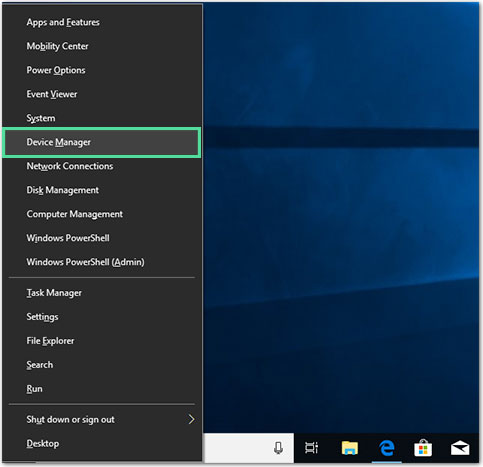
- In the Device Manager window, click on the device category to expand the section
- Right-click on the device and select Update driver
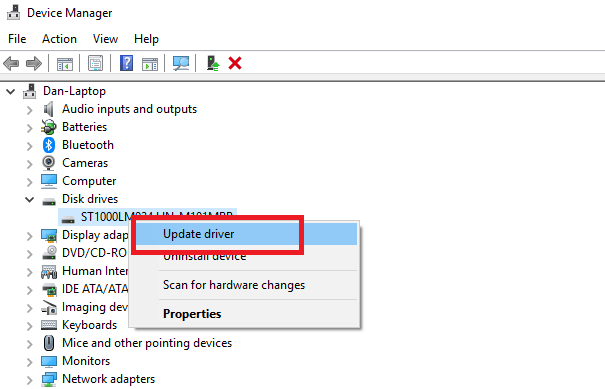
- Select the Search automatically for updated driver software
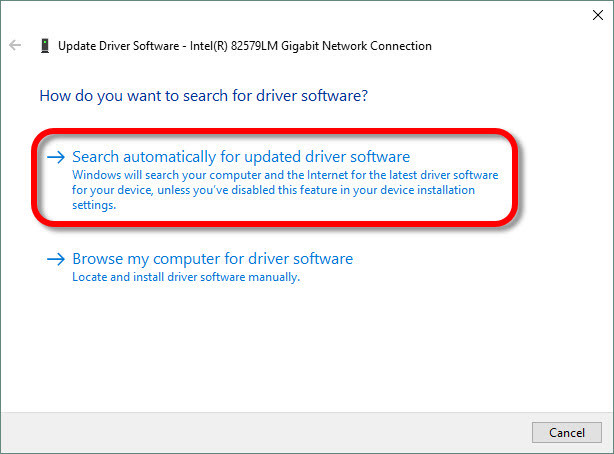
- Now, Windows will search for the new update and will install it.
You can also update your system drivers with the help of Driver Updater. This tool will not only update the drivers but also repair driver-related issues automatically with ease.
Get Driver Updater to Update the Drivers Easily.
Fix 8: Reset Software Distribution Folder
Another tactic that is effective in resolving the Windows 10 update error 0x80070652 is to reset the Software Distribution folder. This might sound you a bit complex, but it is a pretty straightforward procedure:
- Type cmd in Windows Search bar
- Right-click on the Command Prompt and select Run as administrator

- In Command Prompt, type the following commands and don’t forget to press the Enter key after each command:
net stop wuauserv
net stop cryptSvc
net stop bits
net stop msiserver
ren C:\Windows\SoftwareDistribution SoftwareDistribution.old
ren C:\Windows\System32\catroot2 Catroot2.old
net start wuauserv
net start cryptSvc
net start bits
net start msiserver
- Close the Command Prompt.
Check if your Windows Update is up and running again.
Fix 9: Go with the Media Creation Tool
With the help of the Media Creation Tool, you can install and upgrade your system without the error code 0x80070652 in Windows 10. Simply follow the steps mentioned below to try the media creation tool on solving the error.
- First, you have to download the Media Creation Tool from the official website of Microsoft.
- After downloading, install the tool on your system and run the tool.
- Click on the Upgrade PC now.
The tool will provide all the updates available for your Windows 10 system.
Fix 10: Update Windows 10 Manually to Resolve Error Code 0x80070652
In order to get rid of the error code 0x80070652 or skip it while installing a particular update then go with the manual update method.
- Go to your web browser and search and open the Microsoft Update catalog.
- Now, you have to search for the update file using the Microsoft Update Catalog.
- Download it and then run the file.
- At last, reboot your PC.
After manually updating the system, it is expected that you no longer face the Windows 10 error code 0x80070652.
Best Way to Fix Window 10 Error Code 0x80070652
If you found above-stated fixes difficult to perform then you can go on with the PC Repair Tool to fix the Windows 10 error code 0x80070652 without any hassle.
This is a highly advanced repair that will make your system error-free. You just need to download this tool it will scan your entire system, detects the errors like update error, upgrade, game, DLL, registry, BSOD & other and solves them automatically.
Along with this, it also repairs damaged or inaccessible system files, keeps PC secure from virus infection, optimize it for better performance and much more.
Get PC Repair Tool to Fix Windows 10 Error Code 0x80070652
Conclusion
That’s all about error code 0x80070652, it is hoped that the above fixes will work for you to get rid of the error code 0x80070652 from your PC to make it error-free.
Well, I expect that you liked this article and you are able to update your Windows 10 without any error code. Apart from this, if you face other issues while updating your Windows OS then check the Windows update error category for more solutions.
For other queries, you can visit our Facebook page and we will try our best to solve your issues.
Hardeep has always been a Windows lover ever since she got her hands on her first Windows XP PC. She has always been enthusiastic about technological stuff, especially Artificial Intelligence (AI) computing. Before joining PC Error Fix, she worked as a freelancer and worked on numerous technical projects.