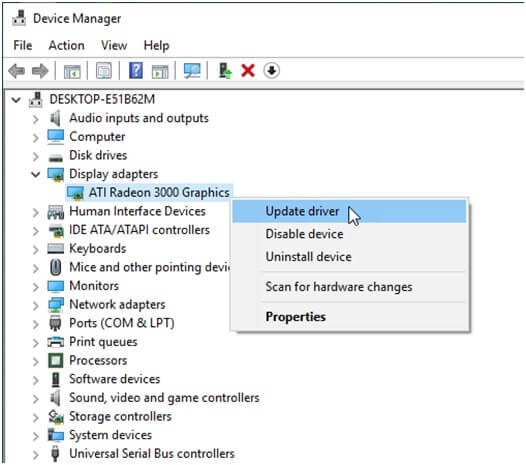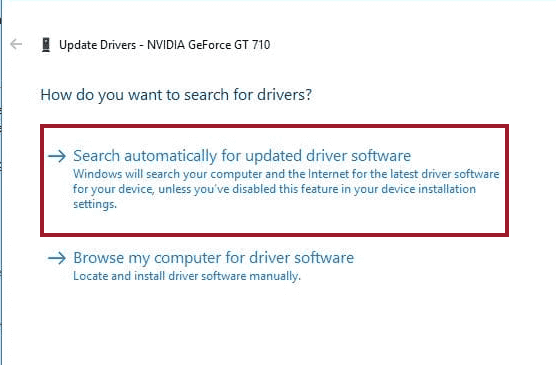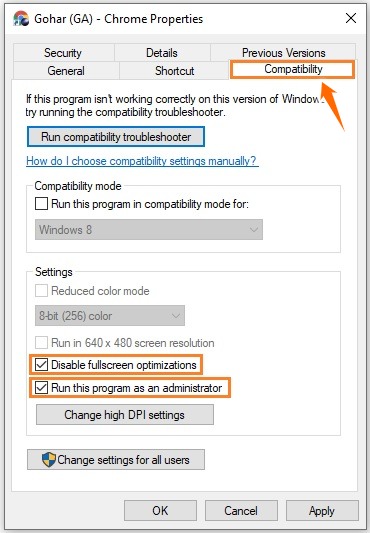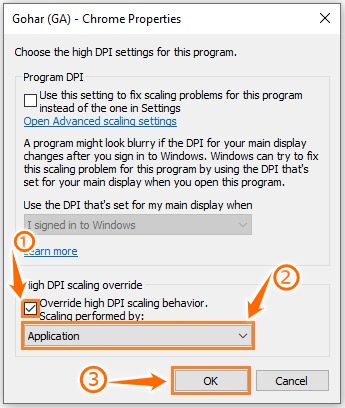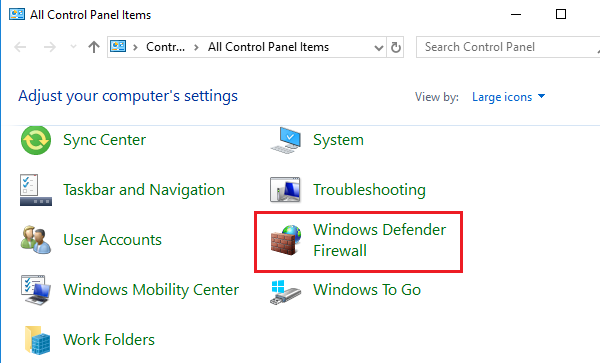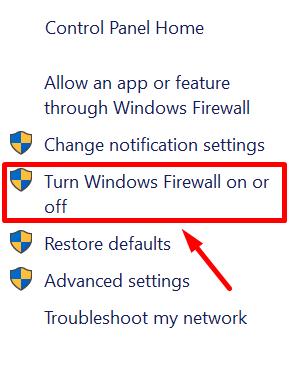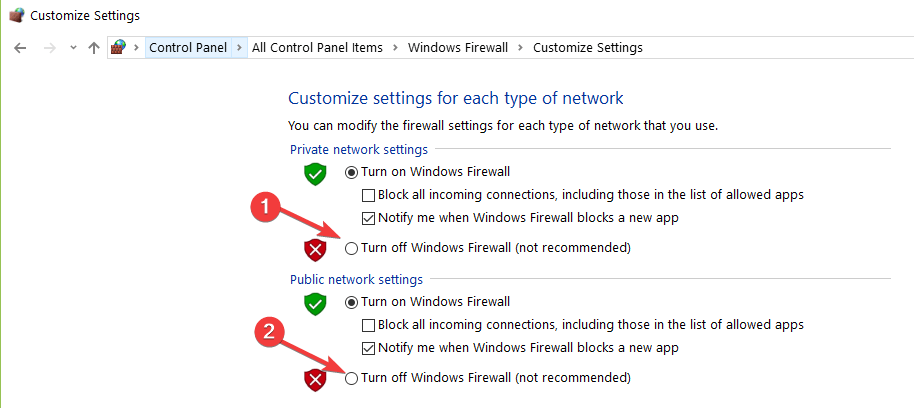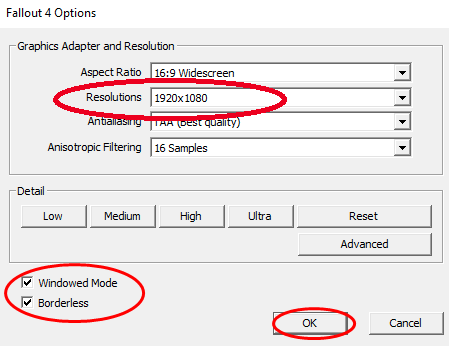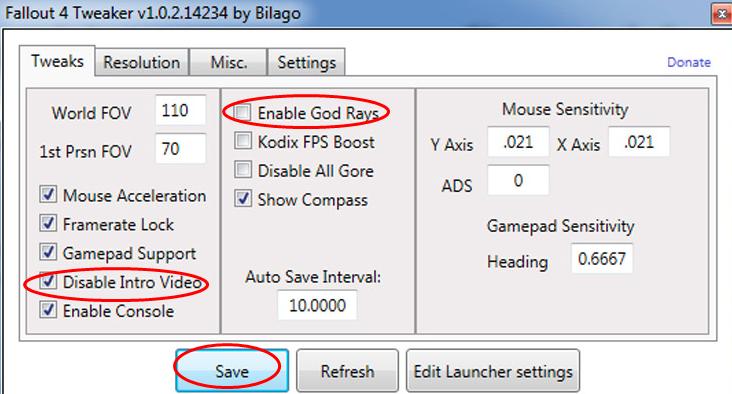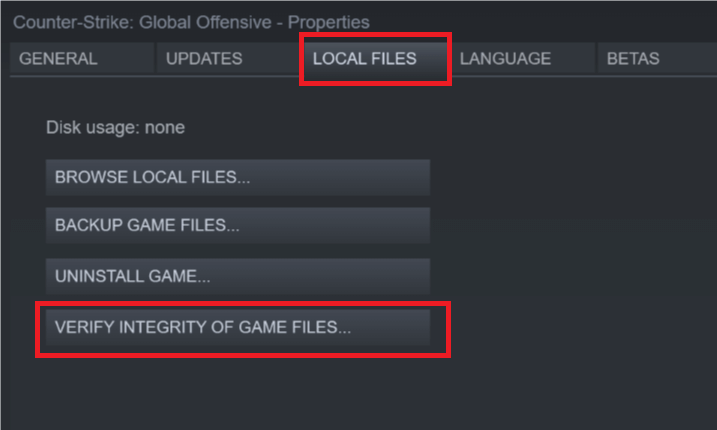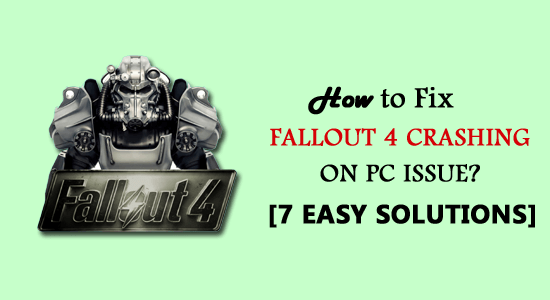
Recently, many players have experienced Fallout 4 crashing on PC issue. If the same is happening with you, then you must check out if your system meets the minimum requirement for playing Fallout 4 or not.
Free Game Booster
It boosts the game by optimizing the system resources, fixes low FPS, and lagging issues and offers better gameplay.
The crashing issue is now very common with games. Almost all players go through this problem at least once while playing games. And, Fallout 4 is not an exception. Like any other game, Fallout 4 errors are common.
As per the reports and players’ complaints, the game started crashing randomly on the PC sometime during the startup or while playing.
If you are also facing the Fallout 4 crashing on startup issue then rest assured as in this article, I am sharing the best possible solutions to resolve Fallout 4 keeps crashing problem.
Fallout 4 Crashing Related Issues:
Generally, the Fallout 4 keeps crashing error can be found in different situations and devices. Now, let’s go and discuss them:
- Fallout 4 keeps crashing: In this scenario, Fallout 4 keeps crashing. Whenever the players try to play the game, it’s started crashing It happens even in the mid of the game and due to its terrible performance, it may also hamper the overall PC performance.
- Fallout 4 crashing on launch: This issue shows that Fallout 4 starts crashing while launching the game on the PC. In this situation, launching Fallout 4 in compatibility mode will help you to get rid of the problem.
- Fallout 4 crashes on startup: According to the reported users, one can even get the Fallout 4 stopped working error on startup of the computer. In this case, the game doesn’t even start on the device.
- Fallout 4 Crashing on Xbox One/PS4: Like Windows PC, this problem can also be found on the Xbox One and PS4. If you are getting issues on any of these devices, then power cycling the console, restarting of game, deleting mods, disabling mods, or reinstallation of the game can fix the problem.
Why Do Fallout 4 Crashes on Startup?
Fallout 4 crashes on PC due to various reasons. But mostly this issue started appearing on PC due to the below-listed reasons:
- Running outdated/incompatible/corrupted graphics card driver
- If the game is outdated or has any kind of bug
- When the graphics settings of the game are too high
- It also happens when the game files get corrupted or missing on the computer
- Fallout 4 settings are not configured properly
- If the antivirus has blocked the game feature and prevented it to perform in an intended way
- When the system doesn’t meet the required system specifications
Fallout 4 System Requirements
Minimum Specifications:
- CPU: Intel Core i5-2300 2.8 GHz/AMD Phenom II X4 945 3.0 GHz or equivalent
- Ram: 8 GB
- OS: Windows 7/8/10 (64-bit OS required)
- Graphics Card: NVIDIA GTX 550 Ti 2GB/AMD Radeon HD 7870 2GB or equivalent
- Pixel Shader: 5.0
- Vertex Shader: 5.0
- Total Size: 30 GB
- Graphics Memory: 2 GB
Recommended Specifications:
- CPU: Intel Core i7 4790 3.6 GHz/AMD FX-9590 4.7 GHz or equivalent
- Ram: 8 GB
- OS: Windows 7/8/10 (64-bit OS required)
- Graphics Card: NVIDIA GTX 780 3GB/AMD Radeon R9 290X 4GB or equivalent
- Pixel Shader: 5.0
- Vertex Shader: 5.0
- Total Size: 30 GB
- Graphics Memory: 3 GB
How Do I Fix Fallout 4 Crashing on PC?
Fix 1: Update Fallout 4 to Fix Fallout 4 Keeps Crashing
The Fallout 4 keeps crashing issues mostly found to occur due to running the outdated version of the game. The game developers keep releasing new patches to enhance the gaming experience, fix the previous issues, and add features.
Hence, missing the latest patches may result in in-game stuttering and crashing issues. The new patches not only improve the experience but also enhance security & stability. And, installing the new updates ensures that your game is safe and can work effectively.
So, check if Fallout 4 is missed the latest patch on your Windows PC. If there is a new patch/update available for your game, then install it right now and check whether it fixed the Fallout 4 crashing on startup problem.
If it didn’t fix the issue, then there must be some other issue behind this problem. Hence, try out the next solutions.
Fix 2: Update Graphics Card Driver
You must know that most of the game functions somewhere depend on the graphics card driver. Hence, it is a must to keep your graphics driver healthy. A corrupted, outdated, or incompatible graphics card driver may result in the Fallout 4 keeps crashing on PC issue.
The best way to avoid these issues is to keep your device driver updated. You can easily update the driver by visiting the manufacturer’s website. Or, you can follow these steps to do it:
- Press Win + X keys.
- Select Device Manager from the Quick Link menu.
- On the Device Manager window, go to the Display Adapter.
- Right-click on the graphics card driver name and select Update Driver.
- In the next screen, select the Search automatically for updated device software option.
- Let the Windows search and install the new update for the device driver.
If you want to follow the above given manual method to keep the device drivers updated, then it’s fine. But it is always suggested to use the automatic tool instead of using the manual method.
Why so? It is because it’s quite difficult to keep eye on each device driver all the time. So, it’s better to use the Driver Updater. This tool will keep your device drivers updated and will also fix driver-related errors and issues.
Get Driver Updater to Keep Device Drivers Updated Automatically
Fix 3: Lower the Games’ Graphics Settings
If you have set the graphics settings of the game to high and your device is not capable to cope with these high settings, then instead of getting a better experience, you will get into the issues, such as Fallout 4 crashes on startup.
Hence, to avoid such problems, it would be better to lower the graphics settings. You must set the game to Windowed mode and also set the video settings to low. Below are some of the most important settings you need to set lower:
- Actor fade
- Lighting quality
- Depth of field
- Screen space reflections
- Rain occlusion
- Object detail fade
Fix 4: Adjust the Compatibility Settings
According to some users, changing the game’s properties and compatibility settings on Windows 10 PC, helped them fix the Fallout 4 crashes while loading issue. To do so, you can use this method:
- Go to the folder where the game is installed. You can also do it by going to Steam > right-click on Fallout 4 > choose Properties from menu > click on Loca Files > then on Browse local files.
- After opening the folder, right-click on the Fallout 4.exe > select Properties.
- Go to the Compatibility tab.
- Select the Disable fullscreen optimizations and Run this program as an administrator checkboxes.
- Click on Change high DPI settings.
- Next, select the Override high DPI scaling behaviour option given under the section – High DPI scaling override
- Choose Application from the dropdown list given next to the Scaling performed by > click OK.
- Lastly, click on Apply > OK.
Fix 5: Disable Antivirus/Windows Firewall
Antivirus software is responsible for the security of the device, and keeps it protected from malware & other cyber threats. But sometimes, it mistakenly blocks the applications and programs even the legitimate ones.
So, it might be possible that your game features have been blocked by the antivirus and you are getting the Fallout 4 crashing on PC issue.
In this situation, you can disable the antivirus temporarily on your system so that you can find out if it is the reason why you are experiencing the Fallout 4 issues.
If you are using the 3rd party antivirus tool, then follow the manual provided with it to find out how to disable it. For Windows Defender Firewall, you can follow these steps:
- Go to the Windows Search box > type Control Panel.
- Select Control Panel from the search result.
- Click on the Windows Defender Firewall.
- Next, click on the Turn Windows Defender Firewall on or off option given on the left pane of the window.
- Select the Turns off Windows Defender Firewall radio button under both Private and Public network settings sections > hit the OK button.
- Now, try again to open your game and see if the Modern Warfare crashing issue has been resolved or not.
Fix 6: Configure Fallout 4 Settings
Sometimes, the game’s improper settings lead users to Fallout 4 keeps crashing issues. However, you can easily get rid of the problem by reconfiguring the settings. Following are the things you need to do:
- First, check your system resolution & Fallout 4 resolution. Make sure both the resolution are the same.
- Go to the section – Graphics Adapter and Resolution under the Fallout 4 Options > tick the Windowed Mode & Borderless checkboxes.
- Now, uncheck Enable Intro Video option or select the Disable Intro Video.
- Click on the Save button.
Fix 7: Verify Integrity of Game Files
Another possible reason for Fallout 4 crashing on PC issue is corrupted or missing game files. So, here check the integrity of game files and see if this causing a problem with the game. For this, you need to do the following:
- Launch Steam client on your PC.
- Go to the LIBRARY.
- Right-click on Fallout 4 > select Properties.
- Next, go to the LOCAL FILES tab.
- Click on the VERIFY INTEGRITY OF GAME FILES button.
- Wait for the game cache verification process to be finished and then close Steam.
Now, relaunch the game and see if the Fallout 4 crashing issue persists.
If you are still encountering the game stutter issue while playing then here it is suggested to run the Game Booster. This works to improve system performance to run the game smoothly.
- It boosts the game by optimizing the system resources
- Offer better and smooth gameplay
- Gets a better FPS rate
- Make the game smooth for responsive play
- Also fix low FPS, and lagging issues.
Conclusion
I hope this guide and the shared fixes helped you to resolve the Fallout 4 crashes on the startup issue. All the solutions are tried and tested by other users. So, it should work on your computer too.
Moreover, if you are experiencing any kind of Windows PC errors/issues or want to enhance the PC performance, then you can use PC Repair Tool, a safe and secure tool.
Sometimes, due to some internal errors of the system also players can encounter problems while playing a game. So, in this situation, you must scan your computer with this automatic repair tool.
Also, if you have any queries or suggestions, then feel free to share them with us on Facebook or Twitter page. You can also follow us on our social media handles to stay connected with us and read more helpful guides.
Hardeep has always been a Windows lover ever since she got her hands on her first Windows XP PC. She has always been enthusiastic about technological stuff, especially Artificial Intelligence (AI) computing. Before joining PC Error Fix, she worked as a freelancer and worked on numerous technical projects.