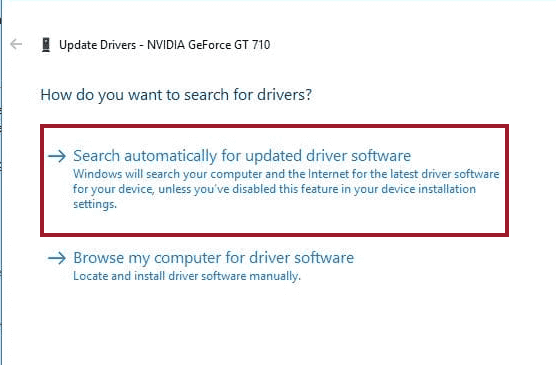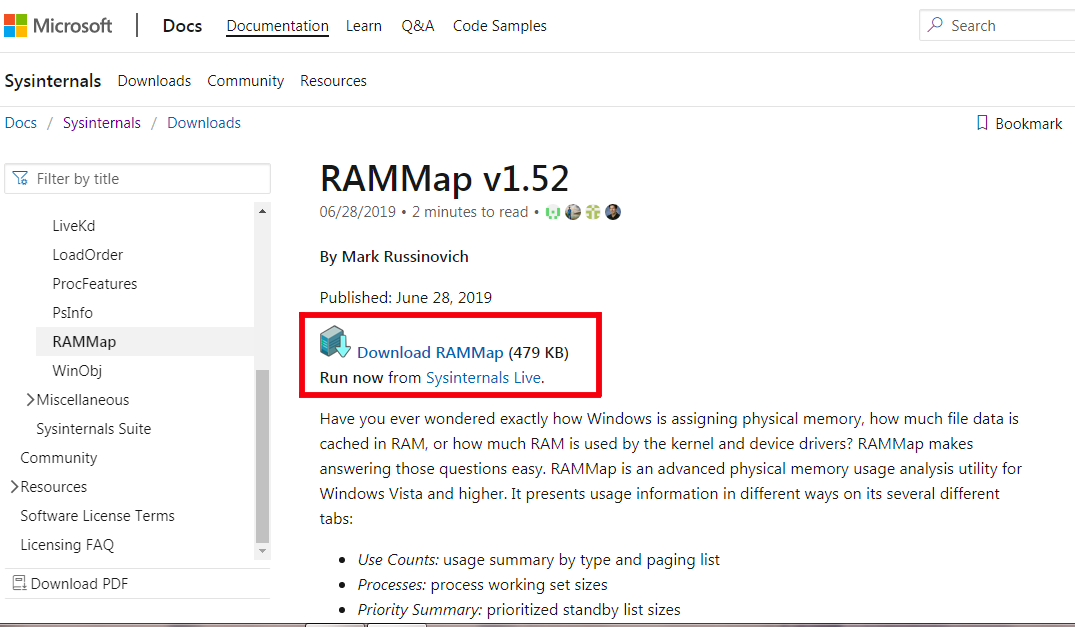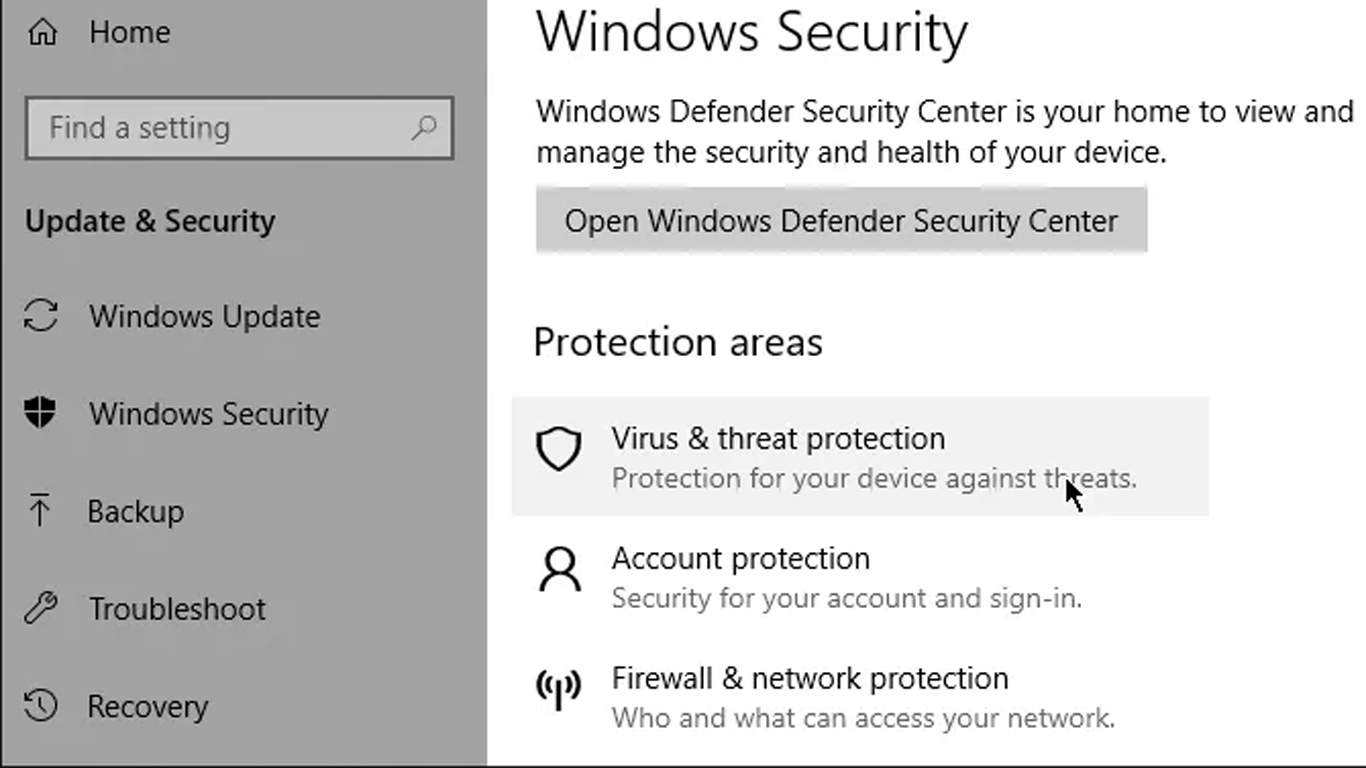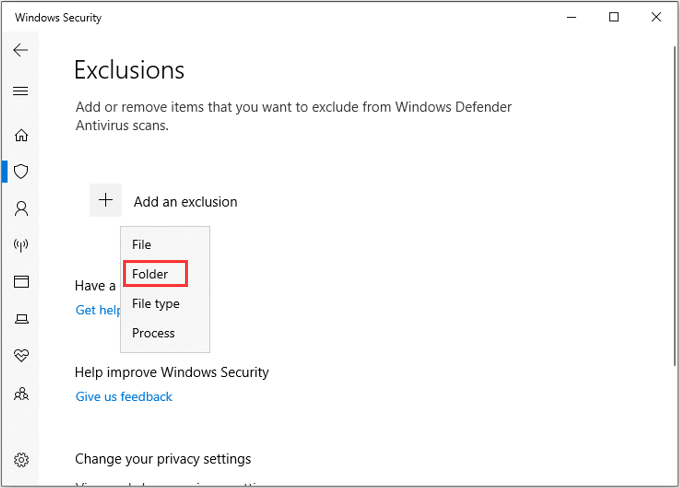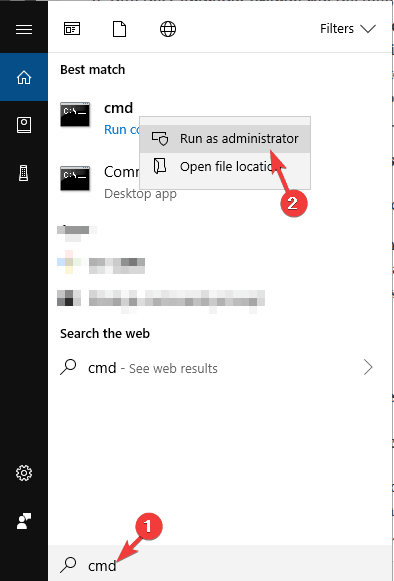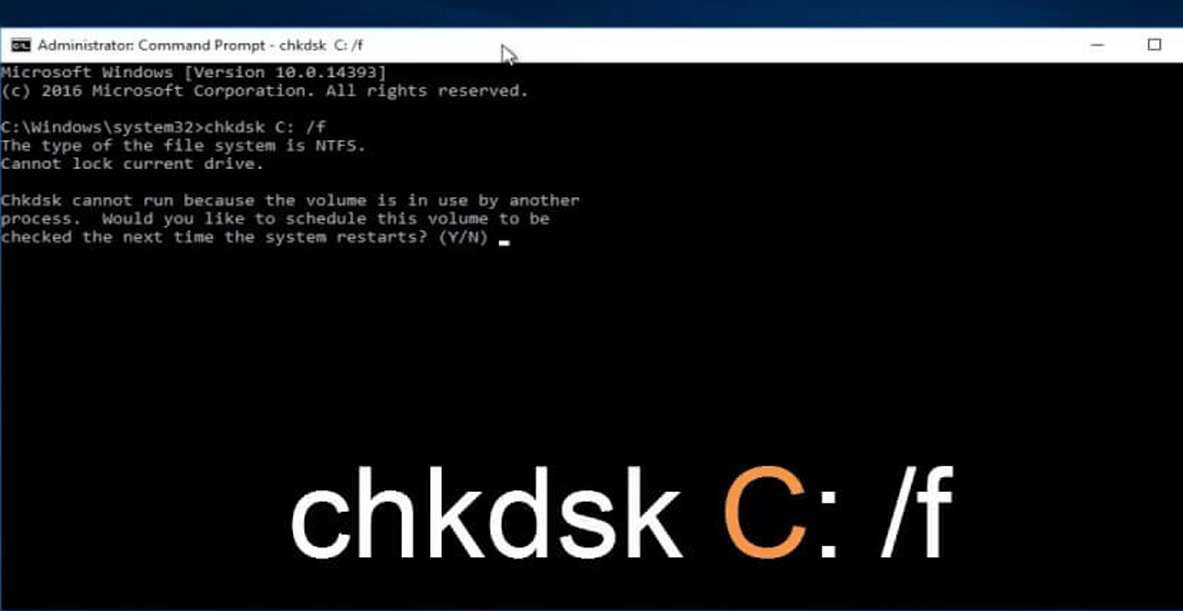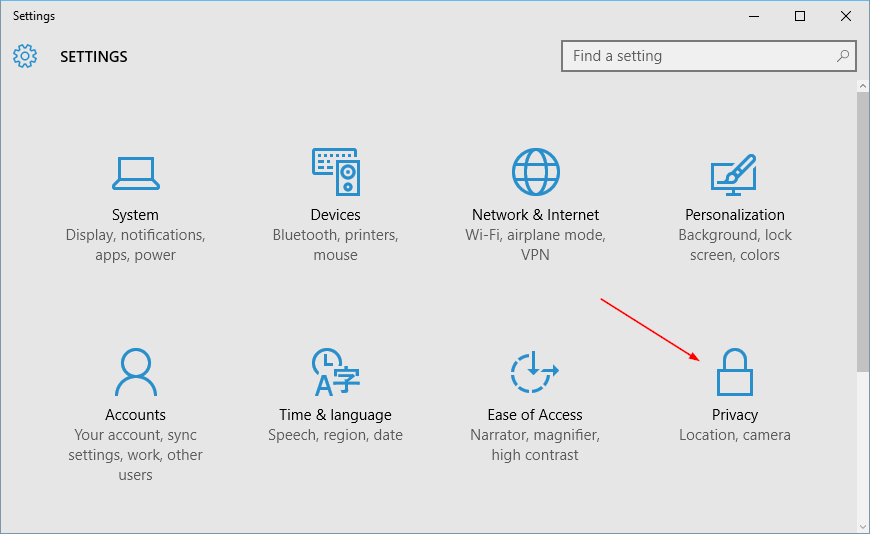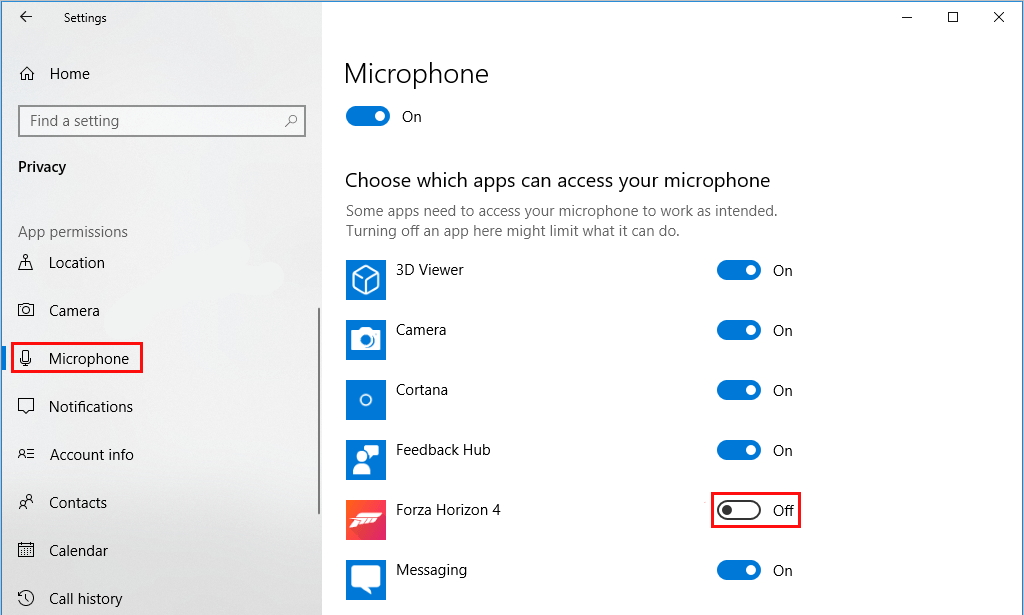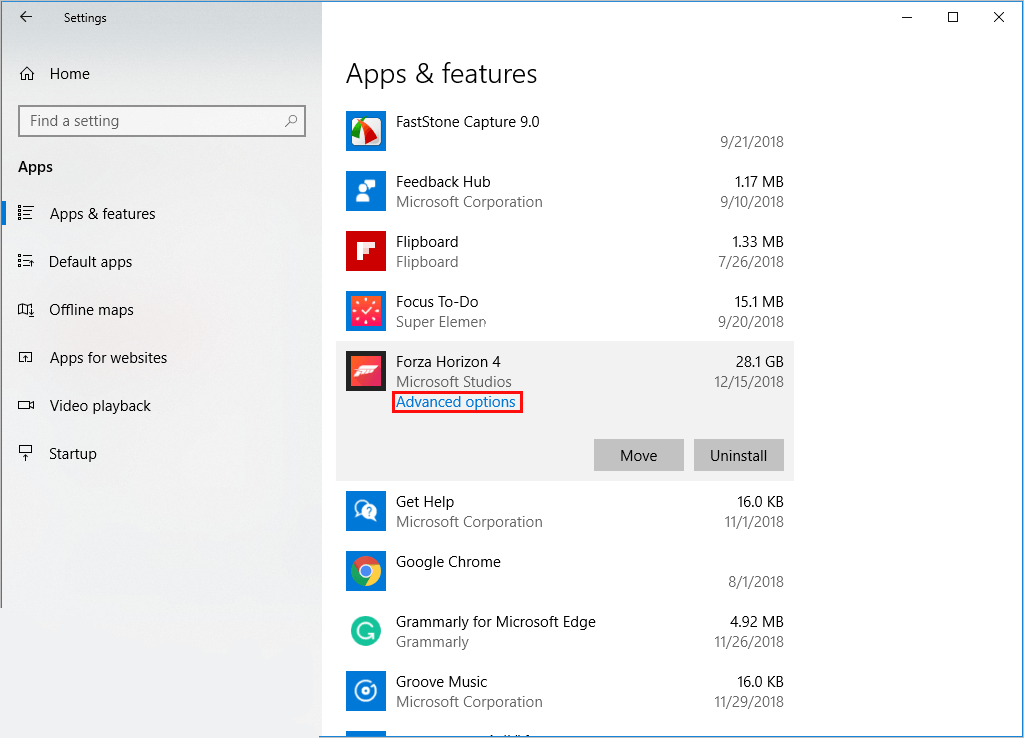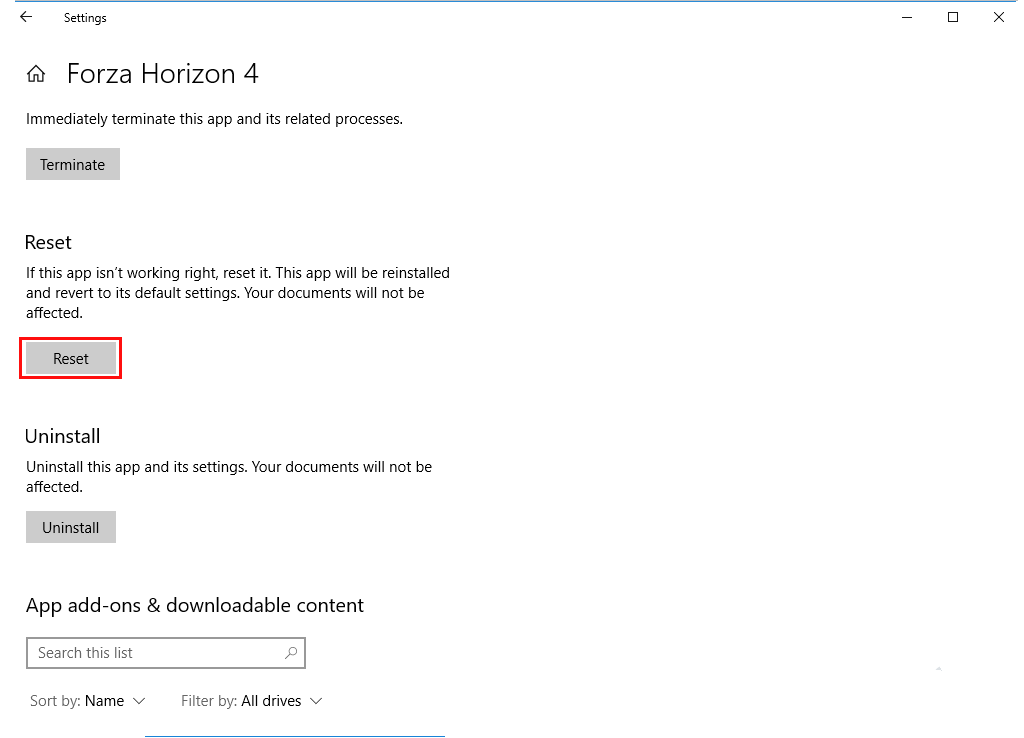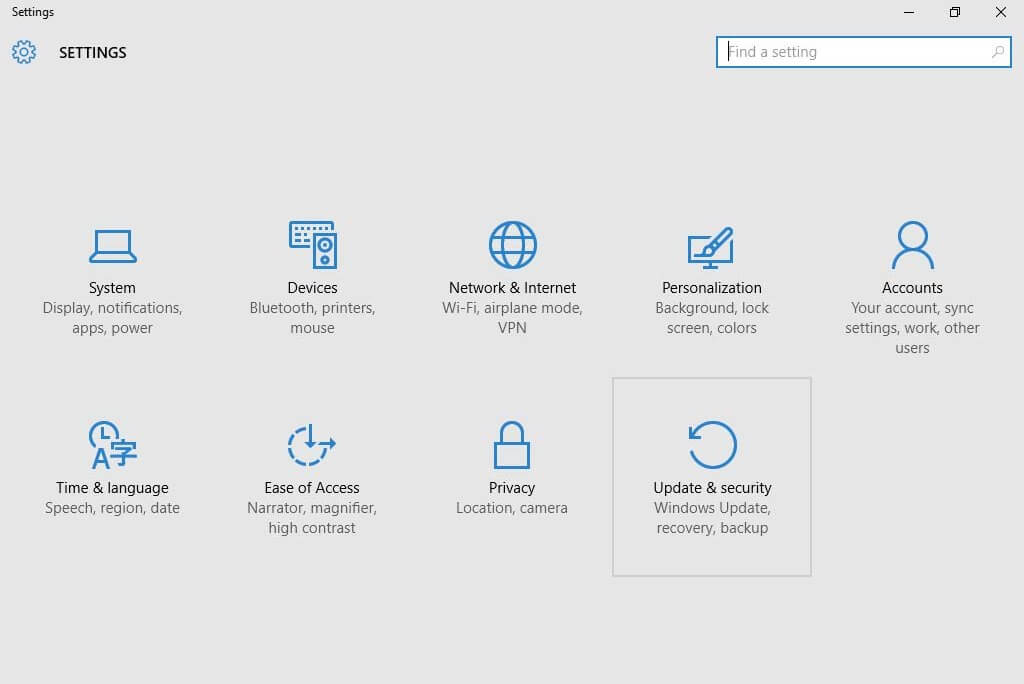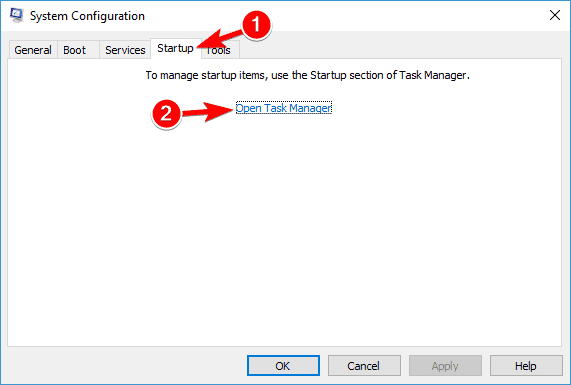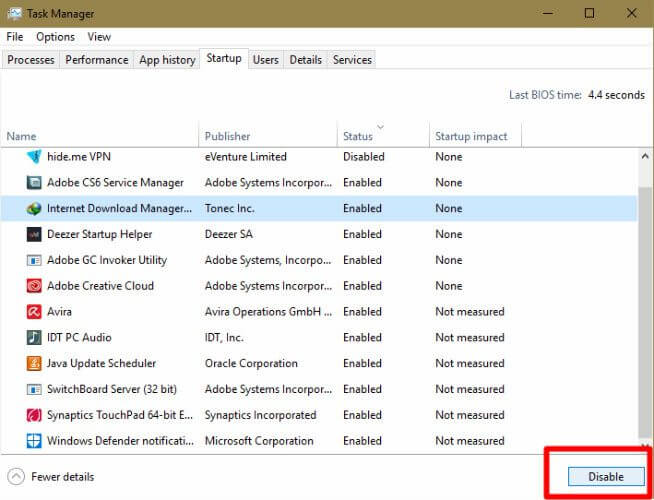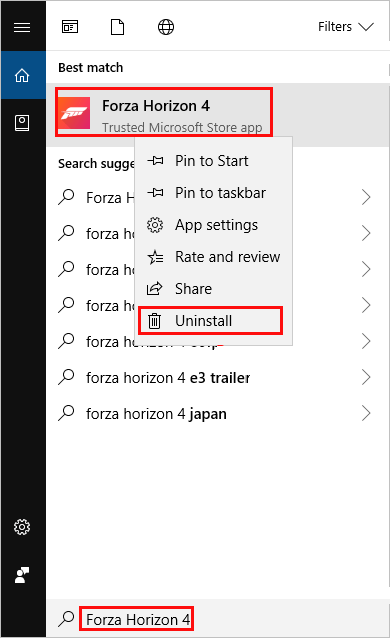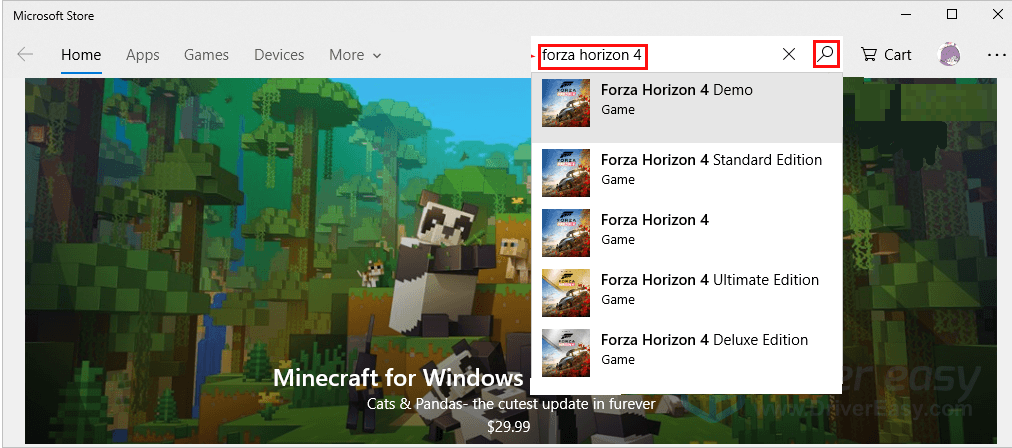Love playing Forza Horizon 4 but irritated with the Forza Horizon 4 keeps crashing on PC problem. Don’t worry here, you will get the 10 best workable solutions to solve the FH 4 crash issue.
Game crashing is a common problem seen with almost all Windows PC games, and the Forza horizon 4 crash on startup issue is the one that almost a hundred thousand gamers encountered and reported on the forums threads.
There are many reasons responsible for the Forza Horizon 4 crashing on PC problem, from the underequipped PC to outdated software, drivers.
So, keep reading the article to find out Why does Forza Horizon 4 keep crashing on PC and how to resolve the problem easily.
Know More About Forza Horizon 4 and Its Crashing Issue
Forza Horizon 4 is a remarkable racing game developed by Playground Games and published by Microsoft Studios. It was released on Xbox One and Microsoft Windows on 2 October 2018.
Forza Horizon 4 is considered one of the best racing games of all time. The gameplay of this game focuses on the players driving fast and recklessly on the commuter roads, closed street tracks, and dirt paths of the fictionalized Great Britain countryside.
The in-game world has an authentically British feel to it, especially its environment that keeps changing depending on the season. This 11th installment is the charm of the Forza series.
Although users are in love with this game, few of the players have started getting issues with the game. And, Forza Horizon 4 crashing on PC is one of the most common one.
As per the reported users, Forza Horizon 4 crash on startup, and they are unable to launch it. Luckily, we have the solutions to this issue.
In this article, I have listed down all the possible ways that can help the users to get rid of the Forza Horizon 4 keeps crashing on PC issue.
But before heading towards the fixes, take a quick look at the possible causes of the issue. It will help you to pick the solutions according to the reasons causing the issue in your case.
Why Does Forza Horizon 4 Crashes on Startup in PC?
After investigating this particular issue, we came across the potential culprits. So, here are the reasons that could cause the Forza Horizon 4 not starting on PC issue:
- Outdated or corrupted graphics card driver.
- RAM issues can also cause this issue.
- Hard drive errors.
- Outdated Windows system.
- Third-party antivirus application blocking the game files is also one of the reasons for game crashing.
- When other applications are conflicting with the game.
- If your system fails to meet the minimum hardware requirements.
So these are some of the common reasons responsible for the crashing issues.
Forza Horizon 4 System Requirements
If your computer fails to meet the minimum system requirements, then also you will face the Forza Horizon 4 crashes on the PC issue. Here are the system requirements your computer need to fulfill:
Minimum System Requirements:
- OS: Windows 10 version 15063.0 or higher, Xbox One
- DirectX: DirectX 12 API, Hardware Feature Level 11
- RAM: 8 GB
- Video Memory: 2 GB
- Processor: Intel i3-4170 @ 3.7Ghz or Intel i5 750 @ 2.67Ghz
- Architecture: x64
- Graphics: NVidia 650TI OR AMD R7 250x
Recommended System Requirements:
- OS: Windows 10 version 15063.0 or higher, Xbox One
- DirectX: DirectX 12 API, Hardware Feature Level 11
- RAM: 12 GB
- Video Memory: 4 GB
- Processor: Intel i7-3820 @ 3.6Ghz
- Architecture: x64
- Graphics: NVidia GTX 970/NVidia GTX 1060 3GB/AMD R9 290x/AMD RX 470
How Do I Fix Forza Horizon 4 Keeps Crashing on Windows 10 PC?
To fix Forza Horizon 4 crashing or not launching problem, update the outdated graphic card drivers, install the latest game patch released by the Forza game developers, check the game’s system requirements, update your Windows system with the latest update.
Moreover, there are other helpful solutions as well; feel free to follow the solutions given below.
Solution 1: Install Latest Game Patch
Forza Horizon 4 developers regularly release patches to fix the bugs and other game issues. And, it might be possible that the last game patch you have installed is causing this issue then, in this case, you need to wait for the next new patch that will fix the bug in your game.
If the new game patch is available, then install it and run the game to see if it fixes the Forza Horizon 4 crashing or not launching issues on your PC. If you are still facing the problem, then move towards the next solution.
Solution 2: Update Device Drivers
Graphics Card plays a significant role in the performance of games on your computer. And to enhance the gaming performance and experience, the graphics driver manufacturers such as Intel, AMD, and NVIDIA keeps releasing new updates.
So, if your graphics card is outdated, then you wouldn’t be able to enjoy the smooth gaming experience, and you will run into the Forza Horizon 4 crashing issue.
Hence, to fix this crashing issue, you should update your graphics driver. There are two ways to do this, first is the manual method, and the second is an automatic way.
So, first, we will see the Manual methods to update the device driver on the computer.
- Visit the manufacturer’s website of the graphics card and search for the latest driver. Now, install the driver compatible with your system.
- There is another way to update the device drivers on the Windows computer:
- Press Windows + R keys to open the Run dialog box.
- Type devmgmt.msc in the text box and click on the OK button.
- In the Device Manager window, click on the Display Adapters to expand the section.
- Right-click on the graphics card and select the Update Driver Software option from the context menu.
- Select Search Automatically for Updated Driver Software on the next prompted window.
- Now, let the Window search for the new driver update. If there is a new update available for your device driver, then Windows will install it on your computer.
Update Device Driver Automatically
If you don’t want to waste time after following these manual methods, then there is an automatic way to do this. For this, you need to install Driver Updater on your computer.
It will keep an eye on your device drivers and will update all outdated device drivers automatically, and that is also in one go. And it also helps to keep the device drivers healthy.
Get Driver Updater to Update Device Drivers Automatically on Your Computer
Solution 3: Clear StanBy Memory
If Forza Horizon 4 is not launching on your Windows 10 PC, then maybe the RAM issues are causing the problem with your game. In such a case, you need to clear the standby memory before you try to play the Forza Horizon 4 again.
To clean the standby memory, you can use the RAMMap, a Microsoft freeware. Here are the steps to use this tool to fix the Forza Horizon keeps crashing on the PC issue:
- First, click here to visit the RAMMap download page.
- Click on the Download RAMMap link to download it.
- Go to the location you have downloaded the file and extract the .zip file.
- Find the RAMMap.exe file > right-click on it > click on the Run as administrator.
- Now, a window will prompt for your permission. Here, click on the Yes button to continue.
- In the RAMMap window, click on the Empty tab and select the Empty Standby List from the list to clear the standby memory.
- Now, it will restore free memory instantly.
Try to play the game. If you can play the game without any crashing, then hurray, you did it! You have fixed the issue. But if you failed to fix Forza Horizon 4 crash problem, then don’t be sad and try the next solution.
Solution 4: Add Forza Horizon 4 to the Exception List of Antivirus
Most Windows users like to use the third-party antivirus application to protect their devices from virus/malware infection. But sometimes, antivirus applications detect some critical game files as false positives.
And as a result, your game cannot run normally, and thus you will receive issues like the Forza Horizon 4 keeps crashing on the computer.
To resolve this problem, you can add the Forza Horizon 4 to the exception list of your third-party antivirus application. For detailed instructions on how to do so, you can follow your third-party antivirus documentation.
If you are using the Windows Defender and not any third-party antivirus, then you can do the same with the Windows Defender. Here are the full steps:
- Press Windows + I keys > select the Update & Security option from the Settings app.
- Go to the Windows Security tab given on the left pane of the window.
- Click on the Virus & threat protection.
- Under the Virus & threat protection settings section, click on the Manage settings.
- Click on the Add or remove exclusions > Add an exclusion > choose the Folder option from the drop-down list.
- In the next window, select the Forza Horizon 4 folder.
- Click on the Select Folder button to add your game as the Windows Defender exclusion.
Check if this solution works. If not, then go and try out the next method.
Solution 5: Check for Hard Drive Issues
If the Forza Horizon 4 crashes on startup, then the hard drive issues can also be one of the potential reasons. Thankfully, Windows has a perfect solution to this problem.
Windows has an inbuilt command-line utility that can detect and fix the hard disk drive errors. Follow these steps to run this utility:
- Go to the Windows Search box and type cmd.
- Right-click on the Command Prompt and select Run as administrator.
- In the Command Prompt, type the following command and press the Enter key:
chkdsk C: /f /r
Note: Replace the “C” with the letter of the drive partition you want to check for errors.
- Now, the utility will scan the drive to detect and fix the error.
Solution 6: Disable Microphone for the Forza Horizon 4
According to some users, Forza Horizon 4 crash on startup on PC due to the microphone enabled for this game. So, if your microphone is enabled for the game, then you are also likely to face this issue.
So, follow these steps to disable the microphone to stop Forza Horizon 4 crashing on PC:
- Go to the Windows Start button and click on the Settings icon.
- Click on the Privacy.
- Select the “Microphone” from the left pane of the window.
- Next, turn off the toggle button given next to the Forza Horizon 4.
- Now, restart your computer and launch the game to check if the error persists.
Solution 7: Reset the Forza Horizon 4
If the Forza Horizon 4 is still crashing on startup, then you should try resetting the game. Resetting often resolves such game crashing issues on the computer as it reverts the settings to the default.
So, it should work in your case too. Follow these instructions to do this:
- Press Windows + I keys to open the Windows Settings.
- Click on the Apps option.
- Select Forza Horizon 4 from the list of installed applications and click on the Advanced options.
- Go to the Reset section and click on the Reset button.
Now, the Forza Horizon 4 crash on startup should get resolved on your Windows 10 PC/laptop.
Solution 8: Update the Windows Computer
As we know, how much Windows update is crucial for the performance of our computers, outdated Windows can cause several issues. And, it may also cause the Forza Horizon 4 keeps crashing on the Windows PC issue.
To fix this problem, you need to install the latest Windows update. Here is a quick guide of how to do it:
- Open the Windows Settings app.
- Select Update & Security.
- Go to the Windows Update tab on the left pane of the window.
- Click on the Check for updates button.
- If there is a new update available for your Windows system, then install it.
- Once you have installed the new Windows update, restart the computer.
Solution 9: Perform Clean Boot
Apart from the third-party antivirus application, other programs installed on your computer may also interfere with your game and lead to the Forza Horizon 4 not launching issue. However, to troubleshoot this issue, you can perform the clean boot on your computer.
This troubleshooting technique will allow you to boot the computer with the minimum and only required startup programs and services so that you can find problematic program/software that is causing the game crashing issue.
Once you found out the culprit program, uninstall it. To do so, you need to do the following:
- First, log in to your computer as an administrator.
- Press the Windows + R keys to open the Run dialog box.
- In the Run text field, type msconfig and click on the OK button.
- In the System Configuration window, switch to the Services tab.
- Now, uncheck the Hide all Microsoft Services checkbox.
- Next, click on the Disable all button.
- Go to the Startup tab and click on the Open Task Manager link.
- In the Task Manager window, select all items and click on the Disable button.
- Now, close the Task Manager window.
- Go back to the Startup tab and click on the OK button.
- Now, restart your computer.
Solution 10: Reinstall the Game
If nothing worked out to fix Forza Horizon crash or not launching issue on Windows 10 PC, then the last option you have left is to reinstall the game.
- Go to the Windows Search box and type Forza Horizon 4.
- Right-click on the Forza Horizon 4 and select the Uninstall option from the list.
- Click on the Uninstall button.
- Open the Microsoft Store > search Forza Horizon 4 > download it.
Manually uninstalling the software not always remove the software completely from the computer as sometimes it’s left the junk files and registry entries on the system.
So, here it is recommended to use the third-party tool to uninstall the software. Try the Revo Uninstaller to uninstall the apps from the computer without leaving any of its entries.
Get Revo Uninstaller to Uninstall Zoom App Completely
However, if you are still facing the crashing issue or unable to follow the above given manual solutions, then try the Game Booster to enhance the gaming experience.
- It boosts the game, and you can play the smooth and faster game
- Optimizes your PC for smoother and responsive gameplay
- Get the better FPS rate
Forza Horizon 4 Crashing/Not Launching: FAQ
1: Why does my Forza Horizon 4 keep crashing?
There could be various reasons for your Forza Horizon 4 keeps crashing on the PC. Some of the most common reasons are outdated graphics driver, outdated Windows OS, antivirus blocking the game files, the system is not fulfilling the minimum requirements to run the game, or hard drive errors.
2: How can I fix the fatal error on Forza Horizon 4?
There are mainly 3 ways to fix the Forza Horizon 4 fatal error:
- Update graphics card driver
- Reset the game
- Reinstall Forza Horizon 4
3: Why does my Forza Horizon 4 freezing on the loading screen?
If the Forza Horizon 4 is freezing on the loading screen right after you loaded the previous safe, then it indicates that you either there is an issue with your hard drive or your saved files are corrupted.
4: Can I play Forza Horizon 4 offline?
Yes, you can play the Forza Horizon 4 offline on the Xbox. First, install the Forza Horizon 4 on your Xbox and then play it offline on your home console.
5: How can I stop Forza Horizon 4 from crashing?
You can easily stop the Forza Horizon 4 from crashing or freezing on PC. Imply, go through this article and apply each solution one after another until you find the one working for you.
6: How much RAM do I need to run Forza Horizon 4 on the Windows PC?
You need at least 8 GB RAM to run the Forza Horizon 4 optimally on your Windows computer.
Conclusion
These were all the working solutions to fix Forza Horizon 4 crashing issue on Windows 10 PC. After following the fixes, you must be able to able to play the games without facing any crashing issues.
Apart from this issue, if you are experiencing any other PC error or issue, then try the PC Repair Tool. Using this tool will help you to get rid of common Windows errors and issues in just a few clicks.
I hope this article helped you to fix the Forza Horizon 4 not opening issue. But, if you are still unable to fix the issue, then contact us directly on Facebook or Twitter. Our team will help you to resolve this issue on your computer.
Hardeep has always been a Windows lover ever since she got her hands on her first Windows XP PC. She has always been enthusiastic about technological stuff, especially Artificial Intelligence (AI) computing. Before joining PC Error Fix, she worked as a freelancer and worked on numerous technical projects.