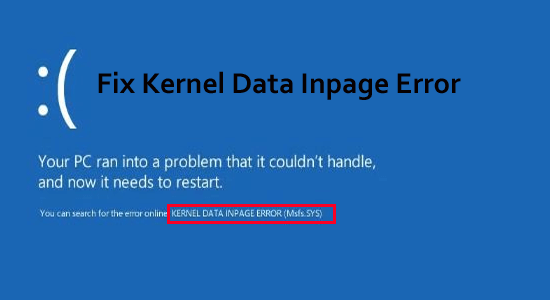
The Kernel Data Inpage Error is triggered when the kernel data requested paging file from the hard drive gets corrupted. The frequent process of reading and writing the internal memory causes the Windows to unexpectedly restart and show the BSOD error.
The blue screen is accompanied by the KERNEL_DATA_INPAGE_ERROR error message which means that your system is dealing with a major problem and needs to be fixed ASAP.
So, here in this article, I’ll list down the potential solutions that worked for several affected users and me to solve the Kernel Data Inpage Error in Windows 10 and Windows 11.
To fix blue screen Kernel Data Inpage Error, we recommend Advanced System Repair:
This software is your one stop solution to fix Windows errors, protect you from malware, clean junks and optimize your PC for maximum performance in 3 easy steps:
- Download Advanaced System Repair rated Excellent on Trustpilot.
- Click Install & Scan Now to install & scan issues causing the PC problems.
- Next, click on Click Here to Fix All Issues Now to fix, clean, protect and optimize your PC effectively.
What Causes Kernel Data Inpage Error?
The blue screen error is usually triggered due to several different reasons such as:
- System Memory Failure
- Disk file system integrity compromised
- Corruption of paging file
- Bad sectors in the system’s Hard disk drive
- Outdated or incompatible system drivers
Well, to identify the main reason why the Kernel Data Inpage Error appears on the screen you can use the Event viewer. The Windows event viewer includes the application log, and system messages like errors, warnings and information messages.
Here follow the steps to find out the root cause of the Kernel Data Inpage Error Windows 10/11. But if you are unable to boot your system due to a blue screen error then try booting your system in safe mode and then follow the steps listed.
- Press the Win + R keys together to open the Run box
- And in the Run box type the command eventvwr.msc and hit Enter.
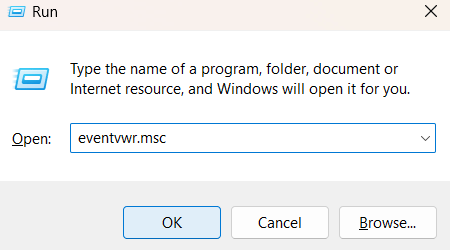
- Then in the Event Manager window at the top click on Action then click on Create Custom View option.
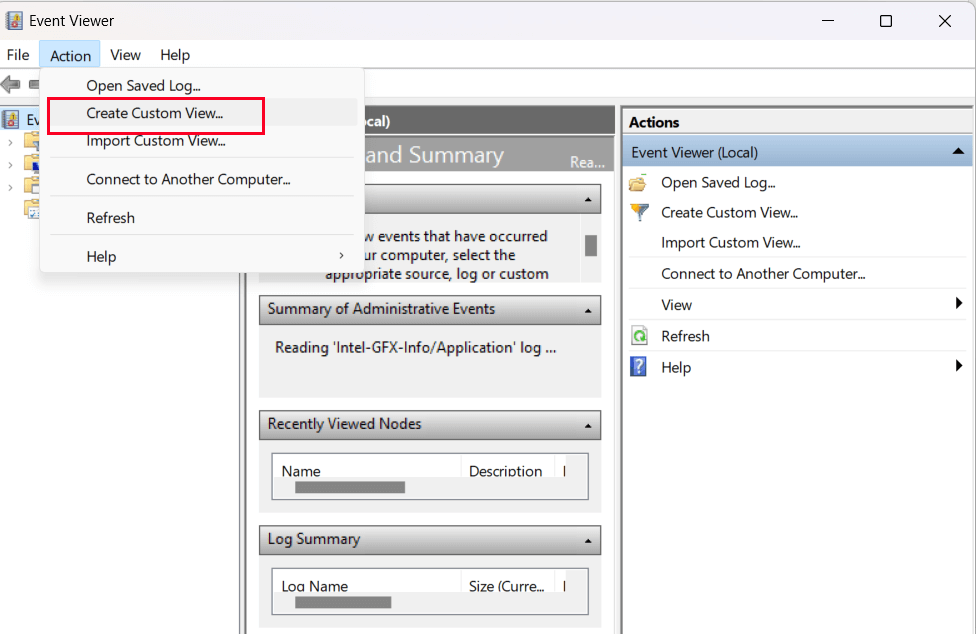
- Expand the Logged and select the time when you see the error,
- Then in the Event level tick mark the box next to Error.
- Expand the Event logs and select Windows Logs from the options
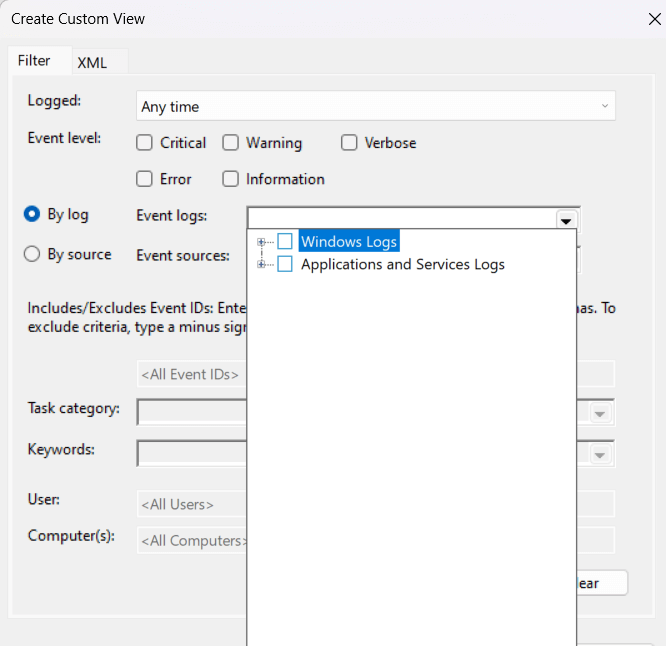
- Now click on OK and name the event.
- In the selected time frame, you will now be able to see the errors that occurred. Here you will see the BSOD KERNEL_DATA_INPAGE_ERROR as well as what is causing it.
Now after knowing the causes follow the solutions listed below carefully to fix the error.
How to Fix “Kernel Data Inpage Error” Windows 10/11?
Solution 1: Verify the Hard Disk Drive
When the system’s HDD gets faulty or corrupted it may result in showing the Kernel_Data_Inpage_Error. So, it is recommended to verify the HDD with the below-given steps:
- Open the command prompt with admin privilege. To do this, press the Windows key and X at the same time, then click Command Prompt (Admin).
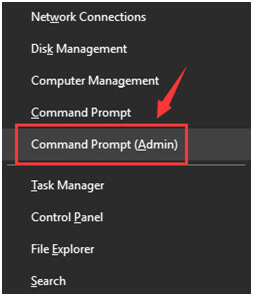
- If the UAC window appears with the administrator’s permission then click on Yes.
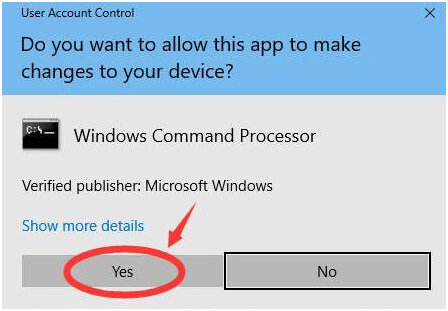
- Now you need to type and execute the below-given command. Type
chkdsk C: /F /R
- And press the Enter key on your keyboard. Then type Y.
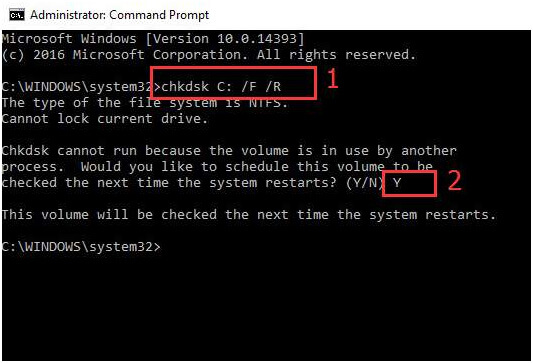
- Reboot your computer for the CHKDSK to scan your HDD and locate and fix any problems detected.
Solution 2: Run the SFC & DISM Scan
If your system files get corrupted or damaged it results in various troubles on the Windows system including the one in question. So, here it is suggested to run the SFC (System File Checker) and DISM (Deployment Image Servicing and Management) to find and repair the Windows system files that might be causing the Kernel Data Inpage Error.
Here follow the steps to do so:
- Press the Windows + R key to open the Run box.
- Now in the run box type cmd and hit Enter
- Once the command prompt opens type sfc/scannow and hit Enter

- Wait for the scanning process to finish (approx.15 min.)
And as the scanning process is finished check if the error is the blue screen error is resolved. If not then run the DISM command in the command prompt.
- Launch the command prompt and type dism /online /cleanup-image /restorehealth and hit Enter

- Wait for the scanning process to finish (approx. 30 min.)
As the DISM scan finished reboot your system and check if the Kernel Data Inpage Error is resolved.
Solution 3: Set Paging File Management to Automatic
Managing the paging file size to automatic may fix Kernel Data Inpage Error blue screen error in Windows 10 & 11. This solution will allow you to deal with the bad block or sector in a paging file.
Follow the steps to do so:
- Press the Windows key and E simultaneously to open the File Explorer folder. Now, right-click This PC and click Properties.
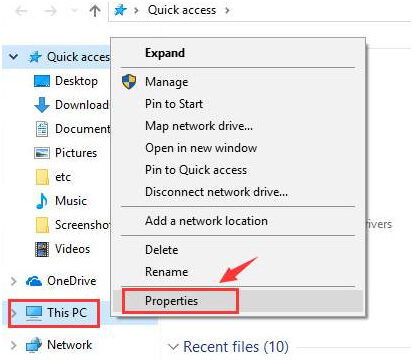
- Click on the Advanced System Settings.
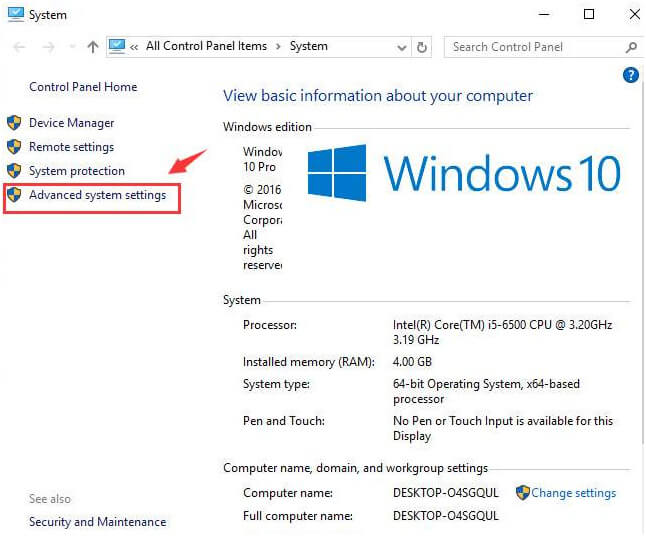
- After it, navigate to the Advanced tab -> click Settings under the Performance category.
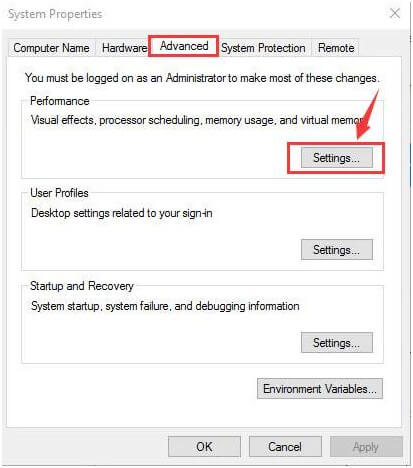
- Go to the Advanced tab. Click Change….
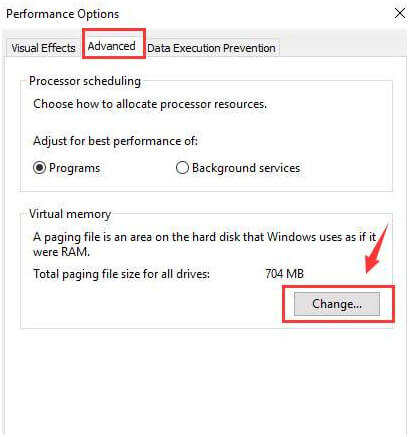
- Make sure that the box for Automatically managing paging file size for all drives is ticked, and it should NOT be empty.
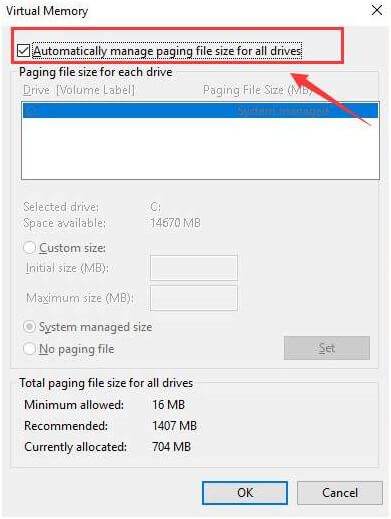
- In case, it is disabled then tick this box and click OK to save the change.
Also Read: Fix “Bddci.sys” Blue Screen Error on Windows 11 & 10 [EXPLAINED]
Solution 4: Run Memory Diagnostics Tool
Running the Memory Diagnostics Tool helps you to diagnose your RAM memory and solve the memory problems causing the error.
In order to open the Memory Diagnostics Tool, follow the below-given steps:
- Go to the search box and search for the Windows Memory Diagnostic
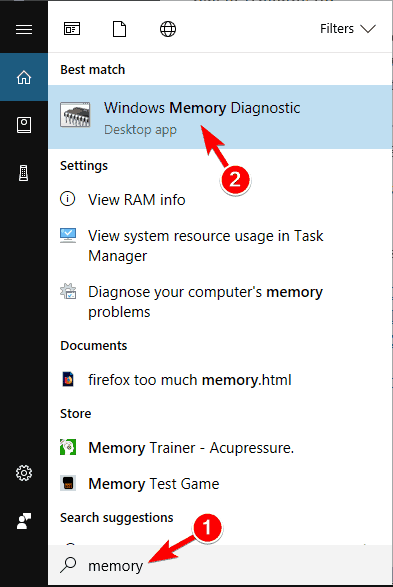
- Click on the Windows Memory Diagnostic from the list of results
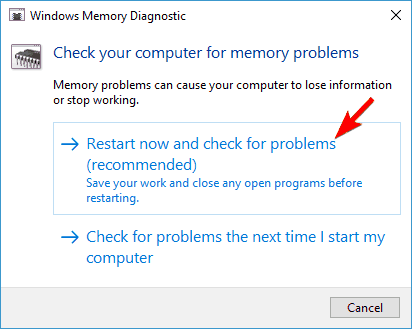
- Go with the Windows Memory Diagnostic wizard to finish the process and wait for the results.
Solution 5: Update the Device Driver
If your Windows system drivers are outdated then also it starts causing BSOD KERNEL_DATA_INPAGE_ERROR Windows 10/11. The corrupted or faulty drivers start conflicting with the Windows system and result in the showing of the blue screen error.
So, check if your system driver is outdated and update them from the Device Manager.
- Press Windows + X and open Device Manager
- Now click the Disk Drives to expand it and check if your hard drive driver is outdated then right click on it and choose Update Driver
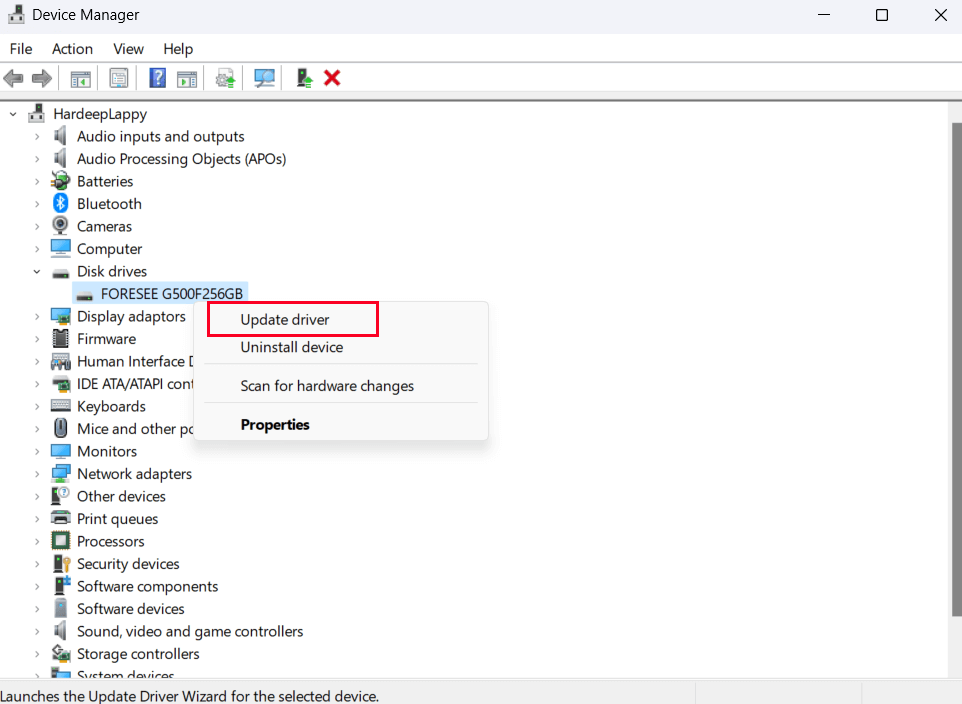
- Then click on Search automatically for updated driver software
- Wait for the scanning process to get finished.
Check if the drivers get updated, then reboot your system to let the changes take effect. Sometimes Windows fails to locate and update new drivers.
In this case, running the Driver Updater tool help you to update the entire system drivers. This software is specially designed to deal with all kinds of Windows system driver issues and update them in a few clicks.
Get Driver Updater to Update Drivers Automatically
Solution 6: Scan For Viruses On the System
If your system is infected with a virus or malware infection then this affects your system hard drive and may lead to the Kernel Data Inpage Error. So, here it is suggested to run a virus scan with the inbuilt Windows Defender Security Center:
Follow the steps to do so:
- Press Windows + I to open Settings then click on Privacy & Security.
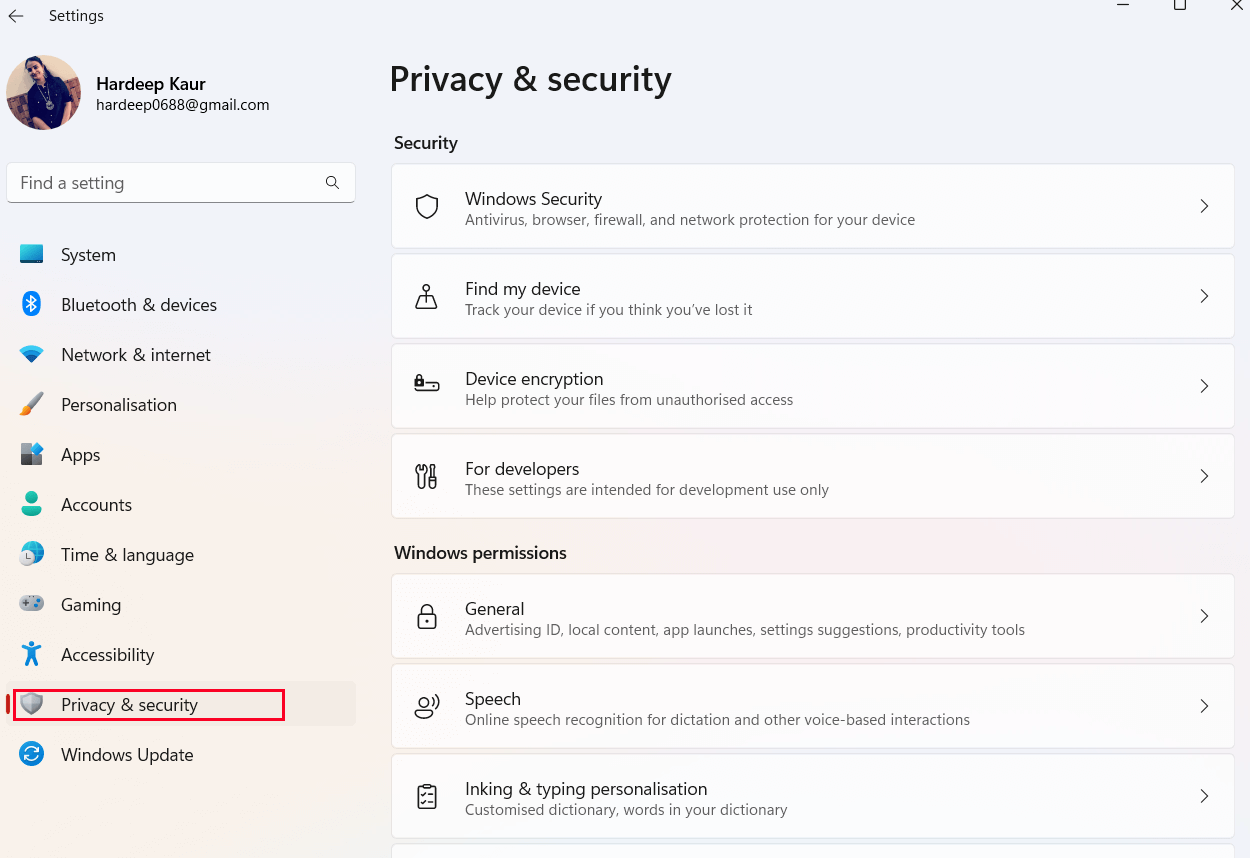
- Then click on Virus & Threat Protection and click on Quick Scan
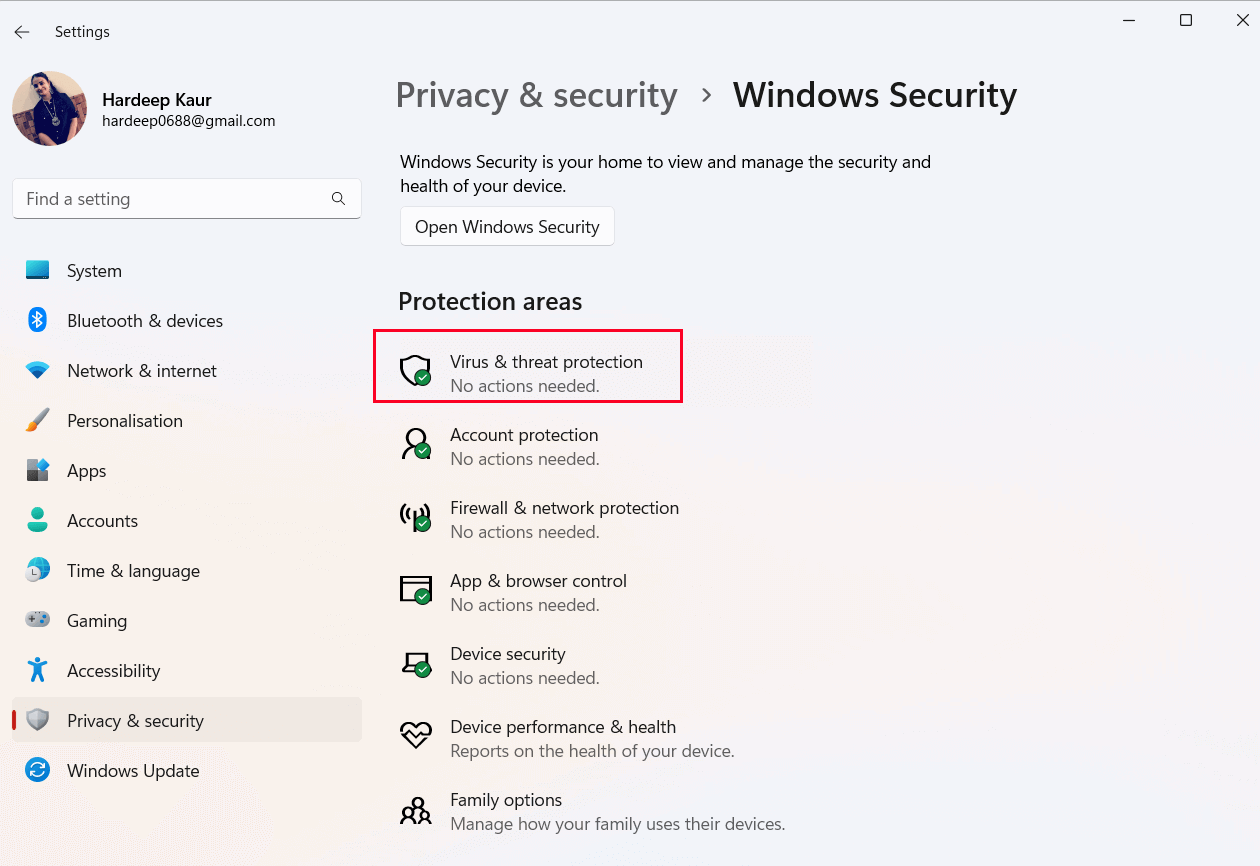
- Wait for the scanning process to finish.
You can also scan the system for any viruses and other threats by installing a good antivirus tool on your computer and then scanning the malware and viruses. After scanning the system, it will kill the harmful viruses on the system and further, it can help you to fix Kernel Data Inpage Error Windows 10/11.
Get SpyHunter to Remove Viruses and Malware From your System
Solution 7: Clean OS Installation
In some cases, the third-party faulty programs start conflicting with the Windows files and cause the blue screen error in Windows. So, if you are still unable to fix KERNEL_DATA_INPAGE_ERROR then performing a clean boot is recommended.
Follow the steps to perform a clean boot.
- Press Win + R key and in the run box that opens type msconfig and hit Enter
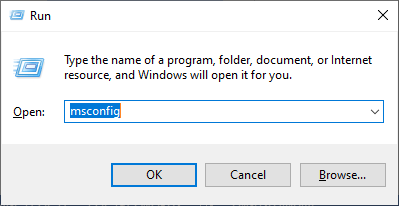
- Now in the System Configuration window click on Services
- Then tick marks the Hide all Microsoft Services option and click on Disable all.
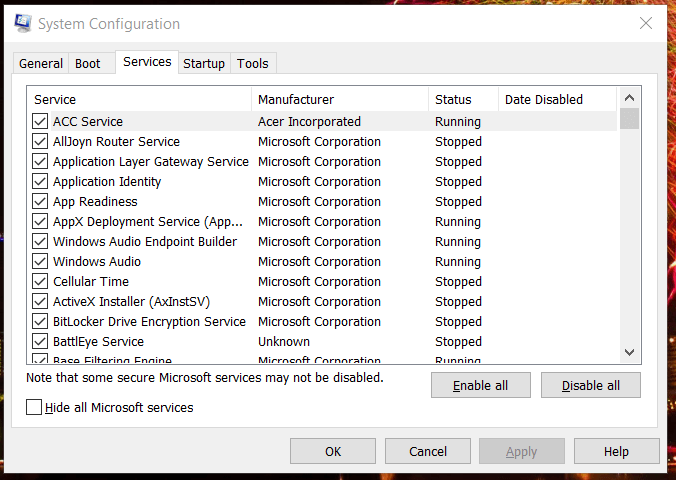
- Click on OK, and now press the CTRL+ Shift + ESC to launch Task Manager.
- Then click on the Startup tab and disable the entire startup program by selecting one by one.
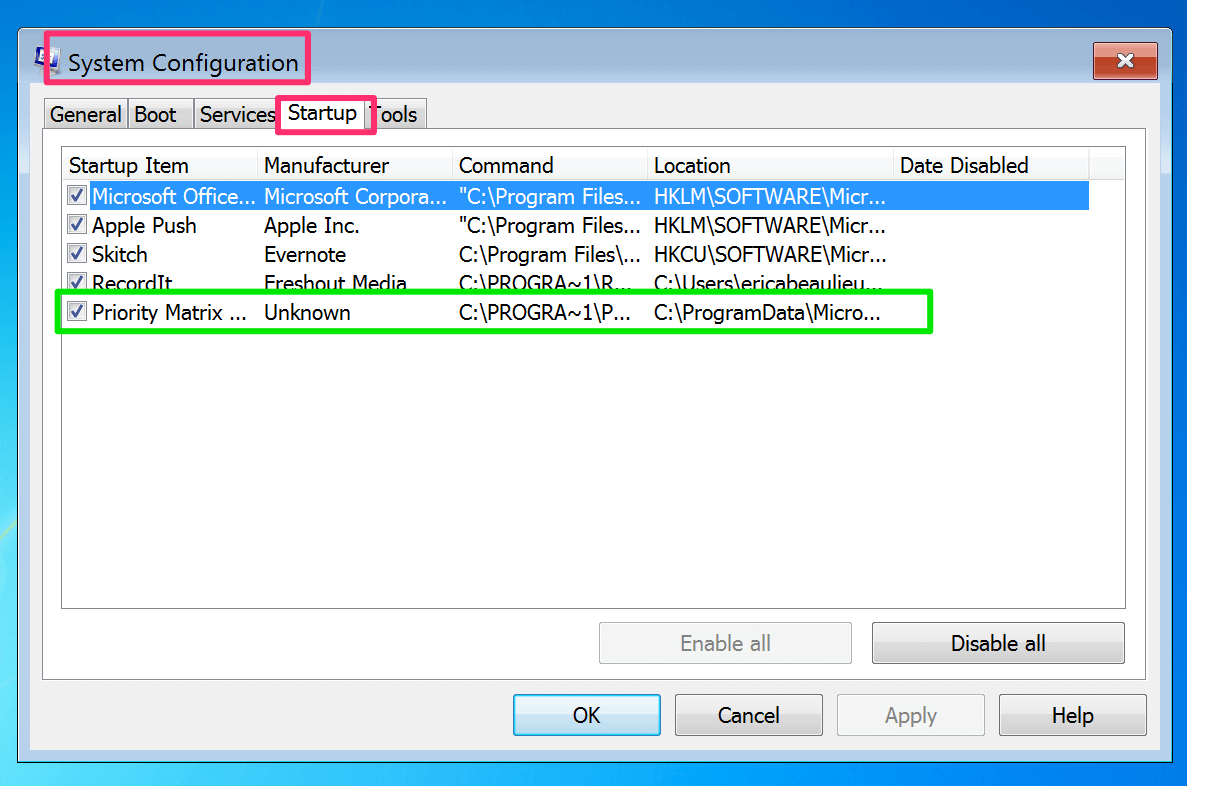
- Click on Disable and click on OK.
Reboot your system once the entire startup program gets disabled and check if the Kernel Data Inpage Blue screen error on Windows 10 and Windows 11 is fixed.
Solution 8: Reset Your Windows OS
It is estimated the above-given solutions are for you to fix the error, but if in case you are still dealing with Kernel Data Inpage Error on your Windows 10/11 system then it is suggested to reset our Windows system.
Doing this makes your Windows system its default state and removes the entire programs and settings set by you.
Follow the steps to reset the Windows OS:
- Press the Windows + I key to open Windows settings.
- Now click on the Windows Update option and then click on Advanced Option.
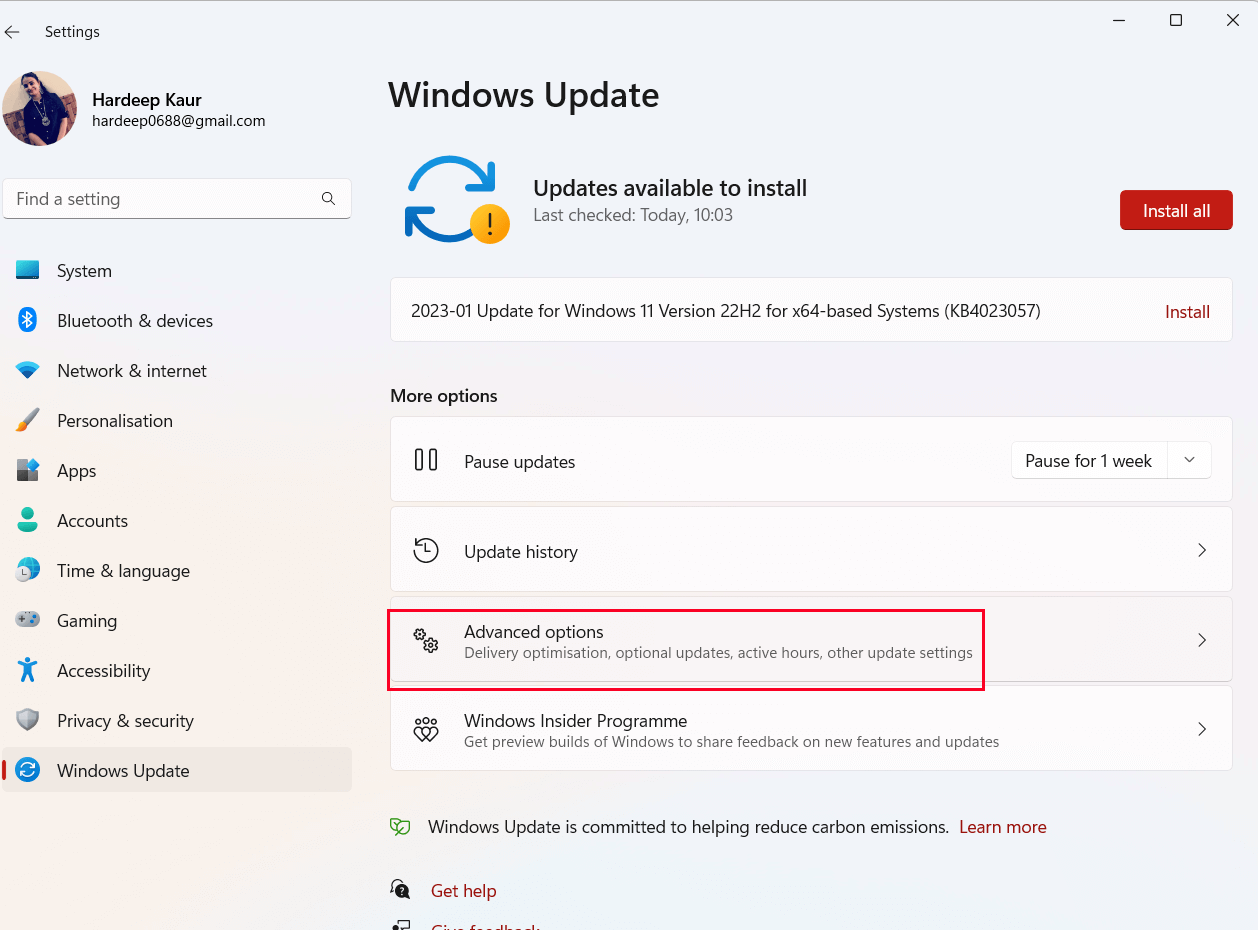
- Under the Advanced option click on the Recovery option.
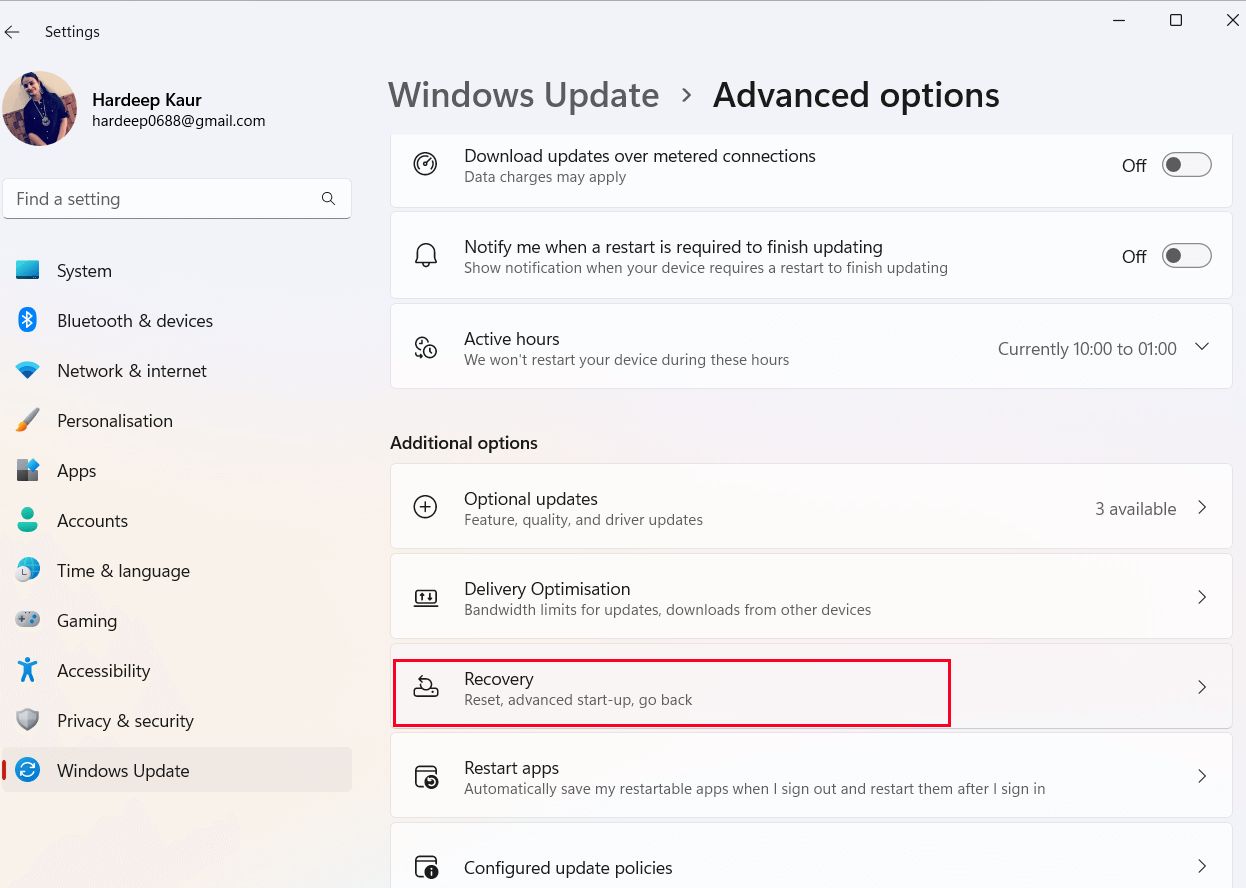
- And click on the Reset PC button.
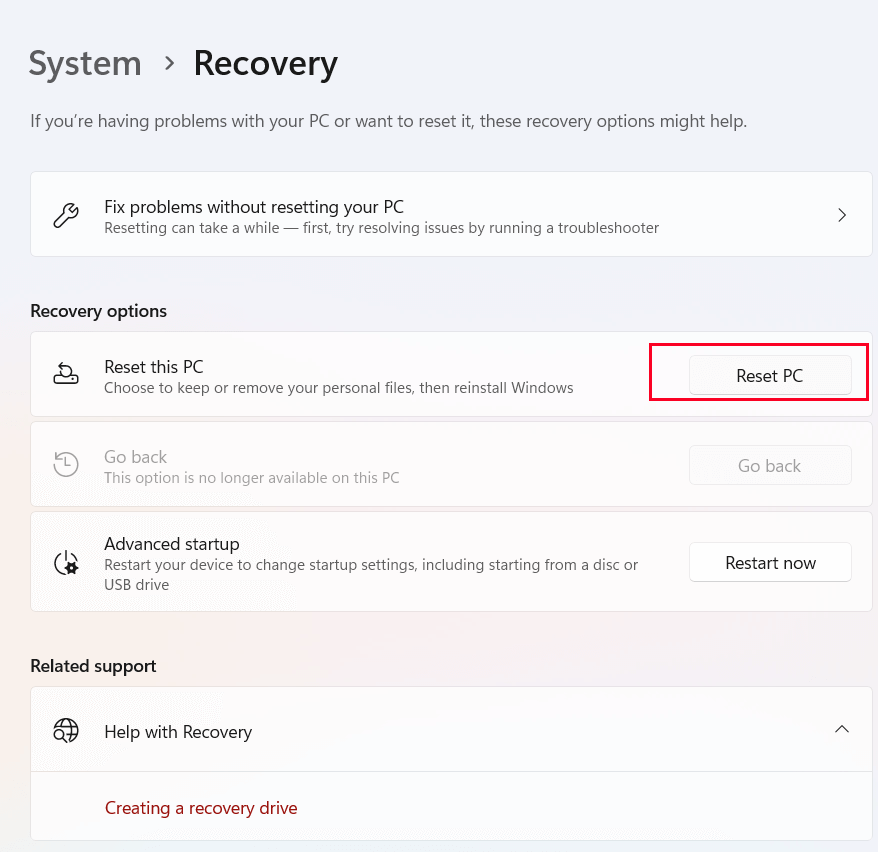
- Now you will see two options Keep my Files and Remove Everything
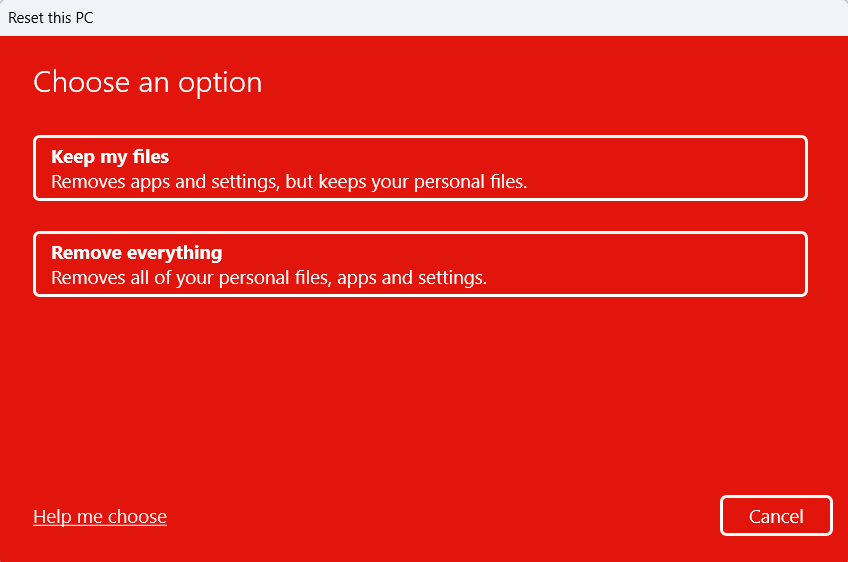
- Here we suggest you select the Remove Everything option, this will remove your entire personal files, apps and settings.
- So, if you want to go with this option then backup your system files and then proceed, or else click the Keep my files.
It is estimated now the Kernel data inpage error is resolved.
Recommended Solution to Fix Kernel Data Inpage Error
Though the above-mentioned solutions are technical if you are not able to fix this kernel_data_inpage_error blue screen error then try running the PC Repair Tool.
The tool fixes common PC errors like system file corruption and protects from file loss, malware, hardware failure, BSOD error, and more.
Well, this not only fixes errors but also enhances Windows PC performance.
Get PC Repair Tool to Fix Kernel Data Inpage Error
Conclusion
So, this is all about the blue screen Kernel_Data_Inpage_error Windows 10/11. Here I tried my best to list down the potential solutions to solve the blue screen error.
All these fixes are easy to follow and help you to solve the error without any technical help. Hope this article helped you in solving the Kernel data inpage error.
Apart from this, if you are having any queries or suggestions related to this article then feel free to share them on our Facebook page.
Also, don’t forget to follow us on our social media handles to get more exciting guides and helpful tips to keep your computer safe from errors and issues.
Good Luck..!
Hardeep has always been a Windows lover ever since she got her hands on her first Windows XP PC. She has always been enthusiastic about technological stuff, especially Artificial Intelligence (AI) computing. Before joining PC Error Fix, she worked as a freelancer and worked on numerous technical projects.