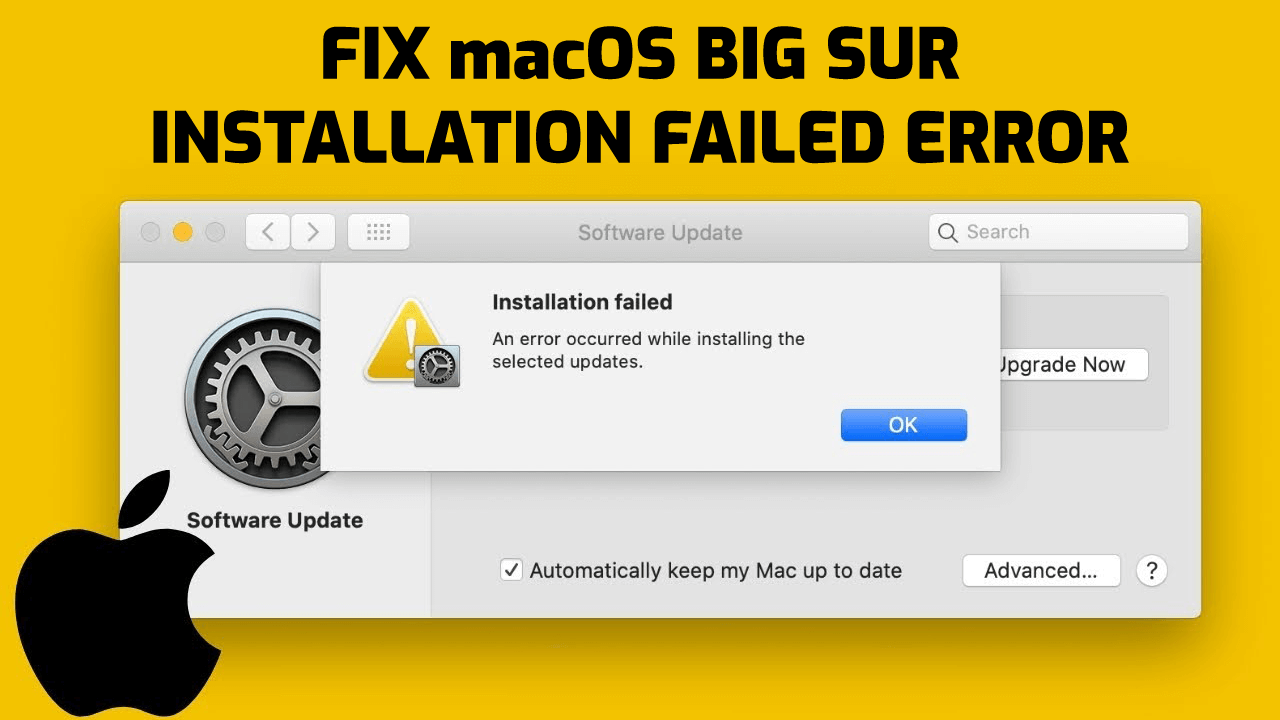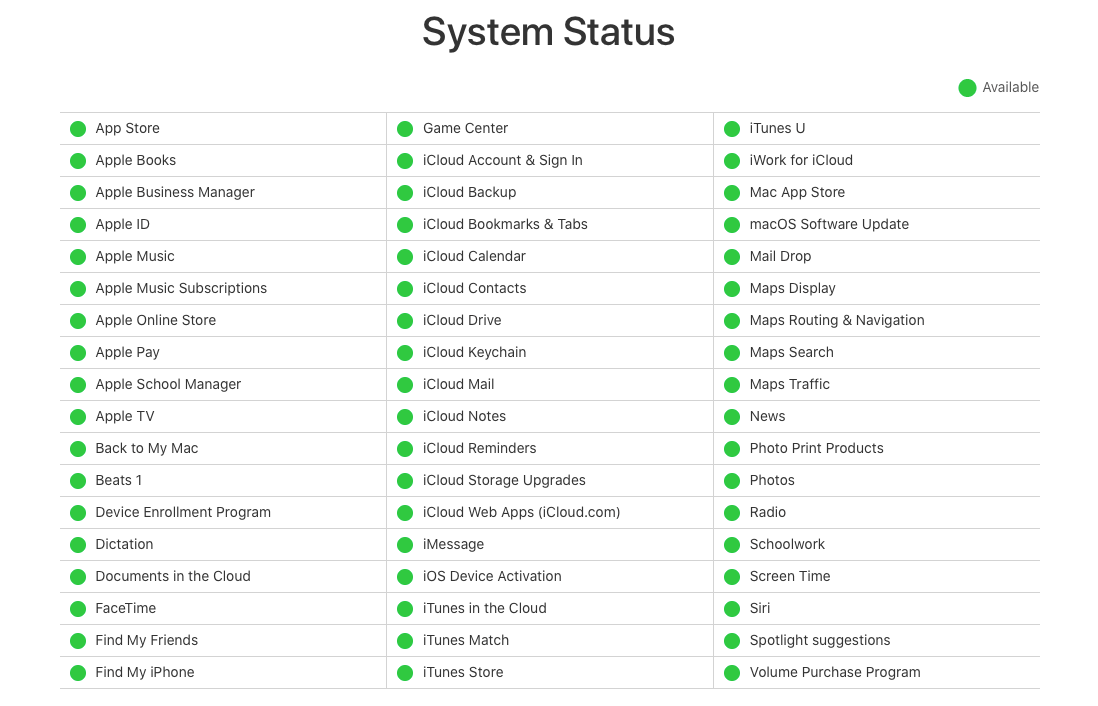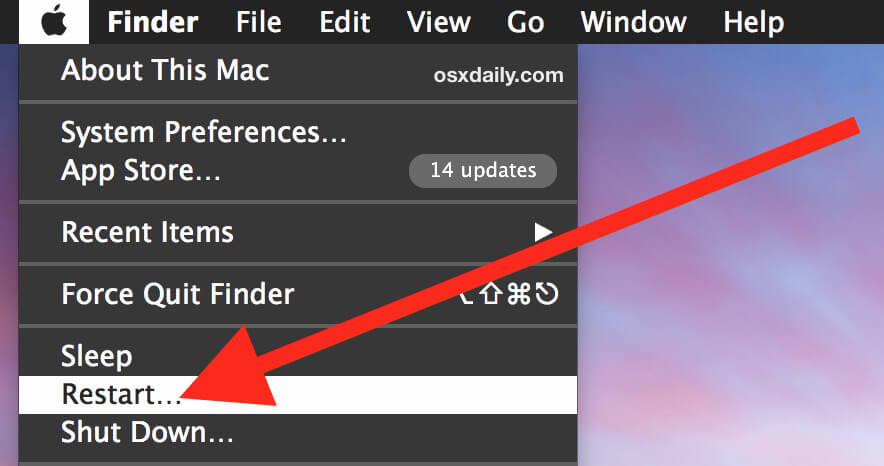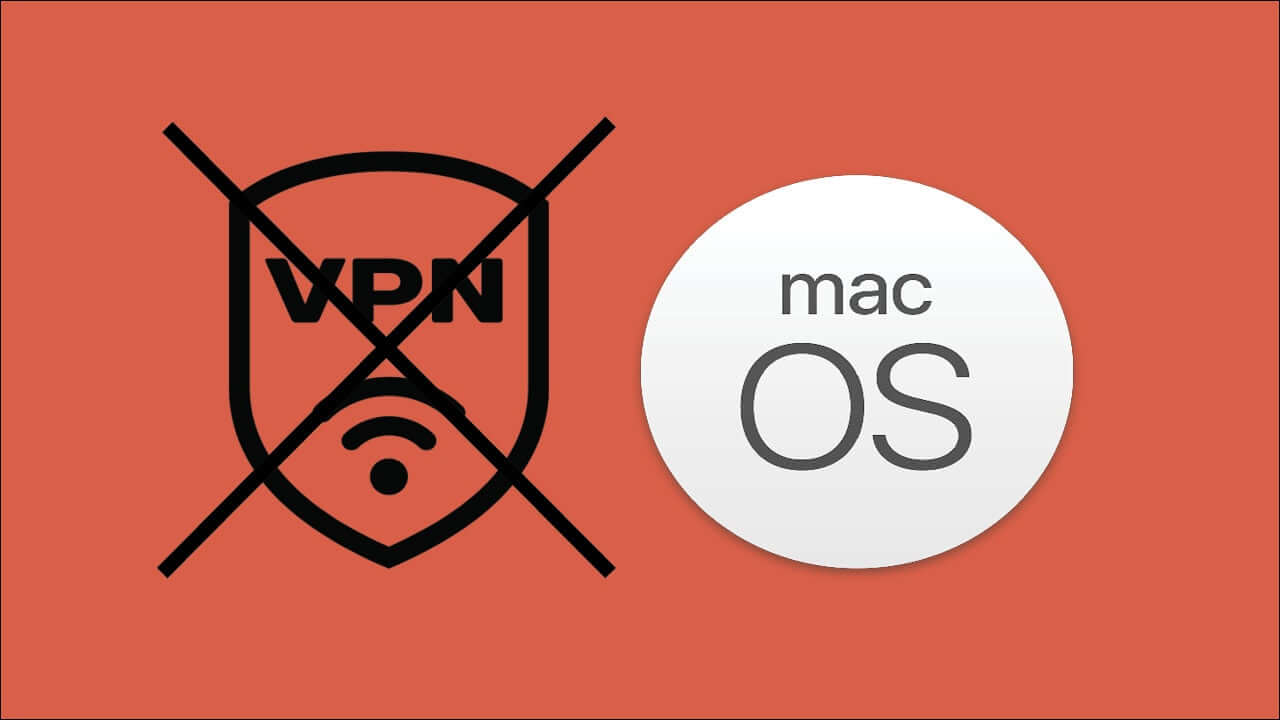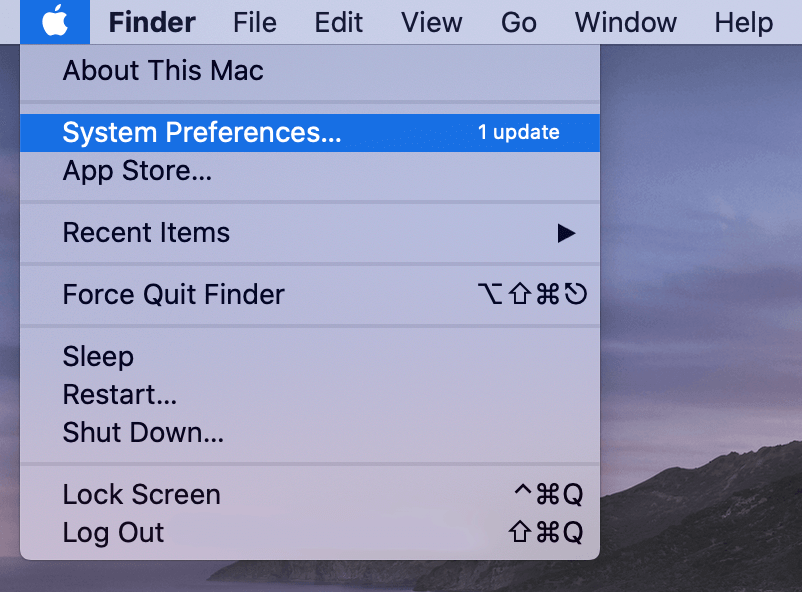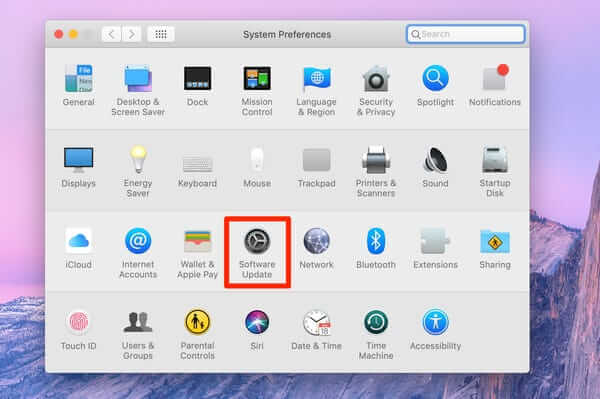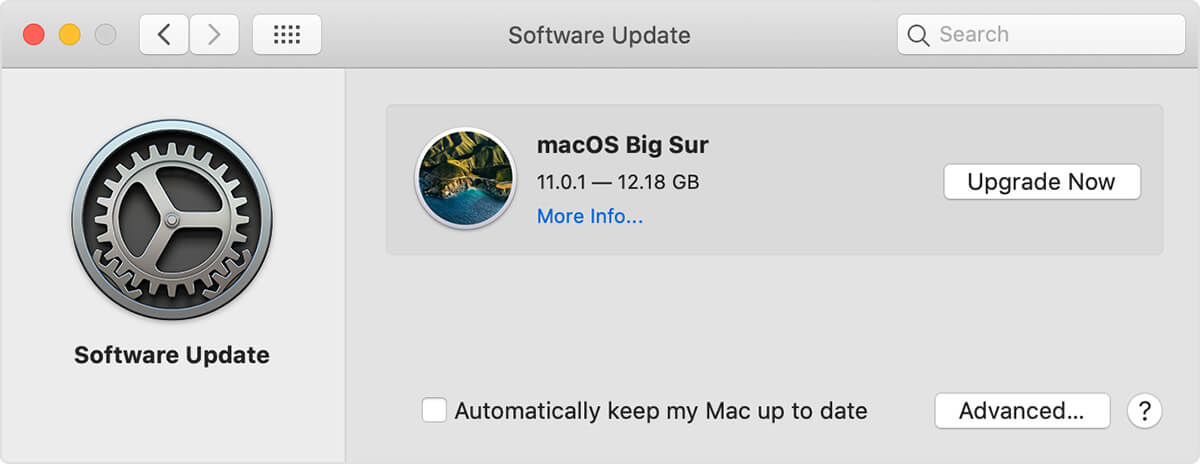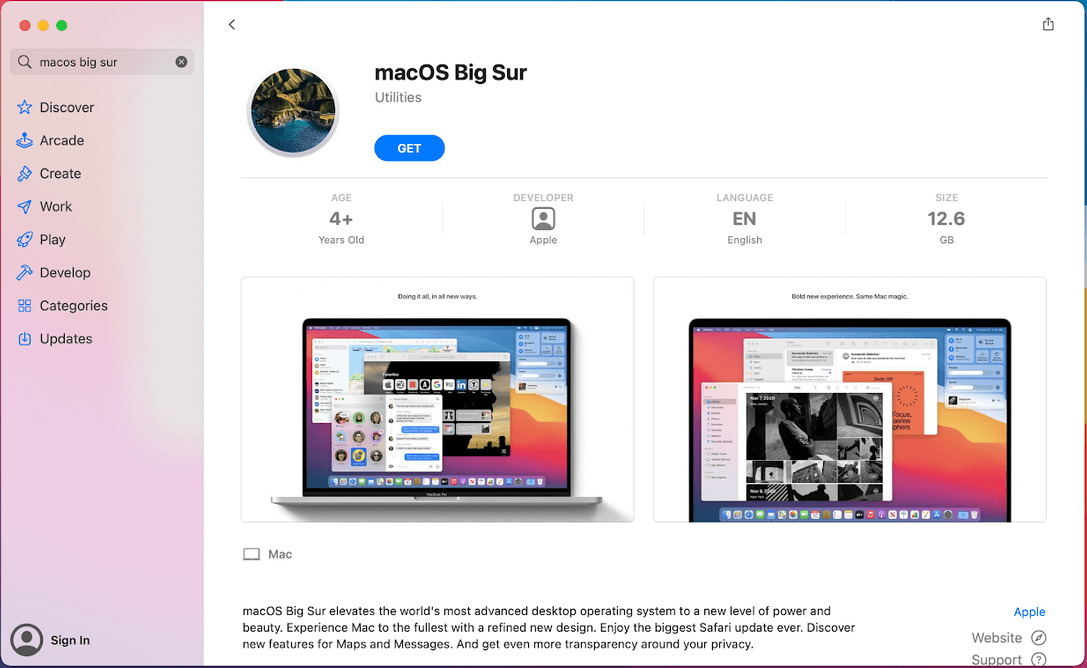macOS Big Sur is the latest version of Mac OS. However, there are a couple of Mac users who are getting the macOS Big Sur installation failed error while trying to install this new OS. If you’re also going through the same problem, then you must read this article till the end.
Apple has released the macOS Big Sur update on November 12, 2020. It is one of the major Mac OS updates rolled out so far. This update makes sure that users experience the Mac to its fullest with its new design and other awesome features.
But since this update rolled out, many users experiencing difficulties while downloading and installing it on their Mac. According to the users, the very moment they attempt to install the update, it ends up with this error message:
Installation failed, An error occurred while installing the selected updates.
If you are getting the same error and found yourself helpless in this situation, then don’t worry. Here in this article, I am going to explain all about the macOS Big Sur installation failed error along with its fixes. So, here you go…
macOS Big Sur Installation Failed Related Errors
Apart from the macOS Big Sur failed to install error, there are too many other installation errors and issues exists that users face while installing the update. If you want to know about them too, then check out the macOS won’t install errors below:
- macOS Big Sur download taking too long
- macOS update won’t download
- Upgrade runs out of space and fails
- Installation failed error occurred while installing the update
- There is not enough free space on the selected volume to upgrade the OS
- The update package has been deleted error
What Causes macOS Big Sur Installation Errors?
There are several reasons why your Mac failed to install the Big Sur update. However, after examining the errors closely, below reasons found out to be commonly causing the macOS Big Sur installation issue:
- Using 3rd party VPN
- Apple’s server is overloaded
- If Apple’s servers are down or having issues
- Issues while connecting to Apple’s servers
- If the issue at Apple’s end
How to Fix macOS Big Sur Installation Failed Error?
Solution 1: Wait for Some Time
macOS Big Sur is one of the massive upgrades released by macOS. macOS Big Sur elevated the Operating System to a new level of power & beauty. Due to its new and more reliable features, you may assume that lot of users are trying to install this macOS update on their computer.
And, because of users trying to update macOS at the same time, it might be hindered & encumbered Apple’s servers which are leading to the macOS Big Sure failed to install error.
Since Apple’s server is overloaded, you can’t do much but waiting till the server gets cleared.
Solution 2: Check Apple’s Server
Apart from the busy server, there are high chances of Apple’s server facing issues or is down. So, before proceeding with other solutions, it is advised to check Apple’s server and see if any error or issue is going on with the server.
If there is any server issue, then you won’t be able to download or install the macOS Big Sur update.
In this scenario, you must keep checking Apple’s server status. Simply, go to their official website, here you can see the server status.
If the server indicates the green circle, then it means servers are working fine. In this case, you must go with other technical solutions I have mentioned in this article.
Solution 3: Restart Mac to Fix macOS Big Sur Installation Failed Error
The first step towards the technical fixes is restarting your Mac. It is the quickest and the most tried solution applied by users to fix the mac OS Big Sur installation error. A simple restart can fix several conflict and software issues on your computer.
By restarting the Mac, all the software processes on your OS will be terminated and rebooted, which will iron out the bugs and glitches on your system.
Here are steps you need to follow to restart Mac:
- Click on the Apple icon.
- Next, click on the Restart button.
- Now, wait for your Mac to shut down and reboot properly.
- Once the system is rebooted, try to install the Mac OS Big Sur on your device.
If you are still getting the macOS Big Sur installation failed error, then try out the next solution.
Solution 4: Disable VPN to Resolve Mac OS Big Sur Failed to Install Error
If you are using any third-party VPN on your Mac, then this might be the main culprit behind getting the macOS Big Sur installation failed error. Now, to fix this Mac OS upgrade install error, you need to disable it on your system.
If disabling the VPN didn’t make difference to your struggle with installing the Big Sur upgrade, then move towards the other discussed solutions.
Solution 5: Refresh Software Update
Many of the macOS users found refreshing the software update a success in fixing the Mac OS Big Sur failed to install error.
Doing this will refresh the connection between your Mac and Apple’s server and will help you to establish a fresh connection so that you can install the macOS update without facing any issue.
To refresh the Mac OS software update, follow these steps:
- Click on the App icon given at the top-left corner of the screen.
- Select the System Preferences option from the list.
- Click on the Software Update.
- Press Command + R keys to refresh the Software Update window.
- After doing it, click on the Upgrade Now option.
- Now, check whether you can install the macOS Big Sur update.
Solution 6: Downloading Update Via Mac App Store
If you failed to install macOS Big Sur from the Software Update window, then you don’t need to limit yourself to this method only. You can download the new updates from the Mac App Store also.
You can do this by following the below-given steps:
- There are basically two ways to access the macOS Big Sur install error, the first is through the App Store and the second is on the browser. So, go ahead with the option you are comfortable with:
- To open it on the browser, first, launch the browser on your Mac. Then go to the webpage of Mac App Store > click on the View in Mac App Store.
- Or, launch the App Store, which you can find on the bottom-right corner of the System Tray. Here, search for the macOS Big Sur on the App Store.
- After getting there, click on the Get button.
- Finally, confirm the downloading > click on the Yes button, then continue the update installation.
I hope this method will help you with fixing the macOS Big Sur install error. However, if you failed and still struggling with the error, then there are some more solutions to this issue.
Solution 7: Try to Download the Update at Midnight
I know this method sounds silly, but trust me it helped so many users to troubleshoot the macOS Big Sur upgrade failed issue.
Let me explain to you how this trick works. When you try to install the update in day time like many other users, the servers get congested and gives you hard time while downloading the update.
So, it would be better to wait till midnight. At midnight, you will find most of the servers free as they don’t subject to lots of traffic at this time. Hence, you will find it easy to update your Mac OS without facing any difficulty.
Solution 8: Wait for Apple’s Patch
If you did all things mentioned here, and still failed to fix the Mac OS installation failed error, then there must be some issue on Apple’s end. In this situation, you can do nothing about it as there is no fault on your end.
So, lastly, I would suggest you either contact Apple’s support team or wait for them to release the patch to fix this issue.
Conclusion
These were all possible ways to fix macOS Big Sur won’t install error that was being encountered by lots of Apple users. Hopefully, the fixes I have shared with you in this article have helped you in fixing this macOS Big Sur install error.
Besides, if you are going through any other Mac error and want us to help you with your problem, then do let us know your queries on Facebook or Twitter.
Hardeep has always been a Windows lover ever since she got her hands on her first Windows XP PC. She has always been enthusiastic about technological stuff, especially Artificial Intelligence (AI) computing. Before joining PC Error Fix, she worked as a freelancer and worked on numerous technical projects.