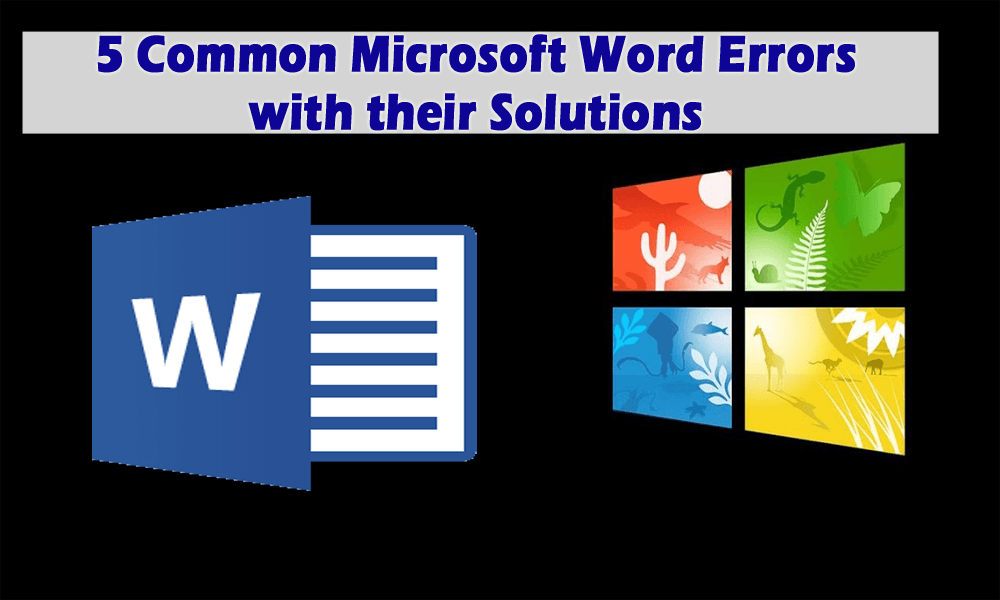
Microsoft Word is the most widely used word processing application. MS word helps you to create, find, and edit all kinds of templates and documents that are used for creating professional and detailed documents from resumes and letters to the calendar and other fun documents.
If you are using Microsoft Word on your computer regularly you might experience different kinds of errors and problems on it. These problems may be encountered with the computer not necessary with the word application.
Microsoft Word uses some programs of the computer that play a critical role in running the computer. The Windows Registry files are allowed to run MS Word properly which is the critical part of Windows. If there is any type of corruption or problem at any part of the computer such as Windows Registry then Microsoft Word also fails to run properly.
Here in this article, you will get to know the common that are encountered in MS word error along with their solutions.
Some MS Word Errors with Its Fixes
Error 1: While Opening a File
This is the common Microsoft word error that users face. When you try to open a file an error message is displayed: Microsoft Word experienced an error while trying to open the file. This error message will ask you to check the file permission and the drive space in your PC.
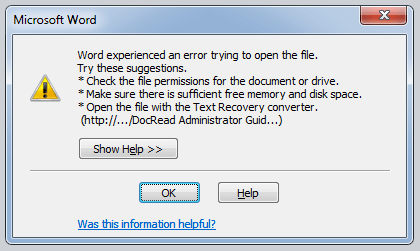
This error message occurs when you try to transfer the MS Word file from one PC to another. The inbuilt security in MS Word unable to open the file from an untrusted source.
Solution:
Follow the steps to fix this Microsoft word error:
- Go to the Word file location in your disk
- Right-click on the Word file and click on properties
- Click on unblock option
This will solve the MS Word file not opening error.
Error 2: “There was a problem sending the command to the program”
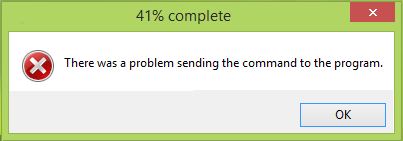
This error message displays on your screen when trying to open a file and it keeps you away to access that file.
Solution:
- Navigate your computer C:\Program Files\Microsoft Office 15\root\office15
- Right-click on the WINWORD.exe and choose properties
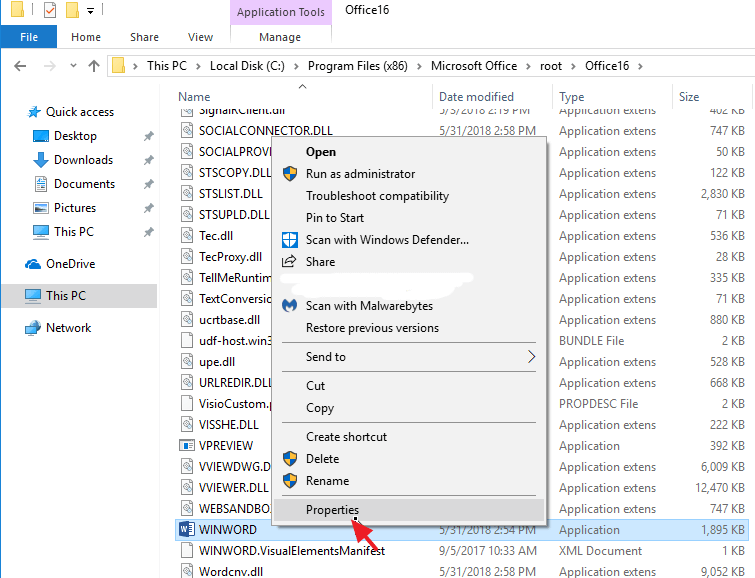
- Click on the compatibility tab and untick all boxes
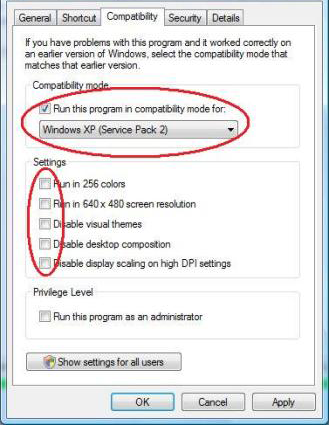
Now, open MS Word again. This time you won’t see this error message.
Error 3: Microsoft Word Crashing
The error message of this is: “This Word document caused a serious problem the last time it was opened. Would you like to continue opening it?”.
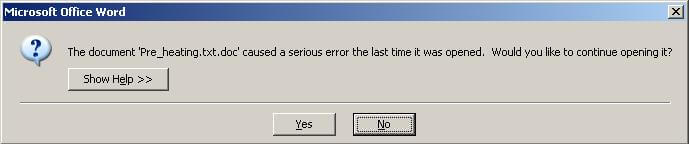
This occurs when you open a word file the second time after MS Word gets crashes.
Solution:
To fix this MS word error you need to follow the prompts on the screen. Often crashing of the word can lead to a blacklist of files under the disabled list. This will continue to happen until you solve it.
To solve this issue there are two options you can use either the MS Office Repair Tool or Disable the Add-ins.
1: MS Office Repair Tool
To run the Office repair tool, follow the steps given below:
- Open the control panel
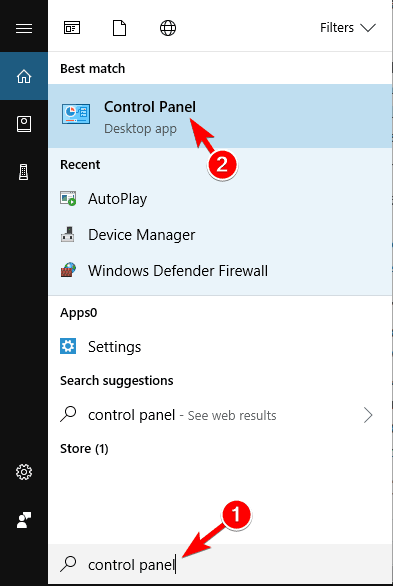
- Click on programs>programs and features
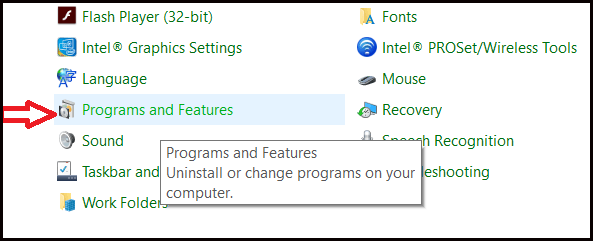
- Search for Microsoft Office and click on it
- Click on the Repair option and click on continue
- Choose the Online Repair or Quick Repair
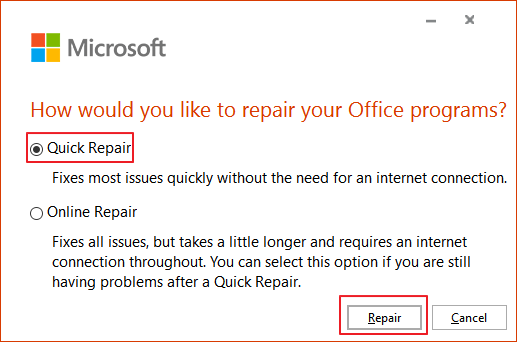
- Now, click on the Repair button and let the repairing finish. Restart your computer
The Microsoft Word error will be solved with the MS Office Repair Tool.
2: Try Disabling Add-ins
Disabling the Add-ins can improve Microsoft Word running slow problem as well as fix MS Word error. To disable Add-ins, follow the steps:
- Open Word and click on File
- Click on the Add-ins tab
- Then click on the Go button beside the Manage: COM Add-ins
- Click on a checkbox to disable the add-ins and click on OK
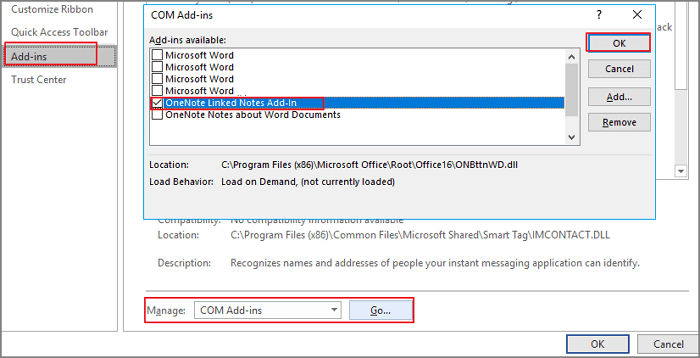
This will disable the Add-ins and make your MS Word Error-free
Error 4: Word Template Corrupted
This is one of the general MS Word errors that states “Your Normal.dotm file is corrupt or damaged and you have to replace it”.
This error message specifies that the template’s Microsoft Word file is corrupted.
Solution:
To fix this error you just simply need to find the corrupted Word template file and give a new name to them from Notmal.dotm to Normal.bak
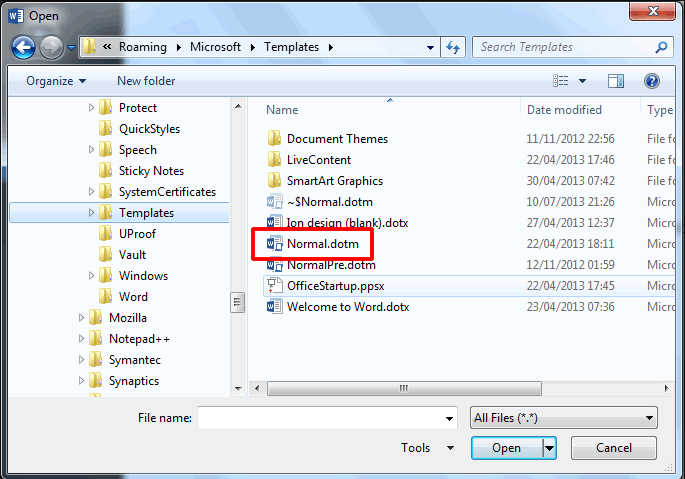
This will fix numerous problems related to Word file corruption. Now, try to open the Word file again. Your error message will not appear and you can open the MS Word file after the error message without any interruptions.
Error 5: Malware or Virus Infection
Virus or malware can also be a reason behind Microsoft Word errors. Many times it happens that due to malware and viruses infection in your computer you may face problems working as Microsoft word running slow.
Solution:
To remove viruses from your computer and work on MS Word again you can use a third-party tool like the Spyhunter, which will remove all viruses, malware, adware, etc.
Get Spyhunter to remove malware, viruses, ransomware from your computer.
Make your PC/Laptop Error-Free
Many times, it happens that due to computer issues there are chances that your Microsoft Word may show some errors that I have mentioned above.
If you are facing any PC-related issues that you are finding difficult to solve them you can try the PC Repair Tool. This tool will help to fix all the PC errors and issues such as DLL errors, registry errors, game errors, Windows errors, and others.
It will not only fix errors but also improves the performance of your computer.
Get PC Repair Tool to fix Various Issues and Errors
Conclusion
That’s all about Microsoft Word errors.
I have listed the most common MS Word error that users encounter along with their solutions. If you are facing any MS Word error that is stated above then you can simply apply their solutions.
But if you are getting any other Word errors which are caused because of the issue on your computer, then you can try the PC Repair Tool.
Despite this, if you have any questions or suggestions related to MS Word error or this article then write to us.
Hardeep has always been a Windows lover ever since she got her hands on her first Windows XP PC. She has always been enthusiastic about technological stuff, especially Artificial Intelligence (AI) computing. Before joining PC Error Fix, she worked as a freelancer and worked on numerous technical projects.