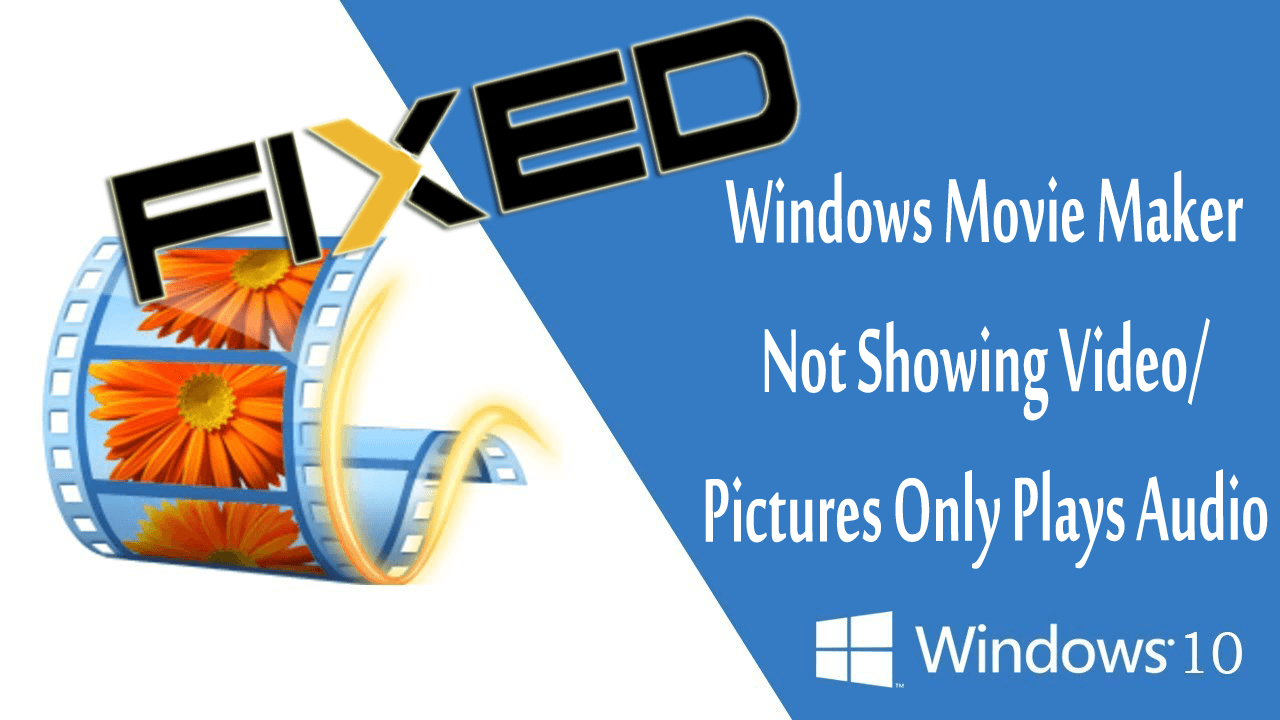
If you find the Windows Movie Maker not showing video Windows 10, then don’t worry? Read the article and find out how to fix movie maker only audio no video problem.
Windows Movie Maker (WMM) is a free and easy-to-use video editing application and widely used for making movies. Most of the users like using the Movie Maker due to its wizard-like interface and also the simple operations.
Remarkably, this free video editing software provides effects, audio tracks, credit/titles, changes, timeline narration, and auto movie themes to enhance and complete your movie.
Undoubtedly this is an amazing application as it allows you to easily and quickly create a movie with your own pictures and videos and share it via Facebook, YouTube, and other social platforms.
But unfortunately, some users reported the Movie Maker won’t show pictures or video only plays Audio.
So, if you are also receiving Windows movie maker not showing video Windows 10, then follow the fixes given here accordingly.
But first, you must have a check on the WMM supported file formats. As if, the file format is not supported then this can also cause Movie Maker not working problem.
Video Files
| Windows Media Video (WMV) files | .wmv |
| Windows Media files | .asf and .wm |
| Apple QuickTime files | .mov and .qt |
| AVCHD files | .m2ts, .mts, and .m2t |
| DV‑AVI files | .avi |
| Microsoft Recorded TV Show files | .dvr-ms and .wtv |
| MPEG‑4 movie files | .mp4, .mov,.m4v, .3gp, .3g2, and .k3g |
| MPEG‑2 movie files | .mpeg, .mpg, .mpe, .m1v, .mp2, .mpv2, .mod, .vob, and .m2t |
| MPEG‑1 movie files | .m1v |
| Motion JPEG files | .avi and .mov |
Well importing other container formats like MP4/3GP, FLV, MOV, and AAC also support if necessary codecs are installed or if the system is running Windows 7 or later.
Audio Files
| Windows Media Audio (WMA) files | .asf, .wm, and .wma |
| Advanced Audio Coding (AAC) files | .m4a |
| Pulse code Modulation (PCM) files | .aif, .aiff, and .wav |
| MP3 files | .mp3 |
Images
| Tagged Image File Format (TIFF) files | .tif and .tiff |
| Joint Photographic Experts Group (JPEG) files | .jpg, .jpeg, .jfif, and .jpe |
| Graphics Interchange Format (GIF) files | .gif |
| Icon files | .ico and .icon |
| Windows Bitmap files | .bmp, .dib, and .rle |
| Portable Network Graphics (PNG) files | .png |
| HD Photo files | .wdp |
So, these are the various formats supported by Windows Movie Maker. Make sure your videos and pictures matches the file format listed above.
But if still facing audio playing but the video does not show up or completely blank editor Window with no video images only playing audio.
Then learn what causes the movie maker only audio no video and follow the fixes given one by one.
Why is My Windows Movie Maker not Showing Video Windows 10?
- Due to drivers malfunction or incompatibility with Windows 10
- Corrupted video and audio codes or the missing codes
- The outdated or missing video graphics drivers can also cause the images and videos not showing the problem.
- Corrupted Windows Movie Maker files in Windows 10.
Now follow the given solutions one by one carefully to resolve movie maker only audio no video problem.
What to do When Windows Movie Maker not Showing Video in Windows 10?
Fix 1: Try to Troubleshoot & Repair Windows Movie Maker
Very first you need to troubleshoot the Windows Movie Maker to find out the problems and fix them. Also, troubleshooting will clear jammed codes or jammed storyboard/preview pane.
So follow the steps to startup Movie Maker and conduct few tests
- Just add photos to your project and check if they display okay? And save it as a movie and check if the resulting .mp4 file plays without any issue.
- Next, add .wmv video files to the project and check if they display as expected? Then save the movie and try playing it
- Try your video files or other videos of the same format to assure it is not a video that cannot be decoded properly or corrupted or wrongly coded.
If you find everything is fine but still movie maker not showing video only plays audio, then try to repair Windows movie maker.
- Press Windows Key + R > Run > type appwiz.cpl > hit Enter

- Now in the Programs and Features window > locate and right-click on Windows Essentials > choose Uninstall/Change.

- Then click Repair all Windows Live programs and wait for the repair to complete.
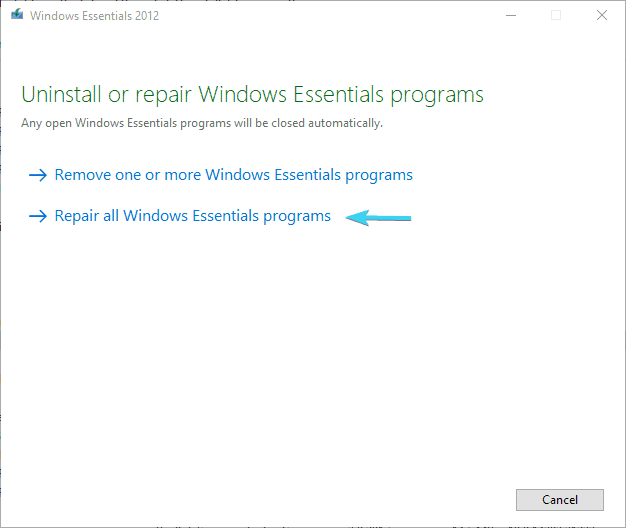
It is estimated this works for you to fix movie maker now audio only plays audio in Windows 10. But if not then follow the next solution.
Fix 2: Turn off Video Stabilization on Videos
Many users confirmed the video stabilization feature causes crushes and blank storyboards while previewing your video.
So here it is suggested to disable this on your videos and this may eliminate your problem.
Follow the steps to turn off video stabilization.
- First, open Movie Maker > then add your files and videos
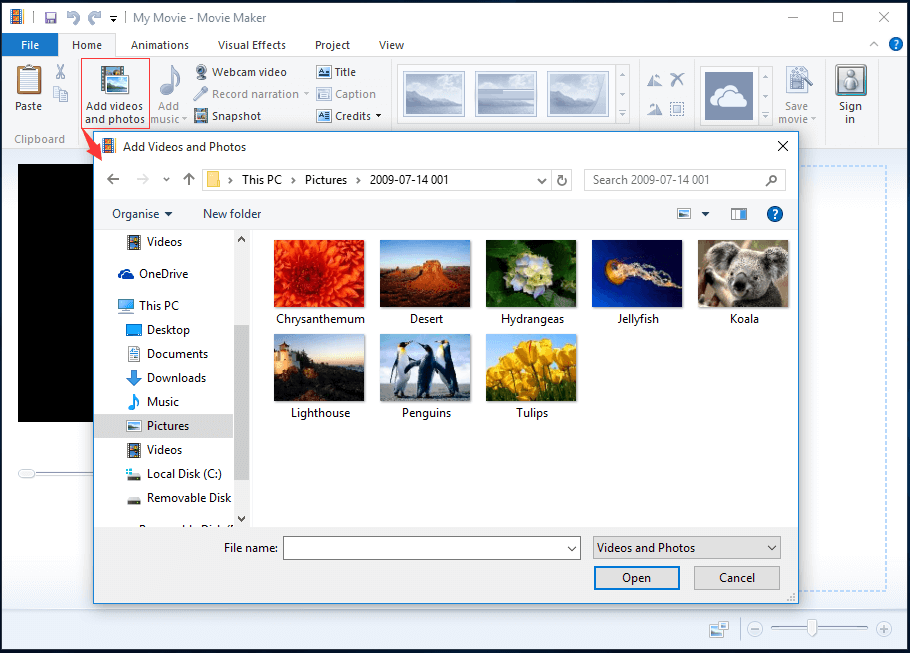
- Then on the storyboard, highlight the video where you want to remove the stabilization.
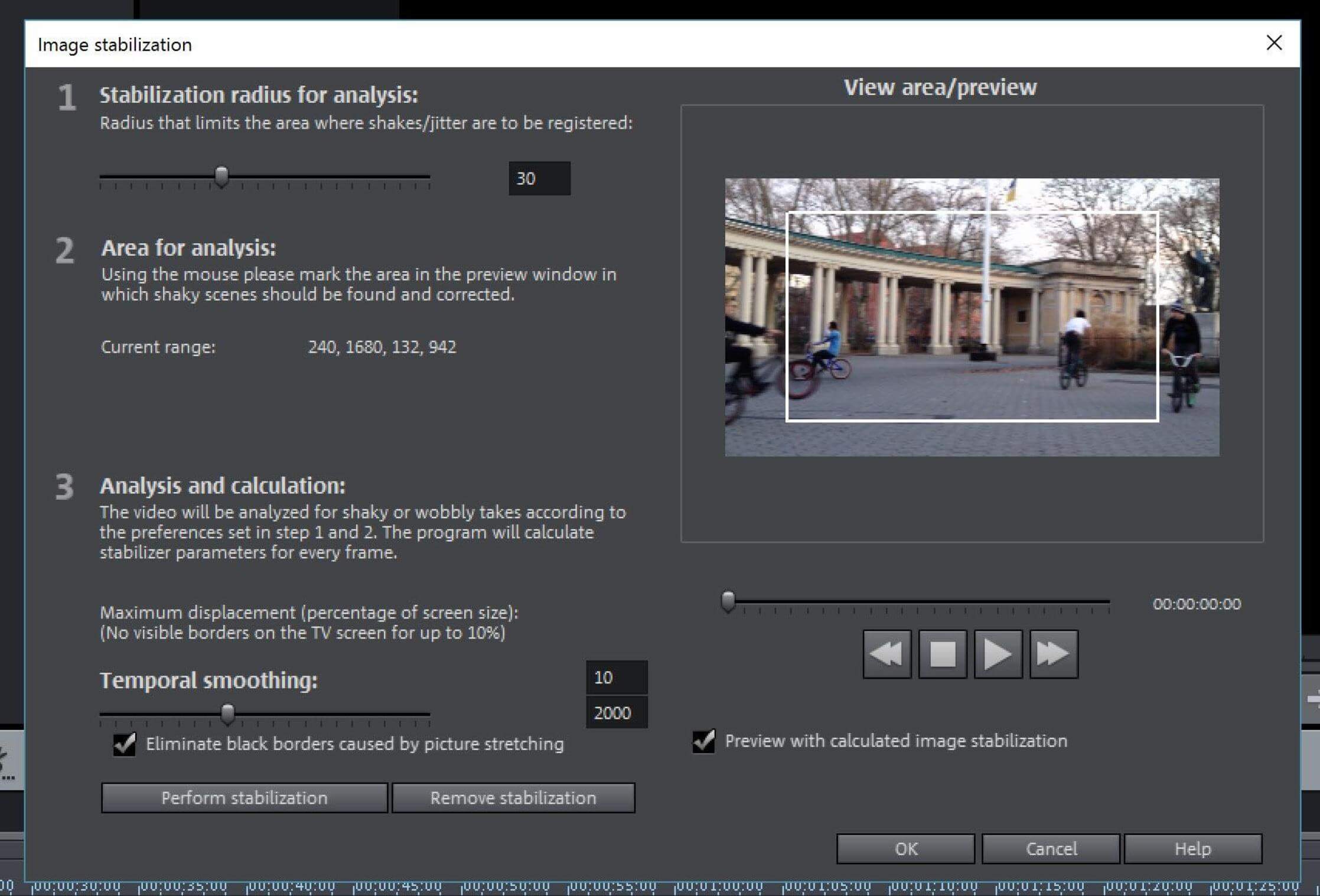
- Now under Video Tools > click Edit
- Click Video stabilization > choose None
Now check if the video or pictures not showing the issue is fixed or not.
Fix 3: Update or Reinstall Windows Essentials 2012
As said above, if the Windows Movie Maker is outdated or corrupt then this may cause issue movie maker only audio no video.
So check if you are using the latest Windows Live Movie Maker or not. Try installing the Movie Maker 2012 this is the latest version.
Follow the steps to do so:
- Download Windows Essentials 2012 here Or Windows Movie Maker here
- Then run the installation file > remove the existing Windows Essential. And Rerun the installation file and install the program.
- Now retry Windows Movie Maker
I hope this works for you, but if not then head to the next solution
Fix 4: Update Graphics Drivers
If the graphic drivers or the graphics video card drivers are outdated then try to update them. Follow the steps to do so:
- Press Windows Key + R > in the Run box > type devmgmt.msc > hit Enter

- Now the Device Manager window open > then under Display adapters, expand the section > locate your graphics device.
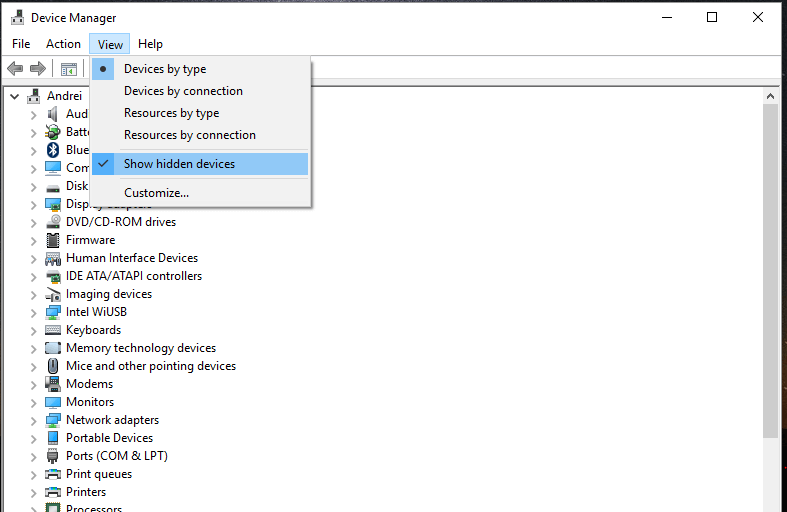
- Next right-click on it > choose Update Driver software.
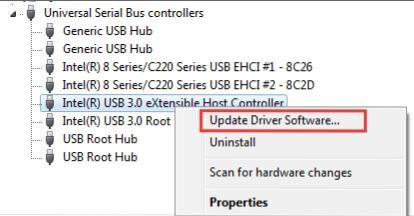
- It start searching for the drivers automatically > let it install
But if this won’t work for you then go to your computer manufacture website and locate the latest drivers and install it.
If you don’t know you’re the manufacturer of your graphics card then press Windows Key + R >then in the Run box type dxdiag > hit Enter
- In running the NVIDIA graphic drivers then visit the site
- For AMD graphic drivers then update it from here
- And the INTEL driver’s users should visit.
- Now restart your PC
However, manually updating the graphic driver is time-consuming and a bit tricky so here it is suggested to go for the Driver Updater. This scan detects and updates the graphics card driver easily.
Get Driver Updater to update the driver automatically
Fix 5: Run Movie Maker in the Compatibility Mode
If none of the above-listed solutions work for you then try to run the movie maker in the compatibility mode.
Many users confirmed this step works for them to fix Windows Movie Maker not showing video Windows 10 problem.
So, it is worth to give a try and fix Windows Movie Maker not showing video Windows 10. Follow the steps to run movie maker in compatibility mode
Recommended Solution: Fix PC Problems & Enhance its Performance
If your Windows PC/laptop is showing various errors or running slow and you don’t have time to fix it manually then here is an easy solution for you.
Just run the PC Repair Tool, this is an advanced multifunctional tool that scans, detects and fixes various stubborn PC errors.
With this, you can fix DLL errors, Registry corruption, repair system file corruption, protect your PC from virus and malware infection, clean your PC and much more.
This also optimizes and enhances PC performance in a few clicks.
Get PC Repair Tool, to Optimize, Enhance & Speed your Computer
Now it’s Your Turn
So here my job is done, I tried my list down the complete information about the Windows Movie Maker not showing video Windows 10 problem
Follow the solutions given accordingly and it is estimated with the given solutions the movie maker only audio no video problem is resolved
Despite this, as I always say and recommend, always keep your PC clean and updated, and following this simple rule will make your PC more secure and fix various issues and errors and you will no longer get it in the future.
I hope you like the article, also feel free to give a big thumbs up on our FB page and Twitter.
Good Luck..!
Hardeep has always been a Windows lover ever since she got her hands on her first Windows XP PC. She has always been enthusiastic about technological stuff, especially Artificial Intelligence (AI) computing. Before joining PC Error Fix, she worked as a freelancer and worked on numerous technical projects.