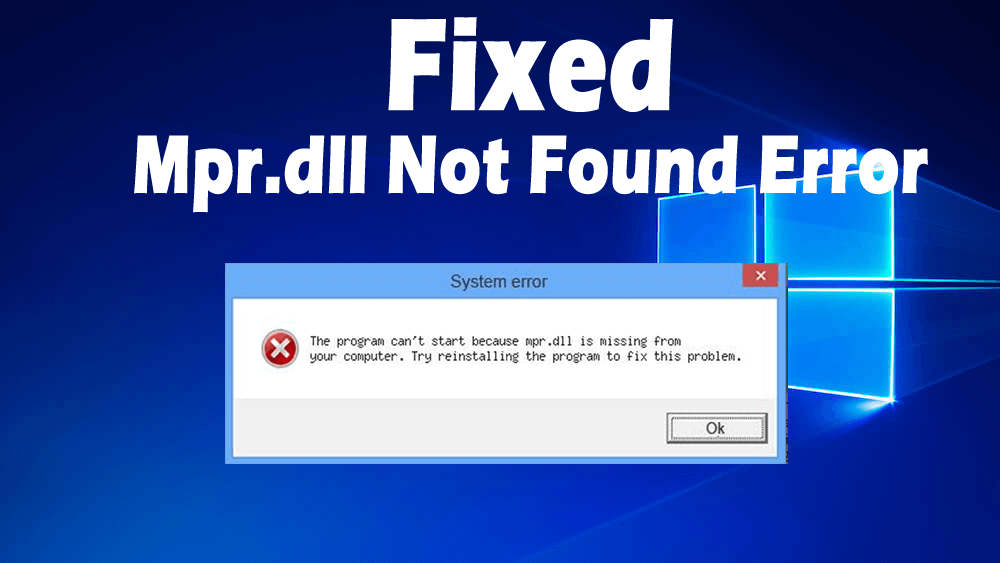
Mpr.dll stands for Multiple Provider Router DLL. Mpr.dll was developed by Microsoft, which is considered as an essential Windows system file.
The main function of the mpr.dll is to handle the communication between Windows OS and network providers. It is a very important component of Windows, which ensures that all the Windows programs are working properly.
Mpr.dll is like a guide book that is used to store all the instructions and information about EXE files.
Even though DLL files are so efficient and convenient, but sometimes it gets very problematic. If there will be an issue with mpr.dll file, users start getting mpr.dll errors while opening some applications on the computer.
Some of the Common Mpr.dll Errors:
- “Mpr.dll Not Found”
- “This application failed to start because mpr.dll was not found. Re-installing the application may fix this problem.”
- “Cannot find [PATH]\mpr.dll”
- “The file mpr.dll is missing.”
- “Cannot start [APPLICATION]. A required component is missing: mpr.dll. Please install [APPLICATION] again.”
Reasons for Getting Mpr.dll Not Found Error:
You can get the “Mpr.dll Not Found” error due to several reasons. Following are some of the reasons behind getting this DLL error:
- Faulty Application
- Unintentionally deleted or misplaced mpr.dll file
- Corrupted mpr.dll file
- malicious or corrupted file present on your PC
- Damaged Windows Registry
If you are getting mpr.dll errors then you need to fix your Windows system as soon as possible so that you can get rid of all of these errors with ease. By fixing these errors you can also enhance the speed of your PC. In this blog you will learn how to solve all the issues related to this DLL file with ease, simply apply the given methods and make your PC/Laptop error-free.
How Can You Fix Mpr.dll Not Found Error?
Method 1: Run System File Checker to Fix Mpr.dll Missing Error
SFC is a utility that includes all Windows version that helps users to scan and to restore the corrupted system files. You can use the SFC tool to solve the mpr.dll issues on the PC/laptop. To do so, follow these steps:
- Click on the Windows Start button
- Type cmd in the search box (don’t press enter key)
- Press the ctrl + Shift + Enter key together
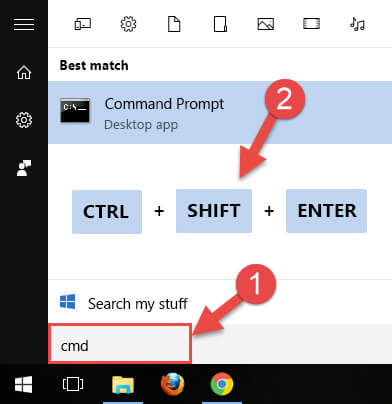
- A dialog box will open, asking you “Do you want to run this program?”
- Click on Yes button
- The command prompt will open, now type the command given below and press Enter key:
sfc /scannow
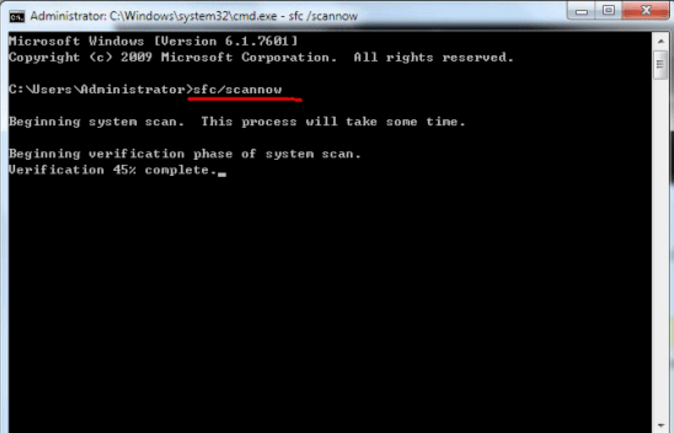
- SFC will start scanning for mpr.dll errors.
- It will take a few minutes for the scan to get completed. Once the scan completes, restart your PC.
Method 2: Perform Windows Update to Solve Mpr.dll Issue
Many times mpr.dll issue happens due to the outdated OS. So always keep your Windows updated. To do so, follow all the steps given below:
- Click on Windows Start button
- Go to Settings
- Click on Update & Security option
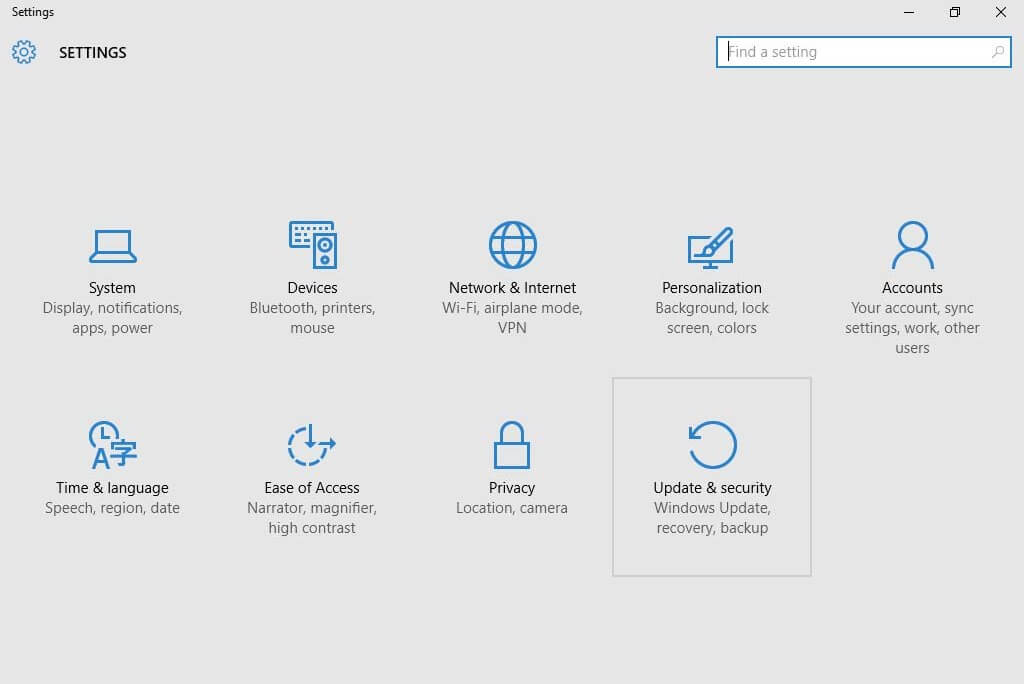
- Then click on Windows Update option given on the sidebar
- Click on Check for updates button

- If the updates are available, then click on the “Install Updates“
- Once the installation is completed, restart your PC
Method 3: Perform System Restore to Fix Error “Mpr.dll Not Found”
If the above-mentioned solutions didn’t work for you, then you can try to restore the system to fix file mpr.dll is missing error.
To perform the System Restore follow the steps given below:
- Go to the Start button
- Click on the System
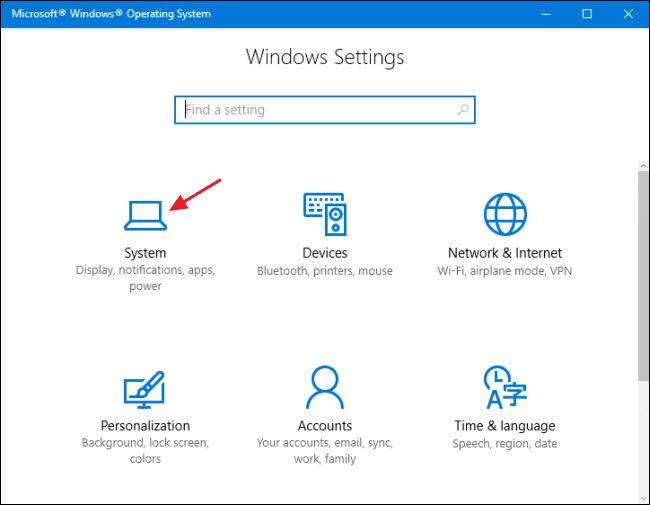
- Now System Properties dialog box will open
- Go to the System Protection
- Click on the System Restore button
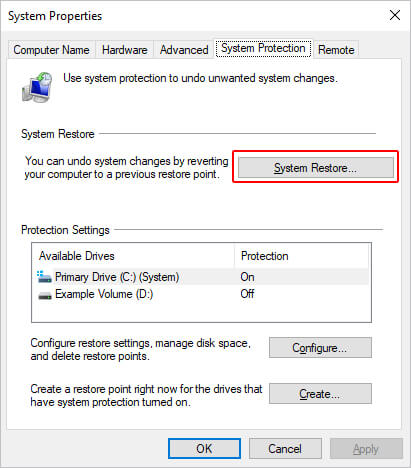
- After this System Restore windows will open, here click on the “Choose a different restore point” option

- Click on Next button
- Select the “show more restore points” checkbox
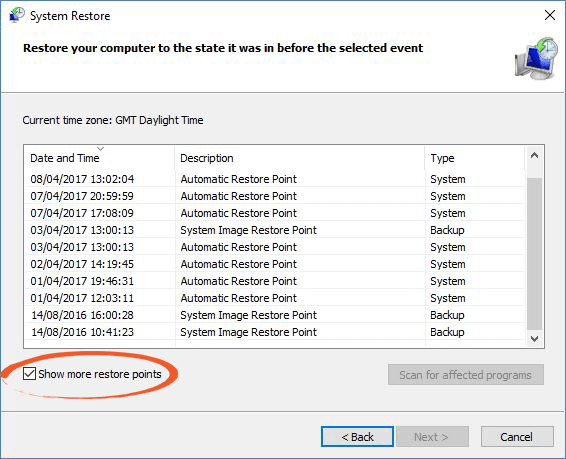
- Now you need to select the date to restore Windows. Select the date that restores Windows to the date when mpr.dll error did not appear
- Click on Next -> Finish button
Method 4: Reinstall the Software That Causes Mpr.dll Errors
Sometimes, mpr.dll error doesn’t occur due to DLL files issue, it can also occur due to other software installed on the system.
To fix this error you can uninstall and reinstall the software that is causing the mpl.dll not found error. Follow the given steps to do so:
- Press Win + R key to open the Run dialog box
- Type appwiz.cpl in Run box and click on OK button

- Now Programs and Features window will appear, where you need to find the software that is giving the dll error.
- Right-click on the software that causes the dll error and clicks on Uninstall to start the uninstallation process
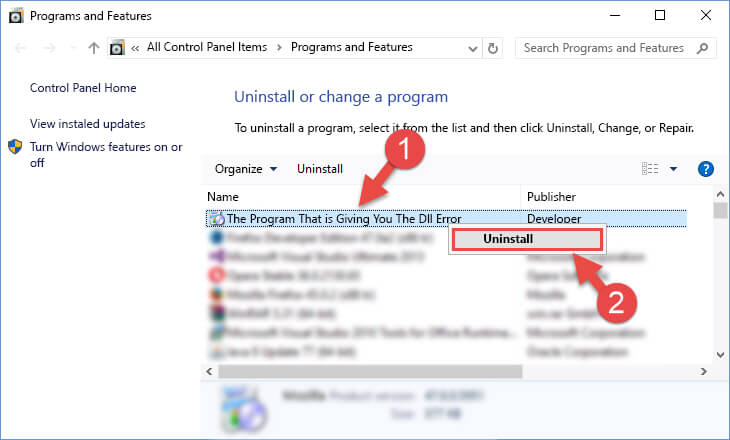
- Now a window will pop-up asking you to confirm or deny the uninstallation. Confirm the uninstall process and let the uninstallation process get finished.
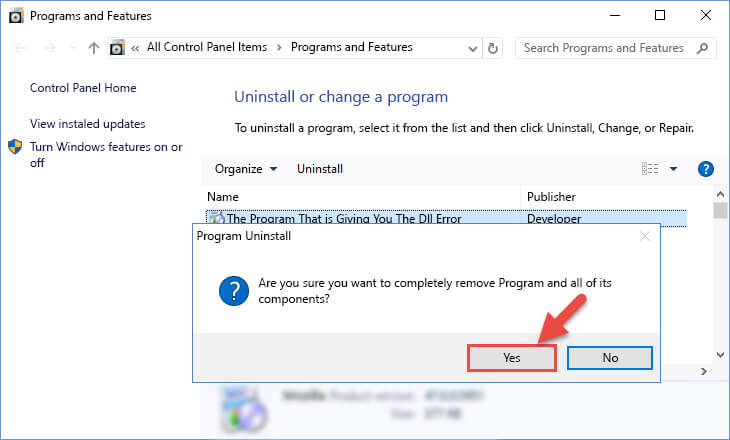
- After completing the uninstallation process, restart the computer.
- Reinstall the software that was uninstalled
Method 5: Scan Your Computer to Resolve Mpr.dll Error
Mpr.dll can also occur due to the malware on the computer. Malware can intentionally corrupt the dll files on your computer to replace the files with the malicious files.
To eliminate this issue, you need to run the antivirus to scan your PC for malware. If you don’t have antivirus on your computer, you can use the Windows Defender to scan your PC for malware.
Windows 10 comes with the in-built feature known as Windows Defender, which is used to scan your PC, detect and remove malware from your computer.
To run the Windows Defender, follow these steps:
- Go to the Windows Start button
- Click on the Settings -> Update & Security
- Now click on the Windows Security option given on the left side of the panel
- Go to the Open Windows Defender Security Center
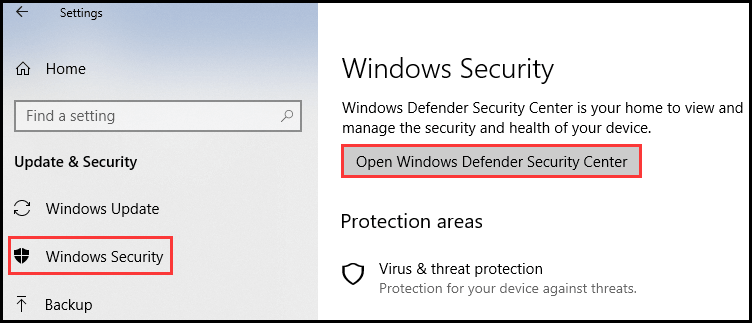
- Click the Virus and Threat Protection button
- Click on the Quick Scan button
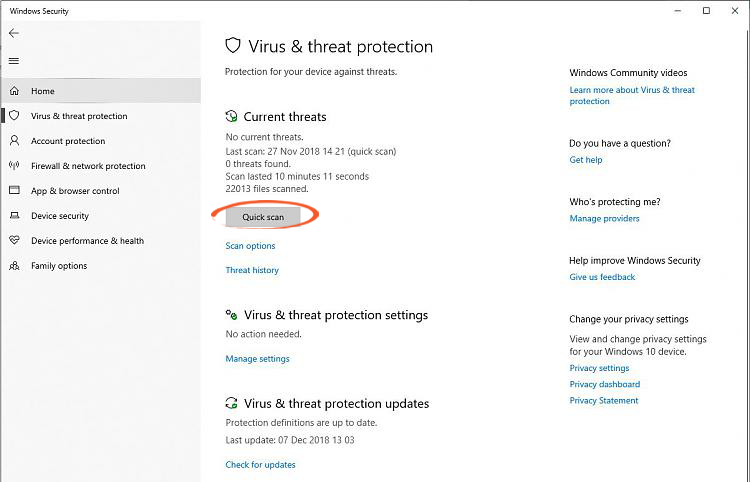
- After performing the Quick Scan, click on the Advanced Scan option. There will be three options – full scan, custom scan, and an offline scan. Perform all scans one by one to eliminate the dll error from your computer.
Apart from the Windows Defender, there is an alternative solution for you. You can try Spyhunter to scan your PC. It is a malware removal tool, that scans your PC to detect the malware and remove it with just a few clicks.
Method 6: Download and Copy the Mpr.dll File to the Windows System Folder
If none of the solutions work for you, then you can approach this method to resolve mpr.dll missing issue. All you need to do is download the appropriate version of the mpr.dll file and then copy the file to the Windows System folder.
To do this, follow these steps:
- Mpr.dll file will be downloaded in the .zip format. Extract the zip file and move the mpr.dll file to the desktop.
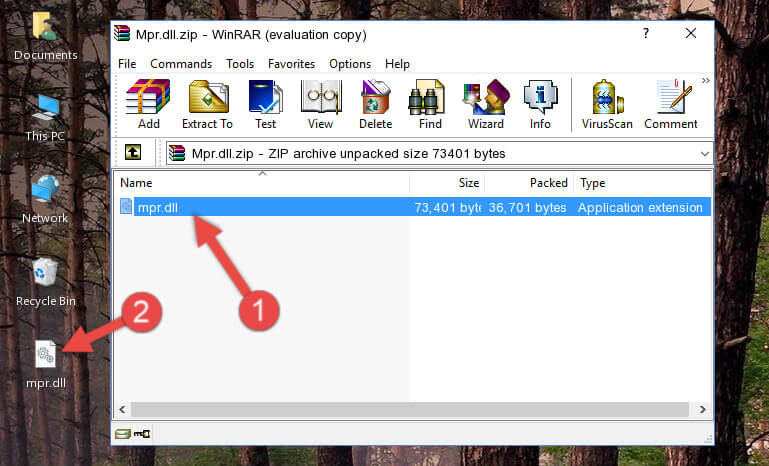
- Copy the mpr.dll file and paste it to the given below folder:
C:\Windows\System32
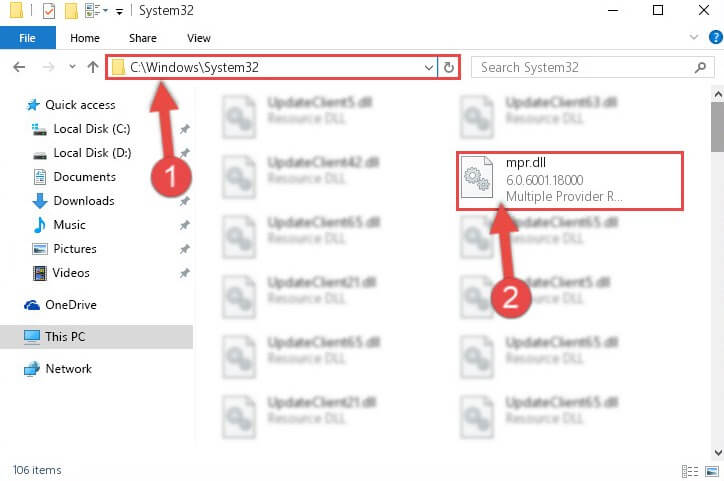
- If you are using 64-bit Windows version, then pate the mpr.dll file in both folder path given below:
C:\Windows\sysWOW64
C:\Windows\System32

- Open the Command Prompt as an administrator
- Type the command given below in command prompt and press the Enter key:
%windir%\System32\regsvr32.exe /u Mpr.dll
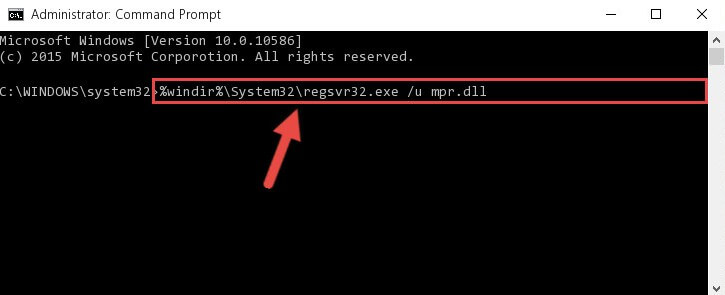
- If you are using the 64-bit version of Windows, then type the command mentioned below and press Enter key after each command:
%windir%\System32\regsvr32.exe /u Mpr.dll
%windir%\SysWoW64\regsvr32.exe /u Mpr.dll
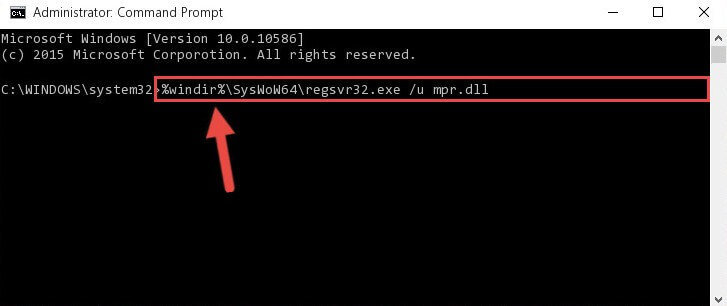
- To create the new registry of the dll file in place of the deleted dll file, type the given command and
%windir%\System32\regsvr32.exe /i Mpr.dll
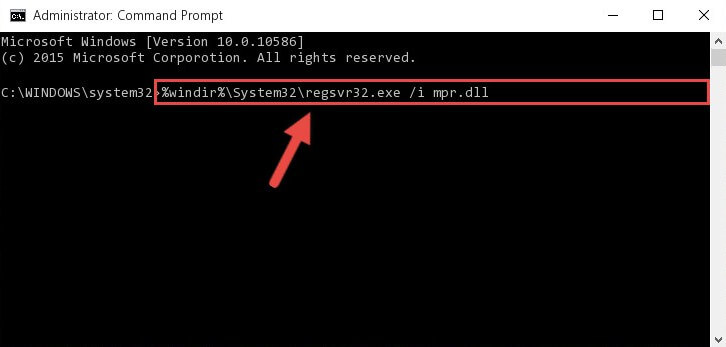
- If you have 64-bit Windows version, type the following command and press the Enter key:
%windir%\System32\regsvr32.exe /i Mpr.dll
%windir%\SysWoW64\regsvr32.exe /i Mpr.dll
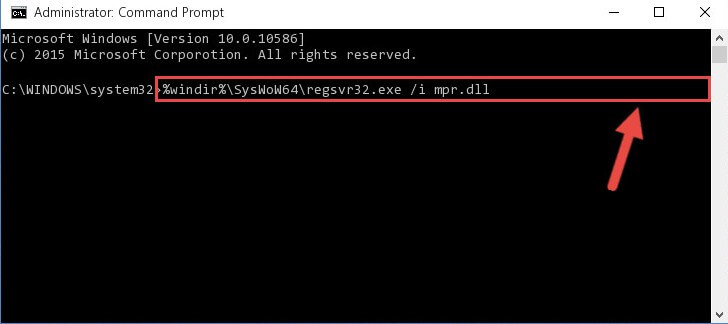
- After completing the command, you can install the mpr.dll file and after this, you will not encounter the mpr.dll missing error.
Best & Easy Solution to Fix Mpr.dll Not Found Error
If you are not able to fix mpr.dll not found error, I have an easy solution for you. Try the PC Repair Tool, this tool will scan your computer to detect the errors and will fix all DLL errors on your system.
This is an advanced repair tool, that can fix various issues of your computer including DLL errors, update, registry, BSOD, game errors, viruses and many more.
It doesn’t only fix the errors f your computer but also optimizes the PC for better performance and smoother working experience.
Get PC Repair Tool to fix Mpr.dll is missing error
Conclusion
So, in this article, I have mentioned all possible solutions to fix mpr.dll error. I have tried my best to deliver the bested and easiest solutions to you.
All the solutions mentioned in this article will help you to fix mpr.dll missing error. If you will follow the above-mentioned solutions, then you can easily get rid of the DLL error.
I hope you found this article helps you to solve mpr.dll file error and now you can start using applications without getting mpr.dll errors.
Hardeep has always been a Windows lover ever since she got her hands on her first Windows XP PC. She has always been enthusiastic about technological stuff, especially Artificial Intelligence (AI) computing. Before joining PC Error Fix, she worked as a freelancer and worked on numerous technical projects.