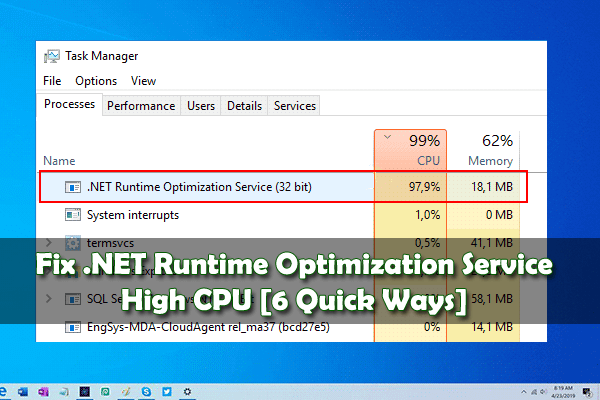
If you are using a Windows operating system then you must have encountered a high CPU usage problem. Well, some of the Windows OS processes result in high CPU usage and causes a random computer to slow down.
The .NET Runtime Optimization Service high CPU is one of the most commonly reported problems. Many users reported on the Microsoft community, that .NET runtime optimization service consumes high CPU and affects the system performance and how to fix net runtime optimization service high CPU usage Windows 10:
Previously in Windows Server 2012, this process chain can be stopped by ending the process tree, but it seem I can’t find the process tree in Windows 8, it appears to be trying to communicate to the internet.
There is currently 10 mscorsvw.exe running on my PC, Whenever I try to end the process, my computer says Access is denied.
What is mscorsvw.exe anyway? what does it use for? and why does it keeps eating my CPU and RAM performance?
Posted in Microsoft Community
Well, this is a random problem but highly irritating as this slows down the system performance and even some of the dependent apps and programs start hanging or freezing.
However, luckily there are fixes that work for you, so keep reading the article to get the answer to all your questions and how to fix high CPU usage by .NET runtime optimization service.
What is the .Net Runtime Optimization Service?
The .Net Runtime Optimization Service is a Windows component and is also known as Mscorsvw.exe. And the service is used to optimize the system performance as well as the apps and programs reliant on it run faster.
Generally, the .NET Runtime Optimization Service runs smoothly and won’t cause the high CPU problem but if the optimization process takes too long then in this situation the high CPU usage problem is caused by the .NET Runtime Optimization Service or the Mscorsvw.exe.
Why does .NET Runtime Optimization Service Use So Much Memory?
Well, this random problem usually occurs after installing an update in .NET Framework and the process’s executable is mscorsvw.exe.
Moreover, there are some other reasons as well for the .NET Runtime Optimization Service high CPU usage problem.
- The .NET Runtime Optimization Service might get corrupted.
- Your computer might be running virus or malware infection and infected the service too or has disguised itself as the service
- Or the .NET Runtime Optimization Service is running slow on your device.
The .NET Framework Optimization Service is useful, so we don’t recommend to disable or turn off service in Task Manager.
So follow the given reliable and workable solutions that helped many users to fix .Net Runtime Optimization Service High CPU Usage problem in Windows 10.
How Do I Fix .NET Runtime Optimization Service High CPU Problem?
Solution 1 – Run an Anti-Malware Scan
As it is already said the malware infection can also cause the .NET Runtime Optimization Service high CPU problem. So, here it is suggested to very first perform a deep scan of your system with anti-malware software like Malwarebytes, Avast, SpyHunter, and others.
You can download it easily from the official website and start scanning. As the scanning is finished check if the .NET Runtime Optimization Service high CPU usage problem is resolved or not.
Get SpyHunter to remove malware & other malicious threats
Solution 2 – Enhance the .NET Framework Process
As disabling the service is not recommended so here it is suggested to run the below-given commands to optimize the NET Framework to use more CPU cores and finish the process quickly.
Follow the steps to do so:
- Press Windows Key + R to open Run box > type CMD > click OK
- And in the Command Prompt paste the given commands one by one > hit Enter after each, But make sure to choose the one as per your operating system (32 bit or 64 bit)
- For 32-bit: cd c:WindowsMicrosoft.NETFrameworkv4.0.30319
- For 64-bit: cd c:WindowsMicrosoft.NETFramework64v4.0.30319
- Next, paste the below-given command > hit Enter:
- negen.exe executequeueditems
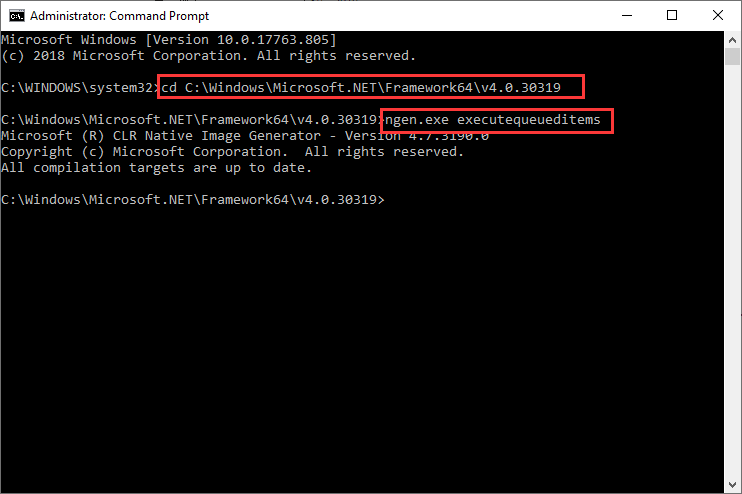
- And exit the command prompt
Now open Task Manager and verify the CPU usage of the .NET Runtime Optimization Service is normal or not.
Solution 3 – Run the Official Script Made By Microsoft
Well, if you are running the Windows version other than Windows 10 then you can run the official script made by Microsoft and speed up the service.
Follow the steps to do so:
- Visit the GitHub page of the official script.
- Now right-click on the Raw button > select Save link as.
- Assure that file type is a Windows Script file and then save the file on your hard drive.
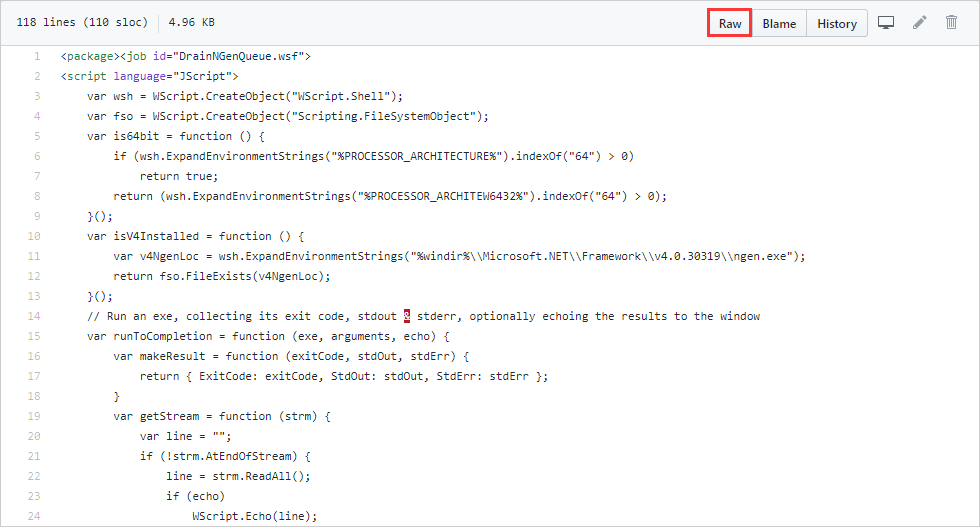
- Next to run the script > perform the file
- Well, if you require selecting a program to run it with > then select Windows Script Host.
Hopefully, by running the script, the .NET Runtime Optimization service finishes the task quickly and the high CPU usage problem has become normal.
Solution 4 – Restart the Service
If still you are facing the high CPU usage caused by mscorsvw.exe service, then restarting the service will help you to finish the process faster.
So, follow the steps to restart the service:
- Press Windows key + R > and in the Run box > type services.msc > hit Enter

- Then scroll down to locate and right-click NVIDIA Telemetry Container > select Restart from the menu.
- Now right-click NVIDIA Telemetry Container > then from the menu choose Properties
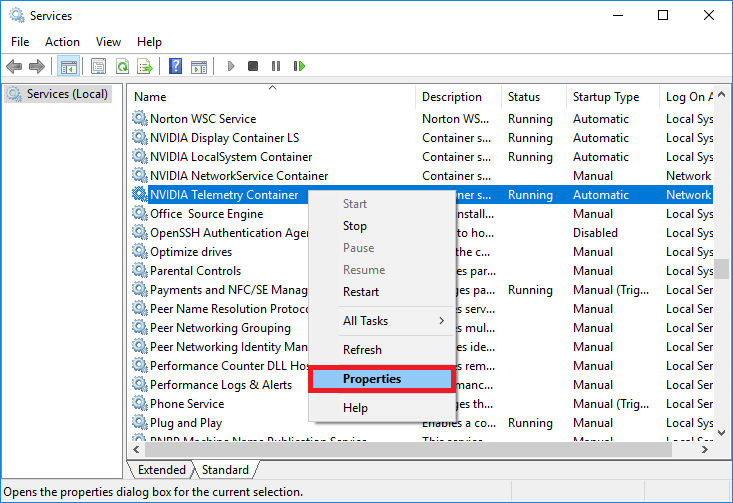
- Then in the Properties window,> set NVIDIA Telemetry Container Startup Type as Automatic.
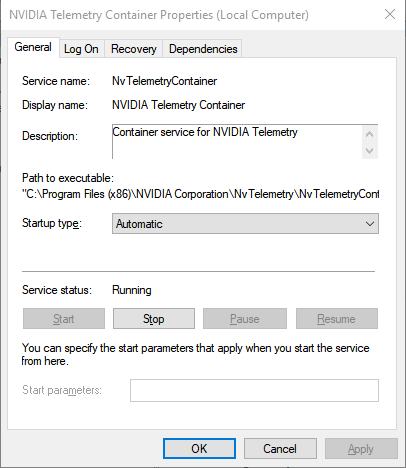
- And confirm the dialog boxes that may appear and click OK for saving the changes.
Check if the .Net Runtime Optimization Service High CPU Usage problem is resolved or not.
Solution 5 – Uninstall the Apps
Check your system for the unwanted apps or programs not used by you and only consuming the space on your computer.
So, here it is suggested to uninstall those apps to free up the disk space and this may make high CPU caused by the Net Runtime Optimization Service back to normal.
To uninstall the apps go to Settings> Apps > choose the app that is not required, right-click on it > hit the uninstall button. And you can uninstall all the unwanted apps one by one.
Moreover uninstalling the apps manually won’t remove it completely as some of its leftover and junk files and left in the system, so it is best to opt for the third-party uninstaller.
Get Revo Uninstaller to Uninstall the Apps or Programs Easily
Solution 6 – Run the DISM Command
If you are still facing the .Net Runtime Optimization Service High CPU Usage issue then try running the inbuilt DISM command to repair the corrupt system files.
Follow the steps to run it:
- Click on Windows > type cmd, right-click on Command Prompt choose run as administrator

- Now in the command prompt > type the below commands and hit Enter one after each:
- DISM /Online /Cleanup-Image /RestoreHealth

- This will after scanning, wait for the process to complete (approx. 30 minutes)
It is estimated now the high CPU usage by .Net Runtime Optimization Service is back to normal.
PEOPLE ALSO ASK:
1 - How Do I Turn Off .Net Runtime Optimization Service?
You can stop the .Net Runtime Optimization service with the steps given below.
- Press Win+R > to open Run box > type services. msc > hit Enter.
- And double-click on the services named Microsoft .NET Framework NGEN.
- Then click on the Startup type drop-down menu > select Disabled.
- Lastly, click Apply, then OK.
2 - Is it Safe to disable .Net Runtime Optimization Service?
Well, the .NET Runtime Optimization Service optimizes the system performance and make the apps and programs load faster. So, it is suggested not to disable the .Net Runtime Optimization Service.
Recommended Solution – Increase Windows 10 System Performance
Here it is suggested to run the PC Repair Tool if your Windows PC/laptop is running slow or causing other issues and errors.
This is an advanced and multifunctional tool that just by scanning once detects and fixes computer issues and errors. It is an alternative solution to get rid of the computer hogging resources and optimize Windows PC performance.
With this, you can also fix many computer fatal errors like BSOD errors, DLL errors, Runtime errors, repair registry entries, and much more.
This is completely safe to use, so feel free to scan your system and make it blazing fast.
Get PC Repair Tool, to Fix Errors and Optimize PC Performance
Conclusion:
So, in this way you can fix .NET Runtime Optimization Service high CPU issue in Windows 10.
All the solutions listed are easy to follow and worked for many to get back the .Net Runtime Optimization Service to normal.
Make sure to follow the steps given carefully, I hope the article turns out to be useful in fixing high CPU by .Net Runtime Optimization Service.
If there is anything that I missed out, or you have any queries or suggestion then you can write to us on our Facebook Page. Also, don’t forget to shoot the like button.
Good Luck..!
Hardeep has always been a Windows lover ever since she got her hands on her first Windows XP PC. She has always been enthusiastic about technological stuff, especially Artificial Intelligence (AI) computing. Before joining PC Error Fix, she worked as a freelancer and worked on numerous technical projects.