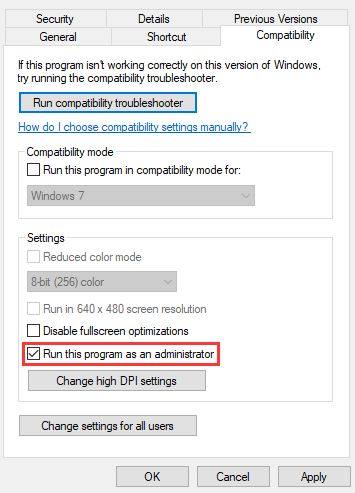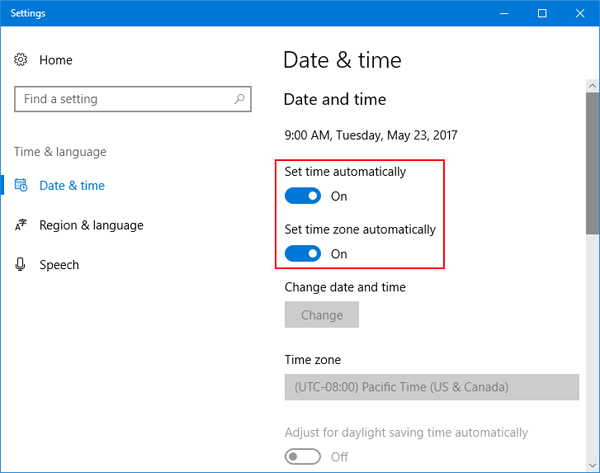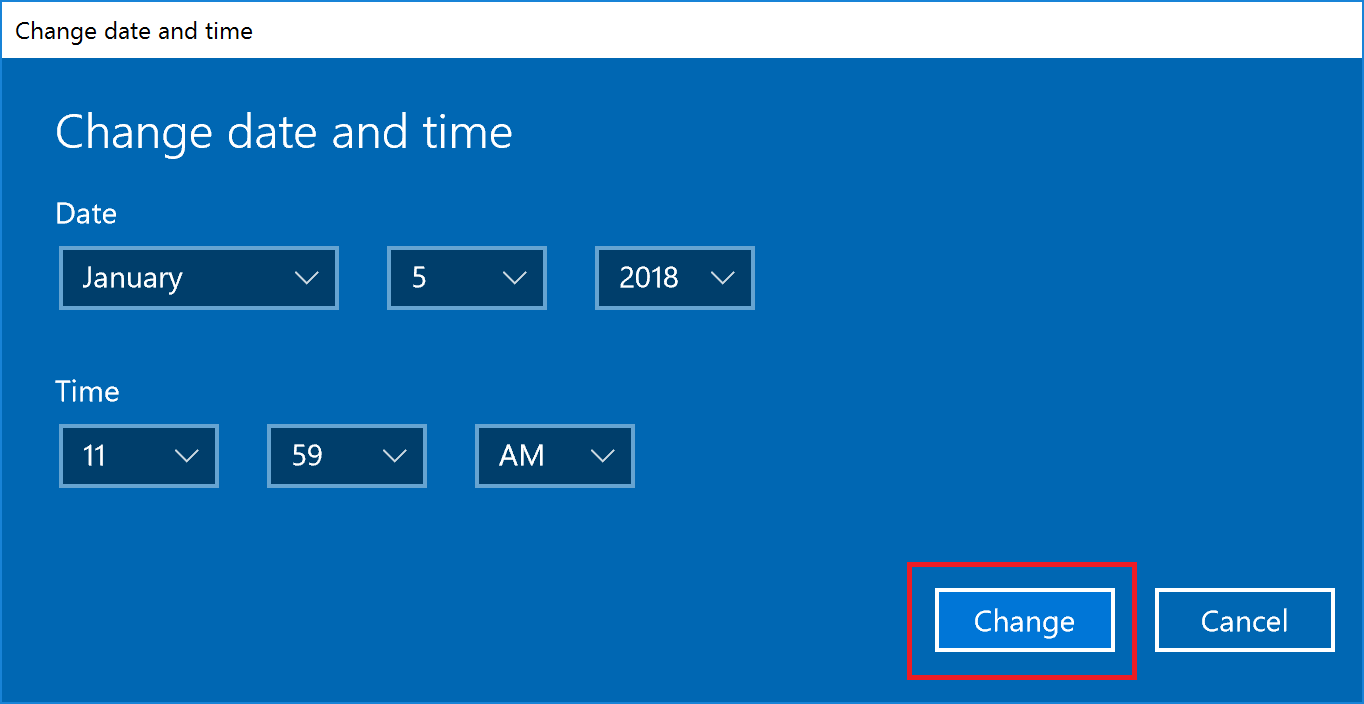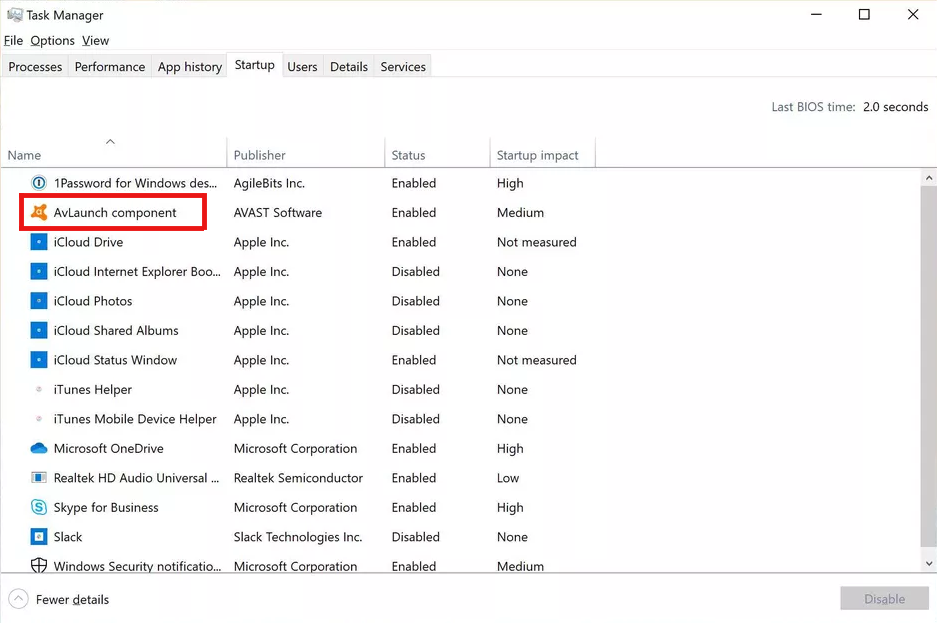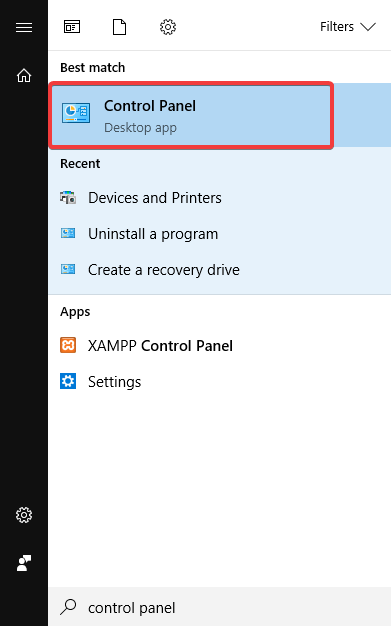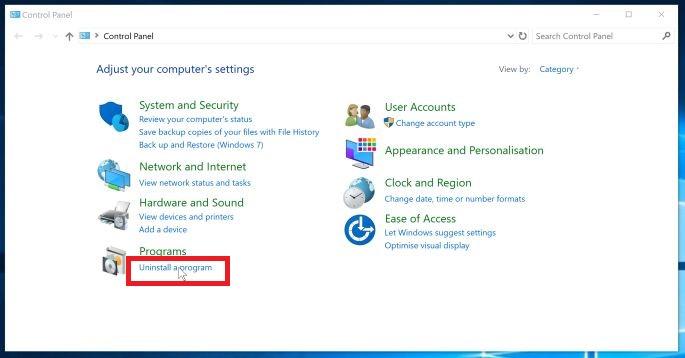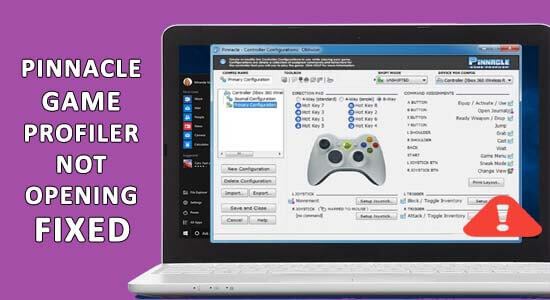
Summary: Looking for quick solutions to fix Pinnacle Game Profiler not opening problem? Then running the Pinnacle Game Profiler as an administrator or updating it may work for you.
The Pinnacle Game Profiler is a software program you can use to set up the custom controller profiles to play your favourite Windows games.
However, many PGP users found reporting Pinnacle Game Profiler doesn’t work after updating Windows 10 and some sorts of errors started occurring out of nowhere. Not just this, but PGP also crashes while launching as well.
Thankfully, there are several resolutions that may fix the Pinnacle Game Profiler not launching on Windows 10. But first, let’s know a bit more about the Pinnacle Game Profiler.
What is Pinnacle Game Profiler?
Pinnacle Game Profiler is a tool that helps Windows users to play their favourite games using different devices such as an Xbox 360, gamepad, PlayStation, joystick, and many other game controllers.
Using the Pinnacle Game Profiler utility with Windows 10 computer, players can set up the controllers and game tiles of their games, quickly and easily.
Moreover, it is the game launching platform that allows the users to manage their games & launch them through the taskbar. This tool is also capable of identifying when the games have launched and configure the desired controller automatically.
However, there are many players who have complained regarding the Pinnacle Game Profiler won’t launch issue after updating their Windows 7 PC to Windows 10.
This is an annoying problem but luckily many users managed to fix the problem. Here in this article, we have shortlisted the potential fixes that help you to circumvent the problem in Windows 10.
How Do I Fix Pinnacle Game Profiler Not Opening in Windows 10?
Trick 1: Run Pinnacle Game Profiler as Administrator
If your Pinnacle Game Profiler not working on Windows 10, then the first way to fix this issue is to run the PGP as an administrator. Doing this will give all the required permissions to the app to allow it to work in an intended manner.
- Right-click on the Pinnacle Game Profiler shortcut, then select the Properties option from the context menu.
- Go to the Compatibility tab.
- Select the Run this program as an administrator checkbox.
- Click on the Apply and OK button.
Trick 2: Change Date & Time on Windows 10 PC
Some of the users experienced this issue because of the wrong date and time on the system. And they successfully managed to fix the Pinnacle Game Profiler won’t launch by setting up the correct date & time.
So, ensure the date and time of your system is correct and if it is not, then set it correctly by following the below-given steps:
- Go to the Windows Cortana Search box and type Date.
- Click on the Change the date and time.
- Now, enable the Set the time automatically and Set time zone automatically options by pressing the respective toggle buttons.
- Click on the Change button to change the date & time of your system.
- Now, set the correct date and time and click on the Change button.
- Lastly, restart your computer.
Trick 3: Disable Third-Part Antivirus Software
Some of the third party antivirus software such as Norton conflicts with PGP and blocks it. Hence, to fix the problem disable the antivirus temporarily.
You can either check the antivirus guide to disable it or can follow the below-given steps to do so:
- Press Ctrl + Shift + Esc keys together to open the Task Manager.
- On the Task Manager window, switch to the Startup tab.
- Now, select your antivirus software from the list of programs and click on the Disable button.
- Restart your computer.
Trick 4: Update the Pinnacle Installation
Another method to fix Pinnacle Game Profiler not launching in Windows 10 is updating the PGP. This may help you to fix the issue as the updated Pinnacle Game Profiler will provide you with the required troubleshooting patches.
So, if you haven’t updated the PGP yet, then do it and check if it fixes the PGP not launching issue or not.
- Press Windows + R keys together to launch the Run dialog box.
- On the Run window, type appwiz.cpl and click on the OK button.
- Now, select the Pinnacle Game Profiler from the list of installed apps/programs and click on the Uninstall/Change button.
- Choose the Update Pinnacle Installation option.
- Click on the Next button.
- You may also select the Repair Pinnacle Installation option on the InstallShield Wizard window. It will help you to fix the Pinnacle Game Profiler issues.
Trick 5: Reinstall Pinnacle Game Profiler
If none of the methods fixed the problem then uninstall and reinstall the PGP on your Windows system. This worked for many users and is worth trying:
To do this, you can follow these steps:
- Go to the Windows Search box and type the control panel.
- Click on the Control Panel.
- Next, click on the Uninstall a program.
- Select Pinnacle Game Profiler and click on the Uninstall button.
- Now, you will be asked to confirm your action. Here, click on the Yes button to proceed with the uninstallation process.
- Once the PGP is uninstalled completely, restart your computer.
- Now, reinstall the PGP to check if doing this fixes the issue or not.
You may follow this manual method for uninstalling the software but let me tell you it often leads to issues while reinstalling the app. Removing the software manually doesn’t remove it entirely from the PC as some of its traces are left behind on the system.
Hence, I would suggest you use the third-party uninstaller tool, Revo Uninstaller. It will automatically uninstall the program and will remove all related files from the PC.
Get Revo Uninstaller to Remove Software Completely from PC
Recommended Solution: Fix Windows PC Errors and Issues Easily
We often face several issues on our PC. Some of them are easy to tackle whereas some issues are beyond our control and cannot be fixed with simple manual methods. In such cases, you need an expert solution. So, here I suggest you using the PC Repair Tool.
This is an excellent tool when it comes to fixing PC errors and issues. It fixes DLL, registry, BSOD, applications, game errors, etc. It also repairs the corrupted system files, protects from sudden file loss, and keeps the PC secure from virus/malware attacks.
Not just this, but it also takes care of the PC’s performance. It optimizes your PC to boost performance and provide you with the best experience. So, without wasting any further time, simply download it and scan your PC with this tool to avoid any problem with the PC.
Get PC Repair Tool to Resolve Windows PC Errors
Conclusion
So, these were the best and most effective methods users have tried to fix PGP not working issue on their Windows 10 PC. If you are also experiencing the same issue with your Pinnacle Game Profiler, then you must try these fixes.
These solutions will definitely be going to work for you in order to fix Pinnacle Game Profiler not opening on Windows 10 PC. If you know any other way to fix this issue, then you can share it with us.
You can share your experience with this guide and further queries on Facebook or Twitter. We always appreciate your feedback and try to answer all your queries.
Good Luck!!
Hardeep has always been a Windows lover ever since she got her hands on her first Windows XP PC. She has always been enthusiastic about technological stuff, especially Artificial Intelligence (AI) computing. Before joining PC Error Fix, she worked as a freelancer and worked on numerous technical projects.