
Recently the users are reporting PS4 corrupted data & database errors appearing frequently while launching the game on PS4. The error usually occurs due to hardware failure or corrupt game installation. However, the problem is common and can be solved by rebuilding the PS4 database or reinstalling the game. Besides this, we have covered a couple of other workable fixes in this blog to help you fix these errors.
Moreover, the errors appear with a short message stating “The database is corrupted. The PS4 will restart” and “Corrupted Data – Cannot load the saved data because it is corrupted.” Well, the error is quite annoying & frustrating as they appear more frequently thereby restricting you from playing the game on PS4.
So, without wasting any time, let’s move ahead.
Warning Signs of PS4 Corrupted Database/ Data:
For PS4 corrupted database:
- You will get the error message PS4 database corrupted and automatically restarts.
- The game is strangely slow and takes a long time to load.
- PS4 won’t read the disc.
- PS4 stuttering when playing games.
- It is slow or moves through the menu.
For PS4 corrupted Data:
- In most cases, you will get the error message “Cannot continue using the application. The data for the following application is corrupted. Delete the application from the PS4, and then insert the disc again.”
- Or the error message – “Corrupted Data – Cannot load the saved data because it is corrupted”
- The PS4 game screen goes black, starts lagging, or is unable to load characters.
- You may get error codes like CE-34878-0, CE-37732-2, NP-44125-6and NP-32062-3
Why Does PS4 Database/Data Get Corrupted?
- Due to an unexpected power outage
- Hardware failure
- Corrupted file header
- Due to the storage media corruption
- Incomplete PS4 system software installation or update
- Some of your installed game data get corrupted.
- Your system files data gets corrupted
- Downloaded game file in not installed properly
- Hard drive malfunctioning
So, these are some of the common reasons responsible for database/data corruption on PS4. Now, as you know the causes, go ahead and follow the below solutions to fix the error problems:
How To Fix PS4 Corrupted Database/Data Errors?
Before heading towards the fixes make sure to boot your PS4 in safe mode. And to do so, turn off your PS4 after that hold the power button until you listen to two beeps sound (One on pressing the button & another after a few seconds). Now the PS4 is booted in Safe Mode, be sure to follow the solutions given carefully.
Moreover, if in case you get stuck in safe mode then read our guide to know how to get PS4 out of Safe mode.
Solution 1: Rebuild PS4 Database
Through rebuilding the database, PS4 will scan the corrupted files and creates a new database of all content. Make sure to boot in Safe Mode by following the above steps to rebuild your corrupted PS4 database.
Once in a Safe Mode, follow the below steps:
- Connect your PS4 controller to the console via USB cable.
- Select “Rebuild Database” and wait for the process to complete.
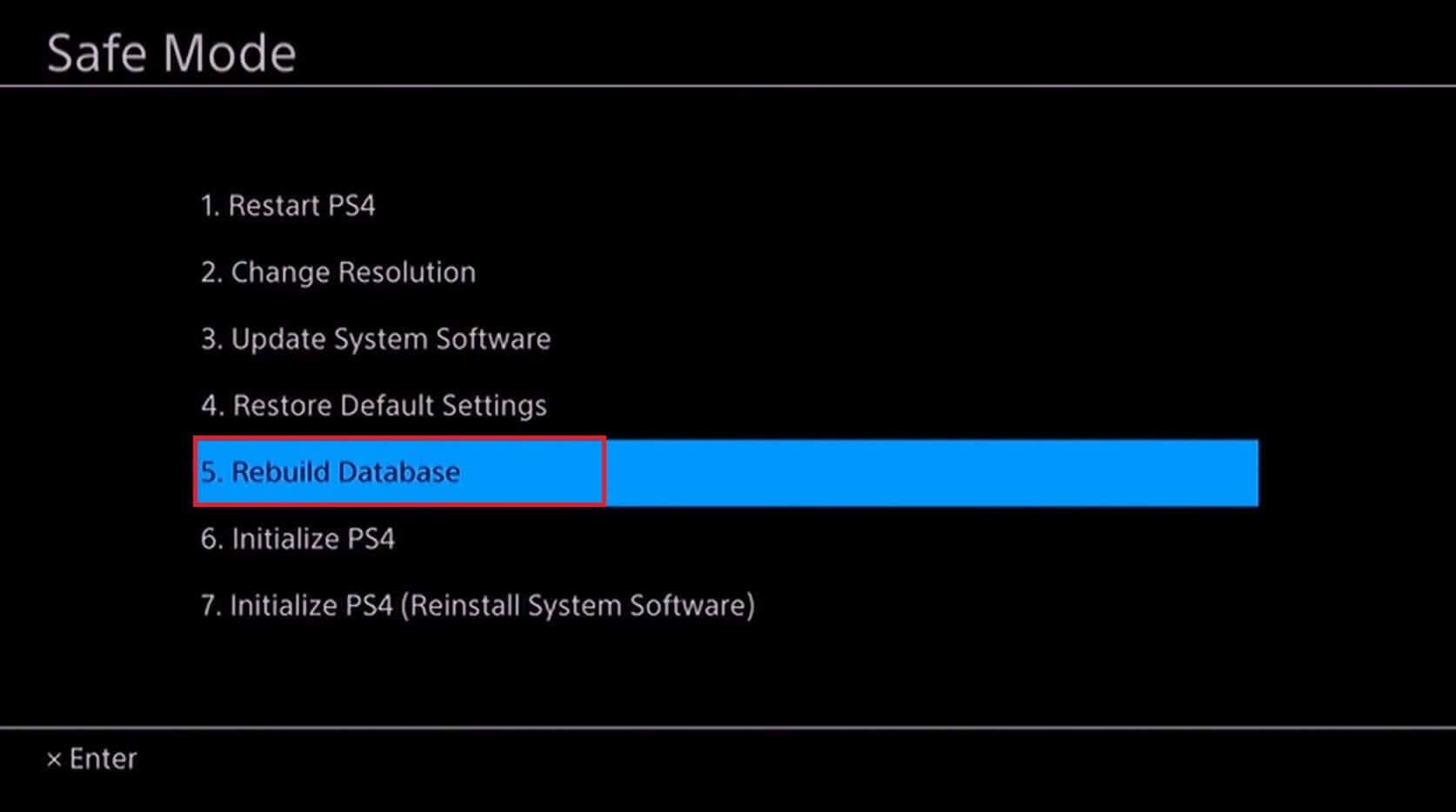
Please Note: The process might take several hours so make sure to turn off your console and wait until it completes. You can also see a black screen, this is normal.
Once the PS4 database is rebuilt, check for the PS4 Database error.
Solution 2: Manually Delete the Corrupted Data
Many users have managed to fix corrupted data PS4 error by deleting the corrupt data manually. So, the solution is worth giving a try. Follow the instructions below as mentioned to do so.
- Go to the Settings on your PS4.
- Next, head to System Storage Management.
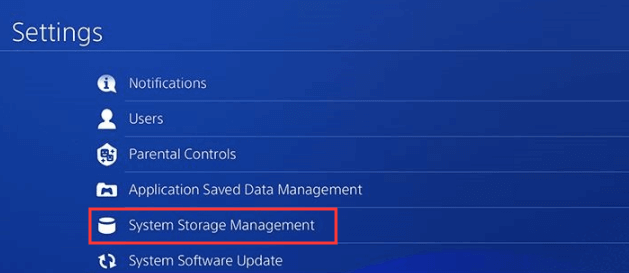
- Now, scroll down to the Saved Data and select Media Player.
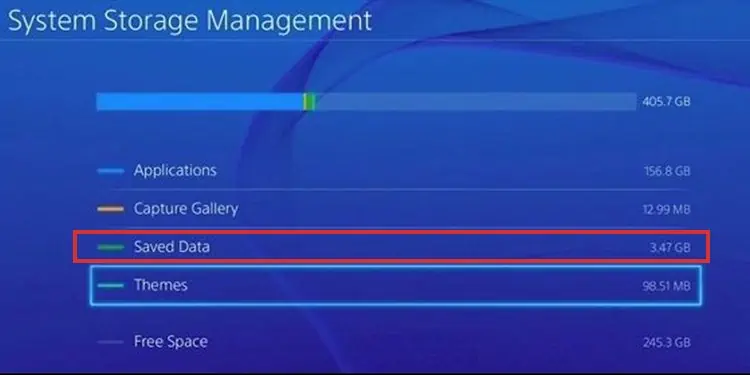
- Then, on the Media player folder, check for the “corrupt data” saved files.
- Click the Delete button to wipe the saved corrupt data file.
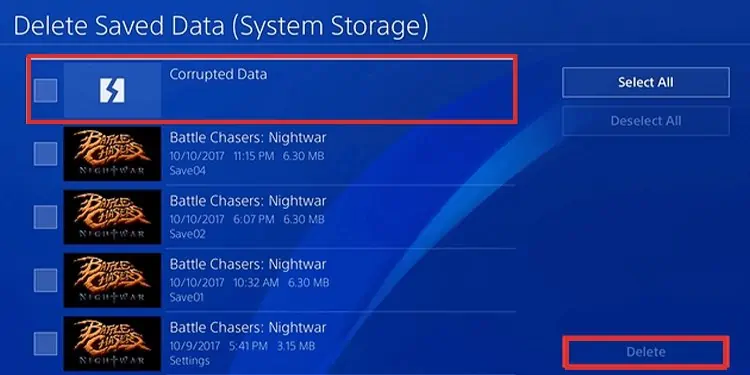
- Lastly exit.
Moreover, if the corrupted data folder you deleted includes the video game file, then feel free to reinstall the game as this will surely fix PS4 corrupted data.
Solution 3: Initialize PS4
You can initialize your PS4 to resolve the corrupted PS4 database error. This will restore your system settings to default values by deleting the data saved on the system storage. Make sure to boot in Safe Mode and have a backup of PS4 before going for initializing.
- In a Safe Mode screen, plugin DualShock 4 controller via USB.
- Press the PS Home button to turn on your controller.
- Now, select Initialization and click on “Initialize PS4 – Reinstall System Software”
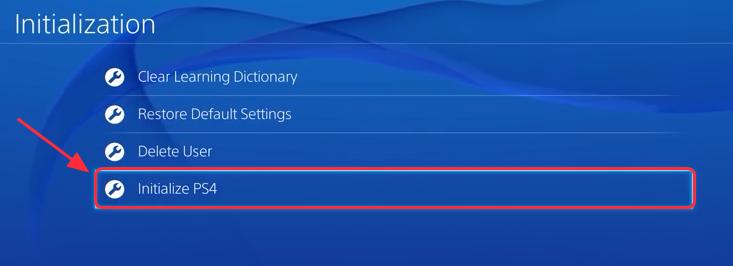
- Lastly, choose the option Quick.
Solution 4: Delete the Downloaded PS4 Files & Re-download Them
As said above, corrupted game data can also lead you to a PS4 corrupted data error. So, here we suggest you delete the original downloaded PS4 files and download them again to fix corrupt data error on PS4.
Follow the steps to do so:
- On the PS4, go to Notifications.
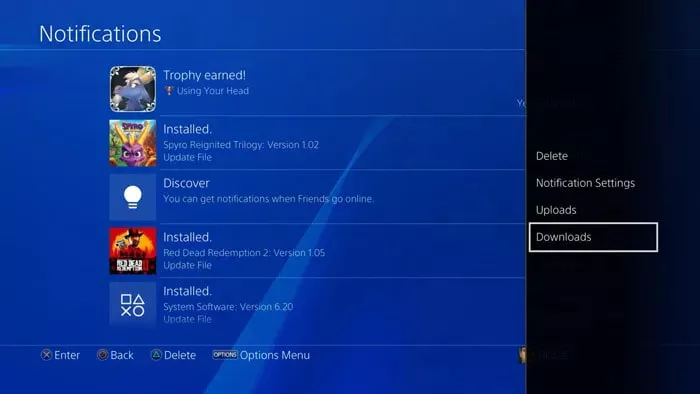
- Next, head to Downloads and choose the content.
- Now, on your controller hit the OPTIONS button to delete the downloaded content.
- Lastly, re-download the files and check for the problem is fixed or not.
Solution 5: Format PS4 Internal Hard Drive
At times, a corrupted or malfunctioned hard drive can also cause a PS4 database corruption error problem. Also, if your internal HDD is not storing data correctly due to the presence of bad sectors, you might end up facing a database corruption error. So, here simply formatting your PS4 internal hard drive completely can resolve PS4 corrupted database.
Follow the guided steps below to do so:
- Connect to a PC/laptop using the two SATA cables (data and power) or a USB external hard drive enclosure
- And as your PC identifies it performs a FULL format (not quick).
This will remove errors from the PS4 hard drive and restore performance. Now, check for “The database is corrupted. The PS4 will restart” error.
Solution 6: Restore PS4 Licenses
In some cases, when the game license gets corrupted or goes out of sync with the account, it leads to data corruption on the PS4. So, in this situation restoring the game licenses works for you:
To do so follow the steps given:
- Launch your PS4 and navigate to Settings.
- Then click on the Account Management option.
- And choose the Restore Licenses option.
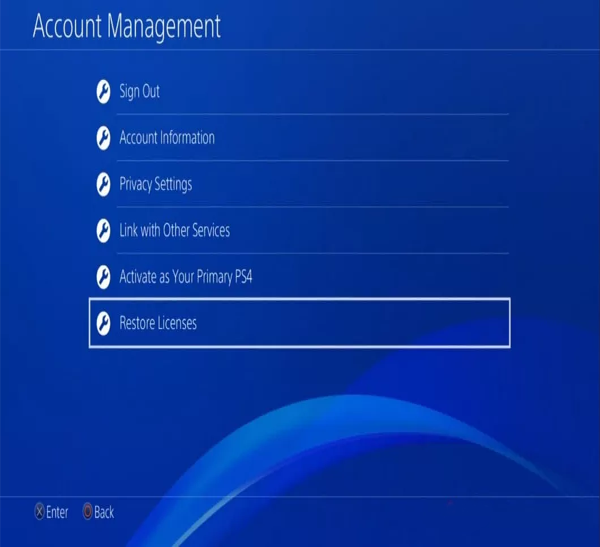
Solution 7: Alternate Fixes
If yet the PS4 data corrupted error is not resolved then try the below-given steps as this may works for you to fix corrupted data PS4 error.
- If you are getting the error with the game patch, then on the home screen highlight the game application and hit the OPTIONS button > choose Check for Update
- Now if the error is with a game from PS Store > then go to Library > choose the application to download the file
- Well, if still the error is not fixed then switch to the original HDD and reinstall the system software from the official PlayStation website. And as the system reinstallation is finished then try to re-download the content.
So, this is all about the PS4 corrupted database/data errors and it is estimated the solutions mentioned may work for you.
Additional Tips: How to Prevent PS4 Database Corruption?
Well, the PS4 database corruption is very frustrating, so here I am sharing with you some valuable tips to avoid data corruption.
- Rebuild the PS4 database regularly or at least once every month, even if the database is not corrupted,
- Back up the PS4 hard drive every time.
- Buy an SSD for PS4. The SSD protects from various system issues like PS4 corrupted database/data for a long time.
- Externally install the games on extended storage to keep the games safe even if the database gets corrupted.
FAQ: Learn about PS4 Corrupted Database/Data
1 - What happens when data corrupted on PS4?
If your PS4 data gets corrupted then it means that your game data or file gets corrupted and due to this you are unable to play or load the particular game on your PS4.
2 - How do I restore saved data on ps4?
You can restore the save data on PS4 with the steps given
- Go to Settings > System > then Back Up and Restore option
- Now insert the external storage device which contains the backup in one of the PS4™ USB ports.
- Next, choose Restore PS4 > and choose the backup file you want to restore.
3 - How often should I rebuild PS4 database?
Well, it depends on how often you use PS4. If you use PS4 every day, then you can do this often as once every month, more than that may be overkill.
4 - What happens if I rebuild database PS4?
Rebuilding the PS4 database helps you to rearrange and fresh your system’s files without deleting the saved data.
5 - What Can You Do to Avoid Data Loss on PS4?
The best way to avoid data loss on PS4 is to upgrade PS4 to larger HDD as this not only prevent data loss but also improve the PS4 performance. Follow the steps to do so:
- To your PS4 connect USB storage device > go to Settings.
- Go to Application Saved Data Management > Saved Data in System Storage > Copy to USB Storage Service.
- Choose items you want to back up > select Copy.
- After backing up PS4 to the USB storage device, replace the PS4 hard drive with a larger one. Then turn off PS4 > and with your PS4 backups disconnect the USB drive.
- And take out your PS4 hard drive carefully > replace it with the new bigger hard drive.
- Then reinstall the system software.
- Next, connect the USB storage device to the system > enter Settings again. Go to Application Saved Data Management > Saved Data on USB Storage Device > Copy to System Storage.
- Choose the items > select Copy to move the PS4 backups to the new hard drive.
Note: To back up saved PS4 data, you need to update the system software & sign in to PSN.
Recommended Solution to Make Your Windows PC/Laptop Error-Free
If your Windows PC or laptop is throwing errors or running sluggishly then feel free to scan your system with the PC Repair Tool.
This is a multifunctional repair tool that fixes Windows errors along with repairing corrupt Windows System files, DLL errors, corrupt registries, keeps your PC safe from file loss, and virus/malware attacks.
It helps to maintain the performance of the computer by optimizing it properly. So, try out this tool and get rid of common Window related errors and issues.
Get PC Repair Tool to Fix PC Errors & Optimize Its Performance
Conclusion:
So, this is all about the PS4 Corrupted Database/Data error. I hope the guided solution helped you fix the PS4 corrupted database or PS4 corrupted data.
Also, if you have any queries, then do let us know on our Facebook or Twitter page, and we will try to get back to your queries with the solution as soon as possible.
Good Luck..!
Hardeep has always been a Windows lover ever since she got her hands on her first Windows XP PC. She has always been enthusiastic about technological stuff, especially Artificial Intelligence (AI) computing. Before joining PC Error Fix, she worked as a freelancer and worked on numerous technical projects.