
Summary: Recently, many PS4 users reported after updating their console, they are encountering numerous PS4 Update 9.60 Problems like freezing, crashing, and showing random error codes su-30746-0 and su-42118-6. So, here in this article, find out how to fix PS4 9.60 update issues.
Time to time, various updates are released for PlayStation 4 by Sony to improve the performance and make it more advanced. But not all updates work the way it is intended.
Recently many users have reported too many new consequences after updating the consoles to firmware version 9.60.
If you are also dealing with completely different situations after updating your device to this version, this guide will help you identify the complete list of PS4 update 9.60 problems and the troubleshooting hacks to overcome them.
What are the Common Problems Caused by PS4 9.60 Update?
Well, coming to the problems caused by PS4 9.60 update, this patch does not greatly improve the system efficiency. Instead, you may face the following undesirable outcomes.
- Your console freezes or crashes when it is playing.
- When you try to play YouTube videos, you may get some random error messages.
- You cannot work with triangular and square buttons on YouTube.
- The internet connections remain unstable on PlayStation 4.
- You will see some error codes like su-30746-0& su-42118-6, resulting in PS4 crashing issues.
- The error code SU-42118-6 causes the PlayStation 4 to restart cycling due to a damaged ribbon connector between the motherboard and BD-ROM.
Now, let’s start with the troubleshooting hacks that will help you fix issues caused by the 9.60 updates.
How to Fix PS4 update 9.60 problems?
Before starting with the complex solutions, it is suggested to restart your console and check if this works, or else follow the below-listed solutions as instructed.
Solution 1: Hard Reset PS4
When you hard reset the PS4, you can fix PS4 update 9.60 problems. This process is the most common method to fix all PS4-related issues.
Note: Hard resetting the PS4 does not remove your data. Hence, you can proceed with this method without any hesitations at all.
- Turn off the PS4 console by pressing the Power button for a while.
- Now, disconnect the power cord from the device and wait for a minute. This will remove all the electric charge stored in the internal components of the console.

- Then, power it again. Check if you troubleshoot the problems caused by PS4 update 9.60.
Solution 2: Clear PS4 Cache
Many users have suggested that clearing the PS4 cache will help you to fix the issues caused by the 9.60 updates. Sometimes the corrupted cache conflict with the PS4 data and, as a result, cause various trouble. Here are a few instructions to clear the PS4 cache.
- Firstly, turn off the console by pressing the power button. But, make sure you no longer press it since it does not enter into Reset Mode.
- Now, wait until the power indicator light turns off. You can find this on the front of your PS4 console.
- Then, disconnect the power cord from the back of the PS4 console. Remove it completely from the console.

- Wait for a minute and connect it back to your device.
- Then, turn on Play Station 4. This process will clear all the cache of your device.
Solution 3: Manually Install PS4 Updates in Safe Mode
If the above-mentioned solutions didn’t work for you to fix PS4 update 9.60 problems, then you have to manually install all the updates of PlayStation 4 in safe mode. Since this method will clear all the data on your console, you have to back up the data and then proceed with the process as instructed below.
Step 1: Backup PS4 Data
Follow the below instructions to back up PS4 data.
- Take a USB device (must be formatted in FAT or exFAT format, having full of space) and insert it into the port of your console.

- Now, in the list of options, press Settings.
- Then, press System and then click the Backup and Restore
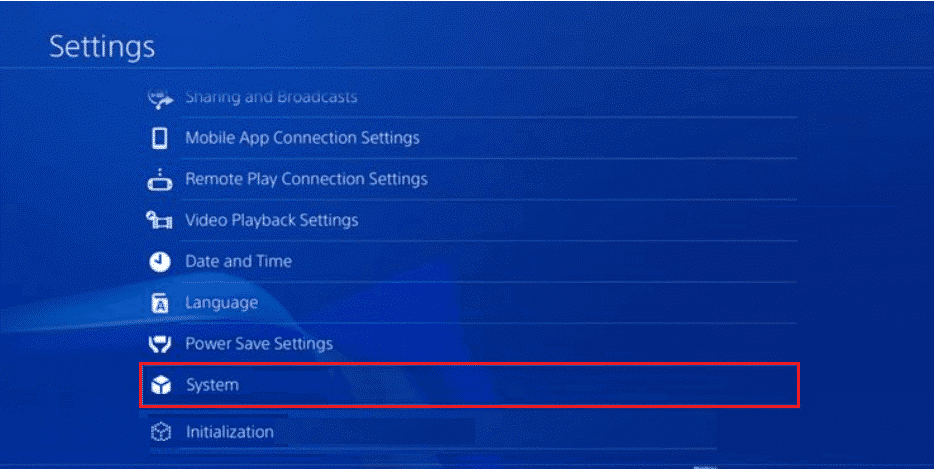
- From the next list of options, choose Backup.
- Add a checkmark in the Application savings tab by clicking the X button.
Now, the PS4 console reboots, and its data will be copied to your USB device. This may take a while, depending on the data size you are transferring. Once the files are copied, move to the next step to install PS4 updates.
Step 2: Install PS4 Updates
Here, you must reset the PS4 by using the file you download from the official site.
- In your USB device, you must create a new folder named PS4 (which must be in FAT32 format).
Note: Before you install the files, clear some space on your USB device(at least 320Mb).
- Now, again create a new folder named UPDATE within the PS4 folder you created earlier.
- Then, open a browser and go to the Official Playstation website.
- Now, install the PS4 update files and once the files are downloaded, transfer all these files to the UPDATE folder.
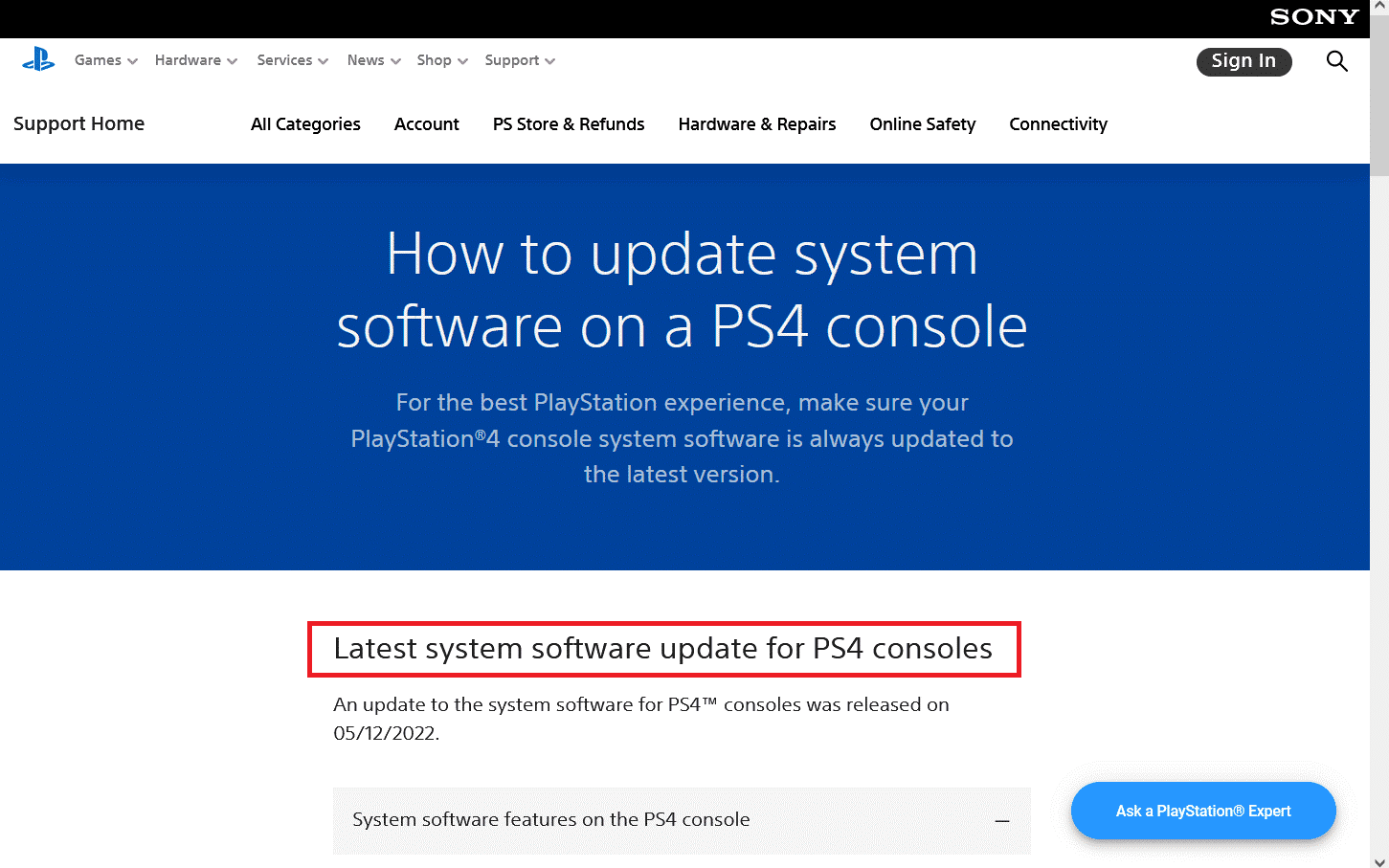
- Once done, turn off the PlayStation 4 console and plug in the USB drive to any one of the USB ports.
- Now, click on the Power button for 3 seconds. Now, your console blinks for a while and turns off completely.
- Wait for a few minutes and hold the Power button for some time until you a second beep. This will boot it in safe mode.
- Press the Update System Softwareoption, which can be seen on the safe mode screen.
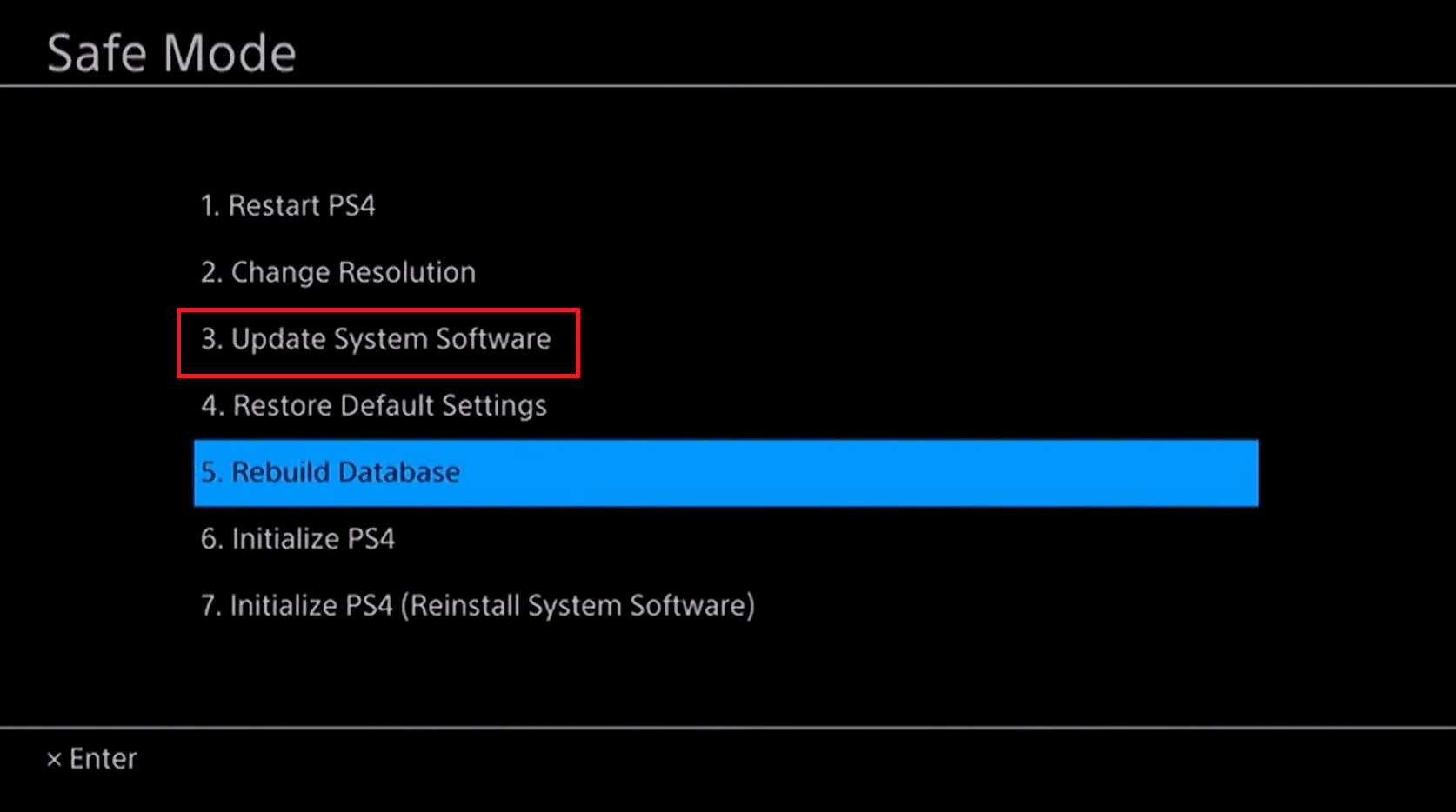
- Then, press the Update from the USB Storage Device.
- Finally, press Now, and the PS4 will recognize all the updated files. All you need to do is follow the upcoming prompts on the screen.
If you have named all the necessary files and folders in the correct format (as mentioned above), you will definitely get a fix for all problems caused by PS4 update 9.60.
Also Read: How To Get PS4 Out of Safe Mode? [EXPLAINED GUIDE]
Solution 4: Initialize PS4 in Safe Mode
Still, if you cannot troubleshoot the problems caused by the 9.60 updates, you have to initialize your PS4 completely.
Note: Initializing the Play Station in safe mode will erase your data; hence you have to back up your data as instructed in the above solution. Then, you can proceed with the below instructions.
- Press the Power button of your PS4 console to turn it off. When the device turns off, you can hear a beep sound.
- After seven seconds, stop pressing your console’s power button once you hear the second beep sound. This boots the console in safe mode.
- Then, plug in the DualShock4 wireless controller with a USB cable.
- Now, press the PS button, which can be found on the controller.

- Now, on the main screen, press the Settings
- On the next screen, press the Initialization and then press the Initialize PS4
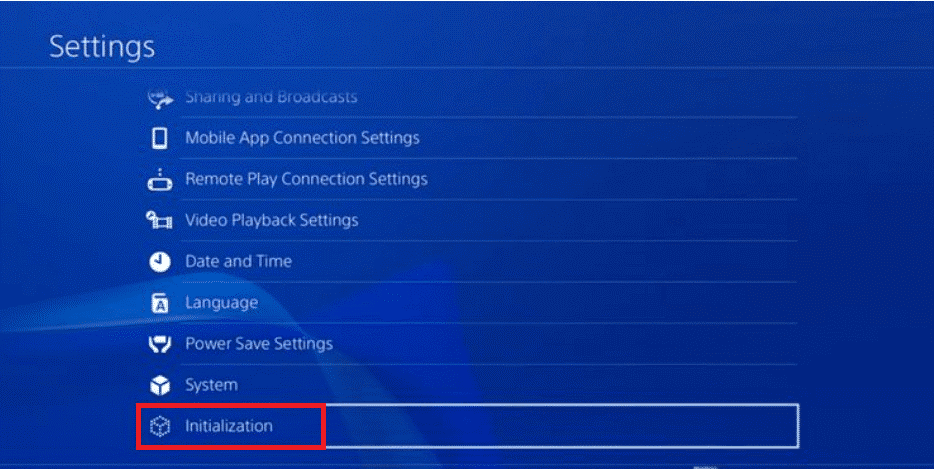
- Now, you can see two different options: Quick and Full. Press the Full
- Follow and implement the steps mentioned in upcoming prompts to finish the initialization.
- Once this process is done, you can restore your data and start enjoying the applications on PS4 without any issues.
Solution 5: Restore Database
If the PS4 update 9.60 issues persist after manually installing the PS4 updates from the website, the next step is to try rebuilding the PS4 database. You can do this even if the original hard disk has not been replaced.
- Turn the PS4 off
- Next, press the power button on the front panel until two beeps are heard.
- After the second beep, this should happen around seven seconds after the first; release the power button.
- Use a USB cord to connect your controller to the console, and then hit the PlayStation button.
- In the Safe Mode menu, select the Rebuild the Database
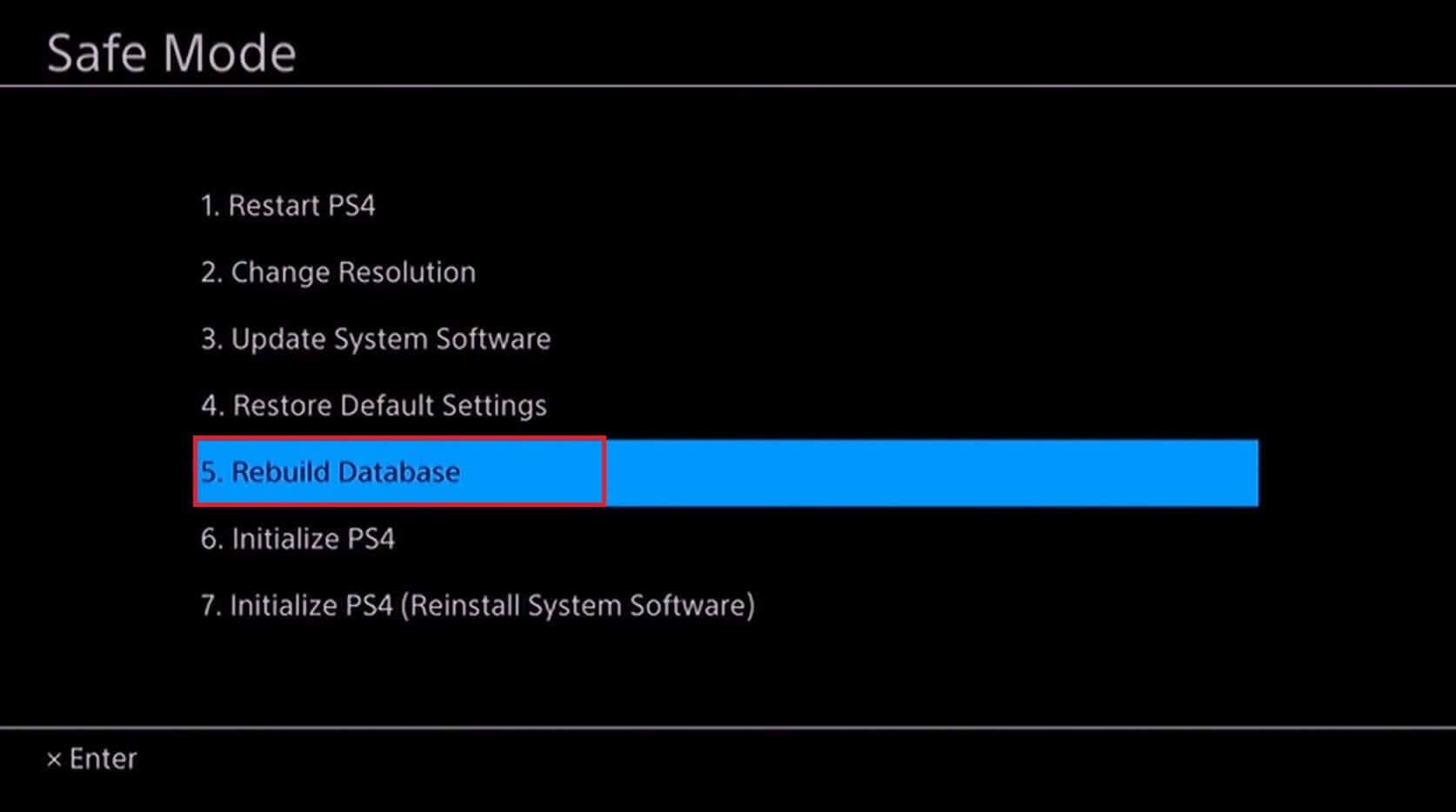
- You may see a warning message that the process might take hours, click Ok and proceed
Wait for the process to finish and once it is done, check if the issues are fixed now or not. If not, move to the next potential fix.
Solution 6: Reset PlayStation 4 in Safe Mode
The data and cache in PlayStation 4 will be corrupted more often due to unknown reasons. This may lead to PS4 update 9.60 problems on your device. If the discussed troubleshooting hacks do not help you fix these issues, you can try resetting the console in safe mode.
Note: Resetting the console will delete all the data and bring the device back to the initial stage with no data. Hence, next time you have to start from scratch. Make sure you back up and restore your data as instructed in the above solutions.
- As discussed in the above solutions, boot your PS4 console to safe mode.
- Then, in the Safe Mode screen, press the Initialize PS4 (Reinstall System Software)
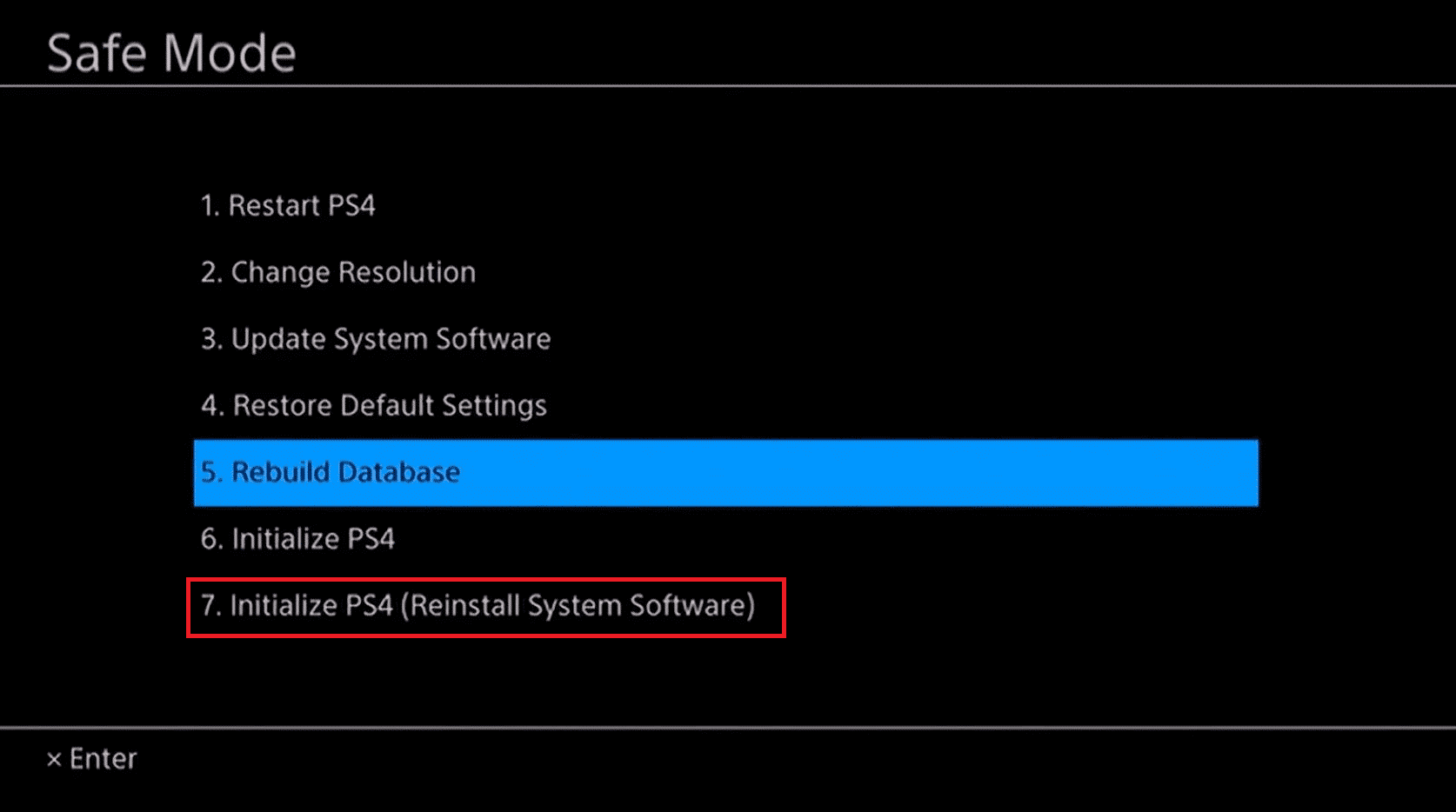
- Follow and implement the upcoming prompts to reset your console.
- Once the reset is successful, restore your data and applications and check if the issues do not recur again.
Solution 7: Reinstall PS4 Firmware
If all these solutions did not help you fix PS4 update 9.60 issues, you could download fresh PS4 firmware from the official site. Yet, in some cases, your Operating System might not be able to recognize the latest update files of the firmware later. To avoid this problem, you have to install the system software correctly after replacing the hard drive. Follow the listed instructions to reinstall PS4 firmware without any issues.
- Firstly, you must visit the official support page for the PlayStation software update.
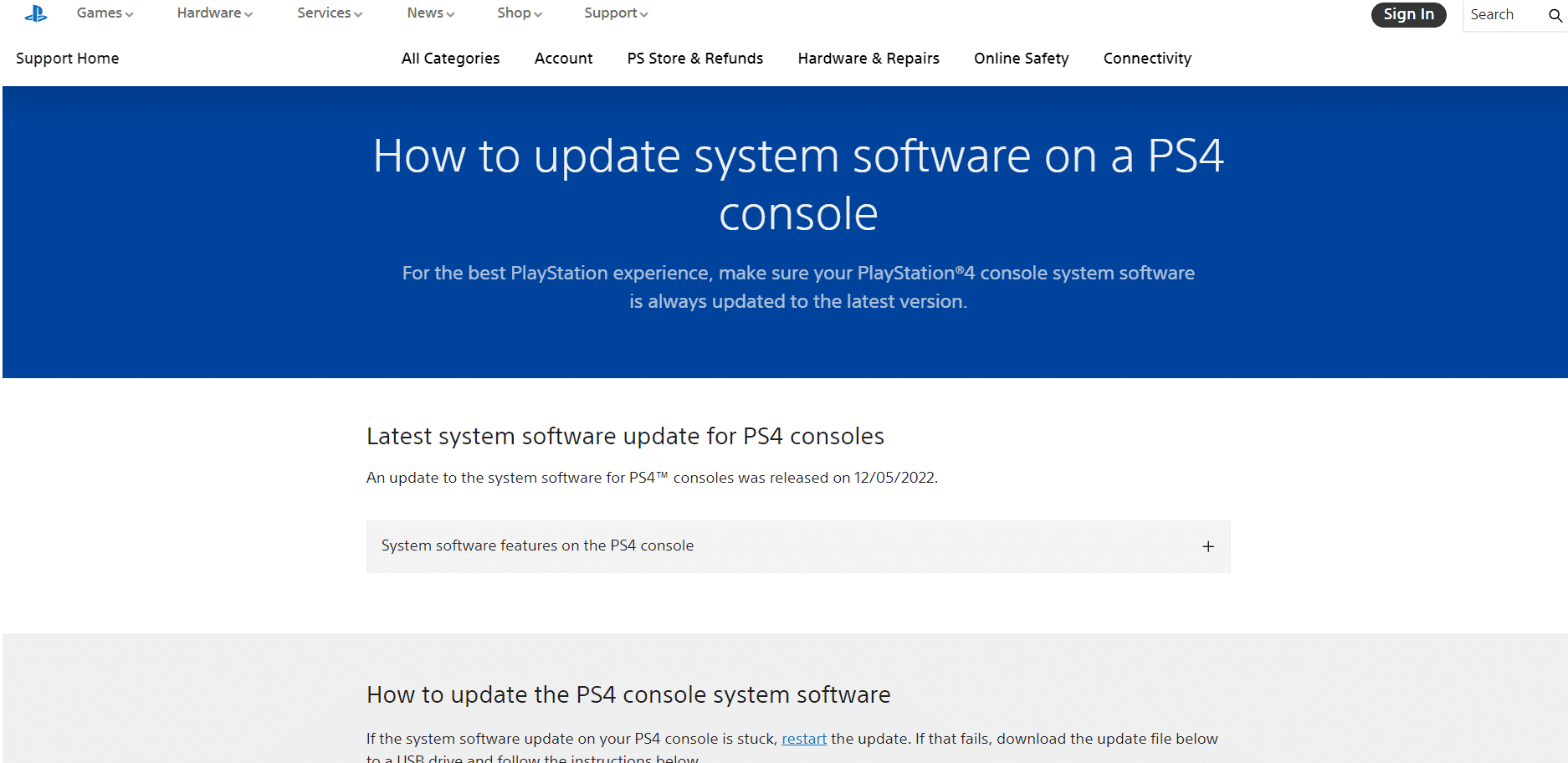
- Find out the download link for the file you are intended to re-install.
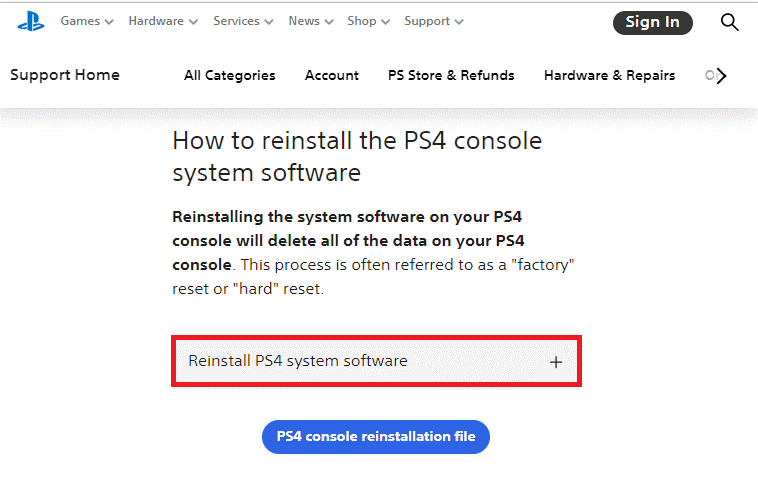
- Then, press the PS4 console reinstallation file option to download them.
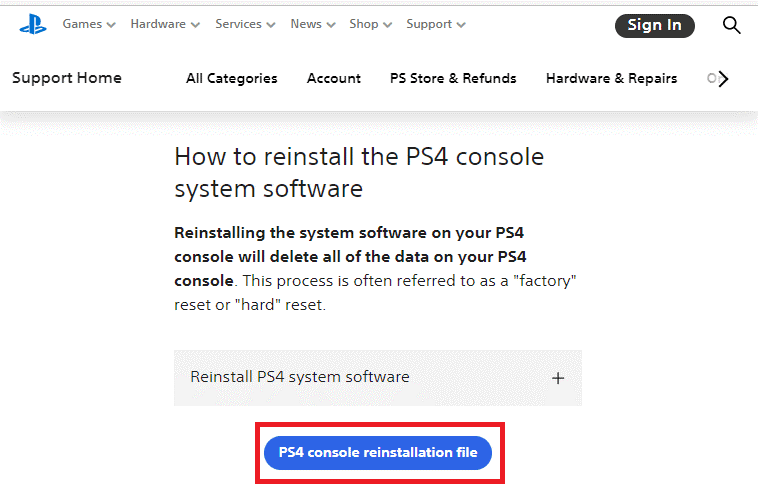
- Wait until all the files are downloaded. You can confirm the downloaded file by ensuring the file size of the downloads.
- Take your formatted USB device and create a PS4 folder in FAT32 format. Move all these downloaded files to this folder.
- Then, you have to initialize the PS4 as discussed in Solution 4. Now, all the issues triggered by PS4 update 9.60 will be fixed.
Solution 8: Contact PlayStation Support
If you cannot fix issues caused by the 9.60 updates after all of these attempts, you may need to contact the PlayStation support team to resolve the issue. The customer support team will analyze if there are any hardware issues associated with your device and will assist you in changing or repairing it.
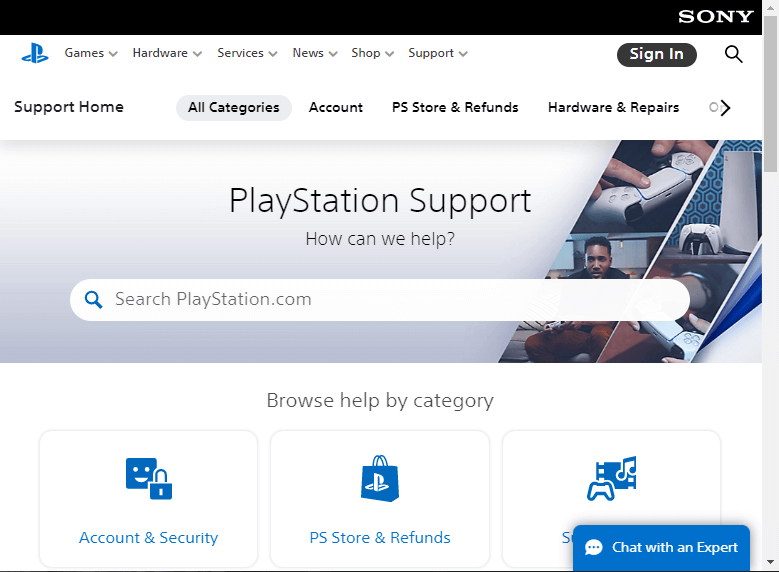
FAQ Related to PS4 update 9.60 Problems
1 - What does PS4 update 9.60 do?
The PS4 update 9.60 has a patch note that, This system software update improves system performance and that is what happens behind the scenes. Rather, it does not add any new features to the game and you cannot notice any changes in your console too.
2 - Why is PS4 update 9.60 not working?
Your PS4 update 9.60 might not work due to a failed software update and an unstable internet connection to update the latest releases.
Recommended Solution- Fix PC Errors and Increase Its Performance
If your Windows PC is running slow or freezing randomly, then here it is recommended to scan your system with the PC Repair Tool.
This tool is designed by professionals and is user-friendly and any individual can handle it with ease. You just have to download this tool; it will scan your entire system, detects all the issues present in it, and solves them automatically.
Errors like BSOD, game errors, DLL, update, registry, browser, application & many others are solved without any hassle. This tool also repairs damaged or corrupted system files increase PC performance, and much more.
Get PC Repair Tool to Fix PC Errors and Increase Its Performance
Final Words
And that’s all about the PS4 update 9.60 problems.
Here I tried my best to list the complete information related to the discussed issue. In addition to these problems, you may face some error codes accompanied by launching issues. If you face some other issues, try the solutions mentioned in the article.
Follow the solutions given one by one. All the solutions listed are easy to follow, and it is estimated one of our solutions mentioned managed to fix issues caused by the 9.60 updates.
Apart from this if you have any queries regarding this topic then plz share with us on our official Facebook page.
Good Luck..!
Hardeep has always been a Windows lover ever since she got her hands on her first Windows XP PC. She has always been enthusiastic about technological stuff, especially Artificial Intelligence (AI) computing. Before joining PC Error Fix, she worked as a freelancer and worked on numerous technical projects.