
Your PS5 won’t connect to the Wi-Fi? Though it’s not a very common problem, there are others facing the same issue in both Standard and Digital editions.
I know after waiting so long for the new PS5 it’s tough to wait a moment more because of some connection error. Don’t worry it can be a setting or configuration error in the Wi-Fi router or the PS5 itself.
In this article, I will tell you how you can check what’s wrong and how to fix it yourself. But keep in mind it can be a hardware error too. In that Sony will have to replace your unit.
Let’s, first look at some other similar issues related to the PS5 Wi-Fi connection error.
Similar Problem Related To PS5 Won’t Connect To Wi-Fi
- “Your internet service provider or your router might be preventing your PS5 from connecting to the internet” –This is the error code faced by many on their PS5. This error could mean that there is some problem specific to your Wi-Fi connection. Some users testified that they could use the internet on the PS5 when using their phone’s hotspot but were unable to connect to the internet using their Wi-Fi connection.
- “PS5 connection drop after some time” –Many users have complained that their PS5 drops the connection after like an hour of connecting to the Wi-Fi network.
- “PS5 low download speed issue” –This issue is faced by many users. If you check the forums you will be blown away by the number of people talking about the low download speed in PS5. People are saying that they got better speed with 2.4 GHz connections versus the 5 GHz connection.
That being said let’s take a look at what might be causing the problem.
Why My PS5 Won’t Connect To Wi-Fi?
If your PS5 cannot connect to the Wi-Fi network, then these might be the reason behind it:
- No internet in the Wi-Fi connection- The cause can be a basic internet disconnection on your Wi-Fi router’s part. The PS5 will not be able to access the internet through your Wi-Fi network if the router itself lost connection. You can check this by simply looking at any other laptop or mobile device connected to the same network.
- Slow or fluctuating internet connection- If the Wi-Fi router is having internet access but the PS5 keeps disconnecting from game servers the problem might be a fluctuating or slow internet. Run an internet speed test and check if that’s the case. Then get in touch with your service provider.
- The PlayStation 5 console is too far from the Wi-Fi router- If the console is too far from the Wi-Fi router then there might be a PS5 Wi-Fi connection lost Thus try to keep the console as close as possible to the Wi-Fi router. If there are walls or structures between the router and the PS5 then also it can restrict the connection in the console.
- PSN itself is offline- PSN stands for PlayStation Network. If the PSN servers are offline then it is the reason your PS5 seems to be not connecting to the Wi-Fi. PSN servers go offline time and again for maintenance and other things. So first make sure that the PSN is online before blaming the Wi-Fi connection.
- PlayStation console hardware problem- The main cause of PS5 won’t connect to Wi-Fi issue can be a hardware issue with your PS5 unit. This can be check by trying all the below-mentioned fixes. If none solve your issue then it might be time to get your PS5 replaced by Sony.
Now that you know what might be causing the error, it’s time I give you the solutions to them.
How To Fix “PS5 Won’t Connect To Wi-Fi”?
Solution 1: Confirm the Wi-Fi password you entered was correct
1st thing check that you entered the correct password while logging in to the Wi-Fi network is correct.
Next thing if you have changed the user name and password of the Wi-Fi recently but didn’t log in using that password on the console then that might be barring it from accessing the internet from the Wi-Fi network due to authentication error.
If that’s the case, then go to the network settings and re-setup your Wi-Fi connection. This should solve the PS5 won’t connect to Wi-Fi problem.
Solution 2: Restart and then reset the PS5
If there is any setting or configuration problem that is stopping the PS5 from connecting to the Wi-Fi then reset it the first thing.
Restart the PS5 first and check if it is able to connect with the Wi-Fi network. If it still doesn’t connect then reset it to factory settings.
To reset your PS5 follow these steps:
- Turn off the PlayStation by pressing the power button
- Then press the power button for about 10 seconds until you hear a beeping sound
- Now press the PS Button on the controller
- Then select the reset PS5 from the safe mode menu
- Wait for the process to complete. It will automatically restart
Then try to connect to the Wi-Fi network again.
Solution 3: Reset the Wi-Fi router
In the forums, you will find that most of the users agreed that the problem could be solved with a Wi-Fi router reset. This will take some time and may even demand a bit of technical knowledge.
Follow the specific steps needed in your router to reset it to avoid having to do it again. Do it correctly and the problem shall be gone.
Once you have reset the connection settings, reconnect the PS5 using the correct user id and password.
This is said to have solved the problem for many users, thus it’s worth trying.
Solution 4: Move your PS5 console closer to the router
Wi-Fi routers have a fixed range which means that your connected devices can get the signal being inside that distance from it. This range can be varied due to walls and objects interfering with the signal.
Even if your console is inside the range of the router, being far from it makes the signal strength weaker. This will hamper the speed of the network or you may even face the PS5 keeps disconnecting from Wi-Fi problem. Thus I suggest you to be as close as possible to the router to get the best internet speed.
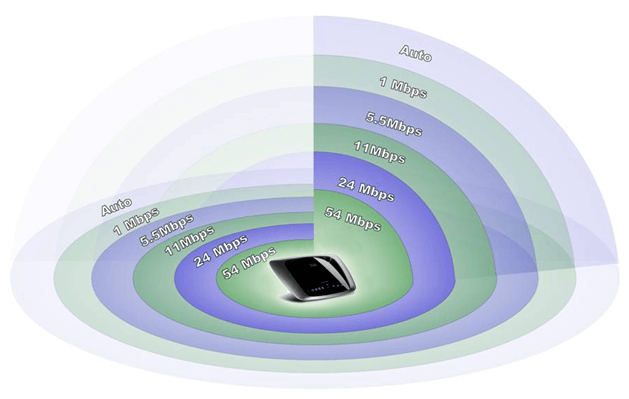
If your problem was PS5 slow internet this might solve your issue.
Solution 5: Make use of the PlayStation fix & connect portal
This is an online portal from Sony to fix any issue related to PlayStations. In this portal, Sony helps the buyers to troubleshoot issues related to their products.
Though the PS5 won’t connect to Wi-Fi looks like a problem on your part, still, the reason can be a hardware origin and in that case, Sony will replace your particular unit.
For internet, connection issues go to the Fix & connect portal and choose ‘My PS4 or PS5 Can’t connect to the internet’ option. This step-by-step service must help you find the cause of the issue.
Solution 6: Check the PlayStation Network status
PlayStation Network servers are crucial for the functioning of your PS5. But sometimes the PSN servers face outages. This means no gameplay, but usually, these server outages don’t last for long. If the PSN servers are down then there is no way out, just wait it out till the servers are up and running again.
To check if there is a PSN server outage in your region, just visit the PlayStation Network server status website.

Solution 7: Change the DNS settings on your PS5
Your PS5 uses whatever DNS settings the router gives by default. But if you are facing PS5 Wi-Fi not working issue then it’s likely that the DNS of your Internet Service Provider is faulty.
In that case, try using the other free DNS available on the web.
- Open settings
- Go to network
- Then go to settings
- Choose setup internet connection
- Go down the options and choose Setup Manually
- Then press use Wi-Fi
- Press DND and set primary DNS as 8.8.8 and the secondary DNS to 8.8.4.4
- Then tap on done
Now connect to the Wi-Fi network and check if the PS5 won’t connect to Wi-Fi issue was solved.
Solution 8: Connect to the internet via Ethernet cable connection
Wi-Fi is of course a hassle-free experience but the cable is always better in connectivity. If your PS5’s cannot connect to the Wi-Fi network then try connecting to the internet via an Ethernet cable.
Connect a long length Ethernet cable to the console of the PlayStation and forget internet problems. Yes, the use of cable is not convenient but you can achieve even better internet connectivity with it.

FAQ:
How do I connect WIFI to my PS5?
To connect your PS5 to the internet go to the settings and go to the networks tab. Then select set up internet connection for the connection status tab. In there, choose your Wi-Fi network and type in the passwords. You are now connected to the Wi-Fi in your PS5
How do I fix my PS5 from disconnecting from Wi-Fi?
Even if your console is inside the range of the router, being far from it makes the signal strength weaker. This will hamper the speed of the network or you may even face the PS5 keeps disconnecting from the Wi-Fi problem. Thus I suggest you be as close as possible to the router to get the best internet speed
What do you do if your PlayStation won’t connect to WIFI?
This can happen due to a number of issues. The best fix is to reset the PlayStation to factory settings. However, if this doesn’t solve the issue check if there is any hardware issue in your console and get in touch with Sony.
Conclusion:
If your PS5 won’t connect to Wi-Fi issue is still not solved after trying all the above-mentioned solutions then might be that there is some hardware issue with your PlayStation console. In that case, don’t worry Sony will have to get it replaced for you.
If you are facing any technical error or problem in your Windows PC and are unable to solve it yourself then I would highly recommend you the PC Repair Tool. This is a tool that is able to fix the update errors along with many other issues, such as DLL, registry, game, BSOD errors, etc.
If you found this article to be helpful then feel free to share it with other PS5 users too.
Also, don’t forget to follow us on Facebook or Twitter for updates on more such articles.
Thanks for reading!
Hardeep has always been a Windows lover ever since she got her hands on her first Windows XP PC. She has always been enthusiastic about technological stuff, especially Artificial Intelligence (AI) computing. Before joining PC Error Fix, she worked as a freelancer and worked on numerous technical projects.