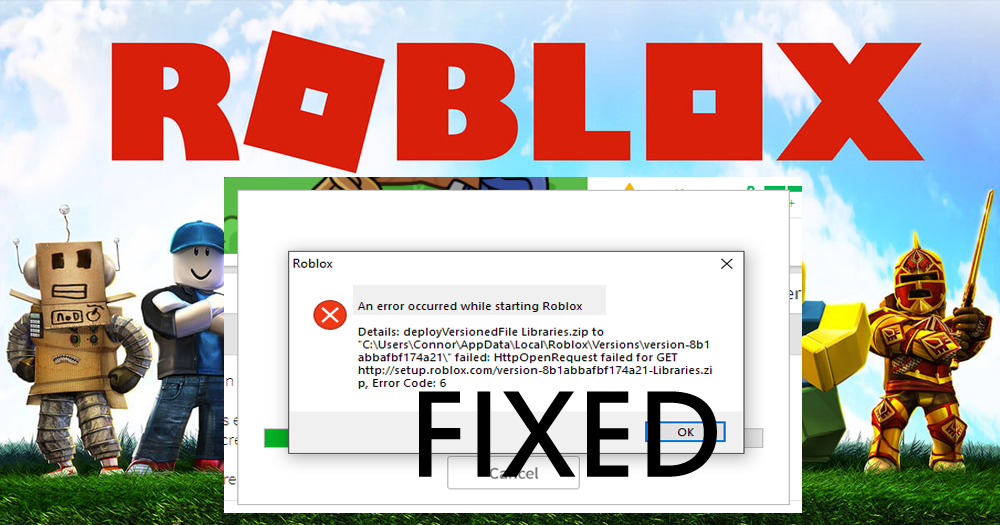
Summary: Did you receive “An error occurred while starting Roblox” error message and unable to run Roblox? Wondering what went wrong and how to fix Roblox start error then keep reading the article to get the best possible fixes.
Roblox is a highly popular online game creation platform that allows you to design your own games or play the games created by other users via Roblox studio.
This multiplayer gaming platform can be easily downloaded from the Microsoft Store and enjoy millions of mini as well as adventure games.
But recently many users reported they are facing problems in starting the Roblox as it occasionally gives the error message “An error encountered starting Roblox”. And it prevents launching and playing the games.
It is needed to be fixed immediately, here follow the possible solutions to fix Roblox start error, but first, learn what causes the error.
Why I am getting ‘An error encountered starting Roblox’ Problem?
Roblox is an online game platform, therefore the causes are generally related to internet connection issues. So, the reasons are generally related to the internet.
- If you are using Proxies and VPN then this can hamper the internet connection and may stop Roblox from launching
- The antivirus program can cause interruption or block Roblox
- Due to the Roblox server issues
- Poor internet connectivity
How Do I Fix Roblox Start Error?
The “An Error Occurred While Starting Roblox” error generally occurs due to the internet issues so, before heading to the solutions make sure your internet connection is working properly, fix slow internet, connect to another network, and avoid using public wifi as this may be limited or cause virus or malware infection.
Now if you are still facing the Roblox start error then follow the fixes given below one by one.
Fix 1 – Reset Your Router
As it is said the main problem related to the Roblox start error is the internet connectivity so here it is suggested to reset the router by pressing the reset button on the router.
This also worked for many users, so rest your router and check if the Roblox error occurred while starting message is fixed or not or else head to the next solution.
Fix 2 – Deselect the Proxy Server Setting
If you are using a proxy then deselect the proxy server settings as this may cause an interruption in launching the Roblox and show the error message ‘An error encountered starting Roblox’.
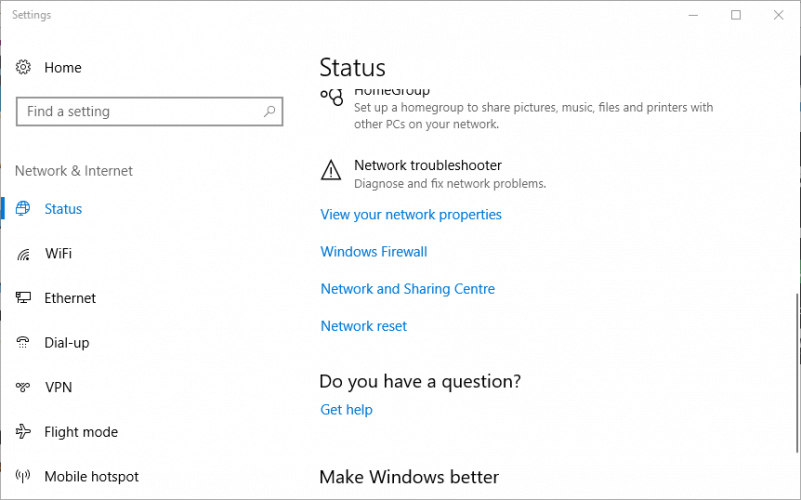
Follow the steps to do so:
- In your Windows 10 system > press Cortana’s Type here to search
- Then type Internet options to open Network status window
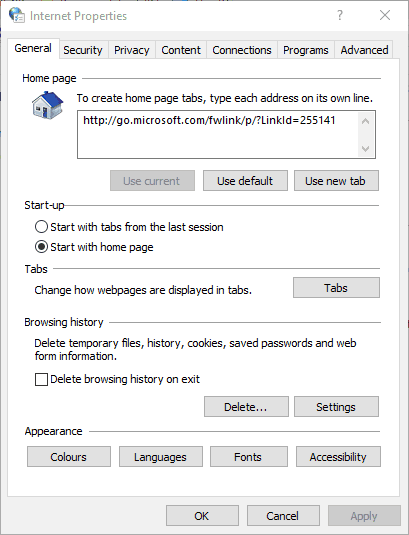
- And choose the Connections tab > hit the LAN settings button
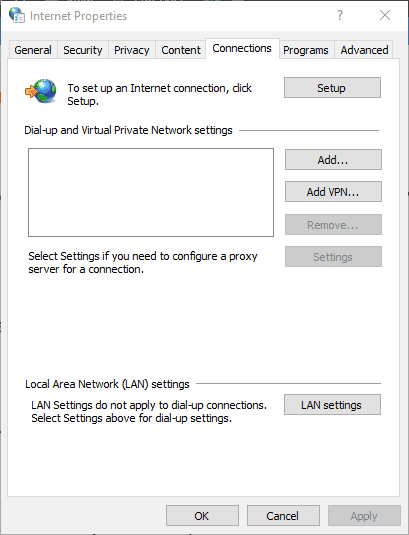
- Next, deselect the Use a proxy server for your LAN option is selected.
- Click on the OK button to close the window
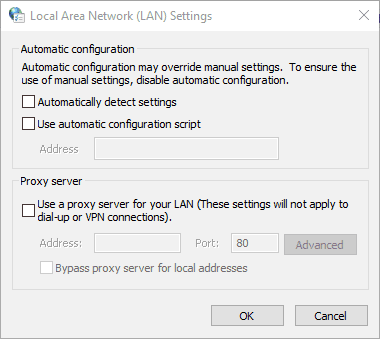
Fix 3 – Disable 3rd Party Antivirus
Many times the third party antivirus may cause interruption or block the programs from opening. So here check if you have installed any third-party antivirus program on your system then disable it.
Well, there are plenty of antivirus programs that offer the disable option on the system tray menu from which you can temporarily disable the antivirus software.
Moreover, you can also disable the antivirus packages through the primary windows, first open antivirus program’s main window then browse through its settings menu, and here you can possibly see a disable or turn off the option.
Now after disabling the antivirus check if the Roblox error occurred while starting is fixed or not.
Fix 4 – Add Roblox to Windows Firewall’s Allowed Apps List
If you are still getting the Roblox start error then this might be due to the Windows Defender Firewall. So here it is suggested to add Roblox to the Windows Defender Firewall allowed apps list this worked for many users to fix the problem.
Follow the steps to do so:
- First, you need to modify the Windows Defender Firewall settings with admin privilege. So log in as an admin account it needed
- Then in the Cortana search box > type Windows Firewall
- And select Allow an app through Windows Defender Firewall to open the window directly.
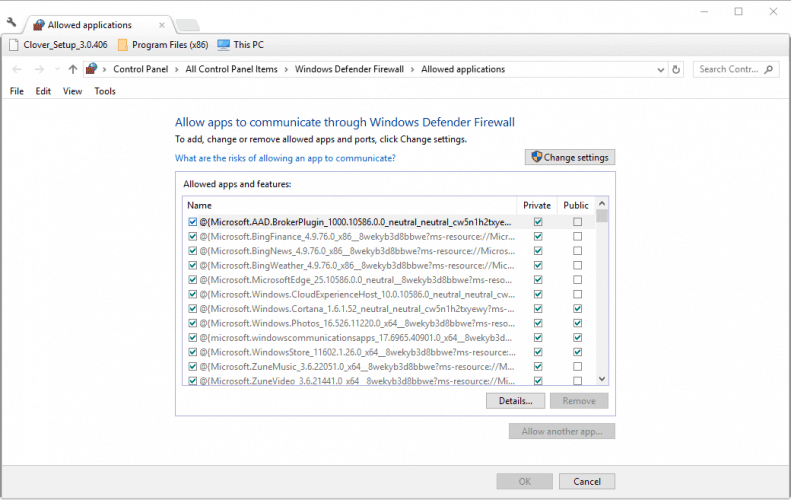
- Now hit the Change settings button > press Allow another app button in order to open the Add app window.
- Next click Browse > choose to add Roblox.
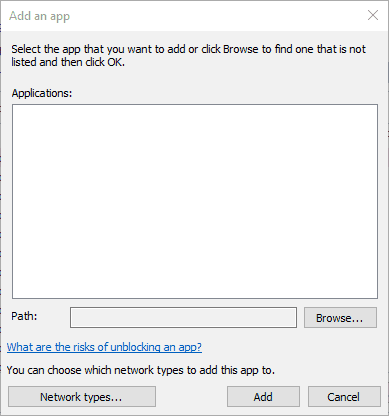
- And hit the Add button for adding the Roblox to the apps list.
- Now on the allowed apps list assure to select both Roblox’s checkboxes
- Lastly, click OK
It is estimated now the “An error occurred while starting Roblox” error is resolved
Fix 5 – Reinstall Roblox
If none of the above-listed fixes works for you to resolve the Roblox start error then here it is suggested to reinstall the Roblox.
Here follow the steps to do so
- Press Windows key + R > and in the Run, box > type appwiz.cpl to open the uninstaller window.

- Now choose Roblox > uninstall.
- And choose Yes option > to offer further confirmation to uninstall
- After uninstalling Roblox restart your system
- Now to download Roblox again > press Get it now on this page.
- Then right-click Roblox’s installer > click Properties.
- Next, select the Compatibility tab below.
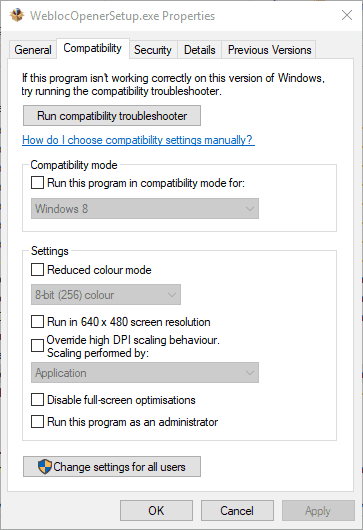
- And click the Run this program in compatibility mode for option > then from the drop-down menu > choose Windows 8
- Hit Apply button > and click OK to close the window.
Well, these are the fixes that you can try to fix Roblox start error.
Recommended Solution – Fix PC Errors & Boost Its Performance
If your Windows PC is running slow or throwing various PC errors then here it is suggested to scan your system with the PC Repair Tool.
This is an advanced and multifunctional tool that just by scanning once detects and fixes various Windows PC errors and issues.
With this, you can fix errors like BSOD errors, DLL errors, repair registry entries, protect your system from virus or malware infection, prevent file loss, and much more.
This not only fixes errors but also optimizes the Windows PC performance.
Get PC Repair Tool, to Speed up Windows PC Performance
Conclusion:
So, this is all about “An error occurred while starting Roblox error”. I tried my best to list down the possible fixes to resolve the Roblox start error.
Make sure to follow the fixes given to start Roblox in Windows 10 without any issues.
Hope the article works for you and all your trouble launching Roblox is fixed.
I hope you find this guide helpful and informative. If so, then do not forget to share this article and for any other queries, you can contact us on Facebook or Twitter.
Good Luck..!
Hardeep has always been a Windows lover ever since she got her hands on her first Windows XP PC. She has always been enthusiastic about technological stuff, especially Artificial Intelligence (AI) computing. Before joining PC Error Fix, she worked as a freelancer and worked on numerous technical projects.