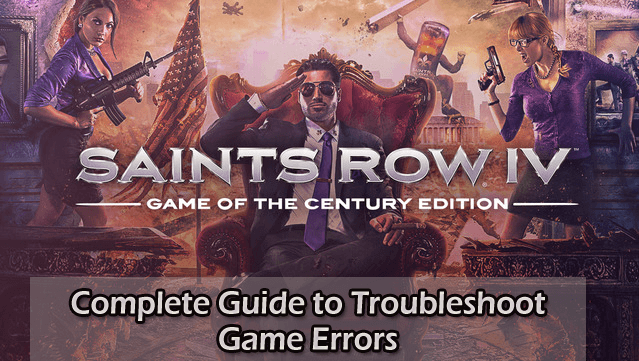
Saint Row 4 is an amazing open world game and is highly popular among gamers. But despite this popularity, there are many users who are found reporting about various issues and errors in the Saints Row IV commonly in Windows 10.
Well, often the games are released with small bugs and issues, which cause the issues like crashing and freezing. And the action adventure game Saints Row IV is also having some glitches and bugs that interrupt the whole gameplay.
Users are found reporting about the Saints Row 4 incompatibility issue, crashing during the gameplay or while loading, lagging, freezing, running slow, audio issues and many others.
However, all these Saints Row IV bugs, issues, and errors will be fixed by following the certain tweaks. In this article check out the multiple issues to fix various issues and errors in the game and also improve the Saints Row 4 performance.
But before moving further first, verify the system requirements for running the game. If your system does not meet the minimum system requirements than this might be the reason for facing Saints Row IV issues
System Requirements:
Recommended Requirements:
- OS: Windows Vista (x86 or x64) with SP2
- Processor: Intel Core 2 Quad Q9300 (4 * 2500 MHz) or AMD Phenom 9850 (4 * 2500 MHz)
- Memory: 4 GB RAM
- Hard Disk Space: 10 GB HD space
- Video Card: Radeon HD 5850 (1024 MB) or GeForce GTX 260 GTS (1024 MB)
- DirectX: 11
- Sound: 100% DirectX 9.0C compliant sound card or equivalent onboard sound
Minimum System Requirements:
- OS: Windows Vista (x86 or x64) with SP2
- Processor: Any Quad Core Processor (Intel Core i5 or AMD Phenom II X4) or 3.0+ Dual Core CPU
- Memory: 4 GB RAM
- Hard Disk Space: 10 GB HD space
- Video Card: 1GB Video RAM GPU w/ Shader
- DirectX: 11
- Sound: 100% DirectX 9.0C compliant sound card or equivalent onboard sound
How to Fix Saint Row 4 Errors:

1: Saints Row 4 Unable to Install:
This is the first problem that the PC gamers are reporting – The Saints Row 4 is unable to install. Here you can try certain tricks to fix the Saints Row 4 is unable to install.
Solution: Possibly this would be the security issue or Antivirus blocking the game’s installation. So, simply disable the Antivirus program and then try again.
If still unable to install the game then this could be the faulty DVD. So try cleaning the DVD with the soft cotton and try again.
Or else it might also happen the download might get corrupted if you are installing the game with download ISO and setup file. So, try downloading it again.
Please Note: Whenever the installation process fails and you are starting the installation again then make sure you first delete all the installation files from the “Program File” directory and also from the “My Documents” folder. Next, restart the PC and then start the installation.
2: Saints Row 4 “Constantly Freezing”
Saints Row 4 randomly freezing is a common problem that many users are found reporting while playing the game. Some are found reporting that the game is freezing on the loading screen or during the gameplay.
Well, this is very irritating but can be fixed after following some possible solutions:
Solutions: There are various solutions that you need to try one by one to fix Saints Row 4 freezing issue:
- Clear the system cache
- Try updating the Nvidia/AMD drivers
- Reinstall the Microsoft DirectX
- If this won’t work then clean your Registry
3: “Saints Row 4 Error Message: Disc is Un-readable”
While playing the game it crashes with the “Disc Unreadable” error message on the game console, this is another irritating issue with the Saint Row IV game.
Solution: There are a few things that you can try to fix the issue. Well, the solution is only valid for the Xbox One, Xbox 360, PS4, PS3, Wii U users.
First, eject the disc and clean the dust or debris that the Saints Row 4 disc might be having and insert it. Now check if the Disc is Unreadable issue is resolved or not.
4: Saints Row 4 Crashing on Windows 10
Saints Row 4 crashing issue is very common most of the users report the game crashes when starting the new game, Saints Row 4 crash on startup and others.
Well, this is a common issue in the high-end graphical game to fix this try some solutions.
Solution: There is no exact solution that works for you, try a number of solutions one by one to get rid of the Saints Row 4 Constant crashes issue:
- The very first thing you need to do is check your Graphic Cards Drivers and update them. To update the drivers visit the manufacturer website or the Microsoft official website and check for the latest driver update compatible with your system.
Or else, you can also make use of the Driver Updater, it will deal with all the system drivers’ issues and update them automatically.
- Download and install the most recent version of DirectX. However if after updating still facing the problem, then uninstall it, restart your system and install it again.
- Try disabling the UAC (User Account Control). Click Start > type UAC > Enter. And in the opened window pull the slider down and click Then restart the system and try launching the game.
- Now instead of launching the game from Desktop shortcut > go to Saints Row 4 installation folder under C:\Program Files, then locate Saints Row 4 .exe > right-click > choose And go to Compatibility Mode> checkmark the box Disable Desktop Composition >restart the game.
5: Saints Row 4 Black Screen Problems:
The Saints Row IV black screen problem is another irritating issue and commonly appears due to outdated graphics drivers, if any of the files get blocked by antivirus, or if another program conflicts with the game.
Solution: Try the possible solutions one by one to fix the black screen issue in Saints Row 4.
- Update Graphic Cards drivers (if haven’t updated yet) also update the Motherboard drivers.
- In the game’s settings disable the VSync, anti-aliasing, and filtering also the multi-sampling to make it at lower settings.
- Temporarily disable the antivirus program
- If you are playing the Saints Row 4 on Steam, then disable the Firewall or allow SR4 through it to fix black screen issue
- Make sure no other applications are conflicting with the game > open Task manager > Process Tab > and stop the unwanted process running in the background.
I hope now the Saints Row IV black screen issue is resolved but if not then performs uninstalls the game, cleans all directories and reinstalls the game.
6: Saints Row 4 No Sound or Sound Stuttering Issue:
This is not so common issue there are few users reporting the Saints Row 4 audio problems. Try the given fixes to fix the sound/audio issues.
Solution: To fix this very first update the audio or sound drivers from the manufacturer’s website or download the recent driver. Or else check if your system is running the latest DirectX.
Hope after this the sound issue is resolved but if not then you need to decrease the Sound Acceleration, to do so press Win+R > in Run box type dxdiag > hit Enter. And in opened dialog box go to Sound Tab > reduce Sound Acceleration.
If the issue persists then go to Control Panel > Hardware and Sounds > Sound > Communications Tab > click ‘Do Nothing’ and Apply > Ok. That’s it now the Sound problem in Saints Row 4 is resolved.
7: Saints Row 4 Lagging and Low FPS Problems:
The Saints Row IV is a high graphics game and this is the reason for getting the low FPS or lagging issue. And if while paying the Saints Row 4 facing these irritating issues and try the given solutions:
Solution: Check whether you are having sufficient resources or not to run the game with ease. If not then free up the resources by killing the unwanted processes. And also make sure your internet connection is working fine as this may interrupt the game and cause lagging issues.
Secondly, open the Graphic Card Control Panel and lower the settings by disabling the Vsync and Antialiasing.
Or else in the Saints Row 4 game press Alt+Tab or Ctrl+Alt+Tab to open the Task Manager > click Processes Tab, locate and right-click respective process for the game > click Select Priority > set it High or RealTime. And continue playing your game.
I hope the Saints Row IV lagging or low FPS problem is resolved.
However, if you are still facing the low FPS issue, freezing issue or unable to follow the above given manual solutions then use the Game Booster, to enhance the low FPS and improve the gaming experience.
- It boosts the game and you can play the smooth and faster game
- Optimizes your PC for smoother and responsive gameplay
- Get the better FPS rate
8: Saints Row IV Unable to Save Game on Steam:
This issue is reported by many Steam gamers while playing Saint Row 4. Well, this is also fixed by following certain easy tweaks.
Solution: Follow the steps to fix unable to save Saints Row 4 on steam:
- First Exit the game > restart your system.
- Run steam > validate your Game files.
- To do this login to your account > click Library section > choose Saints Row 4
- And right-click on it > choose Properties.
- Next, go to Local Files tab > click ‘Verify Integrity of game cache’
Now start the game and try saving the progress, this will now save the files without any problem.
Fix Some Saints Row 4 Installation Errors:

There are many Saints Row IV installation errors faced by the users while trying to install the game. Here I have listed some of the common Saints Row 4 installation errors with the possible solutions. Here have a look at the common installation errors in Saints Row 4 and try the solutions:
#1: Error: “Cannot Install Saints Row IV PC”
This is the common error message that we come across while installing many video games or applications. Well, there is no exact reason for the problem.
But to fix it you need to check the least minimum system requirements, update the device drivers, and install the latest DirectX version. And after doing this delete the Saints Row IV installation folder and files > reboot the system and run the setup again.
Doing this will help you to fix the Saints Row 4 installation error and the game is installed easily.
#2: Error: “The Application failed to initialize properly”
This is another Saints Row IV installation error. It can be fixed easily by downloading and installing “Microsoft Visual Runtime Libraries”.
Its size is 5MB and you can download it from the Microsoft official site.
#3 Error: “Saints Row IV PC Install Fails, Cannot Install”
This error is also common and appears with many games and application installation. Many gamers are reporting this while installing Saints Row 4 on their Windows operating system.
The error appears due to an error with the Microsoft C++. So here you need to verify the bug with the Microsoft C++. To do so go to Control panel > Uninstall Programs > Add and Remove Programs > and uninstall C++.
Please Note: You may find just one or many instances of Microsoft C++ listed in the Add and Remove list. You need to delete all of them and after completing the download and install it again. Reboot and start the game’s installation.
Conclusion:
So, this is all about the Saints Row IV Game errors. Well, I had done my job, now it’s your turn to check your issue and follow the solutions given.
It is estimated that after following the given fixes you are able to play the Saints Row 4 game with ease and without any errors.
Moreover, if you are looking to enhance the Windows system performance or fix common PC errors than feel free to scan your system with the 100% safe and secure PC Repair Tool. This is a professional recommended solution and is capable to fix various issues and errors and help the operating system to perform better.
Also, if you are having any issues, queries, comments then feel free to share it with us.
Hardeep has always been a Windows lover ever since she got her hands on her first Windows XP PC. She has always been enthusiastic about technological stuff, especially Artificial Intelligence (AI) computing. Before joining PC Error Fix, she worked as a freelancer and worked on numerous technical projects.