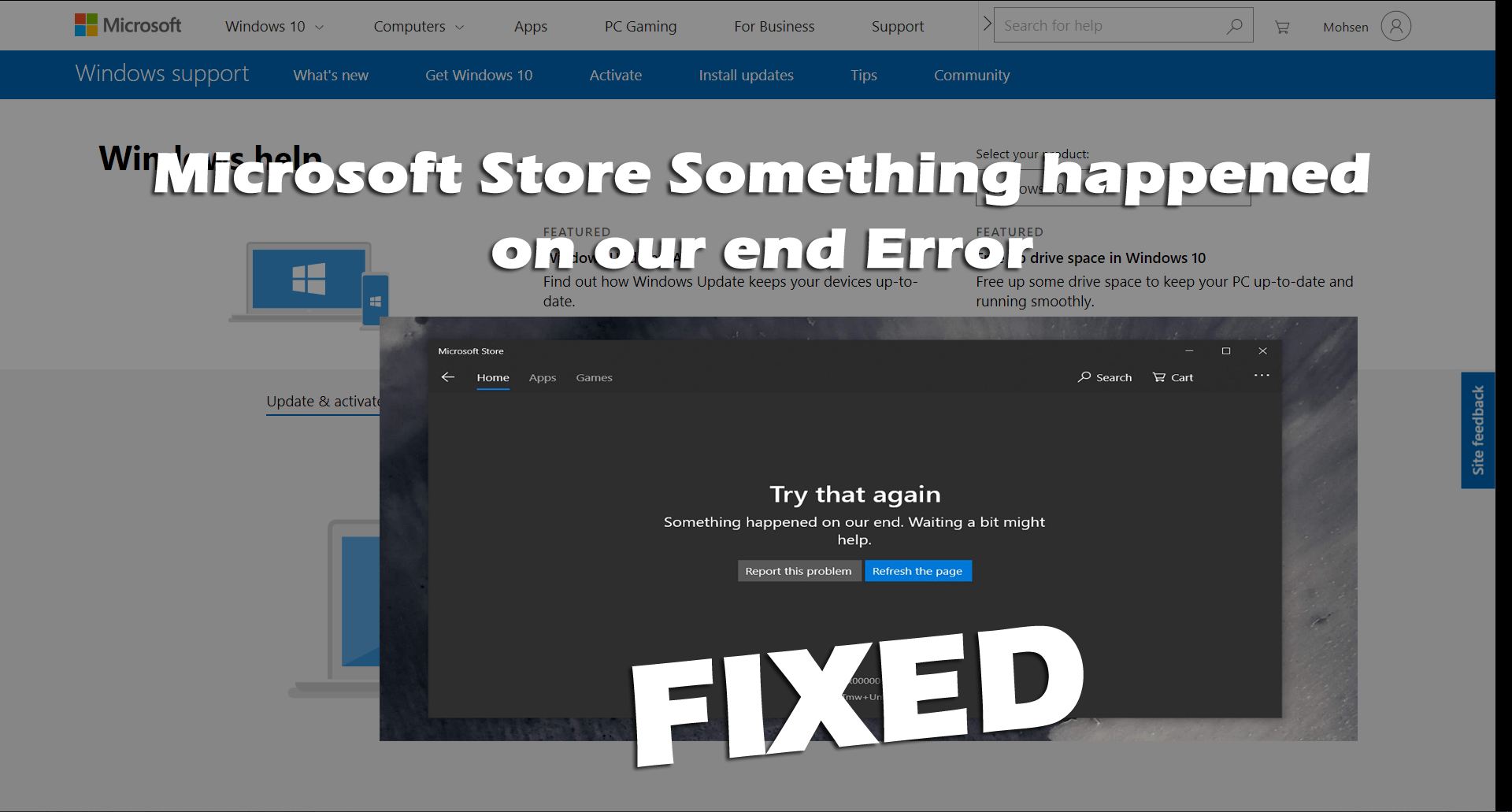
Did you discovered an error message “Try that again. Something happened on our end” while trying to download something from Microsoft Store?
Wondering what went wrong then this article is for you here learn the complete information about the error as well as how to fix Microsoft Store something happened on our end error.
In Windows 10 Microsoft store comes pre-installed and is used for downloading and installing safe and compatible applications.
But recently many Windows 10 users are found reporting they are encountering an error while trying to download any app on Windows 10.
Try that again. Something happened on our end. Waiting a bit might help. Consequently, the MS Store doesn’t open.
Well, to fix Microsoft Store error check your internet connection is working properly or try to reset the Store app or clear cache.
Additionally, you can follow the fixes given below.
How do I Fix Microsoft Store: Something Happened on Our End?
Fix 1 – Try Running the Windows Store Apps Troubleshooter
Very first try to run the Windows Store Apps Troubleshooter, this will help you to fix the “Try that again error on Microsoft Store” and also let you know what is causing the error.
Follow the steps to run Windows Store Apps Troubleshooter:
- Hit the Windows + S key > and in the search box type troubleshoot
- And click Troubleshoot settings > and move down to choose Windows Store Apps.
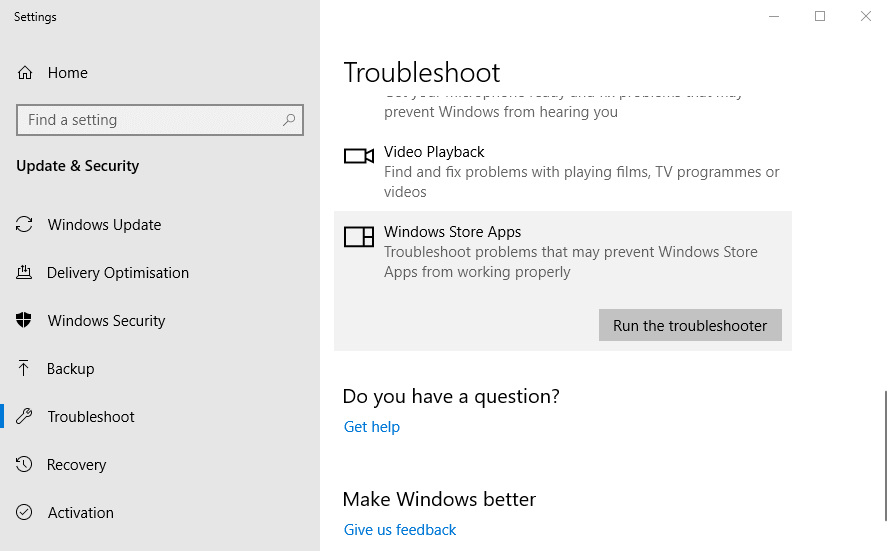
- Now hit Run this troubleshooter button to launch the Windows Store Apps troubleshooter.
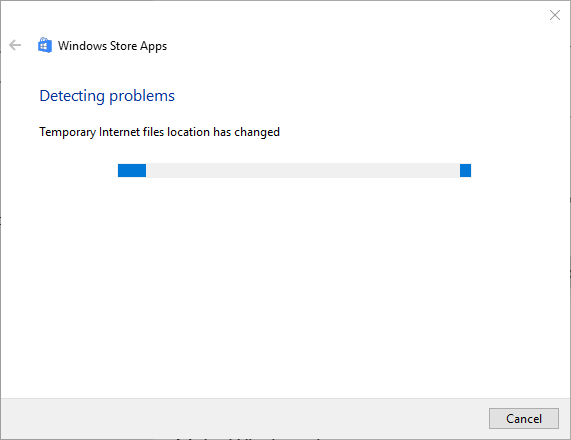
- Next, follow the troubleshooter’s potential resolutions.
Wait for the process to complete and check if Try that again. Something happened on our end in Microsoft Store error is resolved or not. But if the error still persists then try clear the Store cache.
Fix 2 – Reset Store Cache
The Microsoft Store cache can also cause the Something Happened on Our End error. The stored cache on Microsoft Store might get corrupted and cause an error while downloading the apps on Microsoft Store.
Follow the steps to do so:
- Press Windows + R keys and in the Run box type wsreset.exe,> hit Enter.
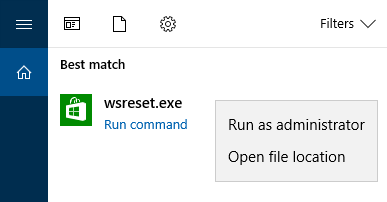
- Now CMD terminal will appear and the resetting process will start instantaneously.
- And as the process is completed > restart your computer.
This worked for many users to fix Try that again error, check if this works in your case as well.
Fix 3 – Reset Windows Store using Powershell
If the above-given solution won’t work for you then reset the Windows Store via Powershell.
Follow the steps to do so:
- Click on the Windows icon and in the search box type Powershell > hit Enter
- Then right-click on the Powershell icon and run as admin.
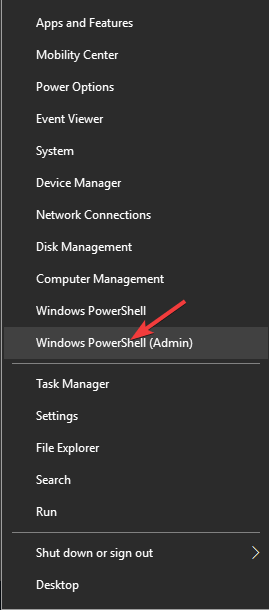
- Next copy and paste the below-given command and hit Enter
Get-AppXPackage | Foreach {Add-AppxPackage -DisableDevelopmentMode -Register “$($_.InstallLocation)\AppXManifest.xml”}
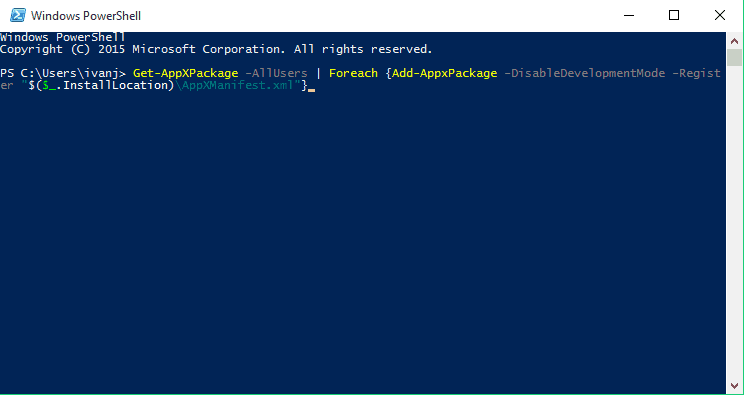
- Wait for the program to start the scanning process and as the programs get finished > close the Powershell
Fix 4 – Try Clearing the LocalCache Folder
Try clearing the LocalCache Folder if you are still getting the Microsoft store something happened on our end error in Windows 10.
Follow the steps given:
- Press Windows Key + R > in the Run box type %localappdata% > hit Enter
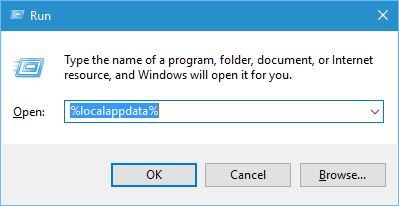
- Now in the File Explorer > open Packages, Microsoft.WindowsStore_8wekyb3d8bbwe, and LocalCache folders
- Then press Ctrl + A to select the entire content in the LocalCache folder
- And hit the Delete button
Now check if this works for you to fix the error but if not then resetting the software distribution folder.
Fix 5 – Reset SoftwareDistribution folder
Resetting the SoftwareDistribution folder, if you are still getting the Microsoft Store won’t download apps. But before following the steps disconnect from the internet.
Now Windows 10 will specify some files are in use and can’t be modified or the command would be non-responsive. And after disconnecting from the internet and restart your computer.
- As the computer restart press Windows + R and in the Run box type CMD > open Command Prompt click Run as administrator

- Next in the Command Prompt type the below-given commands and hit Enter after each
taskkill /F /FI “SERVICES eq wuauserv” (do this multiple times)
net stop cryptSvc
net stop bits
net stop msiserver
ren C:\Windows\SoftwareDistribution SoftwareDistribution.old
rmdir C:\Windows\SoftwareDistribution\DataStore
rmdir C:\Windows\SoftwareDistribution\Download
- As the whole process is finished, restart your computer and try downloading the app from Microsoft Store and check if the error appears or not.
But if still, Microsoft Store won’t download apps then try renaming the SoftwareDistribution folder. Follow the steps given below.
- Open Command Prompt and run it as admin by following the steps given above.
- Then in the command prompt type the below-given commands one by one and hit Enter after each.
Net Stop bits
Net Stop wuauserv
Net Stop appidsvc
Net Stop cryptsvc
Ren %systemroot%\SoftwareDistribution SoftwareDistribution.bak
Ren %systemroot%\system32\catroot2 catroot2.bak
Net Start bits
Net Start wuauserv
Net Start appidsvc
Net Start cryptsvc
After running the commands, check if your issue is fixed or not.
Fix 6 – Change the Xbox Live Setting
This is another quick trick that worked for many users to fix something happened on our end, Microsoft Store error.
Follow the steps to do so:
- Log in to the Xbox Live website > hit the link next to you and open it https://account.xbox.com/en-US/Settings.
- Now choose the XBOX One Online Safety tab.
- Then in the Buy and Download option > choose the Only Free radio button.
Now check if the Try that again. Something happened on our end. Waiting a bit might help error in Microsoft Store error is fixed or not.
What Causes Microsoft Store Something happened on our end Error?
Well, there are many different reasons responsible for the Try that again later, Something happened on our end error, below check out some of the possible ones:
- Due to plenty of cache stored in the Microsoft Store
- Corruption of Microsoft Store system files
- The internet connection is not working properly
- Antivirus program might be causing confliction
Recommended Solution – Fix Windows 10 Errors & Speed up its Performance
If your Windows PC or laptop is causing issues and errors or running slow then here it is suggested to scan your system with the PC Repair Tool.
This is a multifunctional tool that just by scanning once detect and fix various computers errors, remove malware, hardware failure, prevent file loss, and repair the corrupted system files to speed up Windows PC performance.
With this, you can also fix other PC fatal errors like BSOD errors, DLL errors, repair registry entries, runtime errors, and many others. You just need to download and install the tool, rest work is done automatically.
Get PC Repair Tool, to fix PC errors & optimize its performance
Conclusion:
So, these are the top 6 confirmed solutions to fix Microsoft Store Try that again. Something happened on our end. Waiting a bit might help error.
Follow the solutions given one by one to fix the Microsoft Store and start installing the applications with ease.
Hope the article works for you to fix Microsoft Store error downloading. But if there is anything that I missed out then feel free to share with us on our Facebook page.
Also, don’t forget to follow us on our social media handles to get more interesting guides and helpful tips to keep your computer safe from errors and issues.
Good Luck..!
Hardeep has always been a Windows lover ever since she got her hands on her first Windows XP PC. She has always been enthusiastic about technological stuff, especially Artificial Intelligence (AI) computing. Before joining PC Error Fix, she worked as a freelancer and worked on numerous technical projects.