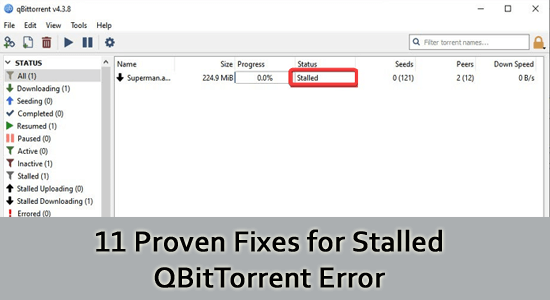
QBitTorrent is an open-source torrent software that helps you to download content off the network. It has no advertisements and has all the features available on major platforms.
It is known for faster speed and is the best alternative to uTorrent. Yet, users complain QBitTorrent stalling issue, and it stops downloading content.
If you see this stalled message on QBitTorrent, you can follow the instructions in our guide for resolving the problem.
To repair corrupted Windows system files, we recommend Advanced System Repair:
This software is your one stop solution to fix Windows errors, protect you from malware, clean junks and optimize your PC for maximum performance in 3 easy steps:
- Download Advanaced System Repair rated Excellent on Trustpilot.
- Click Install & Scan Now to install & scan issues causing the PC problems.
- Next, click on Click Here to Fix All Issues Now to fix, clean, protect and optimize your PC effectively.
Why is QBitTorrent Stalled?
The torrent file will get stalled on your device for the following reasons.
- The downloaded folder location and the files are corrupt on your PC.
- Your PC’s disk space is minimum or less to hold further downloaded files.
- The Windows defender firewall or antivirus settings are misconfigured. These protection suits protect the app from opening certain ports.
- The QBitTorrent app lacks certain administrative rights to access its features.
- Disk cache in the QBitTorrent app is corrupt or incompatible with the Windows settings.
- The QBitTorrent app is outdated, and a few latest versions cannot be accessed.
How to Fix Stalled QBitTorrent?
As mentioned earlier, there are so many reasons that cause the stalled error on your computer. So, here is a complete list of troubleshooting hacks that will help you troubleshoot the same.
Solution 1: Basic Troubleshooting Steps
Before you start with the advanced troubleshooting hacks, follow these basic troubleshooting methods to fix the problem.
- Firstly, change the download folder location and download the file again. This is recommended if you just encountered an error.
- Delete all the unwanted or extra torrent files and check if the error is resolved now.
- Try reducing the upload speed so you can lower the occurrence of the stalling error for Qbittorrent.
- Switch to the 0.2 65-bit version of Qbittorrentand this will fix the problem.
- Restart the Qbittorrent app and your PC; this fixes the temporary glitches of the app and PC.
Solution 2: Try running Qbittorrent as an Administrator
Opening Qbittorrent with admin rights allows the app to access many locations to store large amounts of data. This method is safe to execute and to run Qbittorrent as an administrator; follow the steps given below.
- Go to the Qbittorrent installation directory and right-click on it.
- Then, click on Properties.
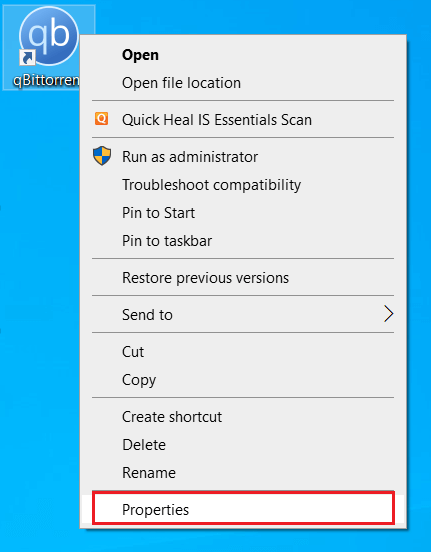
- In the Qbittorrent Properties window, switch to the Compatibility
- Now, select the Run this program as an administrator box in the Settings
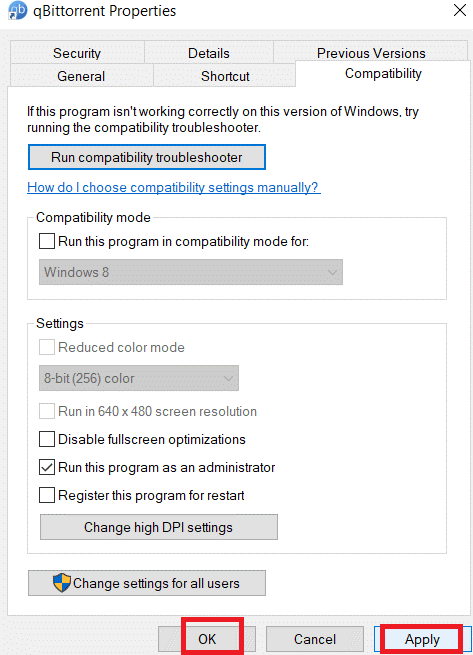
- Then, press the Apply and OK buttons to save the changes.
Relaunch the QBitTorrent app and check if the stalled QBitTorrent error is fixed now.
Solution 3: Force Resume QBitTorrent to Pause Downloading
The QBitTorrent app starts downloading again if you click on the force resume option in the settings. Here is how to do it.
- If your torrent is stalled, right-click on it and select Force Resume.
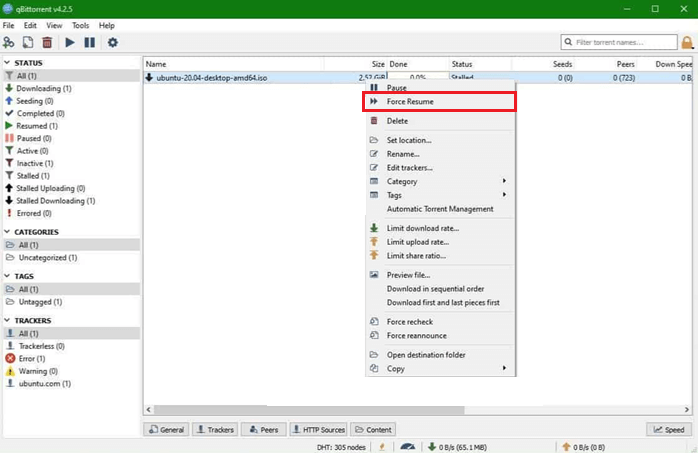
- The QBitTorrent must resume downloading again.
Solution 4: Check your ISP’s Internet Connection
If you cannot fix QBitTorrent is stalled error on your Windows PC after force resuming the torrent, you next have to recheck your internet connection.
- Visit any online speed test site and check whether the network is stable and high. If the network speed is very low, contact the Internet Service Provider.
- When using a Wi-Fi connection, remove all the obstacles between the router and the computer. Try restarting the router by turning it off and powering it later.
- Do not use a Mobile hotspot network for connection since they are unstable.
- If these do not help you, unplug the power cable from the wall outlet, rest it for 5 to 10 seconds and plug the cables.
- If possible, use an Ethernet connection or a fresh VPN (Virtual Private Network) and check whether you can access the app.
Solution 5: Add User in Qbittorrent Properties
QBitTorrent may prevent access from your current computer user account for some security reasons. To fix this problem, you have to add a new user by using the QBitTorrent properties to fix the problem. Follow these instructions to fix the problem.
- Go to the QBitTorrent installation directory and click on Properties.
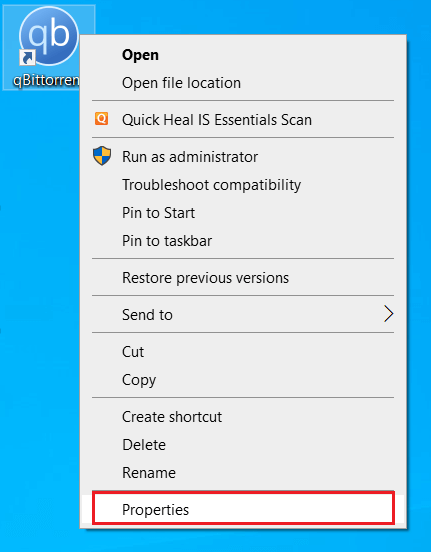
- Now, switch to the Security tab and press the Edit button as depicted.
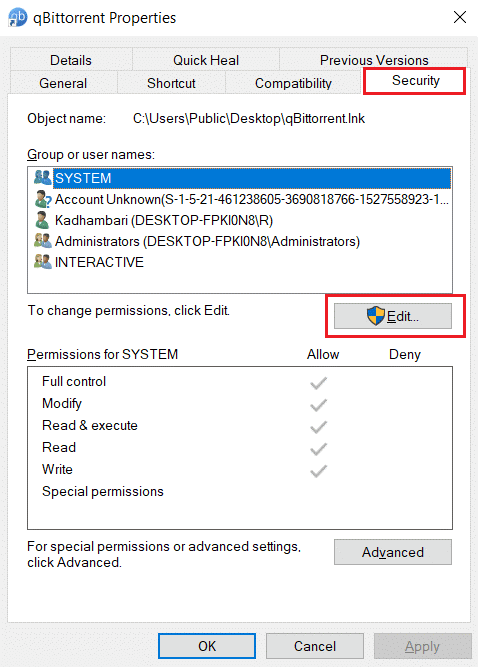
- Click on the Add button in the Permissions for qbittorrent popup to add a new user.
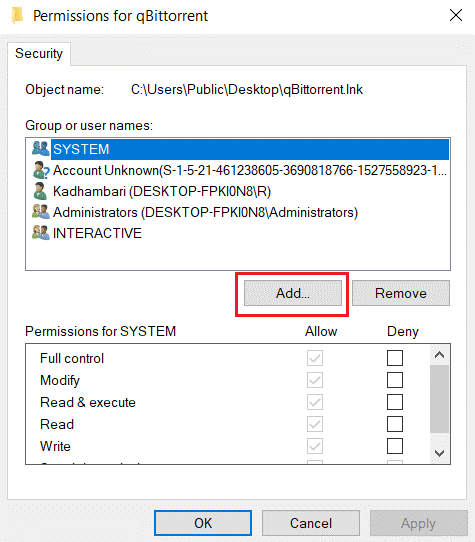
- Then, type in a new username in the Enter the object names to select field and press the Check Names button.
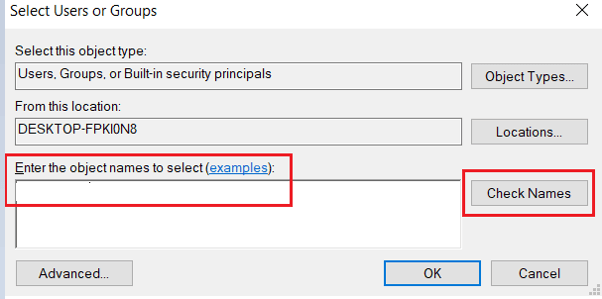
- Then in the next Name Not Found Window, press the OK button.
- Finally, restart the computer and log in with the new account to launch the QBitTorrent application.
Solution 6: Clear Space in Hard Drive
If your hard drive is full, no more data can be written to it that causes the QBitTorrent stalled issue. You must check whether your PC has adequate space to install the torrent files. You must consider removing a few unnecessary files and fix hard drive errors if there is no adequate space.
- Navigate to File Explorer on your Windows PC.
- Then, click on This PC on the left screen.
- Check the disk space from the Devices and drivers. If the disk is red-colored, it is full.
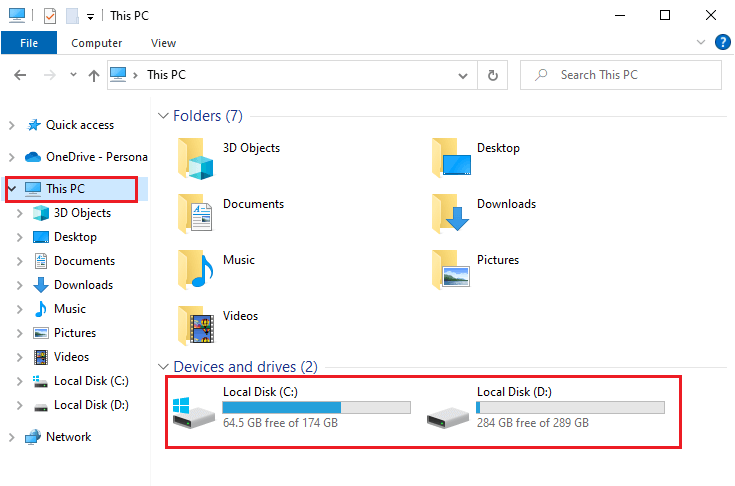
- If you want to clear some space, go to the search bar and type Disk Cleanup.
- Then, click on Run as administrator to launch the program with administrative privileges.
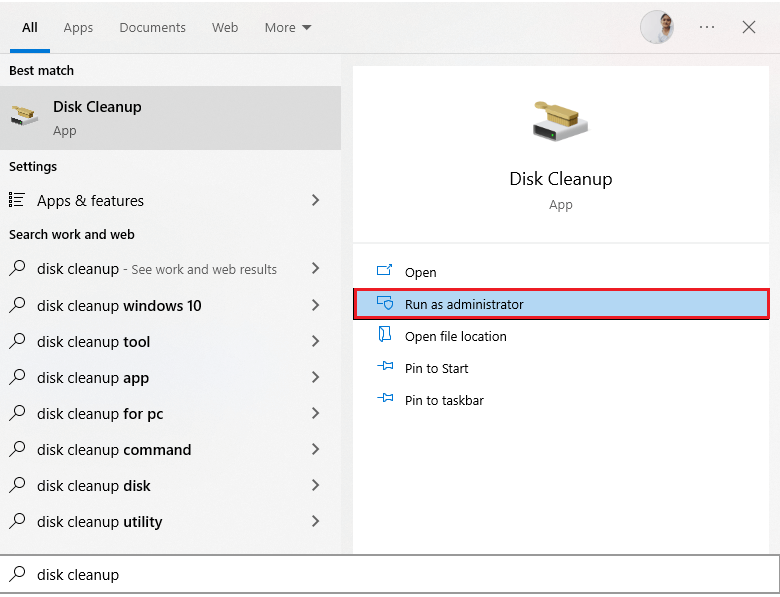
- Then, select the drive you want to proceed with, clear unnecessary files, and press the OK button to proceed. This guide has demonstrated the steps to clean the C drive.
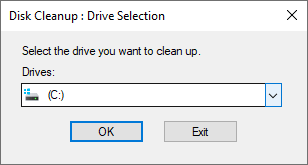
- Wait until the Disk Cleanup utility finds and scans the files on the drive. Later, it shows the amount of space it can free up on your drive.
- A few boxes in the Disk Cleanup tab are automatically checked. You can check/uncheck them as you wish.
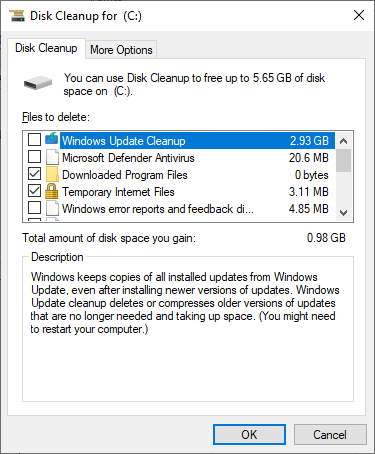
- Then, click on OK to begin the cleanup.
- Once the cleanup is completed, switch to the More Options
- Now, click on the Clean up… option under System Restore and Shadow Copies.
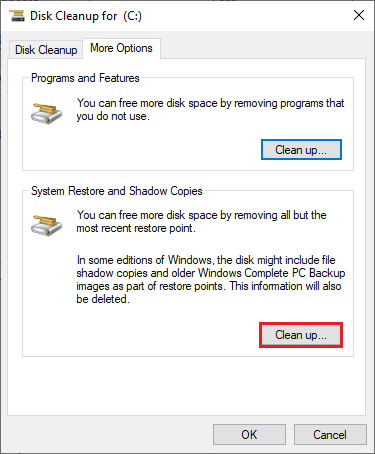
- In the next Disk Cleanup prompt, click on the Delete button to delete the old files/folders with the exception of System Restore Point.
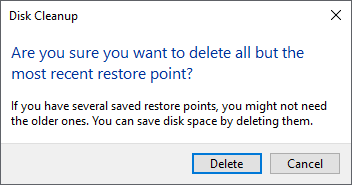
- Again, wait until the unnecessary files are cleared up on your PC.
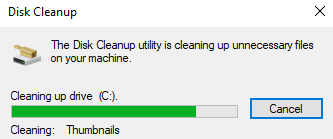
Restart your computer and check if you can access your QBitTorrent app without any issues. If not, move to the next method.
Solution 7: Reconfigure QBitTorrent Settings
A few settings of the QBitTorrent app can be reconfigured to fix stalled QBitTorrent issue on your Windows 10 PC. Follow these steps to change a few settings of the QBitTorrent app.
- Launch the QBitTorrent app and click on Options under the Tools menu from the toolbar.
- Then, click on the BitTorrent menu at the left bar and then uncheck the Torrent Queueing. This prevents the QBitTorrent app from any limitations on the maximum number of torrents that can be uploaded at a given time.
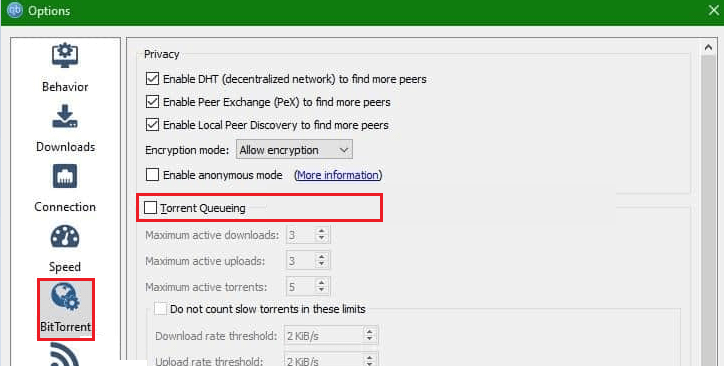
- Then, go to the Connection tab in the left menu and uncheck these four settings in the right menu to remove the connection limits. Save the changes by clicking on Apply > OK.
- Global maximum number of connections
- Maximum number of connections per torrent
- Global maximum number of upload slots
- Maximum number of upload slots per torrent
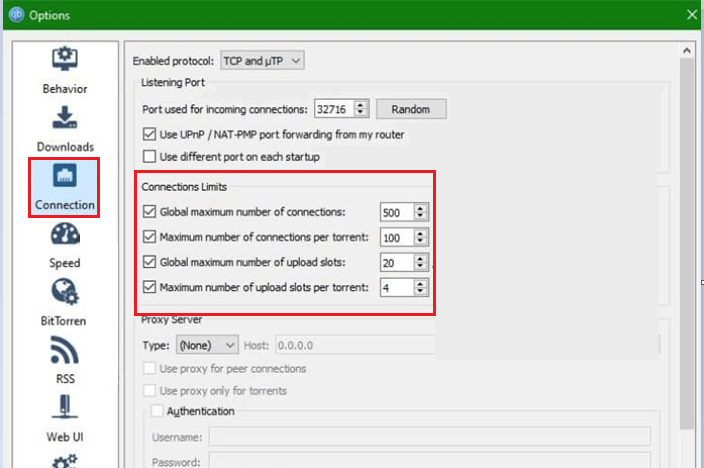
- If you are using a VPN service, switch to the Advanced tab and click on the correct Network Interface.
- Now again, switch to the Connection tab and uncheck the Use UPnP/NAT-PMP port forwarding for my router.
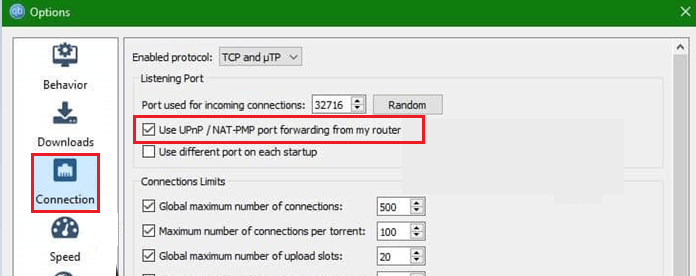
- Save all the changes you made now and press OK Restart the app and try to resume downloading your torrent file. This time you should not face the error.
Solution 8: Enable/Disable Disk Cache in QBitTorrent Settings
Caches are temporary memory that stores users’ requested data to be used in the future. But, as days pass, these caches accumulate and create many problems like the one we are facing now. To fix this problem, you can remove all the disk cache of the QBitTorrent application as instructed below.
- Open the QBitTorrent application on your device.
- In the QBitTorrent main window, press the gear icon at the menu bar as shown. This opens the Settings window.
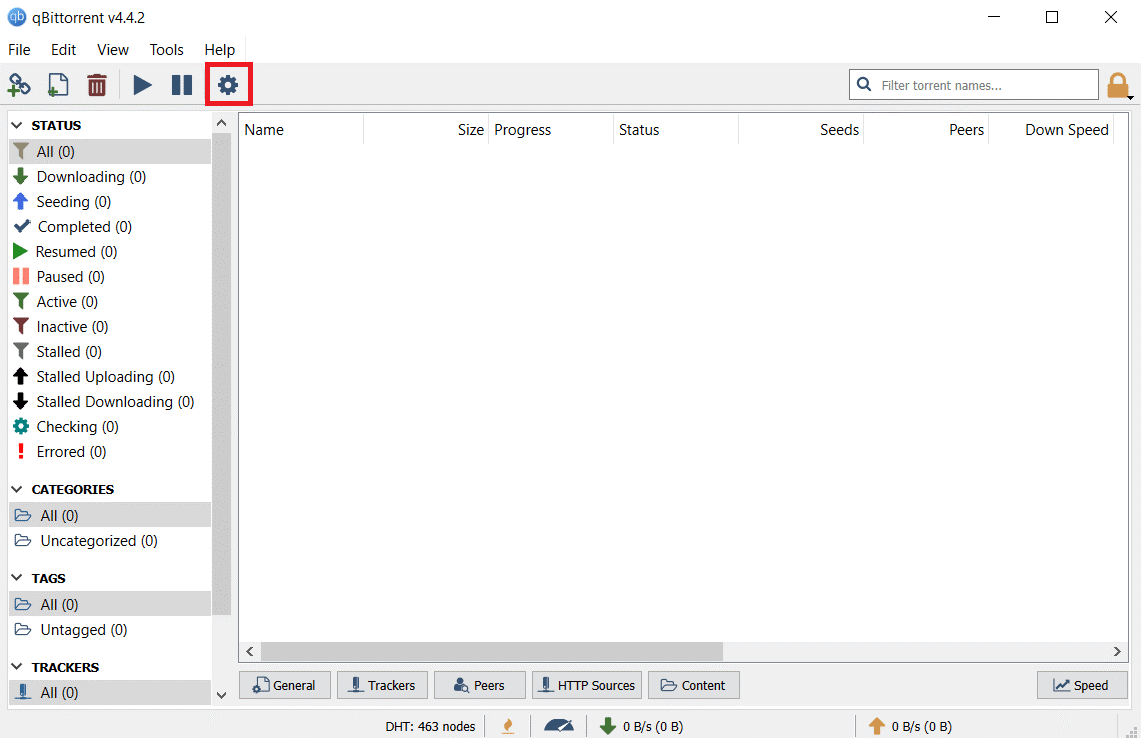
- Now, switch to the Advanced tab and uncheck the Disk cache and Enable OS cache. The disk cache option is not available if you are using an old version of QBitTorrent.

- Relaunch the app and check if the issue is resolved now. If you still face the problem, repeat Steps 1-4 again, but enable the Disk cache and Enable OS cache options and check if the error is resolved.
Solution 9: Disable Antivirus /Firewall Settings
Your antivirus or firewall settings will block the QBitTorrent application and prevent it from working properly. So, to fix this problem, you can either disable the firewall protection or uninstall it temporarily from your computer. If you do not want to permanently uninstall the firewall program from the system, follow the steps provided below to disable it temporarily:
Note: If you can launch the QBitTorrent app without any issues after fixing the antivirus programs, always re-enable the antivirus/firewall program on your PC to avoid malware attacks.
- Press the Windows key, type the control panel here, and tap on Open.
- Select the System and Security option in the Control Panel
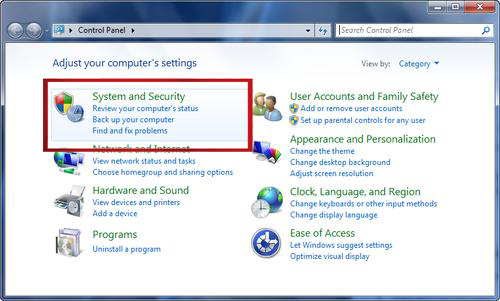
- Now, press the Windows Defender Firewall link.
- Next, click the Turn Windows Firewall on or off option at the left pane as depicted.
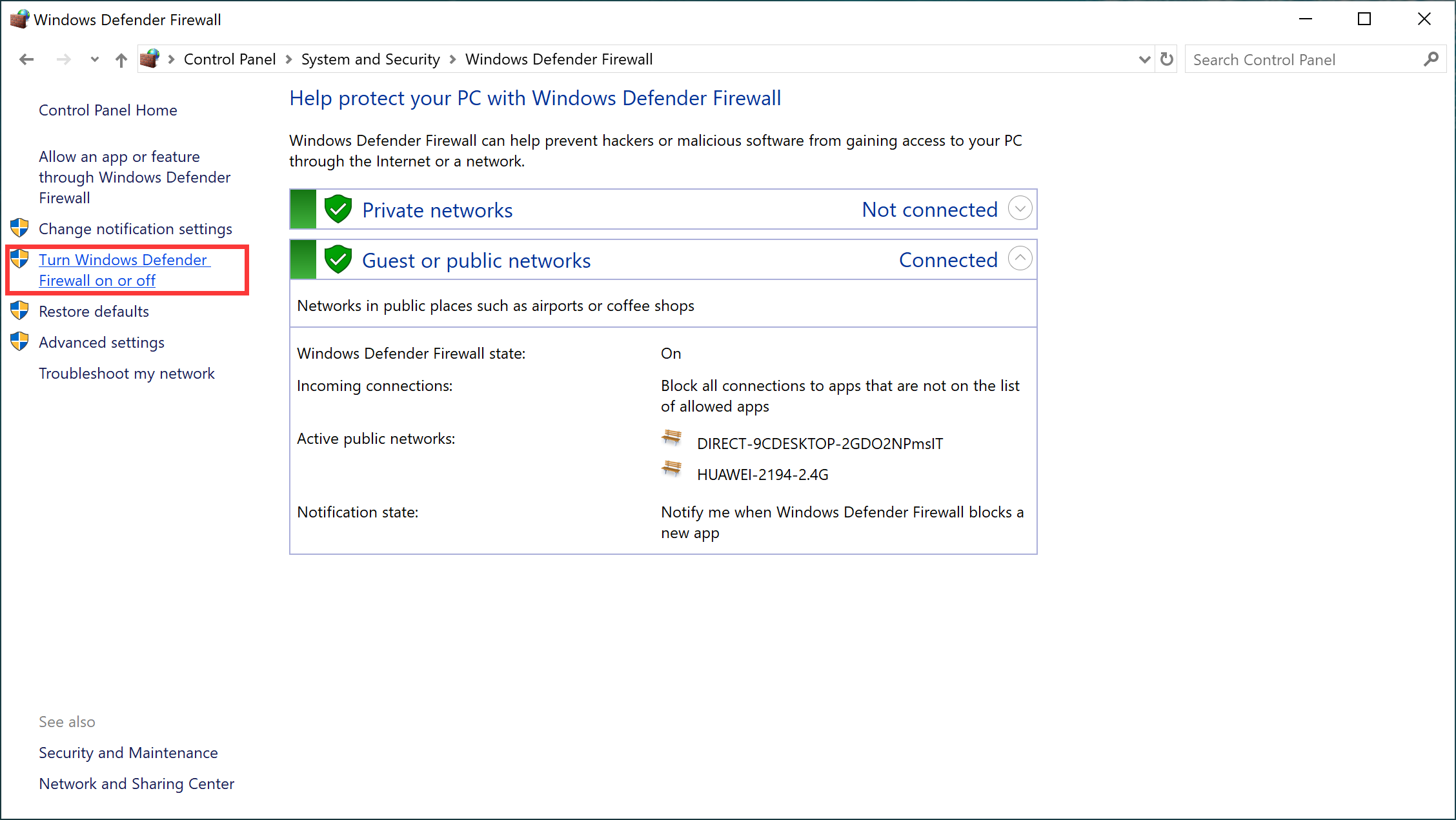
- Then, press the Turn off Windows Firewall (not recommended) option under both Private and Public network settings.
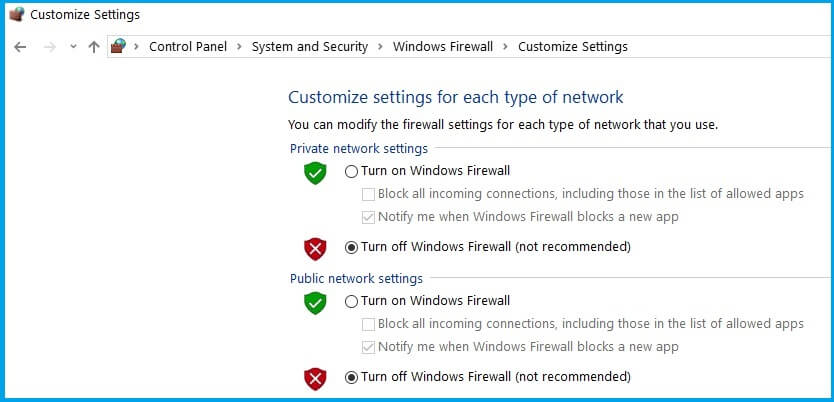
- Finally, tap on the OK button to save the changes.
To disable the third-party antivirus program, right-click on the antivirus icon in the taskbar and go to the Antivirus Settings option. Then disabling the antivirus by selecting any of the options. Then check if you have fixed QBitTorrent stalling issue.
Solution 10: Reinstall the Application
If all the above-instructed solutions did not help you fix the QBitTorrent stalled error on your device, you have to reinstall the application on your computer. Follow these instructions to do the same.
- Open the Run dialog box by pressing the Windows + R keys
- Now, type appwiz.cpl in the Run dialog box and click on the OK button.
- Now, right-click on the QBitTorrent application on the Programs and Features page and click on Uninstall.
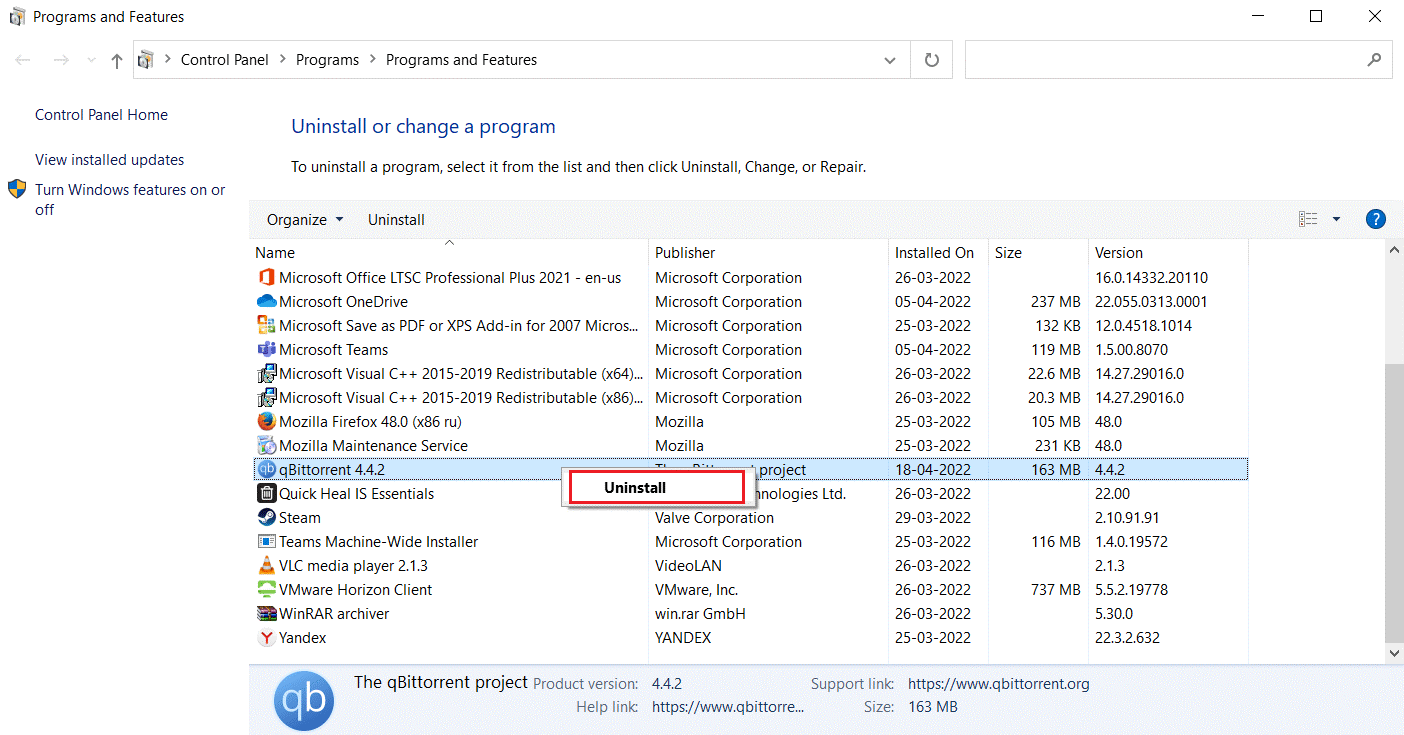
- Once you have uninstalled the QBitTorrent app completely, restart your PC and navigate to Qbittorent official site.
- Now, press the Download button to begin the downloading process.
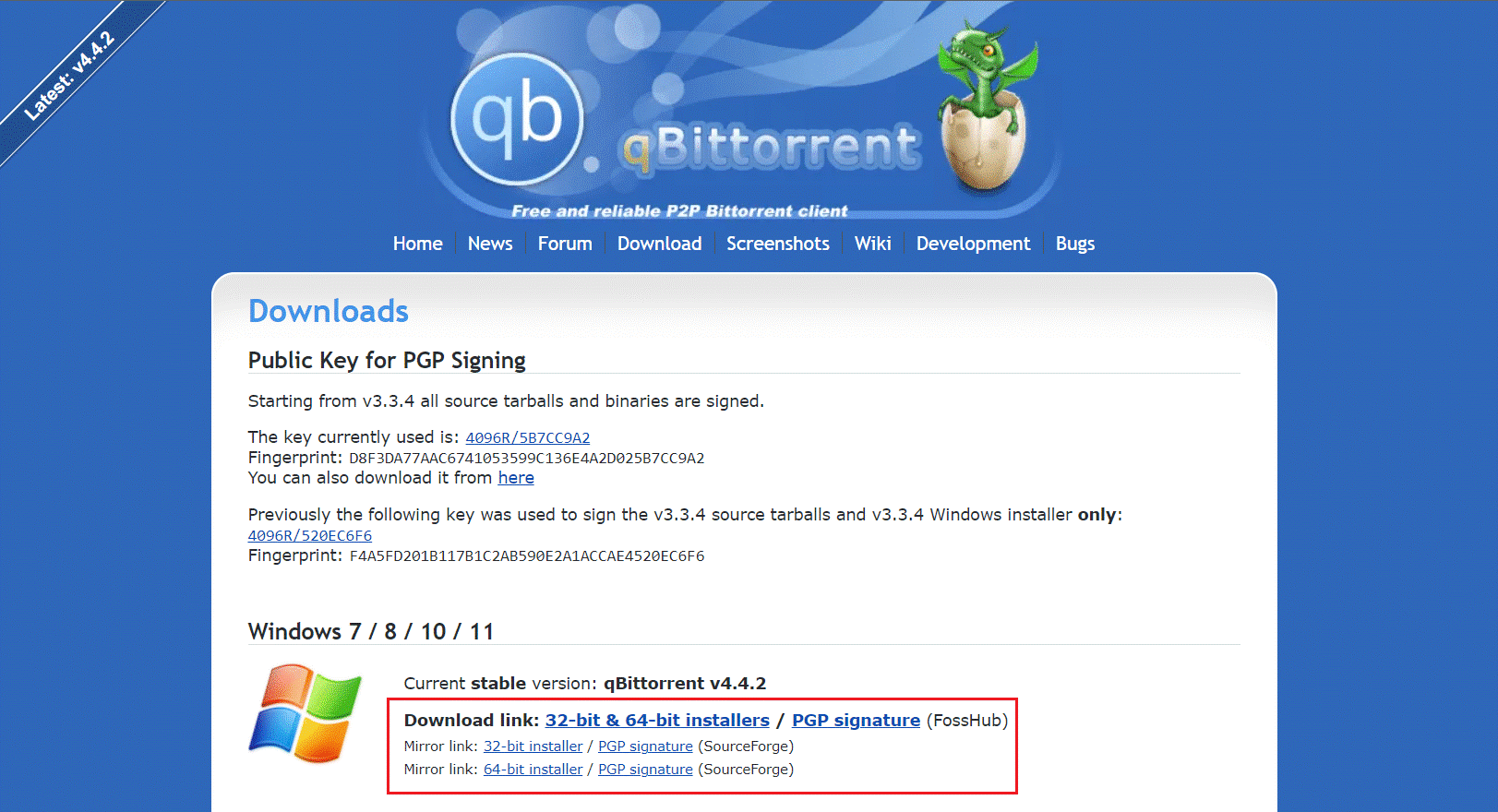
- Once the file is downloaded, double-click on the Installer setup files to run the file. Choose the language and click on OK to proceed.
- Click on Next to start the installation.
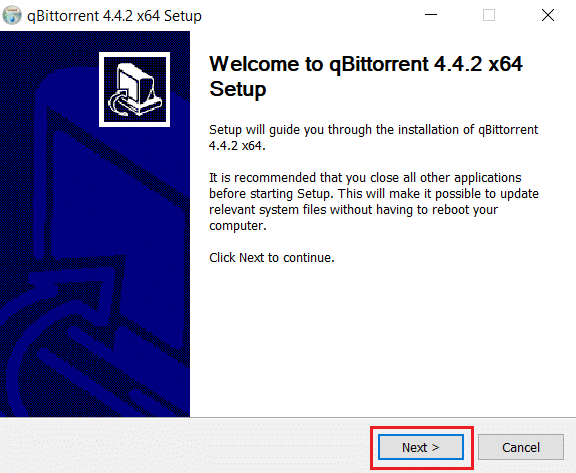
- Now, select the I accept the terms of License Agreement check box and press the Next button to proceed.
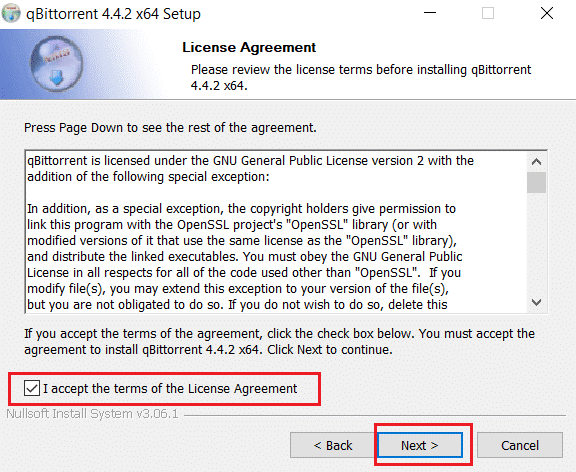
- Select all the components you want to install and then press the Next
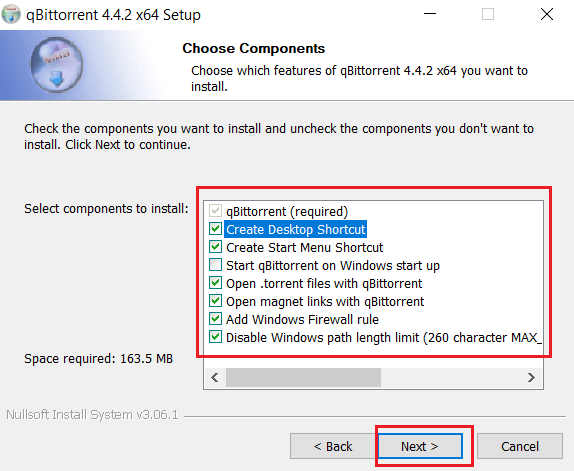
- Browse the destination folder to install the app and then press the Install
- Finally, press the Finish button to complete the QBitTorrent installation process.
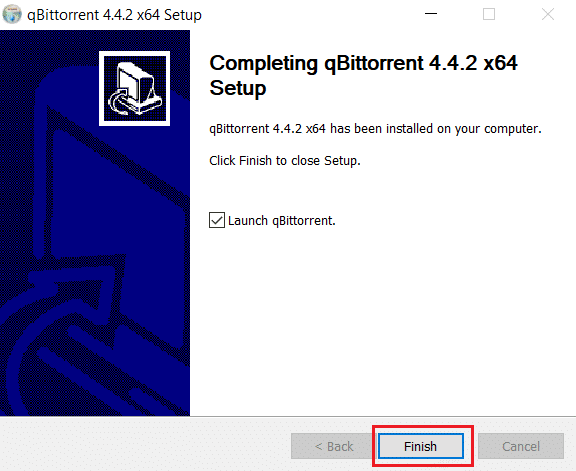
- Then, click on I Agree on the button in the Legal notice window to complete the installation.
Relaunch the freshly installed app, and now you will not face any errors.
Get Revo Uninstaller to uninstall QBitTorrent application
Solution 11: Switch to other Torrent Clients
If all these solutions fail to work for you, you can try connecting to other Torrent clients.
If you try downloading a torrent with no seeders available, you will face QBitTorrent stalling issues on your Windows PC. Seeders are those who have downloaded the whole torrent and uploaded them to other users (leechers) who are downloading it.
You can always check the number of seeders in the peer’s tab. If only a few seeders are available, then it is difficult for you to connect to them. Try restarting QBitTorrent or try some other torrent clients like BitTorrent or µTorrent.
Frequently Asked Questions
Is BitTorrent better than QBitTorrent?
Yes, BitTorrent is better than QBitTorrent in many ways. BitTorrent makes use of industry-accepted encryption and block verification methods that provides more security features to BitTorrent.
What does stalled uploading mean in QBitTorrent?
Stalled uploading mean in QBitTorrent indicates that there are no seeders connected to the torrent. Seeders are those who have downloaded the whole torrent and uploaded them to other users (leechers) who are downloading it.
You can always check the number of seeders available in the peers tab. If there are only a few seeders available, then it is difficult for you to connect to them.
Recommended Solution- Fix Various PC Issues & Errors
To maintain your PC health, scan your system with the PC Repair Tool. This highly advanced tool will scan your system, detect all problematic errors, and fix them.
Dell and laptop or PC issues can be solved with this tool. You can troubleshoot common DLL errors, BSOD errors, application errors, game errors, and many other issues that can be resolved automatically.
Just download this tool and make the performance of your PC like a new one.
Get PC Repair Tool to Fix Various PC Issues and Errors
Conclusion:
So, these are the solutions that work for you to fix stalled qbittorrent. Make sure to follow the solutions given one by one carefully. I hope the article works for you to get past the qbittorrent stalling error.
If there is anything I missed out, or you have any suggestions or queries, then feel free to share with us on our social media handles – Facebook and Twitter page.
Good Luck..!
Hardeep has always been a Windows lover ever since she got her hands on her first Windows XP PC. She has always been enthusiastic about technological stuff, especially Artificial Intelligence (AI) computing. Before joining PC Error Fix, she worked as a freelancer and worked on numerous technical projects.