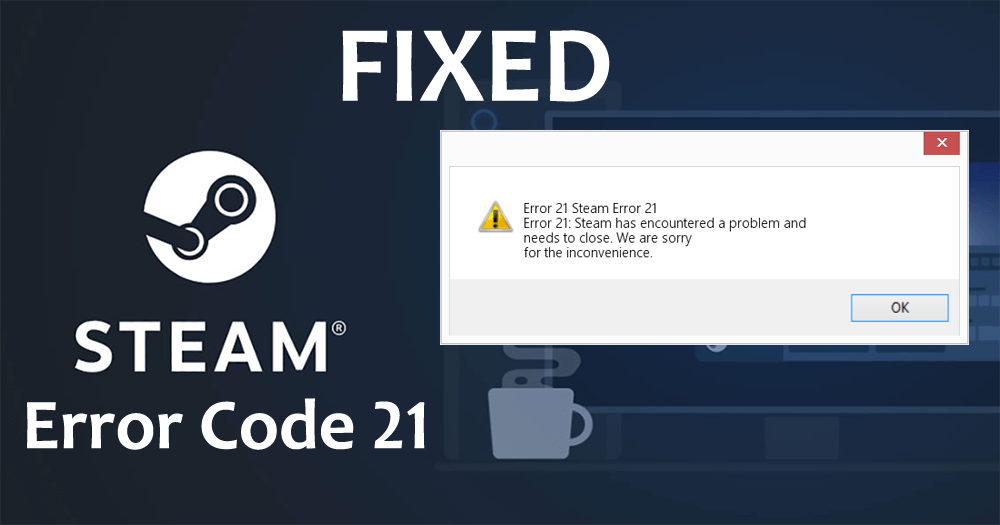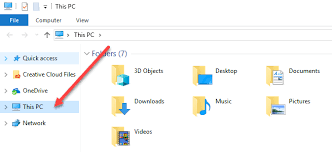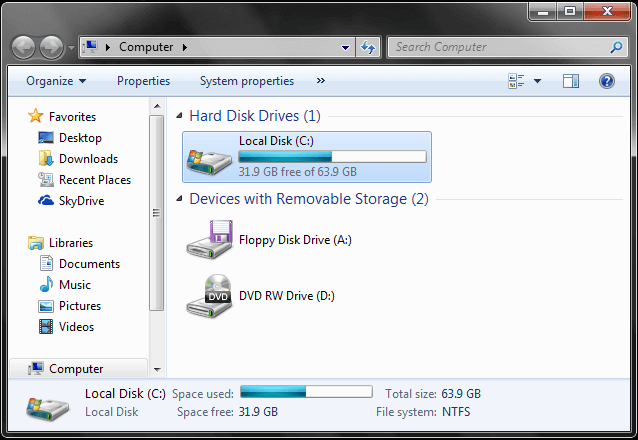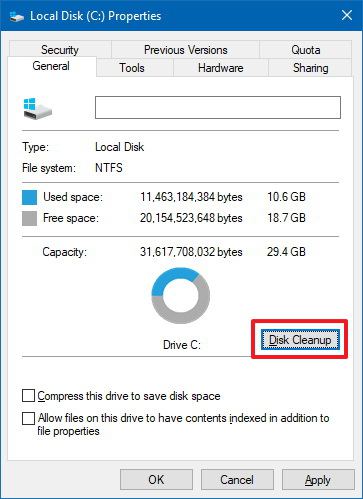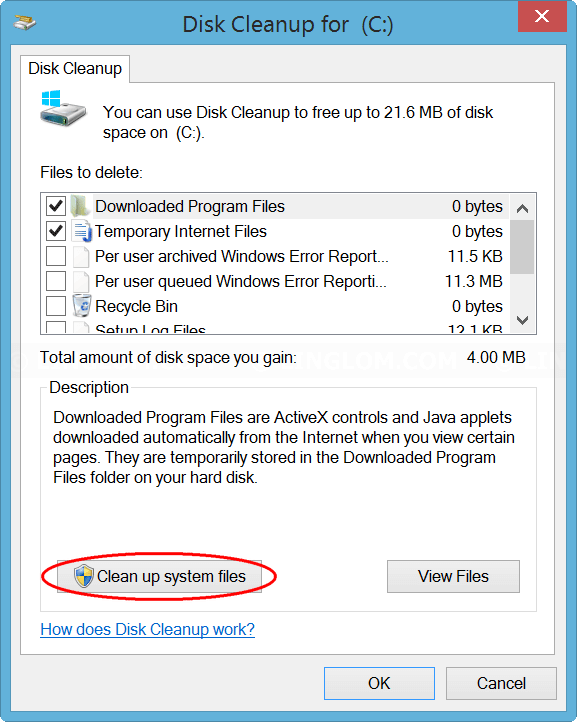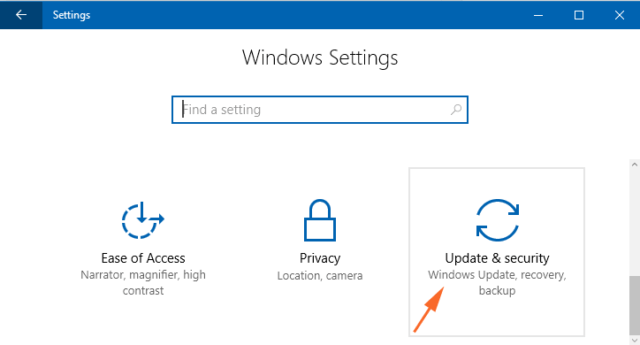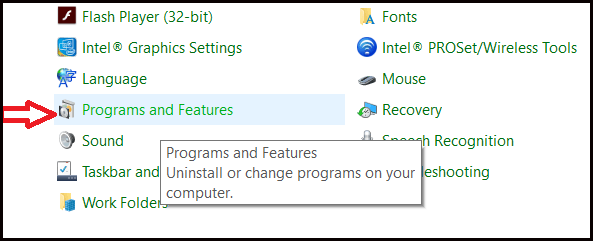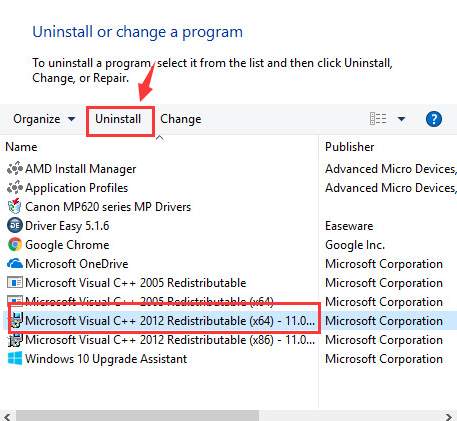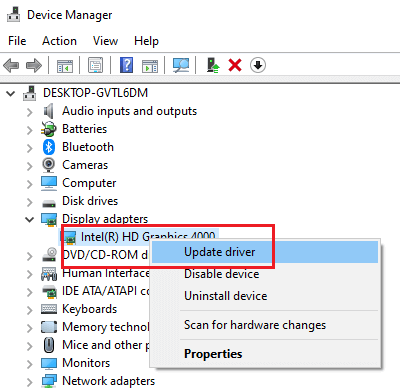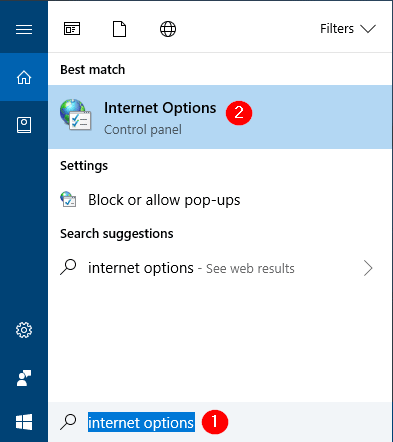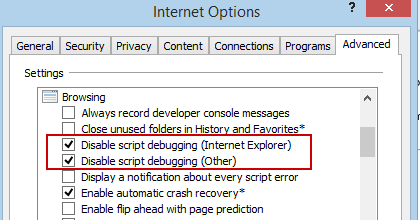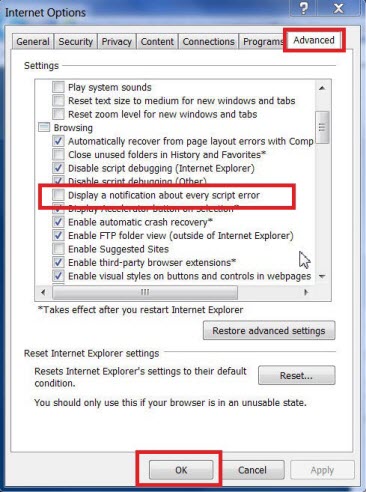Steam is a great platform to download, buy, or play games. But many users have started encountering steam error code 21 when playing the game or buying them.
Usually, this is a runtime error that occurs while steam is running, the full error message is:
Error 21: Steam has encountered a problem and needs to close. We are sorry for the inconvenience
Every user wants to run steam games without any issue and if it causes any error then it really annoys the gamers. If you also want to get rid of this error code 21 on steam then continue reading this article.
Here you will get the effective fixes that will guide you in resolving the error on steam so that you can use steam without any more errors.
Also, get to know the reasons that are responsible for the occurrence of steam error 21. So, let’s get started…
What Causes Steam Error Code 21?
The error 21 on steam is really interrupting gamers and here are the reasons behind this error. Have a look at them:
- Outdated graphics card drivers
- Improper installation of runtime libraries
- Outdated version of Windows
- Conflict between ongoing programs with steam
Now, that you know the causes of error code 21 let’s move towards the solutions and get rid of steam error 21 to continue playing games.
How to Fix Steam Error Code 21?
Below are the solutions listed that will help you in resolving the steam error code 21, but before you move towards the fixes first, perform disk cleanup and see whether it solve the error code 21 or not.
Fix 1- Perform a Disk Cleanup
Disk cleanup utility helps in solving various issues in different situations. Try performing disk cleanup and fix the error code 21 on steam. Follow the steps to do so:
- Double click on This PC to open it
- Select the Drive [C:], right-click on it and choose properties
- Click on Disk cleanup button
- Choose the files to delete and then click on clean system files button
- Click on OK
Now, let the disk cleanup do its work. After that, restart your system and launch steam to check if the error vanishes or not.
If after performing disk cleanup the error codes 21 on steam still persists then move onto the other solutions listed below.
Fix 2- Close the Apps that Conflicts with the Steam
If you encounter the steam error code 21 on your PC screen then it might be due to conflict between the running programs with the steam.
Close such programs and then launch the steam to check if the error code 21 disappeared or not. Follow the steps to close the programs:
- Press CTRL + ALT + DEL key together to open the Task manager
- Select the programs one after the other and click on End Task button
Open steam and see after closing which program the error disappears. Note down that app/program and permanently delete it.
Fix 3- Update Windows OS
In case your Windows version is outdated then there might be a chance that steam can show you the error code 21. You need to install the current version of Windows OS to fix this error.
Here are the steps to update your Windows:
- Click on Windows icon
- Go to settings
- Select update & security section
- Click on Windows update> check for updates
This will search for the available updates and get it installed automatically. Once your Windows is updated, restart your PC and see if the error code 21 on steam got fixed or not.
Fix 4- Try Reinstalling Runtime Library
There are few runtime libraries such as MS Visual C++ package, if not properly installed then steam error code 21 can appear. Reinstalling the runtime library might help you in resolving this error.
Follow the steps to do so:
- Press the Windows icon
- Type control panel and hit the enter key
- Click on programs and features
- Search for Microsoft Visual C++ Redistributable Package, right-click on it and click on uninstall
After you have uninstalled the library, download its new version from Microsoft official website and install it.
Once the runtime libraries are reinstalled, open the steam and see if the error code 21 got vanished or not.
Fix 5- Update Graphics Card Drivers
Graphics card drivers are really important to play any game, if you see steam error code 21 while playing the game then there might be a possibility that your drivers are outdated.
Therefore, it is suggested that you update your graphics card driver and then run the game to check if the error got fixed or not.
Follow the steps to update drivers:
- Click on Windows icon
- Type Device Manager and hit the enter
- In the Device Manager window, right-click on the graphics driver and select update driver option
- Click on search for automatically updated driver software option
This will search for the latest version of that particular driver and install it. After you have the newest version the error code 21 on stream won’t appear anymore.
If you don’t want to go with the manual steps then try Driver Updater to update the drivers automatically. This will not only update the drivers but also fix other kinds of driver issues without any trouble.
Get Driver Updater to Update the Drivers Easily
Fix 6- Reset IE Browser
If the steam error code 21 is caused due to internet explorer then it is advised to reset the browser to fix this error.
Follow the below steps to reset the error:
- Click on Windows icon
- Type Internet options and hit the enter key
- Select the Advanced tab
- Click on Reset button
This will reset the IE, now you can launch the steam and check if the steam error 21 disappeared from the screen or not.
Fix 7- Try Disabling Script Debugging
After you have reset the IE browser, try disabling the script debugging to overcome the error code 21 on stream. Following the steps to do so:
- Open the Internet option
- Click on Advanced tab
- Search for Disable script debugging (Internet Explorer) and Disable script debugging (other) and select them
- Now, look for Display a Notification about every Script Error and unselect it
- Click on Apply and OK
After performing the above steps, it is expected that you are able to run the steam without the error code 21.
Recommended Solution- Make Your Windows PC Error-Free
Several errors and issues are there that surrounds Windows PC and make their performance slow. There are manual solutions to fix such errors but it gets difficult for a novice person to perform them.
Therefore, here is an easy way to get rid of stubborn errors, try the PC Repair Tool. This tool is designed by professionals and it is easy to use for every individual.
You just have to download this tool and it will remove all the errors such as BSOD, game error, DLL, registry, update, application, repairs damaged files, prevent viruses from PC, and much more.
Get the PC Repair Tool to Make Your Windows PC Error-Free
Conclusion
All is said and done…here I am concluding my article.
I have listed down the solutions that will surely work in solving the steam error code 21 with ease and you can again launch the steam without any error.
Perform the fixes one after the other and continue playing the games. In case your steam is not detecting installed games then you can get the solutions as well to fix this issue.
Well, I hope that you liked this article and it turns out to be useful in solving the steam error. Apart from this, if you have any queries left then write to us on our Facebook page.
Hardeep has always been a Windows lover ever since she got her hands on her first Windows XP PC. She has always been enthusiastic about technological stuff, especially Artificial Intelligence (AI) computing. Before joining PC Error Fix, she worked as a freelancer and worked on numerous technical projects.