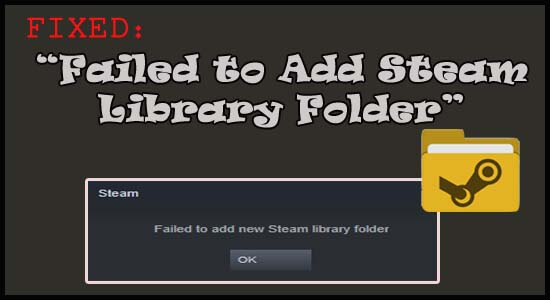
Many users said when they try to install a game via a Steam client on the default Steam Library or a new steam library on a new drive then the “Failed to Add New Steam Library Folder” error message shows up and the installation couldn’t be further processed.
On the other hand, many users confirmed that this problem is a common problem in Windows. This problem occurs very frequently due to an issue with the application.
Hopefully, some of the users overcome this problem by clicking on the download section of the steam library and adding a new library folder.
If by any chance, it doesn’t work for you then here I present some of the steps which you need to follow to deal with Steam failure to add a new library error.
But before directly moving to the solutions it is very important to know what causes the error?
Steam Library error is usually an error that occurs when you try to install or update a new game. Seemingly, when the download or uploading is in the process it somehow interferes with creating a new steam library.
To repair corrupted Windows system files, we recommend Advanced System Repair:
This software is your one stop solution to fix Windows errors, protect you from malware, clean junks and optimize your PC for maximum performance in 3 easy steps:
- Download Advanaced System Repair rated Excellent on Trustpilot.
- Click Install & Scan Now to install & scan issues causing the PC problems.
- Next, click on Click Here to Fix All Issues Now to fix, clean, protect and optimize your PC effectively.
What Causes “Failed To Add New Steam Library Folder” Error?
There are many different reasons that can trigger the error as soon as you try to install a new game using the Steam library. So, below find out the most common one:
- The main reason responsible for the error is the enclosed Steam processes running in the background cause interference.
- Downloading a brand new game is the root cause of this error
- This error may also occur due to many ad blockers, it depends on which website you’re using
- Sometimes the 3rd party programs installed on your system interfere and blocks Steam from running.
Now that you’re familiar with common culprits let’s move on to the solutions to fix Failed to add a new steam library must be an empty error.
How Do I Fix “Failed To Add New Steam Library Folder” Error?
Fix 1: Pause The Download Going On In The Background
Check if your Steam client is downloading anything like an update or new game in the background. And this process running in the background interferes with the new Steam library and result in showing the error on your screen.
So, here it is suggested to pause the downloading game or update running on the Steam client, and after that retry installing the game or add the latest Steam library again.
- Right-click on the empty space present in the taskbar and open task manager then end all the running Steam tasks by clicking on end task or end processes
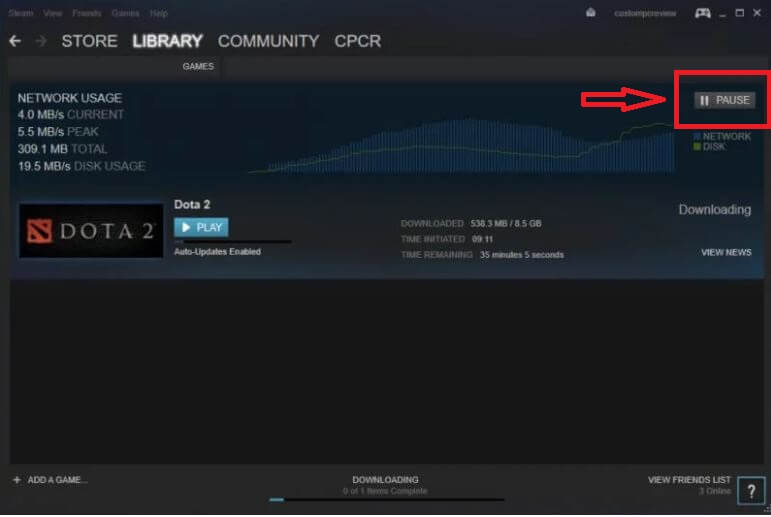
Fix 2: Restart Your PC
Restarting your PC can fix numerous problems many of the users claim that they fix this problem by simply restarting the PC.
So, it is recommended you restart your PC before following any other solutions. Here you can follow the instruction to restart your PC:
- Make sure to restart your computer or PC whenever it runs for a long period of time because there may be a lot of issues that emerge.
- To have access to the start menu click and press on the power button
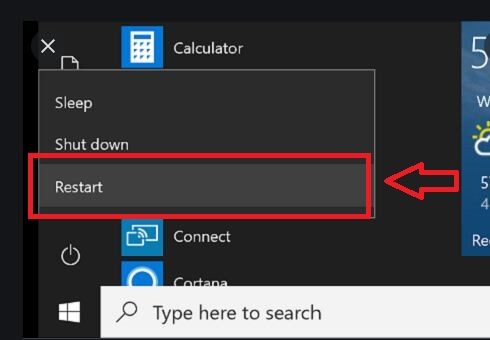
- After you successfully press the restart button wait for the computer to start up again.
Once it is done, check your problem is fixed or not. If you still encountering the issue then move down to the next solution.
Fix 3: Restart Your Network Devices
If your problem is related to the network then also you may lead to this type of issue, so restart your network settings to fix this problem:
- Shut down your computer, modem and router as well
- Unplug all the cables from the router and the modem
- Wait for a couple of minutes so that it is uncharged completely
- Again plug in the cables
- Start the modem and router and wait till it is successfully on
Fix 4: Add A Library Folder
Here in this solution, I recommend you check out the Steam section and add a library folder. If you don’t know how to add a library folder, please follow the instructions below:
- Tap on steam and click on the settings from the settings menu located at the upper left corner of the screen
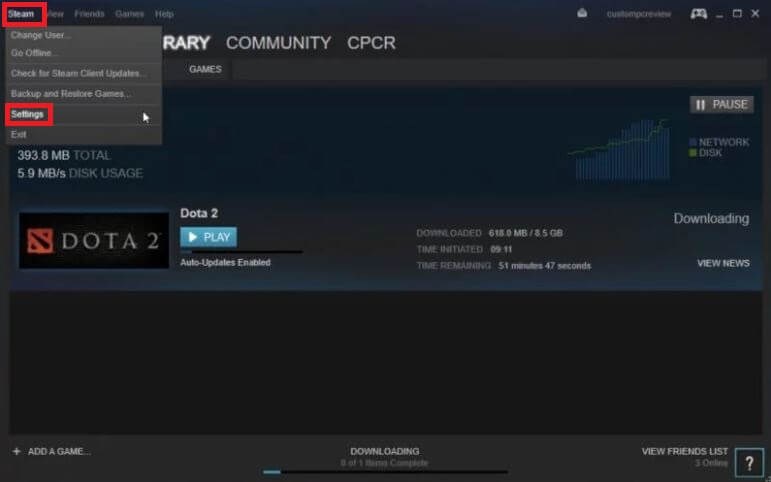
- Then in the settings window, Tap on Downloads>Steam Library Folders>Add Library folder also follow the instructions given

- Before beginning move to the folder that you created previously and click on it
- Then click on the install button
Once it has been done, open your Steam Library and check whether the problem is fixed or not, if you still face the same problem then move on to the next solution given below.
Free Game Booster
It boosts the game by optimizing the system resources, fixing low FPS, lagging issues and offers better gameplay.
Fix 5: Use Some Other Folder To Download Steam Games
Using another folder can fix your problem. So, Create a folder in any of the locations you want. Use that folder to download your troublesome game. But before downloading anything make sure to check your system Space.
Follow the below-given instruction to do so:
- First, Make sure that the read-only-property is turned off
- Right-click on the Steam Client that is present in the start menu and then clicks on Run as administrator

- Next, move to the Steam menu from the top of the client windows and tap on Settings from the drop-down menu. Then go to the download section from the settings window and enable the Steam library folder..
- After that select the folder that you have created because whenever you try to download or install a game you’ll be asked to select a location before the installation. Then uninstall the game by tapping on the library section then reinstall from the library also make sure that you’ll choose a new installation folder.

Fix 6: Repair the library folder in Steam
If you are still unable to fix the error steam repair folder failed, then here it is suggested to the run the inbuilt repair Library folder available in Steam.
Follow the steps given to do so
- Open Steam then click on Steam option at the top left corner.
- Now click on Settings and click on Download.
- Next click on the STEAM LIBRARY FOLDERS.
- Then in the new window and choose Repair Library Folder
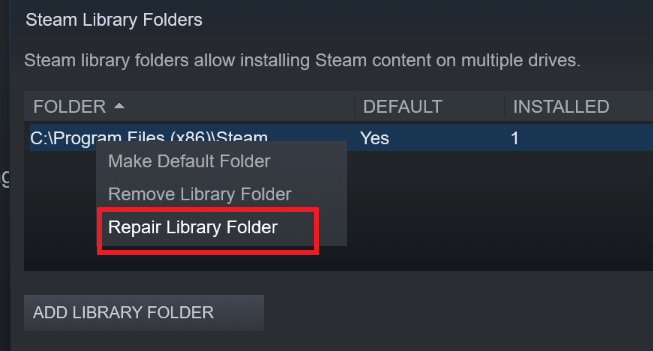
- Wait for the scanning process to complete.
Once finished then relaunch Steam and check failed to add new Steam library folder error.
Fix 7: Temporarily Disable Your Antivirus Software
You may encounter this problem because a third-party antivirus is causing a conflict, so be sure to disable the antivirus program installed on your system.
Click on the antivirus icon in the taskbar and choose the option to disable antivirus. After disabling check if the problem is resolved.
In this case, contact your antivirus support center and ask them for help or switch to a different antivirus program.
Fix 8: Update Your Windows OS
If you are facing Steam not adding a new library error, it may be due to an outdated Windows OS. So update your Windows OS to its latest version:
To update Windows OS follow the below-given instruction:
- Click on the start button present in the lower-left corner of the screen and then tap on “Update”
- In the results, list click on check for Windows updates

- Windows update will check the updates required and will list the updates that you’ll need to update
Fix 9: Update Your Driver
Sometimes due to an outdated driver, you are unable to run certain games and apps on your Windows system and start seeing errors.
So, update your driver by navigating to its manufacturing website. And download the latest drive according to your system requirements.
But this process is time-consuming and if you don’t want to follow the manual solution then don’t worry, you can update your driver to its latest version by using the powerful Driver Updater Tool. This tool not only updates device drivers but also fix all driver-related issues.
You need to just download this effective tool and install it on your PC rest of the work will be done automatically in a few clicks.
Get Driver Updater To Update Drivers Automatically
Fix 10: Clear Steam Cache
Nonetheless, if the above-mentioned solutions didn’t work for you then there is a possibility the Steam cache might bets corrupted and stop Steam from adding new library.
- Clear downloaded cache. You can do this by clicking on Steam > Settings > Downloads > Steam Library Folders > Right Click on Folder > Repair LibraryFolder
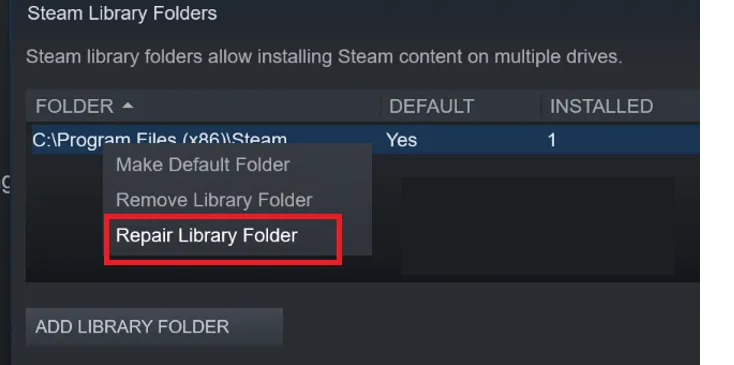
- Verify the game’s files integrity in Steam. Sometimes, files that are present on the hard drives and local disks get corrupted. Steam can verify it and make necessary corrections if needed.
It is estimated now you are able to fix Steam failed to add new library error.
Recommended Solution: Fix Various Windows 10 PC Problems
If your system is running slow, crashing freezing while playing games or showing errors then go with Expert’s recommended solution for scanning your PC with the PC Repair Tool.
This is a multifunctional tool that just by scanning once, detects, and fixes various PC problems. With this, you can also fix many computer fatal errors like BSOD errors, DLL errors, Runtime errors, repair registry entries, and much more.
This scans your PC regularly, repair corrupted Windows system files to optimize its performance
Get PC Repair Tool, to Optimize Your Windows PC Performance
Conclusion:
Hope the solutions shared here worked for you in resolving Steam failed to add new library error problem.
Make sure to follow the fixes given one by one carefully till you find the one that works for you.
If you have any queries to ask regarding this error then share your opinion on our Facebook page.
Don’t forget to like, share, and follow it.
Good Luck..!
Hardeep has always been a Windows lover ever since she got her hands on her first Windows XP PC. She has always been enthusiastic about technological stuff, especially Artificial Intelligence (AI) computing. Before joining PC Error Fix, she worked as a freelancer and worked on numerous technical projects.