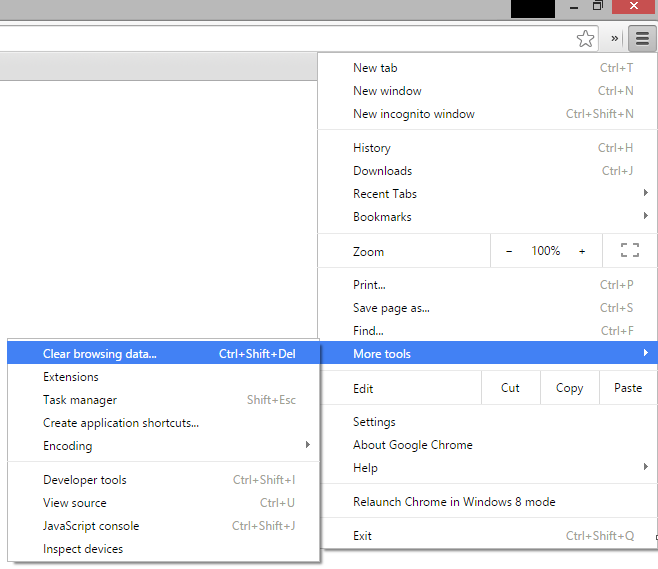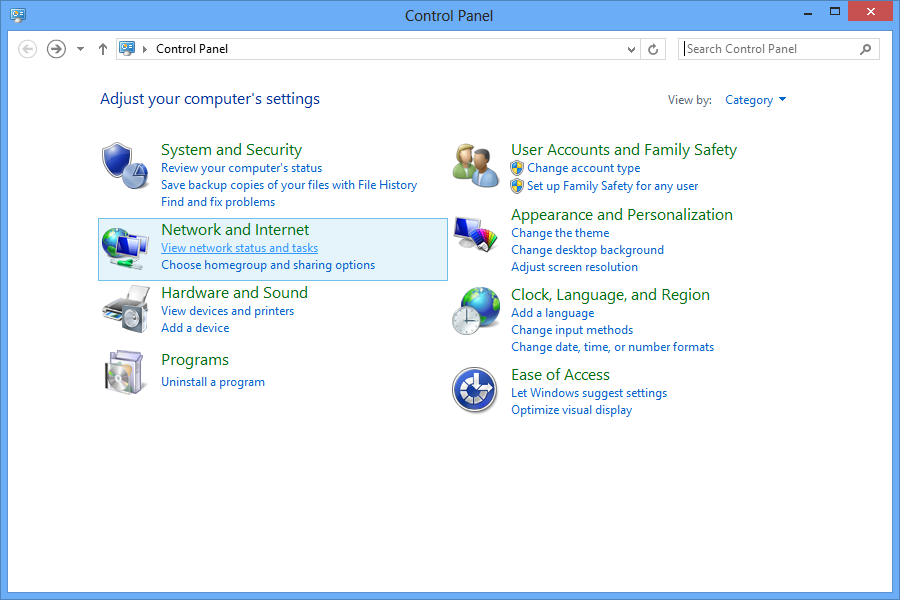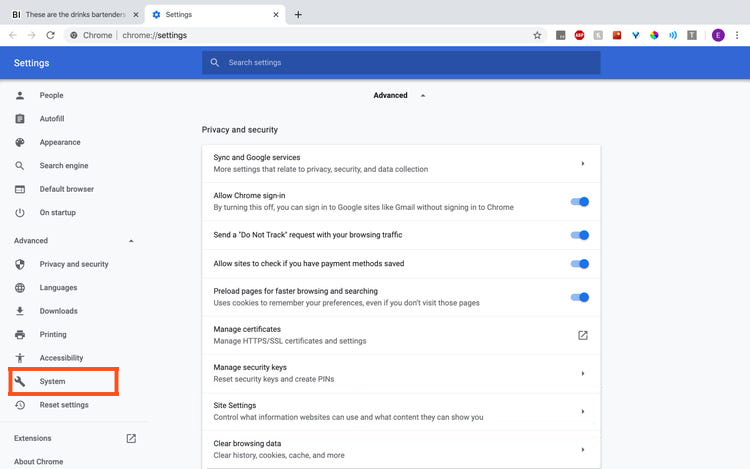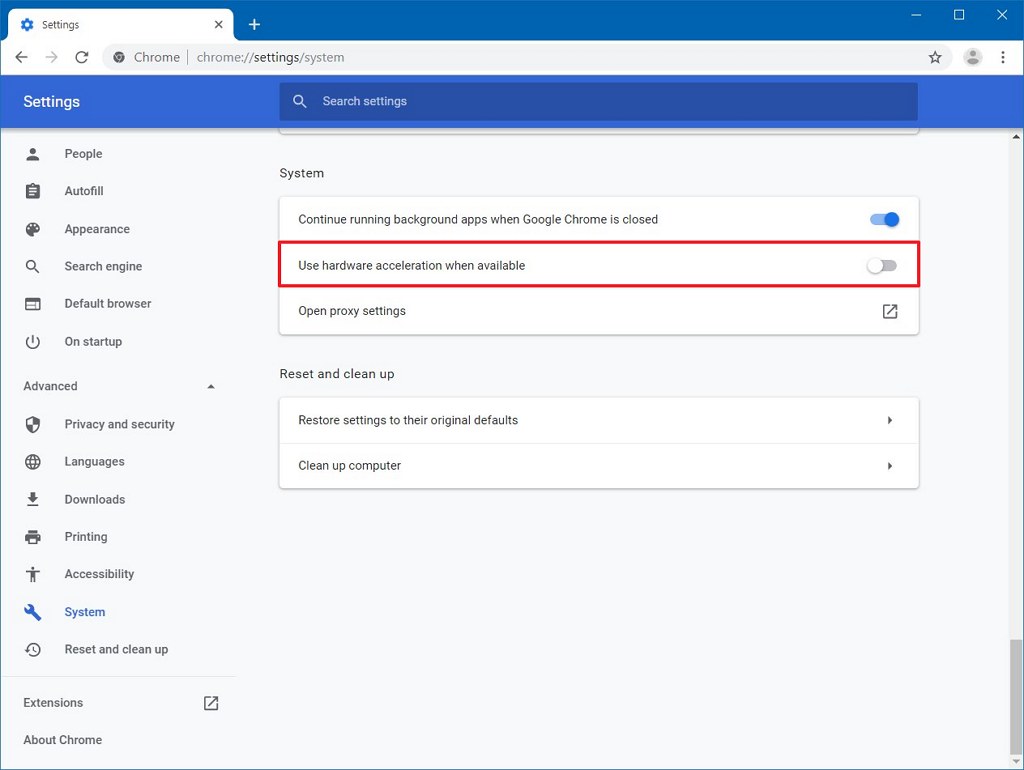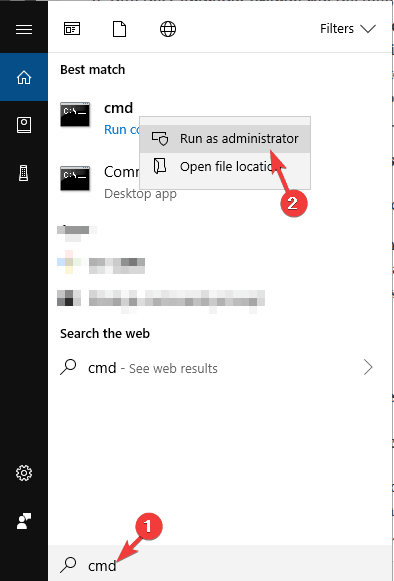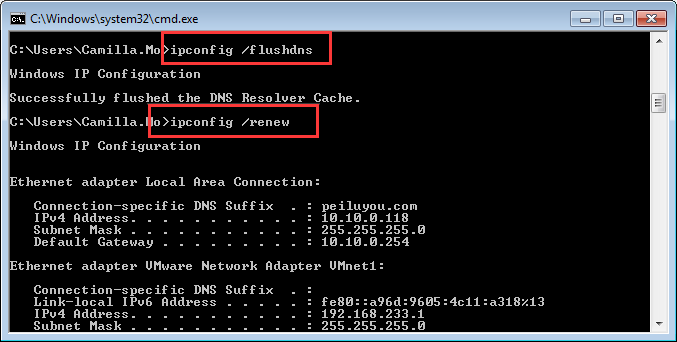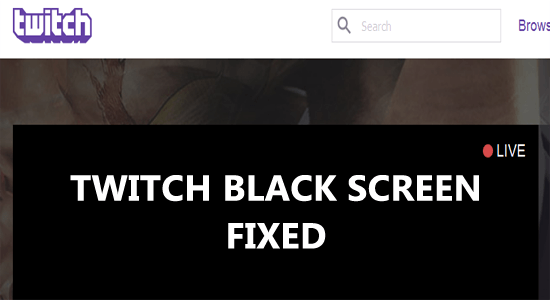
Seeing the black screen while livestreaming on Twitch, and upon refreshing the page it still remains the same. Don’t know what went wrong, well this article is for you.
In this issue, the whole streaming screen on Twitch stays black whereas the user profiles are visible and the chatting option is working fine.
If you are also facing the Twitch black screen error then here we have listed the best solutions to fix the problem and start streaming with ease.
To repair corrupted Windows system files, we recommend Advanced System Repair:
This software is your one stop solution to fix Windows errors, protect you from malware, clean junks and optimize your PC for maximum performance in 3 easy steps:
- Download Advanaced System Repair rated Excellent on Trustpilot.
- Click Install & Scan Now to install & scan issues causing the PC problems.
- Next, click on Click Here to Fix All Issues Now to fix, clean, protect and optimize your PC effectively.
Why is my Twitch Stream Showing a Black Screen?
- DNS Issue: If your default DNS is not working properly and the browser fails to resolve the DNS query, then you will face the black screen issue.
- Server Issue: If the Twitch server is down or there is any technical problem on the Twitch server side, this may cause the issue.
- Router Issue: Your router might not be working properly blocking the JavaScript or maybe not allocating the correct network configuration.
- Browser Cache: If your browser cache or browsing data is corrupted, then it will cause such issues.
- IP Configuration: Badly configured IP address settings create network issues which may lead to a black screen issue on Twitch.
- Hardware Acceleration: The hardware acceleration often clashes with several applications, websites, and programs on a computer.
How to Fix Twitch Black Screen Issue?
Before starting with the below-given fixes it is recommended to check the Twitch server status, by visiting the Twitch official Twitter page. If the server is under maintenance or down then wait for the server to start functioning properly. But if the server is working properly then start following the below listed fixes one by one.
Solution 1: Check your Internet Connection
A poor or unstable internet connection and cause streaming problems and possibly result in showing a black screen on Twitch. So check your internet is working properly by running other streaming programs.
- Restart your router or modem by unplugging it and after a couple of minutes replug it.
- If you are using a WIFI then using a wired connection will offer you a stable internet connection.
- Try testing the connection speed to confirm it meets the Twitch recommended internet requirements.
Solution 2: Clear the Cache and Cookies of your Browser
A corrupted browser’s cache can lead to the Twitch unknown black screen issue. So, clearing the cache and cookies of the browser might work for you to solve the issue.
Here we are showing the steps for the widely used Google Chrome browser.
- Open Google Chrome and click on the three vertical dots.
- Click on More Tools and then on Clear browsing data.
- Go to the Advanced tab and select All Time from the drop-down list.
- select the Download history, Browsing history, Cookies, and other site data, and Cached images and files options from the list.
- Click on the Clear Data button.
After clearing the browser data, relaunch Twitch to check if the black screen problem still appears or not.
Solution 3: Disable All Plugins and Extensions
There is a possibility that third-party plugins or extensions installed on your browser are causing the Twitch black screen problem. If you have installed plugins or extensions then disable them one by one. Here follow the steps to do so:
- Launch your browser, open settings and click on the Extensions.
- Now on the extensions page disable all of them and restart your browser.
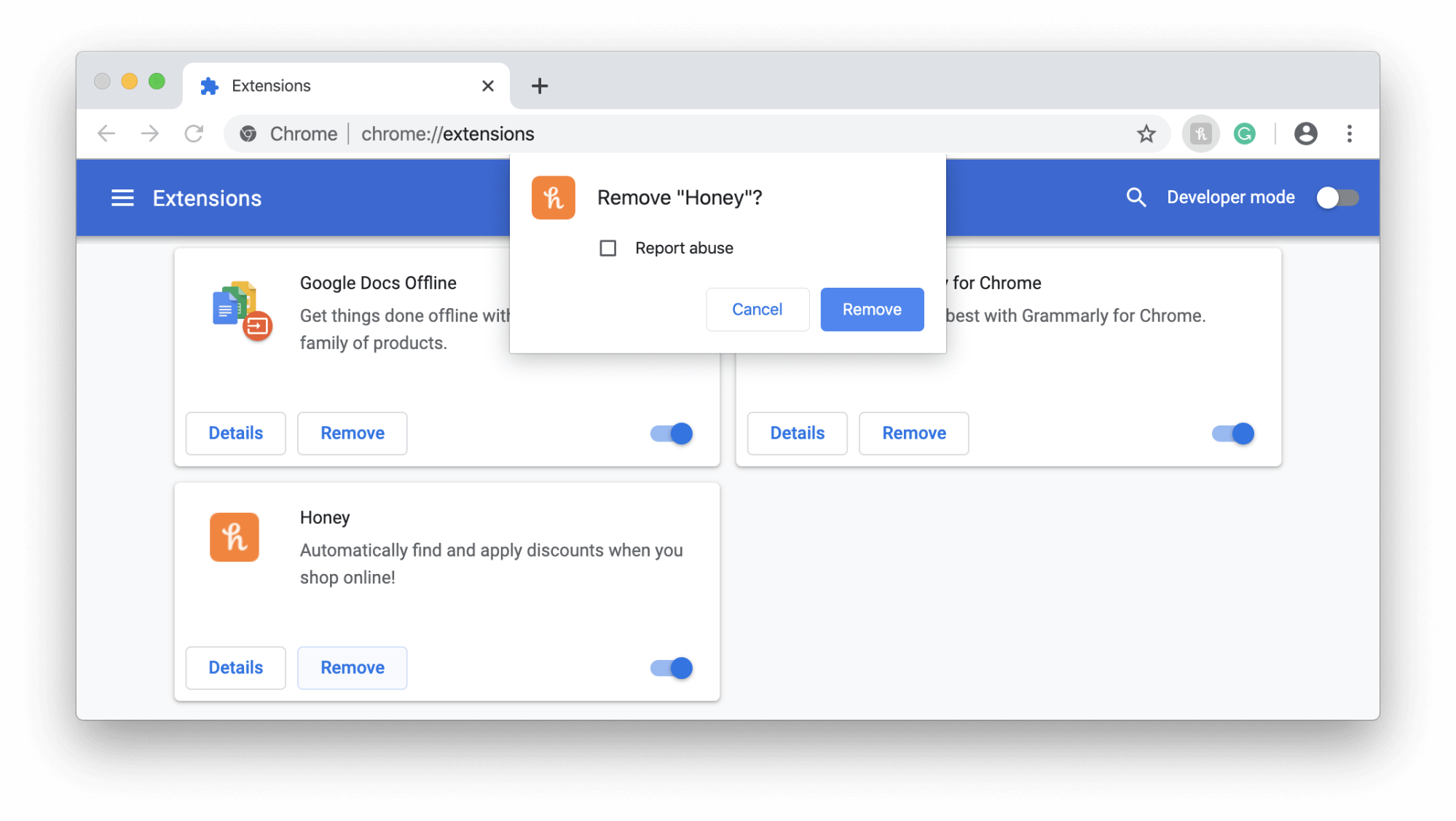
- Check if Twitch works without the black screen, then enable the extensions one by one to identify the problematic one. And then remove the problematic one.
Solution 4: Set Google DNS
Usually, we all use the default DNS address provided by our ISP. So, if the Twitch on your browser fails to fulfil the request, then it might be happening due to your default DNS address. In this case, it is suggested to use Google DNS.
Given steps below will show how can you do this:
- Press the Windows + R keys type the control panel in the Run text box click on the OK button.
- In the Control Panel, click on the Network and Internet.
- On the next window, click on the Network and Sharing Center.
- Click on the network you are using showing next to the Connection.
- Next, click on the Properties button.
- Double-click the Internet Protocol Version 4 (TCP/IPv4).
- Select the Use the following DNS server addresses and enter the following DNS addresses:
Preferred DNS server: 8.8.8.8
Alternate DNS server: 8.8.4.4
- Click on the OK button to save the changes.
- Lastly, restart your computer.
Solution 5: Enable the TLS Options
Many users confirmed that enabling the TLS works for them to solve the black screen on Twitch. So, confirm the TLS is enabled on your Windows system.
Here are the steps to do so:
- Go to the Windows Search box type control panel and hit Enter.
- Then in the Control Panel select the View by category to small icons and click the Internet Options.
- Now click on the Advanced tab scroll check all TLS options and then press OK to enable TLS.
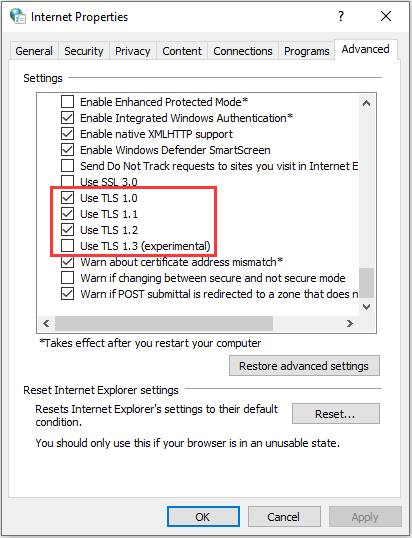
Solution 6: Turn-Off the Hardware Acceleration
Some of the browsers, apps, and programs use hardware acceleration to enhance the performance of the apps to provide better images, videos, and sound.
Though this module of the computer improves the user experience, it also increases the load on OS as it uses the hardware of the system instead of software. And, because of this reason hardware acceleration doesn’t go well with other modules of the computer.
Hence, it can also be a reason why you are seeing black screen on Twitch. To fix this issue, you should turn off this feature on your browser.
- Open Google Chrome and click on the three vertical dots.
- Click on the Settings.
- On the Settings window, click on the Advanced and then on System.
- Disable the Use hardware acceleration when available option.
- Close the browser and then relaunch it.
Solution 7: Renew the IP Address
If none of the above listed solutions works for you to solve the “Twitch black screen” issue, then the porblem might be with the network misconfiguration. So, renewing the IP address is recommended to solve the problem. To do so, you can follow the given instructions:
- Go to the Windows Search box and type cmd.
- Right-click on the Command Prompt and select Run as administrator.
- In the Command Prompt, type the below-given commands and then press the Enter key:
ipconfig /flushdns
ipconfig /renew
- Close the Command Prompt and restart your computer.
Recommended Solution to Fix Various PC Errors & Optimize Its Performance
If your Windows PC is running slow or causing various troubles like hanging, freezing, then scanning your system with the advanced PC Repair Tool.
It is an advanced and multifunctional repair tool designed by professionals to fix various PC related errors. This tool fixes the BSOD errors, DLL errors, registry errors, game errors, application errors, and also keeps the computer virus-free.
Not just errors, it also optimizes the PC to boost the performance and will make it run like a new one.
Get PC Repair Tool to Keep Windows PC Error Free
Conclusion
Twitch black screen issue is very bothersome as it won’t let you watch the live streaming video. But it will not bother you anymore as the mentioned fixes will help you to troubleshoot the black screen on Twitch.
I hope this article helped you to fix this issue and now you are able to watch your favorite streaming on Twitch.
Besides, if you have a better solution to fix this error, then do let us know on our Facebook or Twitter page.
Hardeep has always been a Windows lover ever since she got her hands on her first Windows XP PC. She has always been enthusiastic about technological stuff, especially Artificial Intelligence (AI) computing. Before joining PC Error Fix, she worked as a freelancer and worked on numerous technical projects.