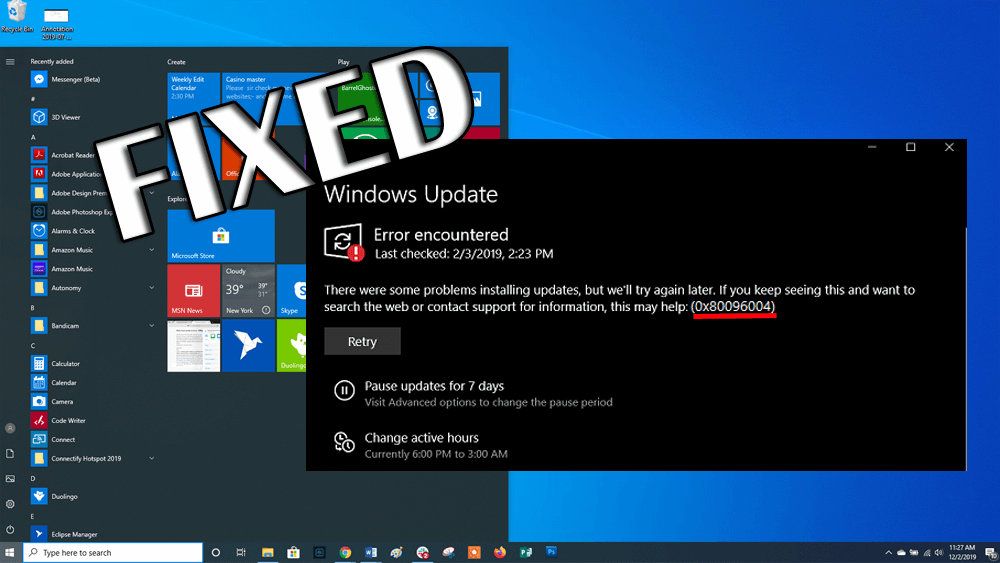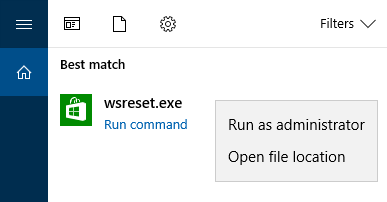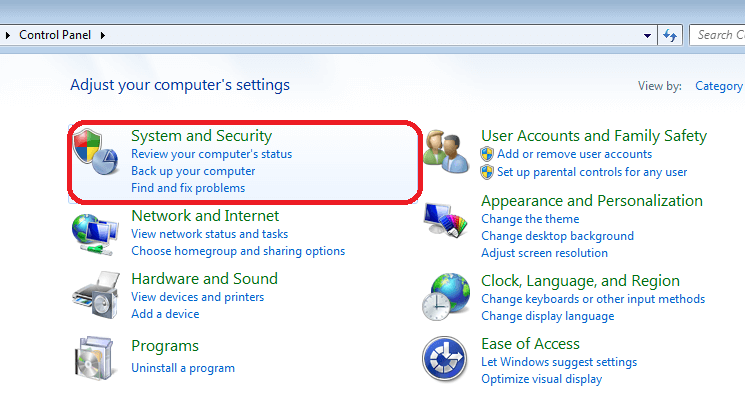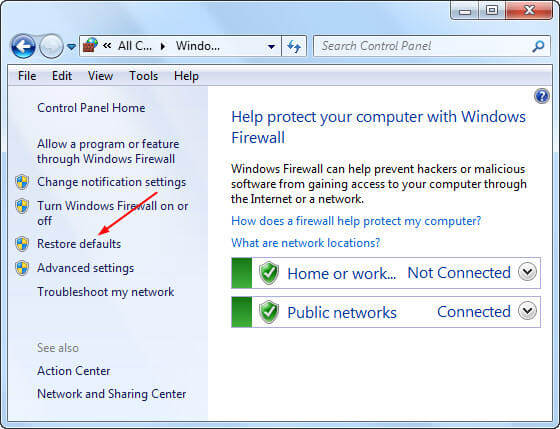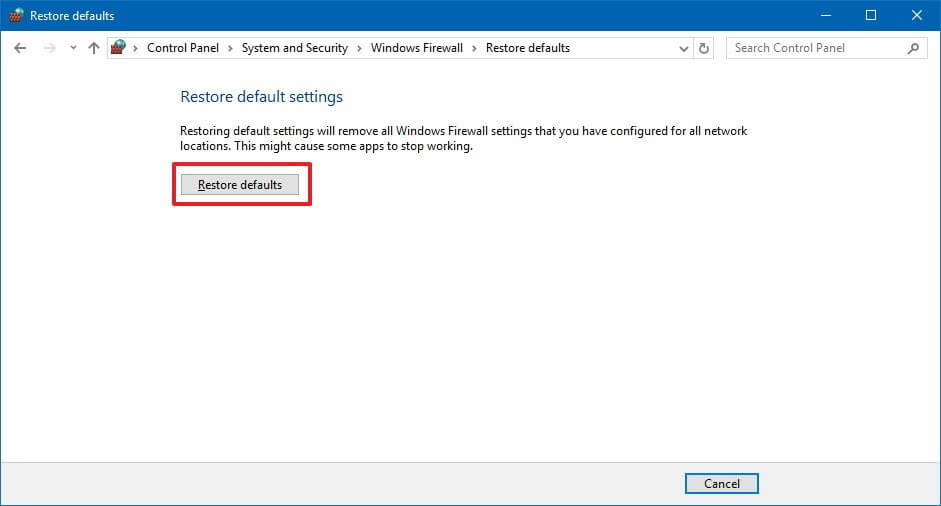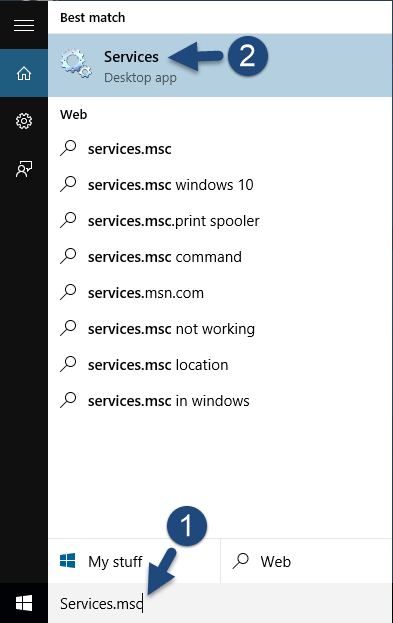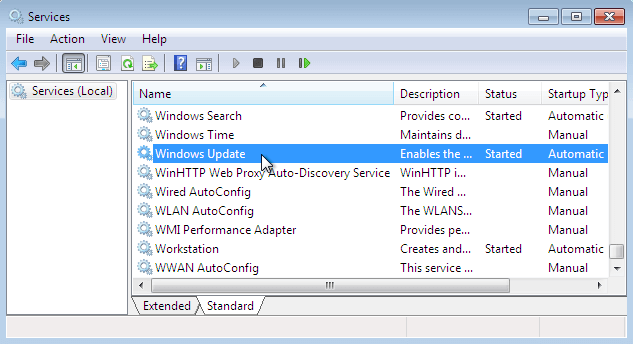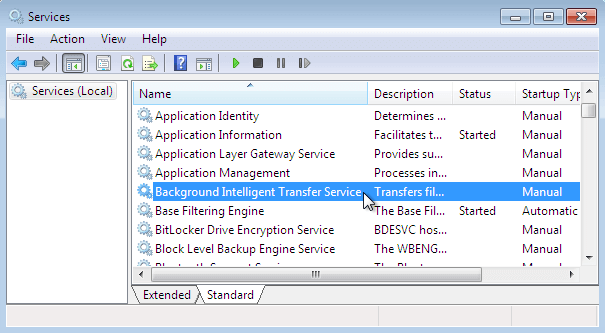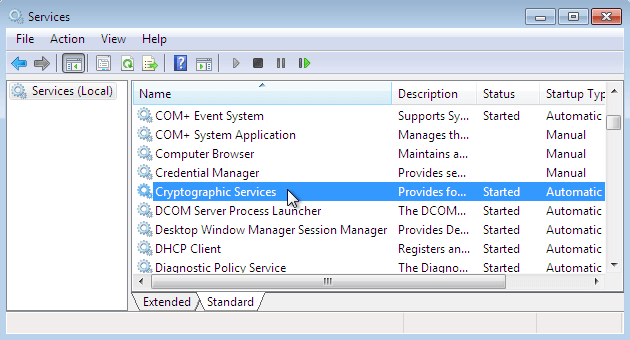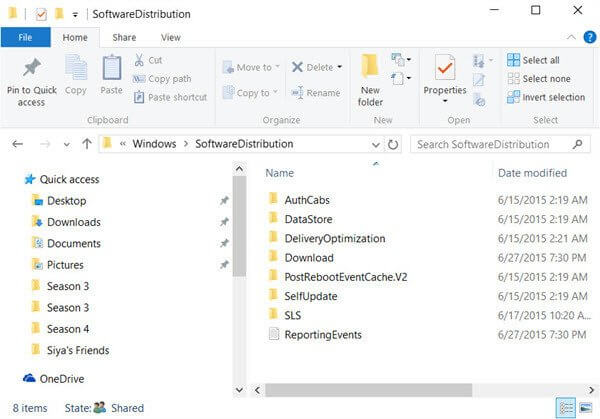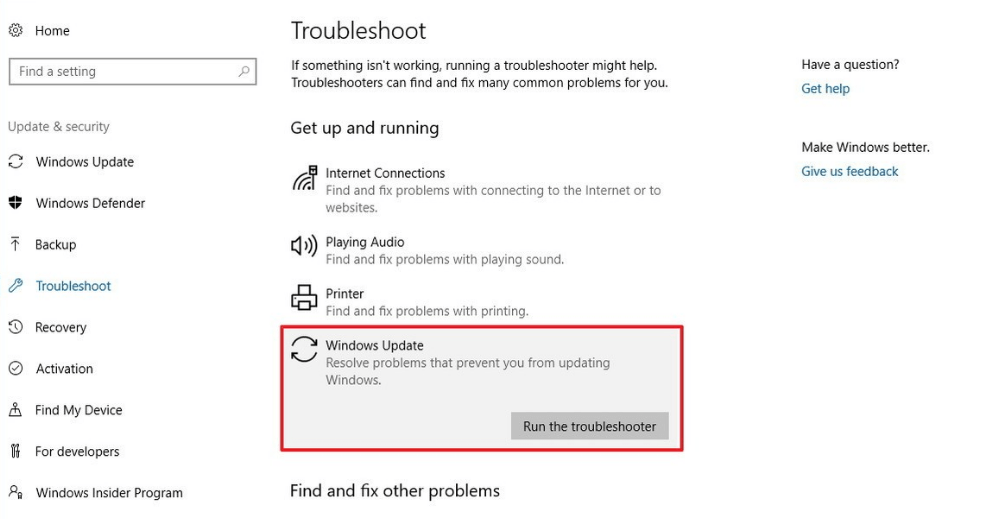Are you getting interrupted with Windows update error 0x80096004 during updating process? Did you encounter the below error message?
There were some problems installing updates, but we’ll try again later. If you keep seeing this and want to search the web or contact support for information, this may help: (0x80096004)”.
If YES then you may need not worry as in this article you will get the effective solutions that will troubleshoot the error code 80096004.
Usually this error occurs during the verification process and initial download and can affect the Windows features. It is also caused because of damaged certificate store or corrupt Windows OS copy.
You may also notice an error code TRUST_E_CERT_SIGNATURE that indicates the signature of the certificate cannot be confirmed.
Well, now that you know about the update error 0x80096004. Let’s begin with the fixes to overcome this error and complete the updating process.
How to Fix Window 10 Update Error 0x80096004?
In order to get rid of this update error 80096004 from your Windows operating system, you need to perform the fixes stated below one after the other and see which one helps in resolving the error.
Fix 1- Try to Upgrade after Opening Port 443 Or 80 In the Firewall
As above discussed that 0×80096004 Error is also known as trust_e_cert_signature error which is caused due to invalid certificate.
In order to fix an invalid certificate you should open ports 443 and port 80 in the firewall for outbound traffic. After opening the given port of your computer’s firewall try to upgrade.
After you have upgraded your Windows, you will no longer encounter the update error 0x80096004.
Fix 2- Try to Reset the Windows Store
Resetting Windows store cache might be helpful in solving the Windows update 080096004 error. Below are the steps to reset the Windows Store cache, follow them to do so:
- Press the Windows + S key
- Type wsreset.exe, right-click on it and select Run as administrator.
A command prompt windows will appear on the screen after that the Windows Store will open and a message will display on the screen says: The cache for the Store was cleared. You can now browse the store for apps.
Now, the Win 10 update error 080096004 will no longer appear on your computer and therefore, you can update the Windows without any error.
Fix 3- Disable the Anti-Virus Firewall
If you have active antivirus software on your computer or laptop then you have to disable the installed antivirus program in order to solve the error code 80096004.
There are generally two kinds of Firewalls, the first firewall in your WiFi/Ethernet router, and the second one is the software firewall in your antivirus program.
To make sure that the anti-virus program is being problematic, disable or uninstall the anti-virus software before executing the Windows update process.
If disabling antivirus program becomes helpful then ok otherwise you will need to modify the firewall settings on your WiFi / Ethernet router, which is described in the below-given fix.
In case you want to uninstall any software rather than disabling it then you can try Revo Uninstaller. This will install the software/programs easily as well as remove the leftover files of deleted programs.
Get Revo Uninstaller to Uninstall Programs Easily
Fix 4- Reset Firewall Settings in the Router’s Firewall
Changing the router’s firewall settings is a little complicated, so it is recommended to be a little more cautious while changing the firewall option. In the place of changing the router’s Firewall setting, resetting Firewall is an easy task.
Follow the below steps to reset the firewall settings and overcome the Windows update error 80096004:
- Open Control Panel and click on System and Security to open it.
- Click on a link Restore defaults present on the left side.
- A window will open that allows you to restore the default firewall settings.
- Click on the Restore defaults
- This will reset all the firewall settings that you may have configured for all network locations.
- You will be asked to reconfirm.
- Click on the Yes to confirm.
After performing the above steps the firewall settings are reset, you can try to update your Windows without the update error 80096004.
Fix 5- Try to Restart the Windows Update Services
Restarting the Windows update services can also be helpful in resolving the Windows 10 update error 0x80096004. Here are the steps to proceed for restarting the update services:
- Press the Windows key
- Type Services and hit the enter key
- Now, search for the following services
Windows Update service
Background Intelligent Transfer service
Cryptographic services
- Double-click on the services one after the other and select the Stop button
- Now, go to C:\\Windows\\SoftwareDistribution\\ location folder and delete everything
- After deleting the folder files, again open Windows services and then start the services stated above
Once the services are started, close the service window and restart your computer
You can now perform the Windows update process without the error code 80096004.
Fix 6- Run the Windows Update Troubleshoot
Troubleshoot is an in-built feature in Windows that manages to solve numerous Windows errors and issues. You can also try to run the Windows update troubleshooter to fix the Windows update error 0x80096004.
Below-mentioned are the steps to run the troubleshooter, follow them:
- Press the Windows key
- Go to settings
- Select Update & Security section
- Click on Troubleshoot
- Select Windows Update and click on Run the troubleshooter button
Now, wait for some time for the troubleshooting process to get completed and show you the real culprit behind the Win 10 update error 0x80096004 and fix it.
After that restart your PC and continue the updating process without any Windows update errors.
Fix 7- Perform SFC Scan
Damaged or corrupt system files can also be a reason behind the update error 80096004. So, it is advised to run an SFC scan in your system to repair the damaged files and solve the error.
Following the steps to run an SFC scan:
- Click on Windows icon
- Type cmd, right-click on the result and choose Run as administrator
- In the command prompt window, type sfc/scannow and hit the enter key
The scanning process will take a couple of minutes to get completed and once the scanning is over, restart your PC.
The damaged files will get repaired and you can easily update your Windows with no errors to interrupt in between.
Easy Solution to Fix Windows Update Error 0x80096004
The above-mentioned solutions are easy and effective in resolving the Windows 10 update error 0x80096004. But in case you are a novice person and find the above manual fixes difficult to perform then here is an easy way for you.
Try the PC Repair Tool. This tool will scan your entire system just once, detects all the error or issue that causing problem and solves them automatically without any hassle.
Errors such as BSOD, update, application, DLL, game, registry, browser issue & many others. This tool also repairs inaccessible system files, prevents viruses or malware from PC and most important optimizes the PC performance.
Get PC Repair Tool to Fix Windows Update Error 0x80096004
Conclusion
Alright, here I am wrapping up things.
I have listed the fixes that will surely guide you in troubleshooting the Windows 10 Update Error 0x80096004 with ease.
Apply the fixes step by step carefully. In case none of the solutions worked for you then go with the easy way provided above and get rid of update error.
I hope this article resolved your query. If you have any suggestions or questions to ask then feel free and write to us by visiting our Facebook Page.
Hardeep has always been a Windows lover ever since she got her hands on her first Windows XP PC. She has always been enthusiastic about technological stuff, especially Artificial Intelligence (AI) computing. Before joining PC Error Fix, she worked as a freelancer and worked on numerous technical projects.