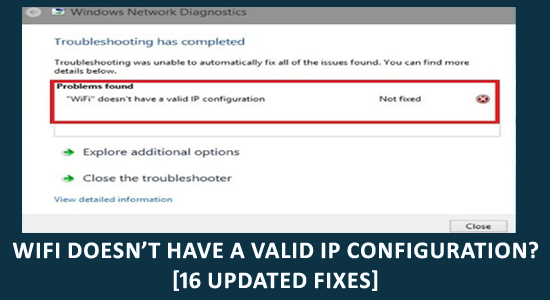
Wifi doesn’t have a valid IP configuration error message is triggered when the Windows PC fails to validate the IP address over the WIFI and as a result unable to access the internet.
Generally, router and modem issues result in causing inactive internet connection on Windows computers and this configuration issue starts showing the Wi-Fi doesn’t have a valid IP configuration error message.
Furthermore, an issue with the TCP/IP stack can also cause various internet connectivity issues and result in showing the error. Resetting the Wi-Fi adapter may work for you to solve the error and establish an internet connection.
Below follow the step-by-step instructions given to fix Wi-Fi doesn’t have a valid IP configuration on Windows 11 and 10.
To repair corrupted Windows system files , we recommend Advanced System Repair:
This software is your one stop solution to fix Windows errors, protect you from malware, clean junks and optimize your PC for maximum performance in 3 easy steps:
- Download Advanaced System Repair rated Excellent on Trustpilot.
- Click Install & Scan Now to install & scan issues causing the PC problems.
- Next, click on Click Here to Fix All Issues Now to fix, clean, protect and optimize your PC effectively.
What Causes “WiFi Doesn’t Have a Valid IP Configuration” Windows 11 & 10?
- Faulty network
- Incorrect network settings
- Hardware issues
- Router and Modem issues
- Disabled Windows network services
- Issues with TCP/IP stack
- Third-party antivirus
- Outdated or incompatible device drivers
So, these are some of the common culprits responsible for the Wi-fi IP configuration failure error. Now, try step-by-step instructions until you find the one that works for you.
How to Fix “WiFi Doesn’t Have a Valid IP Configuration” Windows 11/10?
Fix 1: Reboot your Router & PC
Before starting with the solutions and detailed fixes listed it is suggested to reboot your router & PC. Sometimes technical glitches or bugs cause issues with the router and stop your computer from accessing the internet connection.
So first restart the router, first turn off the router and then wait for at least 5-10 minutes and then turn on the router back. Now reboot your PC and check if you are able to access the internet or not.
Fix 2: Reset TCP/IP
The error Wi-Fi doesn’t have a valid IP configuration correlated with the IP configuration failure. Hence, resetting the TCP/IP stack works for you to fix the error.
Follow these steps to reset TCP/IP:
- Press Windows + X Key and select Command Prompt (Admin) option from the menu.

- In the Command Prompt window, type the following command and press the Enter key:
netsh winsock reset
netsh int ipv4 reset reset.log
netsh int ipv6 reset reset.log
- Exit the Command Prompt and restart the computer
Now check if the IP configuration failure gets fixed or else head to the next solution.
Fix 3: Disable & Enable the Network Adapter
Resetting the network adapter deletes the network adapter and the settings that might be causing the network connectivity issue and shows the error on the Windows 10 & 11 PC.
Follow the steps to do so:
- Hit the Windows+R key and in the Run box that opens type ncpa.cpl and hit OK.
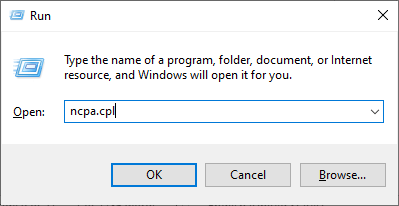
- Then in the Network and Sharing Center window right click on the wireless network adapter
- Once the Network and Sharing Center shows up on the screen, right-click the wireless network adapter and choose Disable.
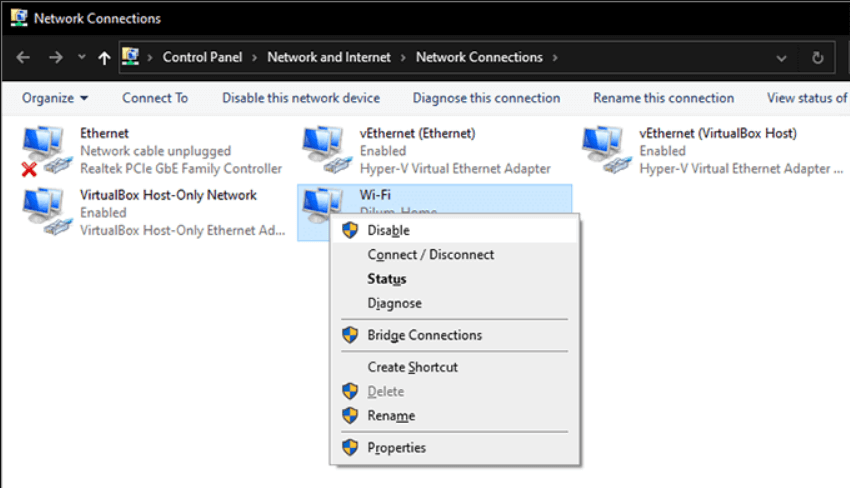
- Now wait for a couple of seconds and right-click the Wi-Fi adapter and choose Enable.
Fix 4: Release and Renew IP Address
Releasing and renewing IP addresses release the current IP address and allow your PC to request the latest IP address from the router and get a new IP address. So, if you are still seeing the error then here it is suggested to follow the try renewing the IP address and fix the error on your Windows 11 and 10 PC.
Follow the steps given one by one:
- Type the cmd in the Windows Search box.
- Right-click on the Command Prompt and click on the Run as administrator

- In the Command Prompt, type the following commands and press the Enter key after each command:
ipconfig /release
ipconfig /flushdns
ipconfig /renew
- Lastly, type the Exit on Command Prompt to close it.
After executing the above commands, it is estimated your wi-fi starts working.
Fix 5: Manually Enter the IP Address
Since this issue is related to the IP configuration, you should try to enter the IP address and other information manually.
Sometimes, when the system does not get a valid IP due to some reason, then entering the IP information manually solve the Wifi doesn’t have a valid IP configuration error.
To do this, follow the below-given steps:
- Press the Windows + R key to open the Run box
- In the Run window, type the ncpa.cpl and click on the OK button
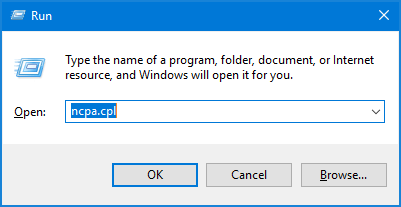
- Now, search for the network that is not working
- Right-click on the network you want to fix, then click on the Properties
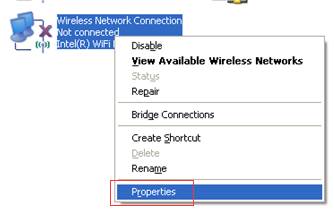
- Select the Internet Protocol Version 4 (TCP/IPv4)
- Click on the Properties button
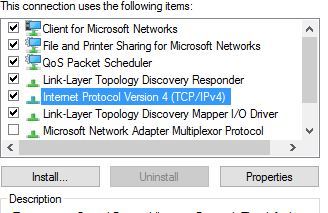
- Choose the Use the following IP addresses option
- Enter the IP address as 192.168.1.10
- Set the Subnet Mask as 255.255.0
- Enter the Default Gateway: 192.168.1.1
- Click on the Use the following DNS server addresses option
- Set the Preferred DNS server as 8.8.8.8
- Enter the Alternate DNS server as 8.8.4.4
- Check the “Validate settings upon exit” option
- Lastly, click on the OK button
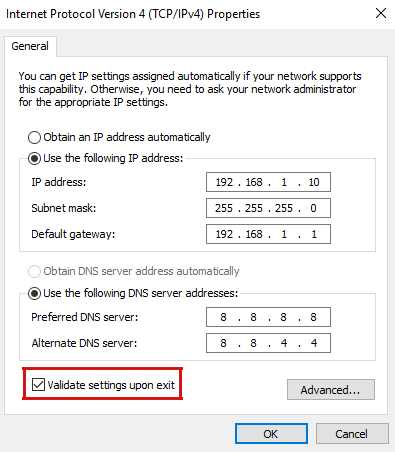
Fix 6: Reset the Network Settings
If you are still seeing the Wi-Fi Doesn’t Have a Valid IP Configuration error on the Windows 11 & 10 operating system then there are chances your network settings are configured incorrectly or get corrupted.
So, here it is suggested to reset the PC network settings and check if the error gets resolved.
Follow the steps to do so:
- Hit the Windows+Xkey and choose the Network Connections.
- And click on Network reset option and then on Reset now.
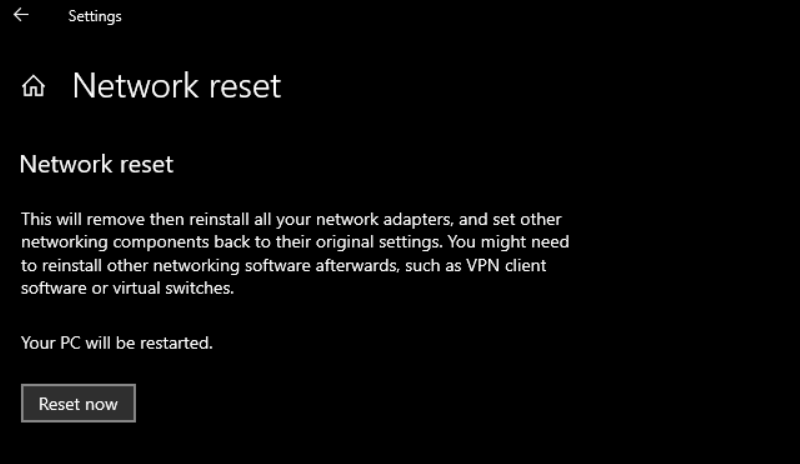
Once the process is finished then reconnect to your WIFI and check if the internet starts working properly.
Fix 7: Increasing Number of the DHCP Users
Increasing the number of DHCP users can help you to fix the Wifi doesn’t have a valid IP configuration error. Usually, routers are limited to 50 DHCP users. And, this limitation may cause this wifi error on the Windows computer.
To fix the error, you are required to access the router and then manually increase the number of DHCP users. If you don’t know how to do it, then you can check its manual.
Adding to this, you are also suggested to increase the number of maximum wireless users as this trick works for you some users to resolve this issue.
Fix 8: Perform the Clean Boot
Sometimes the third-party application and services interfere with the wireless connection and result in causing no interest access problems. So, it is suggested to perform a clean boot, this will disable all the services and third-party applications, which might be conflicting with the wireless connection on your computer.
To perform the clean boot on your computer, follow these steps:
- Press the Windows + R key to open the Run window
- In the Run box, type msconfig and press the Enter key or click OK.

- In the Windows Configuration window, select the Selective startup and uncheck the Load startup items option.
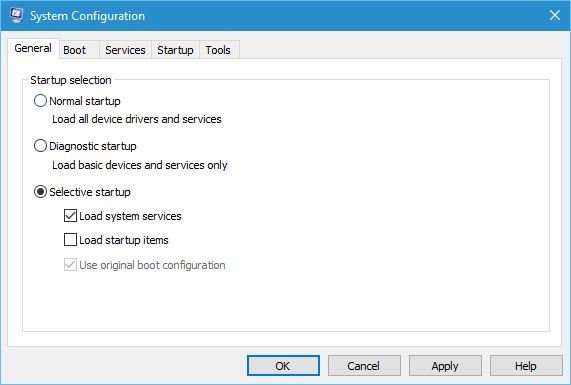
- Now, go to the Services tab and check the Hide all Microsoft services
- Click on the Disable all button.

- Go to the Startup tab and click on the Open Task Manager link.
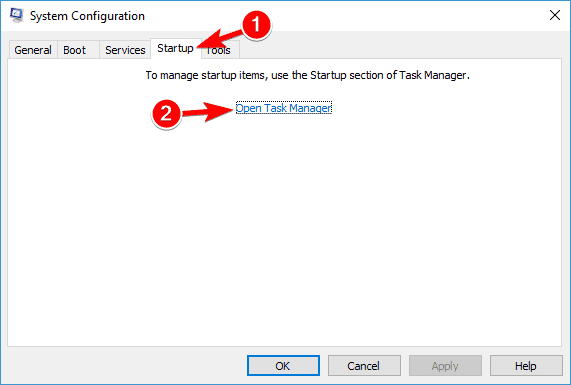
- When the Task Manager window opens, you will see a list of the startup applications.
- Now to disable startup programs, right-click on each item on the list, then choose Disable.
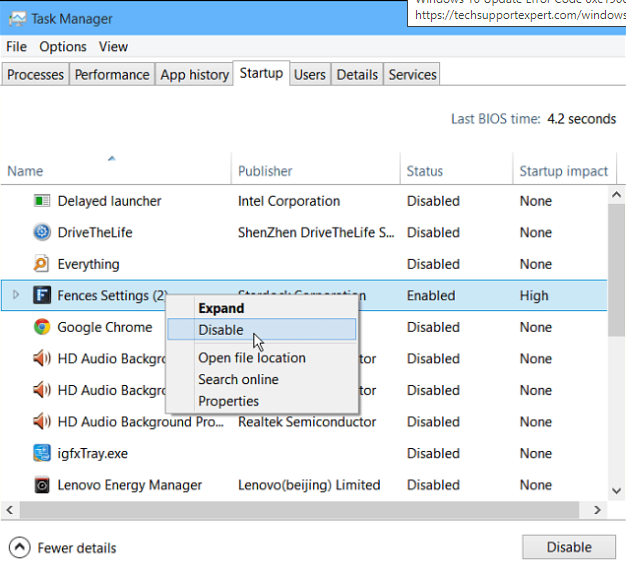
- After disabling all startup applications, close the Task Manager
- Click on the Apply and OK buttons.
- Lastly, restart your computer.
After restarting the computer, check if the error is resolved. If the error doesn’t appear, you can enable the disabled services and applications one by one to find the one that is causing this issue so you can remove it or update it.
Fix 9: Update/Rollback/Uninstall Wireless Adapter Driver
To resolve Wifi doesn’t have a valid IP configuration error on Windows 10/11 computer, you should try to rollback, update or uninstall the wireless adapter driver. By doing this, you will identify whether the driver is causing this wifi IP configuration issue or not.
7.1: Update Wireless Adapter Driver
If your network driver is outdated, then it is likely to cause internet issues on your computer. To update the driver, go through the below steps:
- Press the Windows + R key to open the Run box
- In Run windows, type devmgmt.msc and press the Enter key

- Locate and click on the Network Adapters
- Locate the wireless device and right-click on it and select Update Driver Software
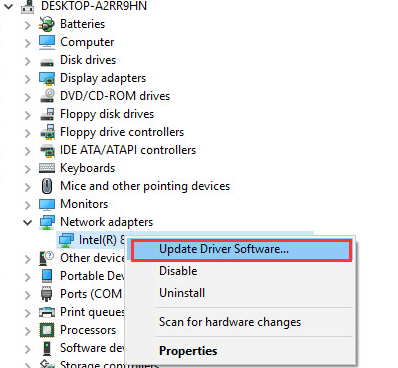
- Select the Search automatically for updated driver software option and follow the on-screen instructions.
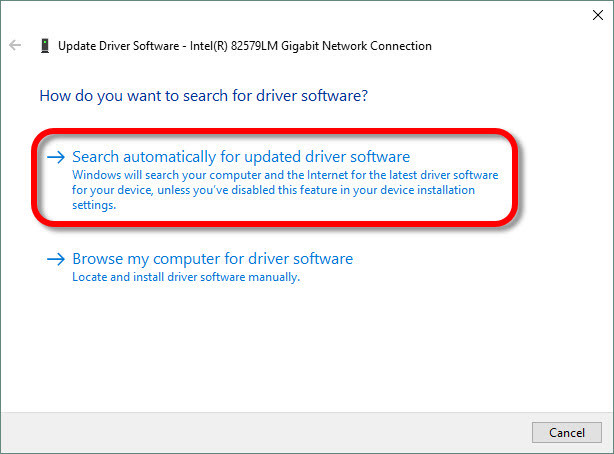
Additionally, you can also update the driver automatically using the Driver Updater tool. It will not only update the outdated drivers but also solves other driver-related problems without any hassle.
Get Driver Updater to Update the Drivers Automatically
7.2: Rollback Network Driver
If the recent update of the wireless device driver is causing the wifi invalid IP configuration error, then the rollback of the driver might help to fix this issue. For this, follow these steps:
- In the Device Manager window, double-click on the wireless device
- Go to the Driver tab and click on the Roll Back Driver button and follow the on-screen instructions.
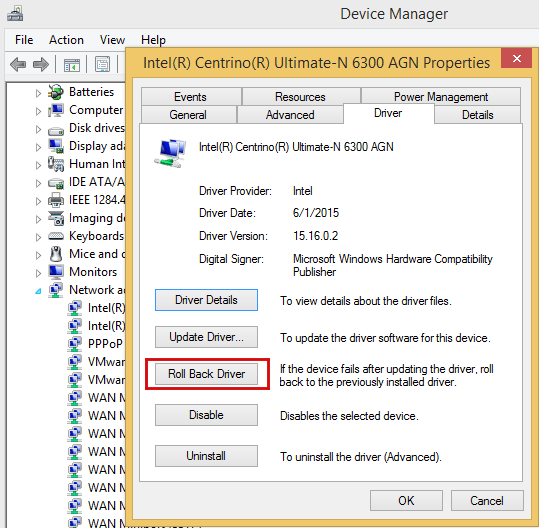
7.3: Uninstall the Wireless Adapter Driver
If you are still seeing the error then uninstalling the wireless adapter driver may help you to fix the error. To do so, follow the given steps:
- Press the Windows + X key and choose the Device Manager
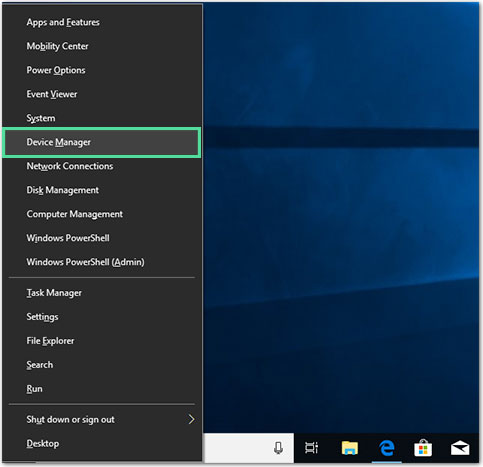
- When the Device Manager window opens, locate the wireless device and right-click on it and choose the Uninstall option.
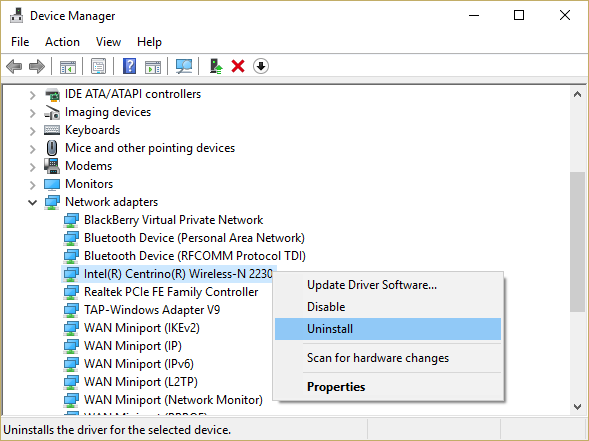
- Once the driver is uninstalled, restart your PC.
If even after following this solution, you are still unable to access the wi-fi on your computer and see the error, then try the next method.
Fix 10: Verify the PC & Router Security Type Matches
In some cases the, Wifi IP configuration failure occurs due to the security type. So, here you need to make sure that your PC’s security type matches the router’s security type.
To do this, simply open the Settings page of your router and go to the wireless section. Now, make sure the router is using the same security type as the PC is using.
Fix 11: Set Channel Width to Auto
Setting channel width to auto has helped some users to resolve the error. Hence, to do it, you can follow the below-mentioned steps:
- Press Windows + X key and select the Network Connections option from the menu.
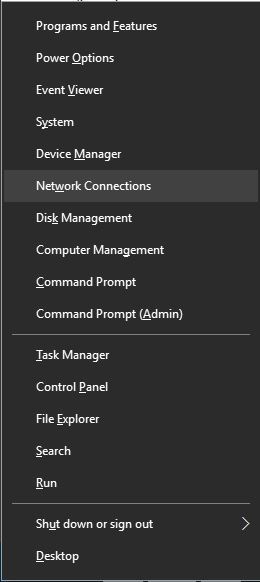
- In the Network Connections window, right-click on the wireless connection
- Select the Properties
- Click on the Configure button
- Go to the Advanced tab
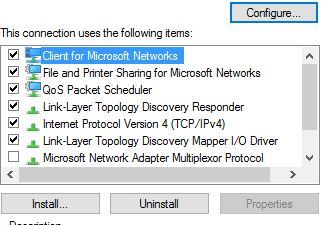
- Locate the 802.11n Channel Width for band 2.4 and then set it to Auto.
- Click on the OK button to save the changes you have made.
Fix 12: Change Wireless Password and SSID
If you are still seeing the WiFi doesn’t have a valid IP configuration error then try changing the wireless password and SSID.
To do this, you need to do the following:
- Connect your PC with the modem using an Ethernet cable
- Now, access the modem, then change the wireless SSID and password.
For further details about how to do this, I suggest you check the modem’s manual.
Fix 13: Make Sure DHCP is Enabled
DHCP is responsible for assigning the IP address to all the devices connected to your network. Hence, if the DHCP is disabled for the wifi, you may encounter the wifi doesn’t have a valid IP configuration error message.
So, make sure the DHCP is enabled for the Wi-fi. For this, you need to diagnose the network connection:
- Firstly, press the Windows + X key and choose Network Connections
- In the Network Connections window, click on the Change adapter options
- Now, search for your network adapter and right-click on it
- Select the Diagnose option from the menu
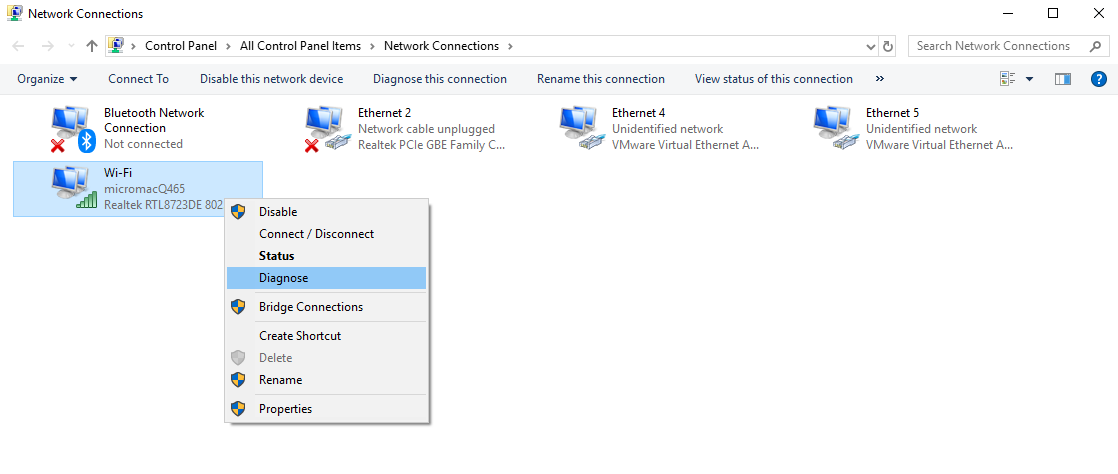
- Now, wait for the scanning process to be finished
Lastly, if you found that DHCP is turned off, then go to the router settings to turn it on.
Fix 14: Scan For Viruses/ Malware Infection
There is a probability that your computer is infected with the virus and this is what causes the wifi IP configuration failure issue. A few users have also found the reason for getting this error message.
Hence, it is suggested to scan your computer with a reliable and trusted antivirus tool to detect and remove the virus from the computer.
If you are searching for a reliable antivirus tool, then I suggest you try Spyhunter. This tool will scan your Windows computer and will remove viruses, malware, or any other malicious programs on your PC with ease.
Get Spyhunter to Remove Virus From Your PC
Fix 15: Restoring Windows Firewall to Default Settings
Restoring the Windows Firewall to its default turned out successful to resolve the wifi doesn’t have a valid IP configuration error. Hence, it may work in your case too.
To disable the firewall, follow the methods given below:
- Press the Windows + R key to open the Run dialog box
- Type firewall.cpl in the Run box and press the Enter key
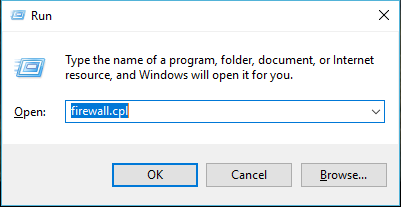
- Click on the Restore Defaults
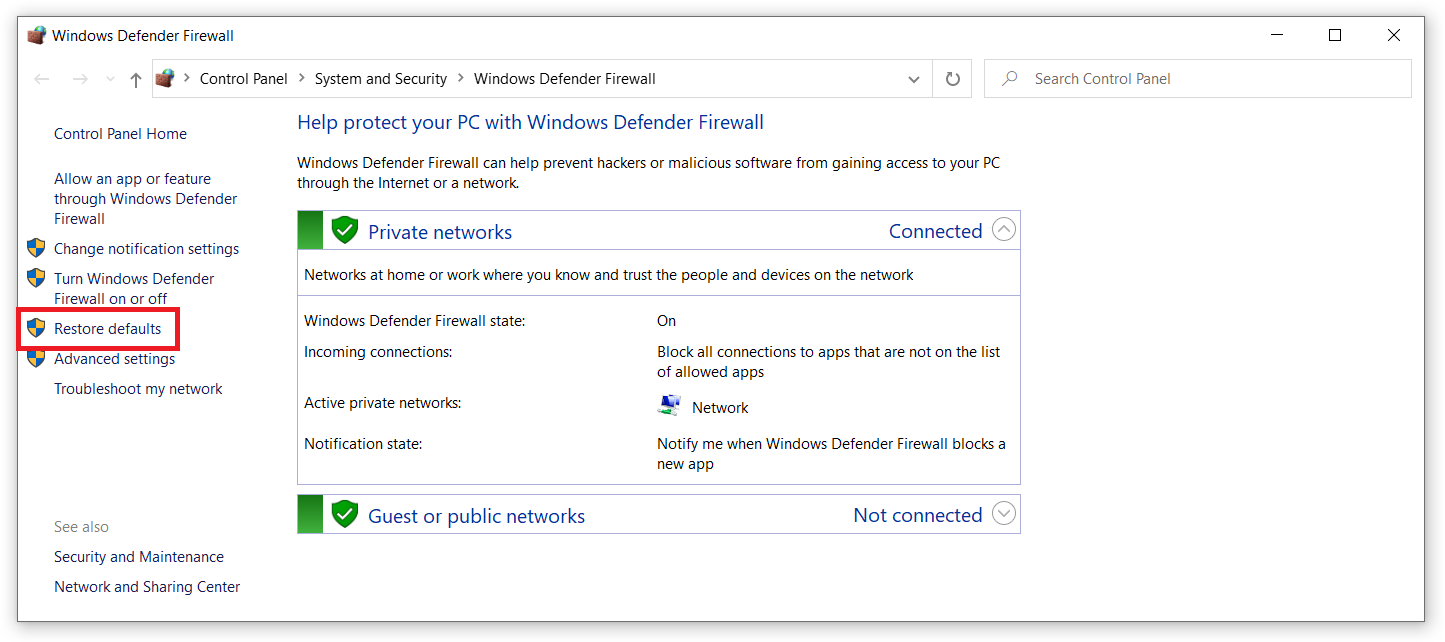
- Then, click on the Restore Defaults button
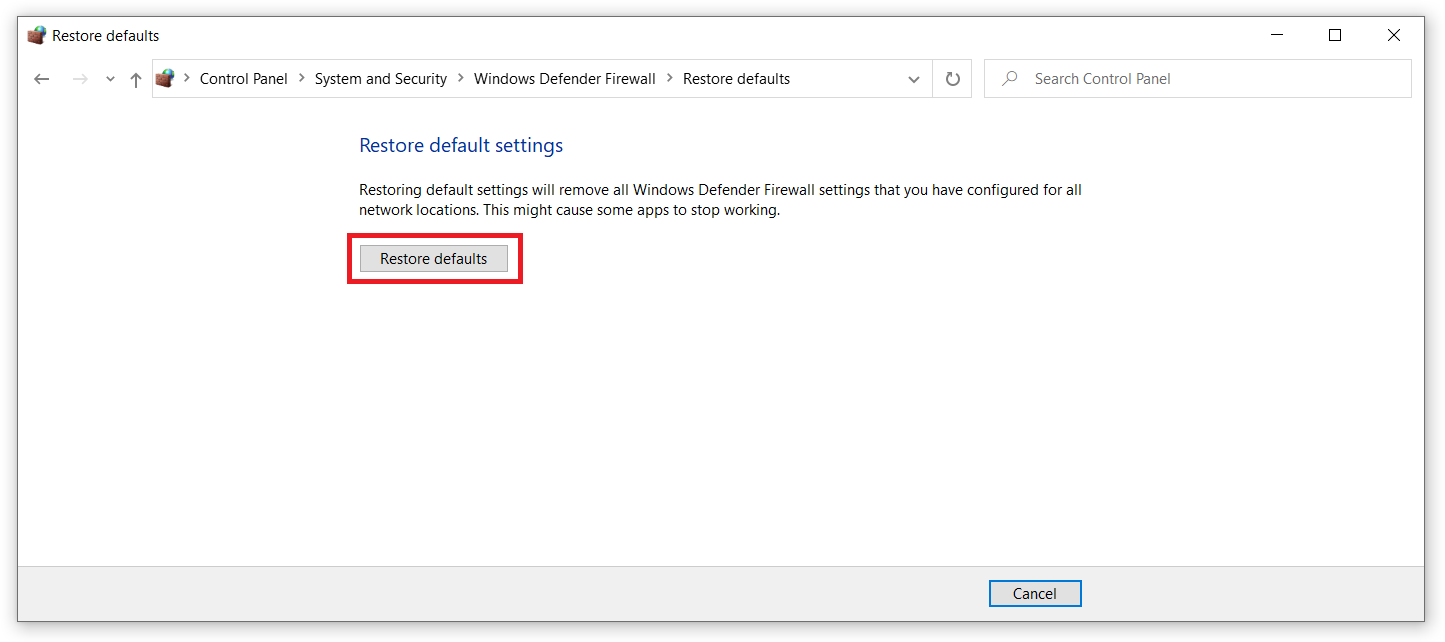
- Click on Yes if you will be asked for permission
Fix 16: Disable/Uninstall Third-Party Antivirus
Mostly, third-party antivirus interferes with some of the Windows features and prevents users to access these features. And, may cause the wifi doesn’t have a valid IP configuration issue on Windows 10/11 computer.
Hence, disabling or uninstalling the antivirus for a while on the computer will help you to determine whether it is causing the issue or not. To disable it, do the following:
- Right-click on your third-party antivirus icon located on the left side of the system tray
- Select Disable virus protection option
If just disabling the antivirus doesn’t help you to conclude anything, then uninstall the antivirus. To uninstall it, follow these steps:
- Press the Windows + I key to open the Windows Settings.
- In the Windows Settings, click on Apps.

- Now, in the Apps & Features window, you will get a list of all applications installed on your computer. Here, check for the third-party antivirus and click on it.
- Click on the Uninstall button.

If after uninstalling the antivirus, the wifi does not have a valid IP configuration error is resolved, then it means you need to switch to another antivirus. But, if the error still appears, then move to the next solution.
Please Note: It is recommended to use the third-party uninstaller tool – Revo Uninstaller, to remove the program completely from the computer to make sure there is no residual file left on your system.
Get Revo Uninstaller to Remove the Program Completely From PC
WiFi Invalid IP Configuration Related FAQs:
What is an IP configuration?
IP configuration is a Windows console application that configures the Internet Protocol parameters. It allows the device to receive and send IP packets. It refreshes DNS and DHCP and shows default gateway, IP address, and subnet mask for all the available adapters.
What does it mean WiFi doesn't have a valid IP configuration?
The error message “WiFi doesn’t have a valid IP configuration” signifies that there is an issue with the TCP/IP stack on your computer. When TCP/IP network protocol layers work negatively with each other, it leads to interruption to the internet service and shows this error.
How do I get a valid IP configuration for WiFi?
In order to get a valid IP configuration, you can manually set the IP address and IP information. To do this you are required to set the Subnet Mask, IP address, and Default gateway manually for the Internet Protocol Version 4 (TCP/IPv4). For complete steps, you can check out the 7th Solution of this article.
Why does my WiFi say no IP address?
The Wi-fi shows “Failed to obtain IP address” error message when the router can’t assign the IP address to your device. While this error appears on the computer, users cannot access the internet using a Wi-Fi network. To fix this error on your computer you can follow the solutions given in this article.
How do I get my WiFi IP address?
To find the IP address used by Wi-fi, do the following:
- Go to the Start -> Settings -> Network & Internet
- Select WiFi from the left menu pane of the window
- Click on the Hardware Properties.
How do I reset my IP settings on Windows 10?
To reset IP settings on the computer do the following:
- Open the Command Prompt with admin privileges
- Type “ipconfig/release” then press Enter key
- Then, type “ipconfig/renew” and again press the Enter key
Best and Easy Solution to Fix PC Errors and Issues
If you are experiencing constant PC-related errors and issues and you have applied all the manual solutions, but still nothing working out, then try the professionally designed PC Repair Tool.
This is an advanced multifunctional tool. It scans PC to detect and fixes common PC-related errors and issues, protect you from file loss, repairs corrupted system files and keeps the PC secure from virus or malware.
It also optimizes PC for providing enhanced performance to its users. So, just give this a try to this tool and fix PC errors without any hassle.
Get PC Repair Tool to Resolve Various PC Errors/Issues
Conclusion
As the WiFi IP configuration failure stop the internet access on the computer, hence it needs to be fixed at the earliest, so that you can access the internet without any error.
I hope with the help of the solutions mentioned in this article, you managed to fix the Wi-Fi doesn’t have a valid IP configuration on your Windows 10/11 computer and access the Wi-Fi network without any issue.
Here, my part is done. Now, it’s your turn! Do let us know which solution is worked for you to resolve this Wi-fi issue. You can share your reviews with us on Facebook or Twitter.
Good Luck..!
Hardeep has always been a Windows lover ever since she got her hands on her first Windows XP PC. She has always been enthusiastic about technological stuff, especially Artificial Intelligence (AI) computing. Before joining PC Error Fix, she worked as a freelancer and worked on numerous technical projects.