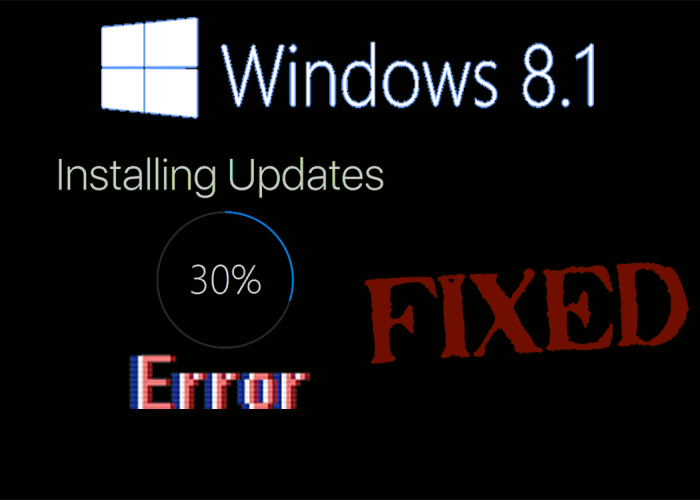
Are you encountering problems while downloading and installing the Windows 8.1 update?
If YES, then you are in the right place. This article will provide you with complete information about the errors that occur while updating Windows 8.1.
Updating Windows 8.1 is an important task as it provides new features and better performance to do activities in your OS. But many users are facing various errors and issues while installing Windows 8.1 updates which are unknown to them.
Therefore, go through this article and learn about the errors that appear while downloading and installing Windows 8.1 updates along with their solution to fix it.
How to Fix Windows 8.1 Update Problems?
Many users have tried different solutions to fix Windows 8.1 update problem. Some are using the Deployment Image Servicing and Management diagnostic application to fix this issue, which has to be executed from the command line with Administrator privileges.
While others are still working for other solutions. Below given are the solutions to the problems with windows 8.1 update.
Common Solution:
- First Download offline installers: http://www.microsoft.com/en-us/download/details.aspx?id=42335
- Fix Windows Update: http://support.microsoft.com/kb/971058/
- Scan Windows system components: sfc /scannow
- Remove KB2919355 package:
dism /online /remove-package /packagename:Package_for_KB2919355~31bf3856ad364e35~amd64~~6.3.1.14
- Clean up the WinSxS folder: dism /online /cleanup-image /startcomponentcleanup /resetbase
- Clean up the disk with system files remove:exe
- Reboot computer
- Run the offline installer: 1-KB2919355-x64.msu
Problem 1: Error Message “Your Windows 8.1 Install Couldn’t be Completed, Something Happened”
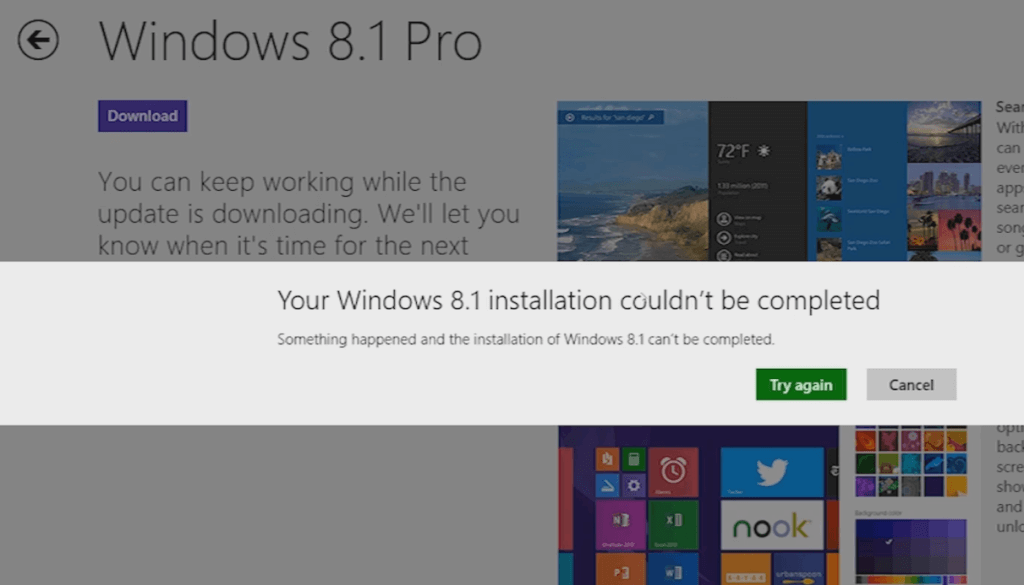
This error message appears when a few updates are pending to install. It may also show an error code 0x80240031.
Solution:
To fix this issue go to the Windows Update section and check for the updates. You should also check hidden updates, click on the Restore hidden updates.
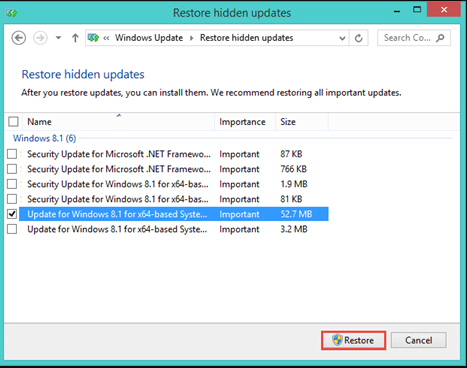
If you see any updates that are hidden then update them, restart your PC and try to install Windows 8.1 updates. This time there will be no error message to interrupt the installation process.
Problem 2: ‘Access Denied’ error message Windows 8.1 Downloading failed
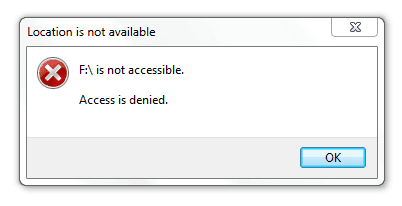
If the downloading gets failed in the middle and you are not able to install Windows 8.1 then you can re-download Windows 8.1 by using the upgrade assistant.
If you are running the upgrade assistant again even after purchasing Windows 8.1 then you may see Access is Denied error message.
Solution:
To solve this issue, you can re-download Windows 8 using the upgrade assistant. Download Windows 8 using the summary page of the Windows order.
Click on the If you need to download Windows, write down your new product key and enter it that link. This will start the downloading and you can set up Windows 8 again.
If you are facing issue in this setup also then you can upgrade the assistant program temporary files from the below-given directory:
- User_folder\AppData\Local\Microsoft\WebSetup
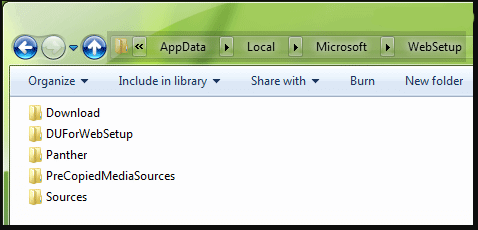
- You can type AppData in the Windows search box to access the above folder
- Now go to the folder named \Local\Microsoft\WebSetup
- And delete the WebSetup folder or you can also rename the folder and run the installer in Windows 8 again.
After Windows 8 is installed and working properly now you can try installing Windows 8.1 on your computer.
Problem 3: Another Error message “This upgrade path is not supported. Please close Setup and re-launch”
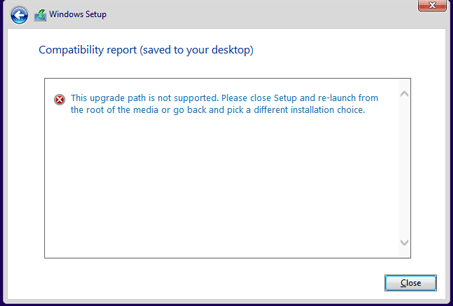
If you are upgrading your Windows to Windows 8.1 and you face the following error message:
This upgrade path is not supported. Please close Setup and re-launch from the root of the media or go back and pick a different installation choice.
Solution:
First of all, try to run the setup.exe file in the compatibility mode. If this didn’t work then you can check the cversion.ini file present in the source folder in the Windows setup.
Here are a few steps that will help you to solve this error message only if the older version of Windows is supporting to upgrade to the newer Windows version.
- Close the setup wizard when you receive this error message
- Go to the folder named Windows setup and open the source folder
- Now search for the file named installprep.exe.
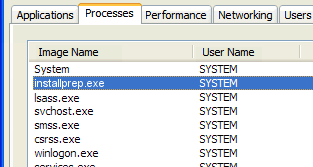
- Double-click om it and let the upgrading process begin
This will help your Windows version to upgrade to Windows 8.1, hence solving the error message.
Problem 4: Unable to type @ or Any other symbols after installing Windows 8.1
Many users are facing an issue that they are unable to type any symbols after installing Windows 8.1 in the computer system.
Whenever they are trying to type any symbol, incorrect symbols appear.
Solution:
To solve this symbol related issue in Windows 8.1 then follow the steps given below:
- Press Windows + R key
- Type intl.cpl and click OK

- The regional settings will get open, click on the Administrative tab and click on the Change system locale
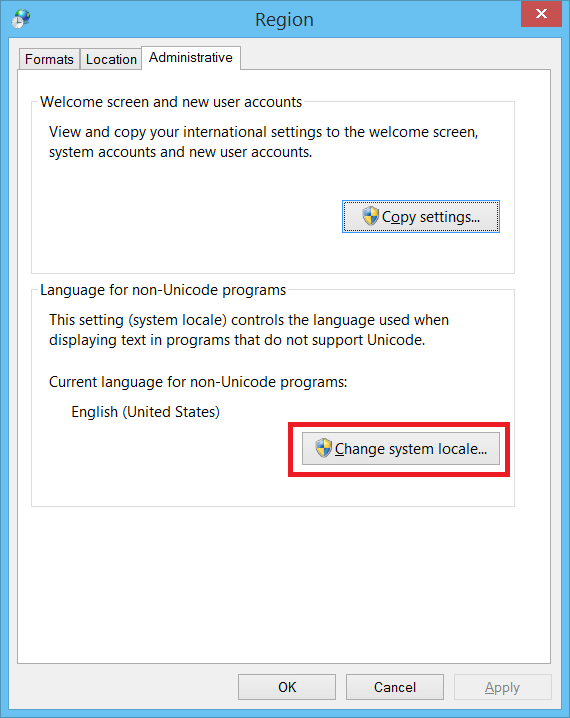
- Select the country and language and apply changes
- Reboot your computer
- After rebooting select new languages by clicking on the icon
This will fix the issue and you will able to type symbols without any issue.
Problem 5: The Update is Not Applicable to Your Computer error message
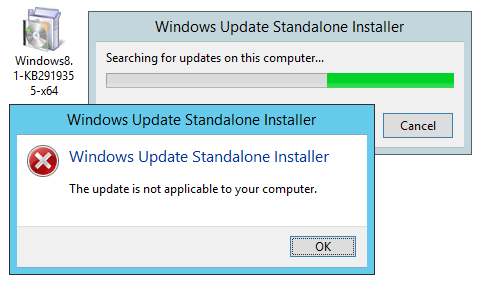
While installing Windows 8.1 preview form the store you may see an error message that says that “The Update is Not Applicable to Your Computer”.
These problems with windows 8.1 update occur when using different languages and locales that are not present in the allowed languages of Windows 8.1 preview.
Solution:
To fix this issue you need to change the settings of locale, follow the steps to do so:
- Open the control panel
- Type intl.cpl and click OK to open the Region

A Window will appear named Region where you can change the format and language preference as per your Windows system. You can also make additional changes by clicking on Additional settings.
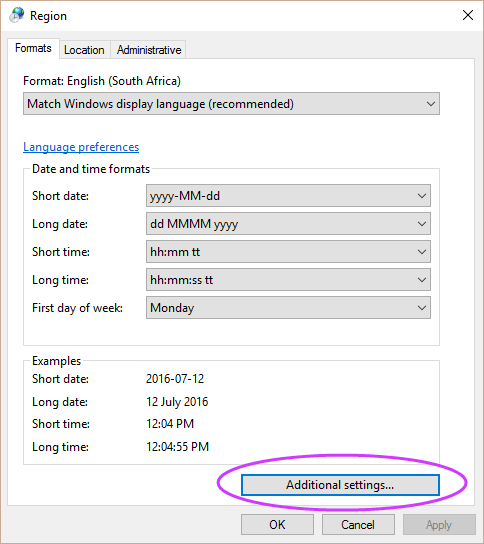
- Apply the changes and restart your Windows.
Now, install the Windows 8.1 preview. This will work and solve the issue.
Best & Easy Solution to Fix Windows 8.1 Update Problem
Though the above-mentioned solutions according to the Windows 8.1 problems are tricky and time taking so, here is an easy solution for you. Try the Windows Repair Tool.
This Windows tool is capable of fixing all sorts of update errors in Windows without harming your Operating system.
This advanced tool will help to solve all Windows related issues by just scanning your computer once, detecting the problem and fixing all issues and errors such as update error, application error. Upgrade error, BSOD error, game error, and others.
It also repairs Windows System files and optimizes the performance of your PC making it error-free.
Get Windows Repair Tool to Fix Windows 8.1 Update Problem
Conclusion
Well, that’s all. I have tried my best to list down the issues that are faced by Windows 8.1 users along with their solutions.
Perform the solutions of the error that you are facing one by one carefully and let Windows 8.1 update problem fix. If you are facing other issues apart from the above-mentioned one then you can try the easy solution.
Despite this, if you are having any sort of questions or queries related to the Windows 8.1 update problem then you can write to us in the below comment section.
I hope this article turns out to help solve the problems with the Windows 8.1 update.
Hardeep has always been a Windows lover ever since she got her hands on her first Windows XP PC. She has always been enthusiastic about technological stuff, especially Artificial Intelligence (AI) computing. Before joining PC Error Fix, she worked as a freelancer and worked on numerous technical projects.