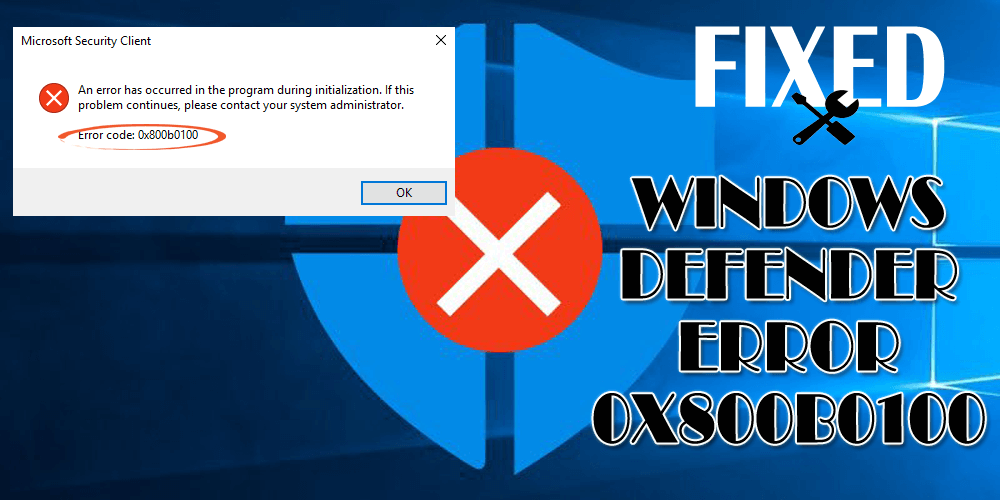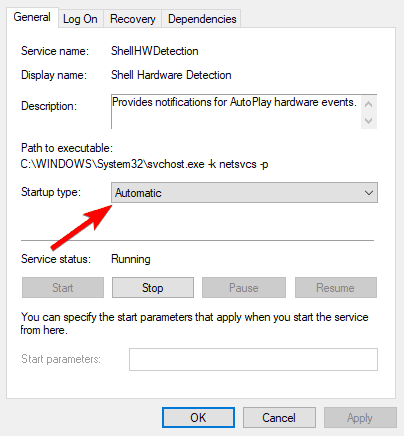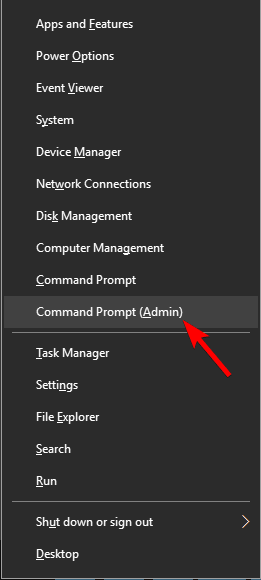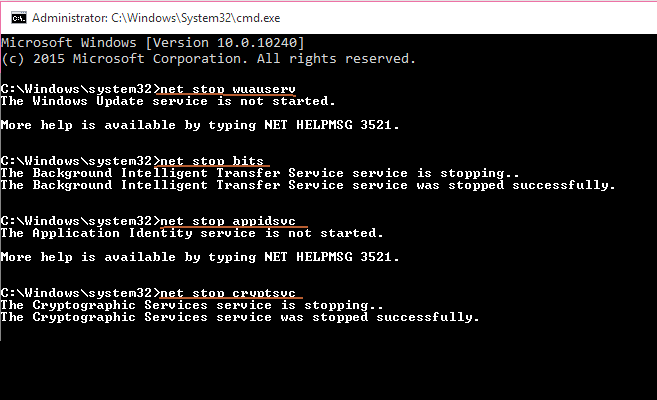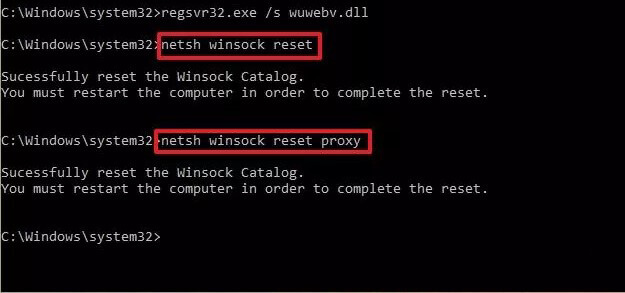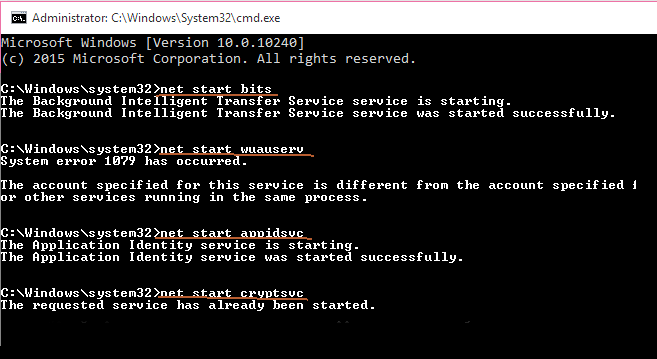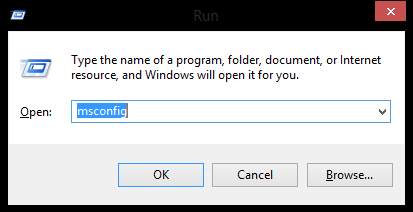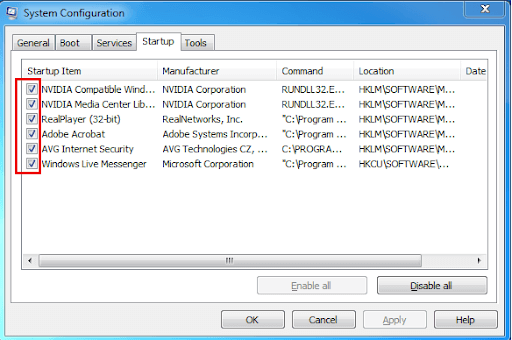Windows Defender is an inbuilt feature in Windows 10 that keeps the PC safe from any malware or viruses. But what if it shows an error?
YES, Windows defender shows an error message when you try to launch it.
An error has occurred in the program during initialization. If this problem continues, please contact your system administrator.
Error Code: 0x800b0100
This error appears when your system is infected from virus or malware or due to corrupt system files. If you are also confronting the error then you must be facing several issues.
Windows defender error 0x800b0100 Windows 10 prevents the users from turning the Windows defender on.
Therefore, to fix this error you need to apply some of the solutions that are provided in this article. Go through them and get rid of this 0x800b0100 error and turn on the Windows defender.
How to Fix Windows Defender Error Code 0x800b0100?
Below given are the solutions that will help you in solving the Windows defender error 0x800b0100 Windows 10 easily and you can further use Windows defender to keep your PC safe.
Solution 1: Check the Windows Defender Service
Check the Windows defender service to see whether it is turned on or not. Many times, it happens that due to third-party program infection the defender gets turned off and it results in Windows defender error code 0x800b0100.
Therefore, to fix this error code 0x800b0100 you need to make sure that the Windows Defender is turned on. Follow the steps to do so:
- Press Windows + R key
- Type services.msc and click OK
- Search for Windows Defender
- Double-click on Windows defender service and see the startup type is in Automatic or not
- Also, check the following services in started condition or not
Windows Defender Advanced Threat Protection Service
Windows Defender Network Inspection Service
- Check whether the above services are enabled and working in Automatic startup
After completing the above steps check if the Windows defender is working properly and you can start it without the 0x800b0100 error.
Solution 2: Perform SFC Scan
Sometimes it happens that because of corrupt system files or missing system files any error can appear on Windows such as this one Windows defender error 0x800b0100.
So, to fix this error you need to perform a system file checker (SFC) scan. Follow the below-given steps to perform the scan:
- Click on Cortana search
- Type cmd, right-click on the result and select run as administrator
- In the command prompt window, type sfc/scannow and press the enter key
- Wait for some time for the scanning process to get completed and replace all your missing and corrupted files.
Once the scanning is done, try to run the Windows defender without getting any Windows defender is not working error code 0x800b0100.
Solution 3: Run the DISM command
Even after performing the SFC scan you still encounter the Windows defender error 0x800b0100, then try the DISM command to solve this error.
Follow the steps to run DISM command:
- Click on Cortana search
- Type cmd, right-click on the result and select run as administrator
- In the command prompt window, type the below-mentioned command and press the enter after each one:
DISM /Online /Cleanup-Image /CheckHealth
Dism /Online /Cleanup-Image /ScanHealth
DISM /Online /Cleanup-Image /RestoreHealth
- Wait for the scanning process to get completed, this might take some time so have patience.
After the scanning is completed, you won’t see the Windows defender error 0x800b0100 Windows 10 when you run Windows Defender in your PC.
Solution 4: Restart the Windows Update Components
If your Windows defender does not work on Windows 10 and shows you Windows defender an error has occurred during initialization 0x800b0100 error message on your computer screen, then try restarting the Windows update component to fix this error.
Before you try to restart the Windows update components, make a backup of your registry as you may have to modify some of the registry entries.
Follow the steps for further process:
- Press the Windows icon
- Type cmd and select Command Prompt (Admin)
- Click YES if user account control window pop-up
- Type the following command to stop Cryptographic, BITS, MSI Installer services, Windows update and press the enter key:
net stop bits
net stop wuauserv
net stop appidsvc
net stop cryptsvc
- Now, type the below command to delete the qmgr*.dat files:
“%ALLUSERSPROFILE%\\Application Data\\Microsoft\\Network\\Downloader\\qmgr*.dat”
- Once the above commands are done, type cd /d %windir%\\system32 command and press the Enter key.
- Now, re-register the BITS and Windows Update files, for that type the commands stated below and press the enter key after each of them:
regsvr32.exe atl.dll
regsvr32.exe urlmon.dll
regsvr32.exe mshtml.dll
regsvr32.exe shdocvw.dll
regsvr32.exe browseui.dll
regsvr32.exe jscript.dll
regsvr32.exe vbscript.dll
regsvr32.exe scrrun.dll
regsvr32.exe msxml.dll
regsvr32.exe msxml3.dll
regsvr32.exe msxml6.dll
regsvr32.exe actxprxy.dll
regsvr32.exe softpub.dll
regsvr32.exe wintrust.dll
regsvr32.exe dssenh.dll
regsvr32.exe rsaenh.dll
regsvr32.exe gpkcsp.dll
regsvr32.exe sccbase.dll
regsvr32.exe slbcsp.dll
regsvr32.exe cryptdlg.dll
regsvr32.exe oleaut32.dll
regsvr32.exe ole32.dll
regsvr32.exe shell32.dll
regsvr32.exe initpki.dll
regsvr32.exe wuapi.dll
regsvr32.exe wuaueng.dll
regsvr32.exe wuaueng1.dll
regsvr32.exe wucltui.dll
regsvr32.exe wups.dll
regsvr32.exe wups2.dll
regsvr32.exe wuweb.dll
regsvr32.exe qmgr.dll
regsvr32.exe qmgrprxy.dll
regsvr32.exe wucltux.dll
regsvr32.exe muweb.dll
regsvr32.exe wuwebv.dll
- After executing the above commands, reset Winsock. For that type the following command and as usual press the enter key:
netsh winsock reset
netsh winhttp reset proxy
- Restart the Windows Update, MSI Installer services, BITS, Cryptographic by typing the commands given below and don’t forget to press the enter key after each of them:
net start bits
net start wuauserv
net start appidsvc
net start cryptsvc
After all the commands are executed and the Windows update components are reset. The Windows defender error 0x800b0100 won’t appear anymore.
Solution 5: Perform a Clean Boot
Performing a clean boot can help you know which third-party program is blocking Windows defender to run properly and showing the error code 0x800b0100.
Here are the steps to perform a clean boot:
- Press Windows+ R key
- Type msconfig and click OK
- Click on Services tab
- Check the Hide All Microsoft Services option
- Click on Disable All
- Now, click on Startup tab
- Choose Task Manager and right-click on it
- Select all the startup item and click on Disable all
- Click on OK to save changes
- Restart your computer
By following the above steps Windows defender is not working error code 0x800b0100 problem should be resolved.
Solution 6: Check for Virus or Malware
Though Windows defender keeps PC safe sometimes it can also get infected from viruses or malware and shows error 0x800b0100 Windows defender.
Therefore, you need to check your system for viruses or malware infection and remove them to get rid of this error. Try Spyhunter, this will scan your system and remove all the malware, virus and other malicious programs from your PC.
Get Spyhunter to Remove Virus and Malware from Your PC
Easy Solution to Fix Windows Defender Error 0x800b0100
The above stated manual solution will definitely help you to overcome the Windows defender error 0x800b0100 Windows 10. But in case the error still persists after trying the solution then try the PC Repair Tool.
This is a highly advanced repair tool that will just scan your PC once, detect the Windows PC errors such as DLL, BSOD, upgrade, registry, update, game & many others and solves them automatically.
It also repairs corrupt or damaged system files and optimizes the performance of your PC keeping it secure and error-free.
Get PC Repair Tool to Fix Windows Defender Error 0x800b0100
Conclusion
All right, I have tried my best in gathering the solutions that will help you in solving the Windows defender is not working error code 0x800b0100.
The solutions provided in this article will surely resolve the Windows defender error 0x800b0100. But in case none of them work then go with the easy solutions and get rid of error without any hassle.
It is expected that you liked this article and it turns out to be informative as well as helpful in solving your queries regarding this error.
You can also visit our FB page and feel free to give a thumbs up.
Hardeep has always been a Windows lover ever since she got her hands on her first Windows XP PC. She has always been enthusiastic about technological stuff, especially Artificial Intelligence (AI) computing. Before joining PC Error Fix, she worked as a freelancer and worked on numerous technical projects.