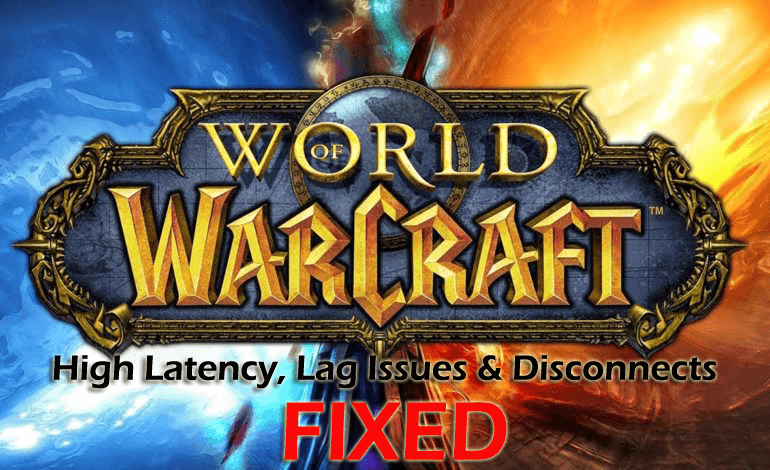
Are you facing WoW lag issues or World of Warcraft (WoW) high latency, while playing the game then this article is for you.
The World of Warcraft (WoW) game is a highly multiplayer online game developed, released and distributed by Blizzard Entertainment
WoW gold plays an important role in this game. It can indirectly affect your gameplay experience, as it enables you to acquire better gear and consumables.
This fourth game of the series is one of the successful online multiplayer games that go through tons of changes after its release.
But unlike other games, this is also not free from errors, the gamers of World of Warcraft are receiving the same issues as the game of its kind – the most common among them are high latency issues, WoW lag issues, and regular disconnections from WoW servers.
Well, sometimes the WoW disconnection are server-side issue that can only be fixed by WoW’s development team.
Moreover, if you are getting the 132 error in World of Warcraft then read the article to fix World of Warcraft 132 error.
So, today in this article I am describing how to fix World of Warcraft’s high latency or lag issues.
But before heading toward the fixes check if your game WoW meets the system requirement, like the World of Warcraft lagging problem, might appear if the system is unable to handle the game.
| MINIMUM REQUIREMENTS | RECOMMENDED SPECIFICATIONS | |
| OPERATING SYSTEM | Windows® 7 64-bit | Windows® 10 64-bit |
| PROCESSOR | Intel® Core™ i5-760 or AMD FX™-8100 or better |
Intel® Core™ i7-4770 or AMD FX™-8310 or better |
| GRAPHICS CARD | NVIDIA® GeForce® GTX 560 2GB AMD™ Radeon™ HD 7850 2GB or Intel® HD Graphics 530 (45W TDP) |
NVIDIA® GeForce® GTX 960 4GB AMD™ Radeon™ R9 280 or better |
| MEMORY | 4 GB RAM (8GB for Intel HD Graphics 530) | 8 GB RAM |
But if you are not sure whether your PC meets the WoW system requirements then follow the below-given steps to check the basic specification of PC:
- Press the Windows + R key > type dxdiag > Enter.
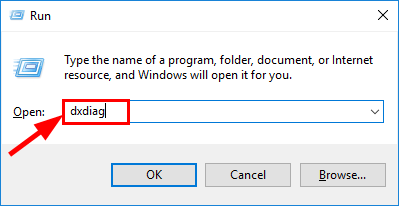
- Now under the System tab > check the Operating System and Memory
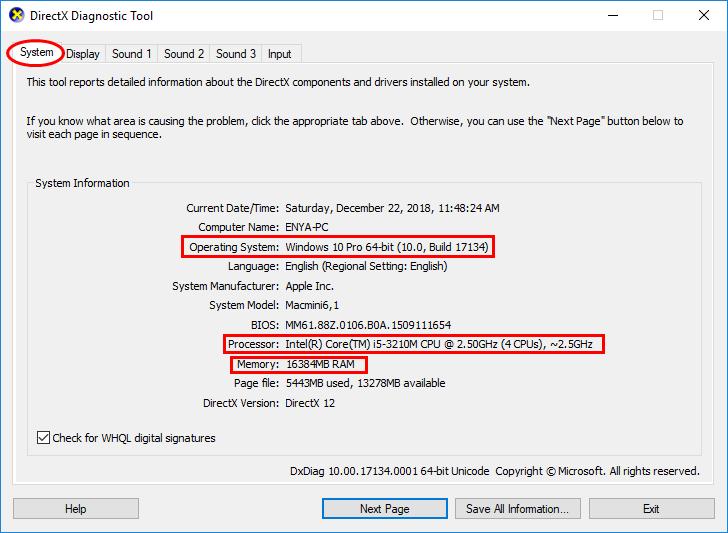
- And click the Display tab > to check what graphics card you are using.
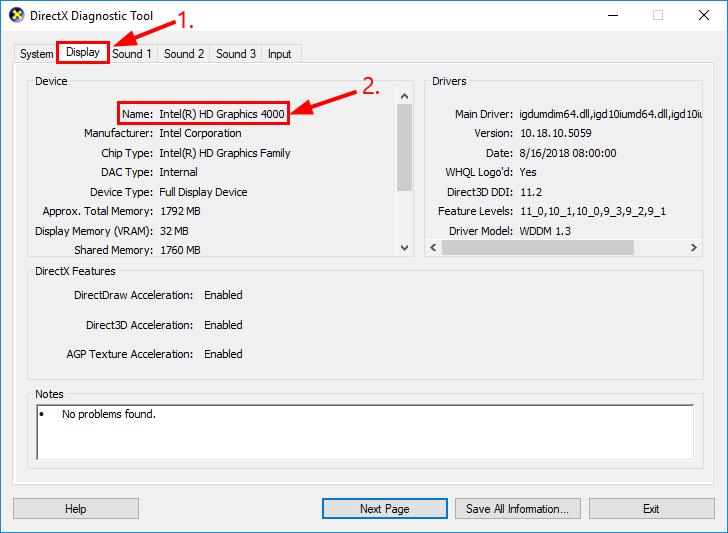
Now if your system won’t meet the minimum system requirement, then you might need to upgrade your hardware.
And follow the solutions given below:
How to Fix World of Warcraft WoW High Latency Issue?
Fix 1: Reset World of Warcraft’s User Interface
Try resetting the World of Warcraft user interface, hope this works for you to fix WoW high latency issue:
Follow the steps to do so:
- If the WoW game is running, then close it.
- Next launch the battle.net app > navigate to Options > choose Show in Explorer.
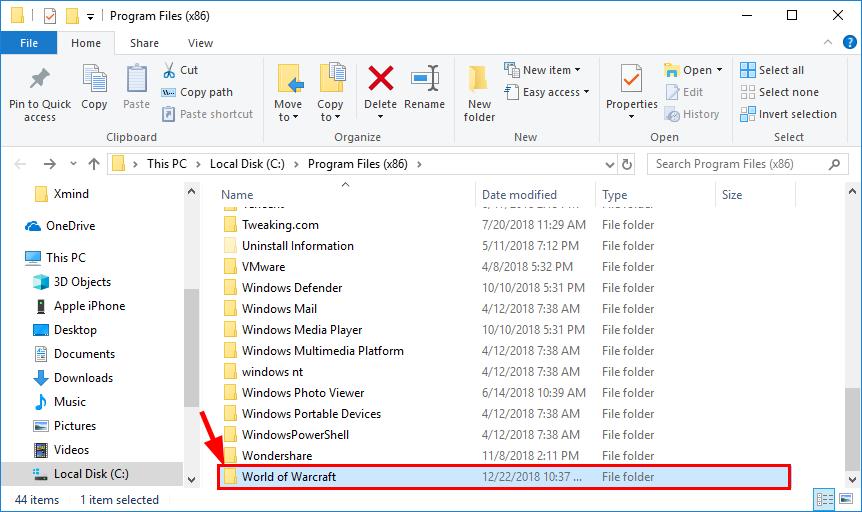
- Now move to the World of Warcraft folder in Explorer > rename the Cache, Interface, and WTF folders to CacheOld, InterfaceOld, and WTFOld
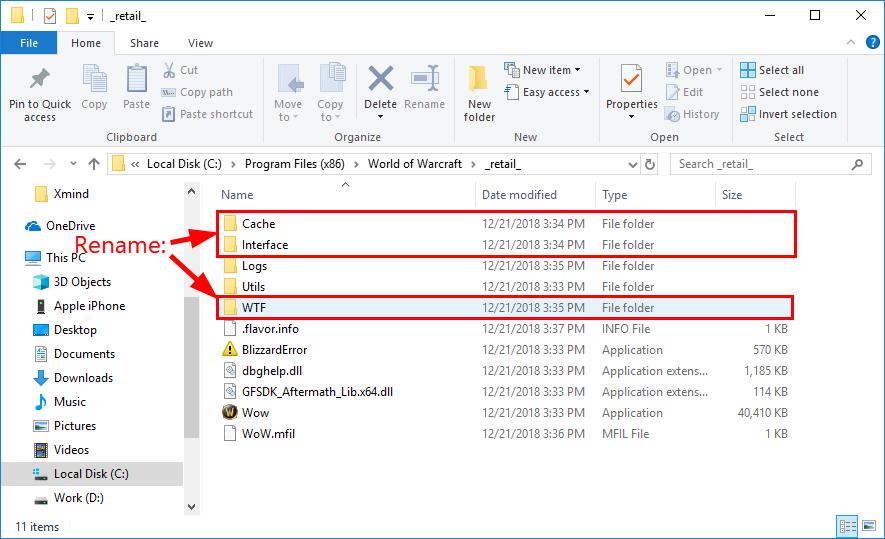
- Close Explorer > launch World of Warcraft to let the changes take effect.
- Then Uninstall any add-on managers, you are having as they may interfere with WoW > close the game
- Next, configure Windows > to show hidden files and folders, and move to the below-given directory.
- C:\Users\(YOUR USERNAME)\AppData\Local\VirtualStore\Program Files\World of Warcraft\
- Then locate > right-click on the Cache, Interface, and WTF folders > click on Delete > confirm the action in the popups that appear.
- Lastly close Explorer > restart your computer.
- As the computer starts > launches the World of Warcraft game.
Now the WoW’s UI is reset and it is estimated you will not face WoW high latency or disconnection issues.
Fix 2: Power Cycle Network Devices
Well if the above-given solution won’t work for you then power cycling the network devices (a modem, router, both or a combo of both) will reset and re-establish the internet connection and fix WoW lag issue
Follow the steps to do so:
- First shut down entire devices connected to the modem router
- Now power down and unplug the modem and router
- Then allow the modem router to sit for 60 seconds unplugged.
- Now, plug in and turn on the modem and router > let them boot up completely till the front panel connection lights on the modem display a steady connection.
- Next start the computer > and check if the WoW lagging problem is resolved.
Fix 3: Update your Windows OS
Well, the outdated operating system can lead to connectivity issues in the WoW game, so make sure to update your computer to resolve WoW high latency issues.
Follow the steps to do so:
- Open the Start Menu > Settings >Update & security.

- Now click on Windows Update.
- Then on the right side > click on Check for updates.

Allow Windows to check for updates it will proceed automatically to download and install the available Windows updates.
Fix 4: Update Network Adapter’s Driver
Just like your computer, it is important to update the network adapter’s driver to play the WoW game without lagging or high latency.
Follow the steps to do so:
- Press Windows + R > in the Run box > type devmgmt.msc > Enter

- Now in the Device Manager > double-click the Network adapters section to expand it.
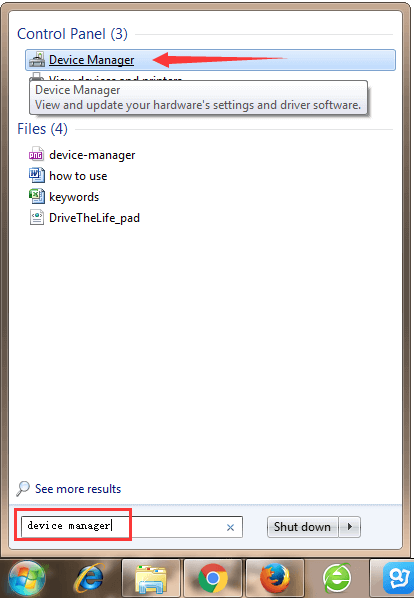
- And under the Network adapters section locate computer’s network adapter > right-click on it > click on Update Driver Software….
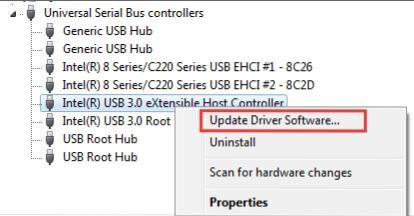
- Then click on Search automatically for updated driver software > wait for Windows to search.
- Check if Windows finds the updated driver for the computer’s network card, this automatically downloads and installs it.
Despite this, you can also do it easily by running the Driver Updater, which scans and updates the drivers automatically and fix driver problems.
Get Driver Updater to update the driver automatically.
Fix 5: Reinstall your Computer Network Adapter
If updating the drivers won’t work for you then uninstall and reinstall your computer’s network adapter.
Well, this worked for many users to fix the issue:
Follow the steps to do so:
- Press Windows + R > in the Run box > type devmgmt.msc > press Enter

- Now in the Device Manager > double-click the Network adapters section to expand it.
- Then under the Network adapters section find your computer’s network adapter > right-click on it and click Uninstall.
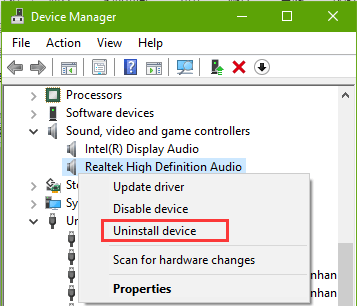
- Enable the Delete driver software for this device option > click on OK
- Now, wait for the network adapter and driver software to uninstall.
- As the network adapter has been uninstalled > click on Action > Scan for hardware changes.
- Now Windows will automatically detect > and reinstall the network adapter and its drivers.
Check if the WoW lagging issue or high latency is resolved or not.
Fix 6: Disable or Uninstall Third-Party Security Programs
The third-party antivirus and firewall application can interfere with World of Warcraft’s game internet connection and may lead the problems like high latency or frequent disconnections from the game server.
So here it is suggested to temporarily disable the third-party security programs installed on your computer.
After disabling the third-party antivirus check if the WoW lag issue or high latency issue is resolved then it is best to uninstall the third-party security installed program on your computer.
To uninstall it completely run the third-party uninstaller as manually uninstalling the program won’t remove it completely. And next time when you install the program the leftover registry entries conflict with it.
Get Revo Uninstaller to uninstall the program completely
Fix 7: Close the bandwidth-hogging apps & set WoW to High Priority
This is the last solution that you can try to fix WoW’s network lag issues on the PC. Here you need to close apps like Netflix, Twitch, Dropbox, and YouTube, these are recognized as bandwidth-hungry programs that cause network lag issues on the computer.
So close these apps and set WoW to high priority to run it at a faster rate.
Follow the steps to close the bandwidth-hogging apps:
- On the keyboard > press Ctrl + Shift + Esc keys > open Task Manager.
- Then right-click on a bandwidth-hogging app > click End Task
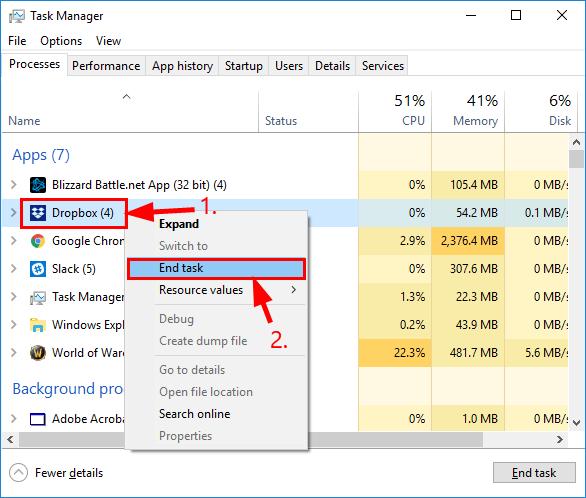
- And repeat the same steps on other bandwidth-hogging programs.
Now follow the steps to set WoW to high priority:
- Then, in Task Manager > click the Details tab next locate and double-click on exe.
- Next, click Set Priority> High.
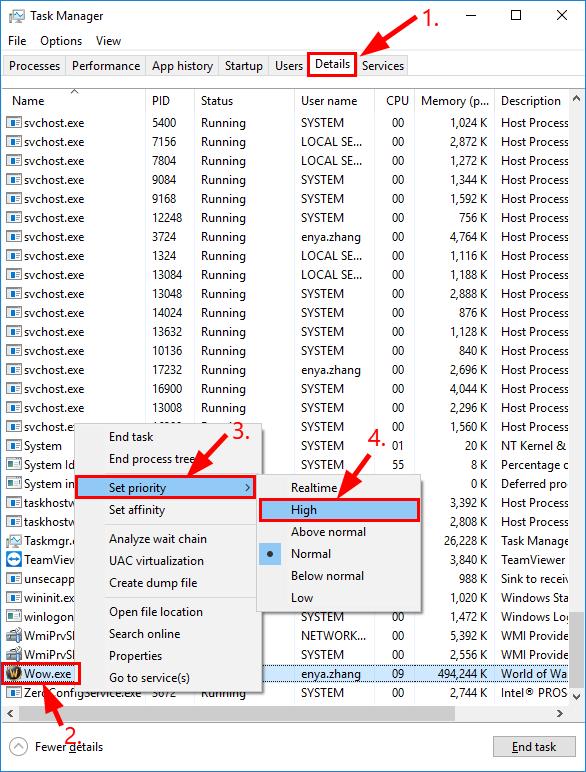
It is estimated now the WoW lag issue, high latency and disconnection issue are resolved.
However, if you are still facing the low FPS issue, WoW high latency, or the lagging issue then use the Game Booster, to enhance the low FPS and improve the gaming experience.
- It boosts the game and you can play the smoother and faster game
- Optimizes your PC for smoother and responsive gameplay
- Get the better FPS rate
Conclusion:
So, this is all about how to fix WoW lag issues, high latency, and disconnection issues.
I hope the fixes are given work for you to fix World of Warcraft (WoW) issues and get the best gaming experience.
But if in case you are still struggling with the WoW game errors and bugs run the PC Repair Tool, this helps you in resolving the system-related issues and errors.
Sometimes due to the PC’s internal issues, the user starts facing issues in playing the game or other game-related issues.
I hope the article works for you.
Hardeep has always been a Windows lover ever since she got her hands on her first Windows XP PC. She has always been enthusiastic about technological stuff, especially Artificial Intelligence (AI) computing. Before joining PC Error Fix, she worked as a freelancer and worked on numerous technical projects.