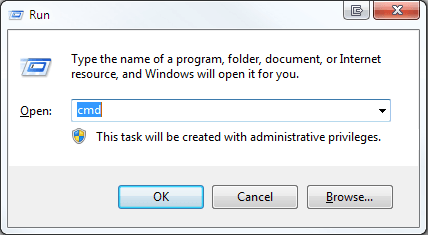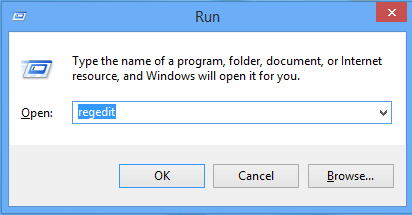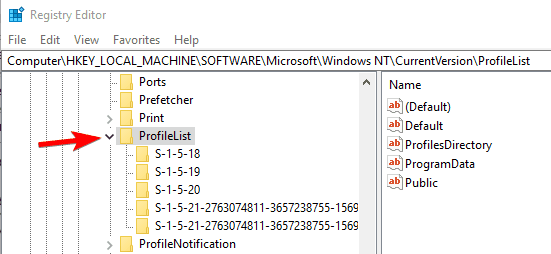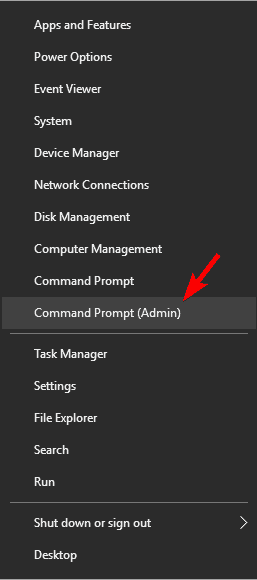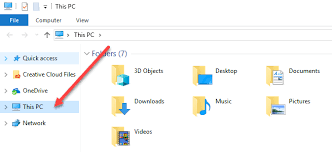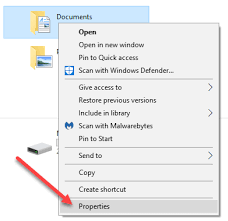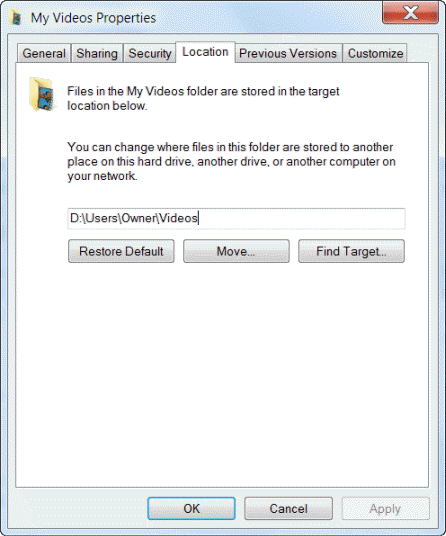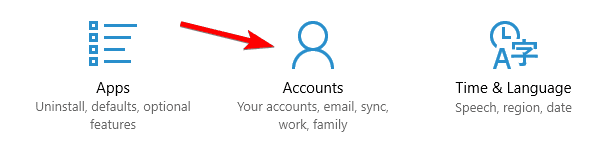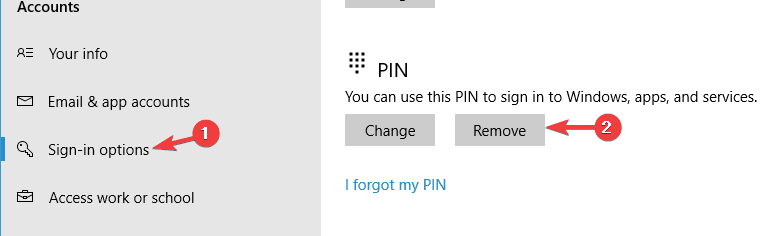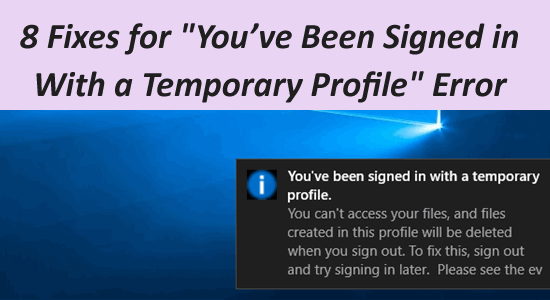
The error message You’ve been signed in with a temporary profile appears when Windows logs you into the temporary profile (C:\Users\TEMP) rather than the C:\Users\<user name> profile.
However, some users reported they encounter the error message We can’t sign into your account and You’ve been signed in with a temporary profile.
If you are the one also seeing the error message within a notification pops up in the right bottom corner of the taskbar then follow the tested fixes listed by the experts and worked for several users to solve the temporary profile Windows 10 & 11 error.
To repair corrupted Windows system files, we recommend Advanced System Repair:
This software is your one stop solution to fix Windows errors, protect you from malware, clean junks and optimize your PC for maximum performance in 3 easy steps:
- Download Advanaced System Repair rated Excellent on Trustpilot.
- Click Install & Scan Now to install & scan issues causing the PC problems.
- Next, click on Click Here to Fix All Issues Now to fix, clean, protect and optimize your PC effectively.
Why Am I Signed In With A Temporary Profile?
The error you’ve been signed in with a temporary profile happens when the user account gets corrupted and won’t start.
The user’s profile corruption occurs due to malware or virus infection, Windows system files corruption or outdated Windows OS.
You may see the error if using the PIN method to sign in instead of a password which leads to a temporary profile Windows 10 error message.
Therefore, to solve this error message change the sign-in method or follow the step-by-step instructions.
How to Fix “You’ve Been Signed in With a Temporary Profile” Error?
Fix 1: Delete Profile from Registry
First of all, you need to find the SID (Security Identifier) of your user account; SID is actually experiencing the temporary profile issue and displaying the notification. So, deleting the profile from the registry works for you to fix the corruption causing the error.
- Open the run dialogue box by pressing Windows + R Type cmd and click on OK.
- In the Windows command prompt type the below-given command:
wmic useraccount where name=’Tom’ get sid
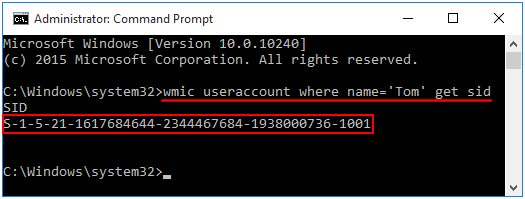
Note: Replace Tom with your user name.
- Once you find the SID, close the Command Prompt.
After that, you have to start fixing the registry settings. Follow the steps to proceed further:
- Open the registry editor window, press the Windows + R keys to open the Run box and in the dialogue box type Regedit and click on OK.
- After opening the Registry Editor Window, navigate to the below-given registry subkey:
HKEY_LOCAL_MACHINE\SOFTWARE\Microsoft\Windows NT\CurrentVersion\ProfileList
- To see the SID keys for all the users on the system you need to expand the ProfileList
- After finding the SID of your affected account, click on that SID key (without .bak), you’ll see the “ProfileImagePath” entry in the right pane that points to a temporary profile.
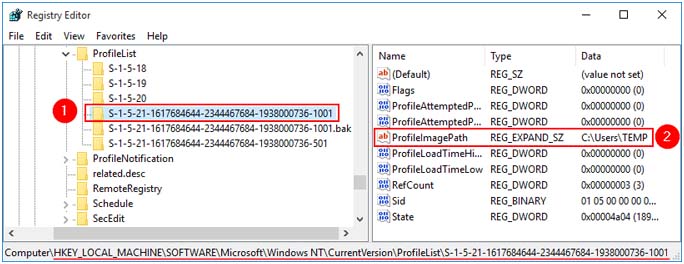
- Now, double-click on the ProfileImagePath entry to edit the values data. Type the accurate profile path and click OK.
- In case you don’t know the correct profile location, open Windows Explorer and browse to C:\Users.
For example C:\Users\Tom.
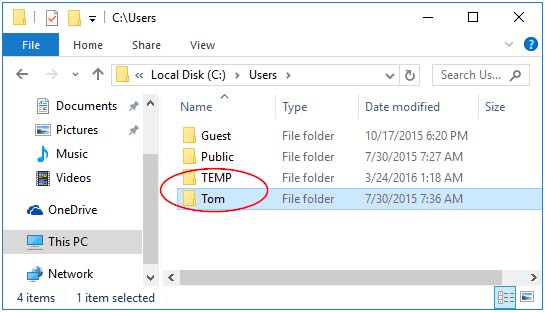
- Right-click on the old SID key that is created as .bak, and then click on Delete.
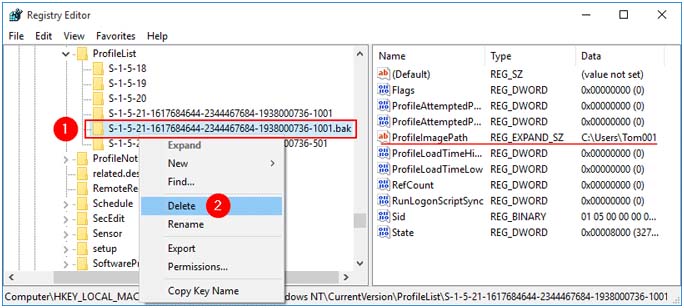
After finishing the above-given steps, restart your computer. You will see that the temporary profile Windows 10 error is solved.
Fix 2: Perform SFC Scan
System file checker is a utility that will repair corrupt Windows system files. If this Windows 10 temporary profile error appears due to corrupted or missing system files then performing the inbuilt SFC scan will fix it.
Here are the steps to run the SFC scan:
- Click on the Windows icon
- Type cmd, right-click on the search result and select run as administrator
- In the command prompt window, type the below command and press the enter key
sfc/scannow
- Wait for the scanning process to get completed and restart your PC.
Now, you won’t see the temporary file in Windows 11 or 10 error on your PC screen.
Fix 3: Run DISM
In case the SFC scan didn’t help in resolving you’ve been signed in with a temporary profile Windows 11 error then, performing a DISM scan will work for you to fix the error.
Here are the steps to run the DISM tool:
- Open the command prompt with admin privilege as shown in the above fix.
- In the command prompt window, type the following commands and hit the enter key:
Dism /Online /Cleanup-Image /ScanHealth
Dism /Online /Cleanup-Image /CheckHealth
Dism /Online /Cleanup-Image /RestoreHealth
- Now, wait for the above commands to get executed and let the scanning process be completed.
Close the command prompt, restart your PC and check if the Windows 10 temporary profile error is fixed or not.
Fix 4: Update Windows
Running the outdated Windows version may cause various issues including the one you’ve been signed in with a temporary profile.
So, here it is suggested to check for the latest update available for your Windows system and install them.
Follow the below steps to update your Windows:
- Press the Windows + I keys to open Settings
- Select the Update & Security section
- Click on Windows update and click on the check for updates button
- If there are any new updates available then they will get downloaded and installed automatically.
Once your Windows is updated you will no longer see the error on your Windows 10/11 computer.
Fix 5: Try to Refresh the Location
Refreshing the location of some of the documents can also log you out of the temporary profile. Below are the steps to refresh the location:
- Open This PC
- Right-click on the documents
- Select Properties
- Click on the Location tab
- Now, click on the Find Target
- Go to the directory where your files are located and click on it
- In the file explorer, click on the directory list.
- A text will appear C:\Users\(YourUser)\documents, copy this and close the file explorer
- Paste C:\Users\(YourUser)\documents and click on the Apply button
Restart your PC and see if this solution made Windows 10 temporary profile fix.
Fix 6: Sign-In With a Password Instead of a PIN
If you are still encountering you’ve been signed in with a temporary profile Windows 11/10 error message, then you need to change your sign-in method.
Many Windows users use the PIN to sign in which leads to some issues such as a temporary profile. However, try to disable the PIN sign-in to solve this error.
Follow the steps below to do so:
- Press the Windows key
- Go to settings
- Select the Accounts section
- Click on the sign-in option
- Select the PIN section and click on the Remove button
After disabling the PIN sign-in method try to see if it helped in solving the error or not.
Fix 7: Scan the System for Virus
Many errors and issues can appear on your Windows system if it gets infected by viruses or any other malicious programs.
You have been logged on with a temporary profile error message that can also appear due to a virus in your system. Therefore, it is suggested to scan your PC with Spyhunter and make your system virus free.
This will scan your system and remove viruses, malware, adware and other malicious programs easily.
Get Spyhunter to Remove Virus from Your PC
Fix 8: Make a New User Account
You can try creating a new user account for accessing the files and the settings and get past the error.
Please Note: This trick only works if the profile folder is available on the PC.
Follow the steps to create the latest account:
- Press the Windows + I keys to open Settings.
- Now click on Accounts and choose the Family & other users option.

- Then click on Add account before Add other user.
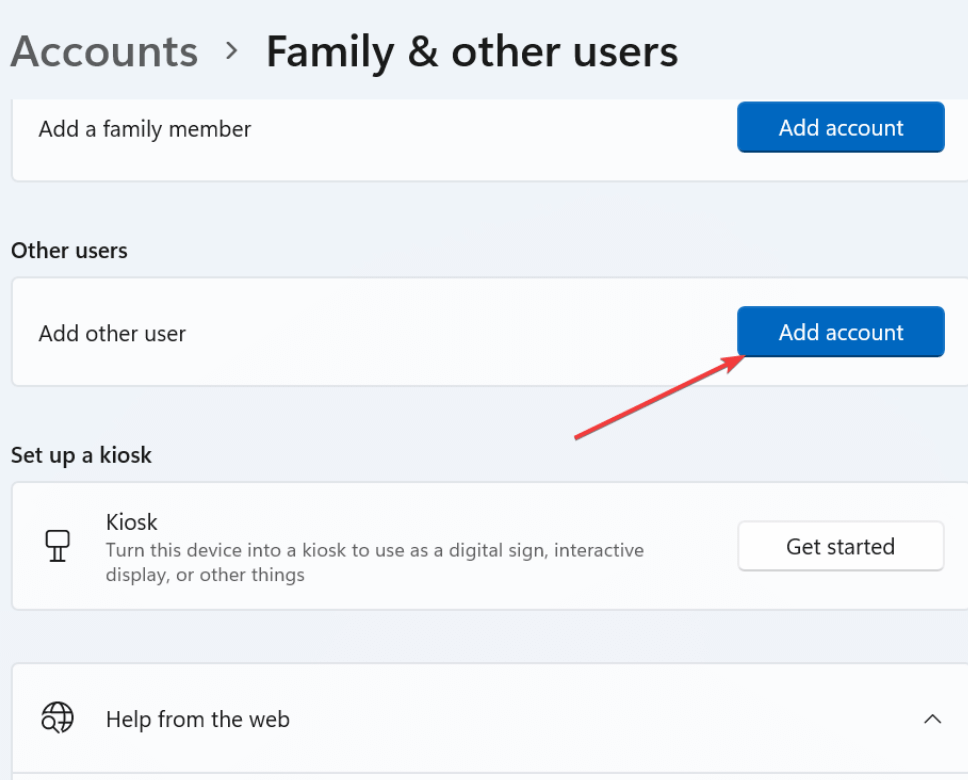
- And select I don’t have this person’s sign-in information.
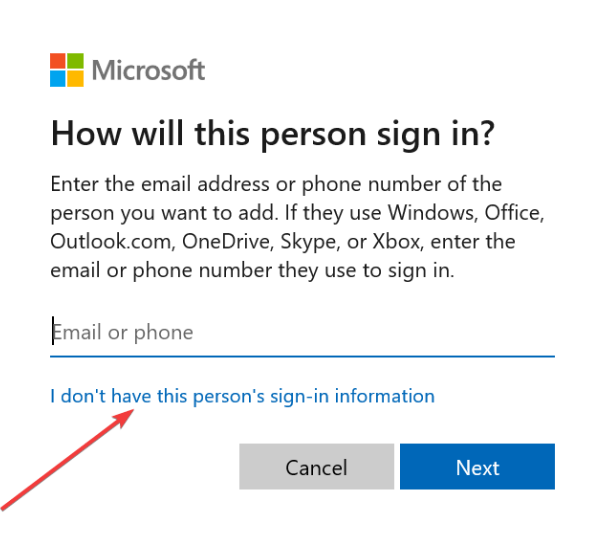
- Then choose to Add a user without a Microsoft account.
- Now type the username password and password hint and click on the Next button.
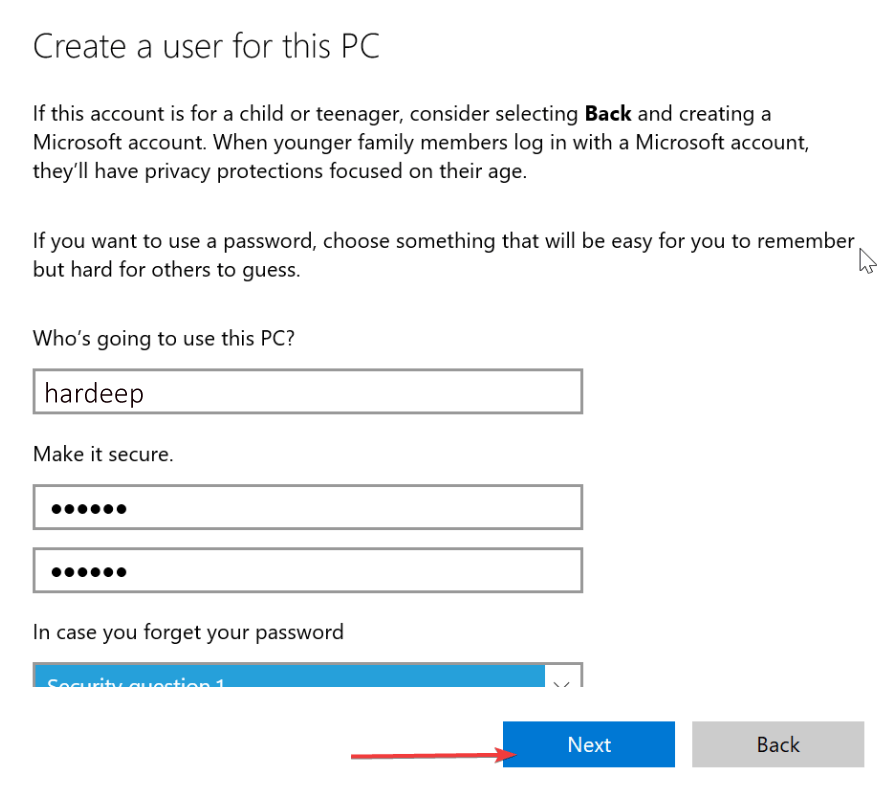
- Press Windows + I key to open Settings and click on Accounts
- Then choose Family & other users again.
- Select the new account name and click on the Change Account type
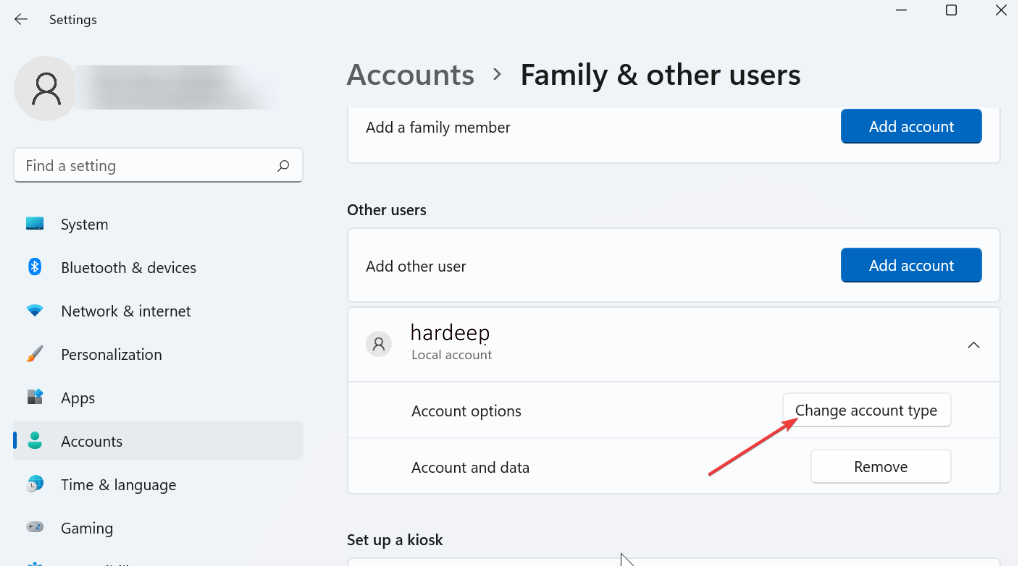
- Under the Account type, choose the Administrator option and click on OK.
- And log into your new Microsoft account and open File Explorer by pressing the Windows + E keys.
- Then click C: drive and choose USERS, then Old account.
- Lastly, copy your content into the new account folder.
Easy Solution to Fix Various Windows 10/11 Errors
If your Windows PC/laptop system is running slow or showing various issues and errors, then scan your system with the PC Repair Tool. This is an advanced repair tool that fixes all Windows PC errors and issues.
Errors such as BSOD, registry, update, game, DLL & others. It also repairs corrupt or inaccessible system files and much more.
Just download this tool and the rest work will be done automatically without any hassle and make your PC run just like a new one.
Conclusion
Well, here I conclude my article.
I have gathered the information and listed down the solutions that will guide you in solving you’ve been signed in with a temporary profile Windows 10 and 11 error message.
Perform the fixes one after the other till you overcome the Windows temporary profile error.
It is expected that you liked this article and it turns out to be helpful in resolving all your queries related to this error.
If there is anything that I missed out on or have any suggestions then feel free to write to us and also don’t forget to give a big thumbs up on Facebook and Twitter.
Good Luck..!
Hardeep has always been a Windows lover ever since she got her hands on her first Windows XP PC. She has always been enthusiastic about technological stuff, especially Artificial Intelligence (AI) computing. Before joining PC Error Fix, she worked as a freelancer and worked on numerous technical projects.