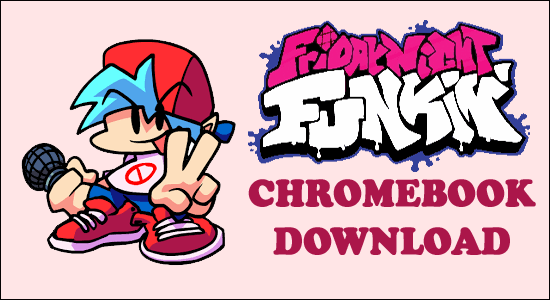
Friday Night Funkin is one of the best indie games available for all age groups and is better known as FNF.
The game is available on multiple platforms like macOS, Windows and Linux, browsers but not on Chromebook.
Well, the Friday Night Funkin demo version is available for Chromebook, but if you want to play the upgraded version of the game on a Chromebook device for playing it offline then in this article you will find out how to download Friday Night Funkin for Chromebook.
Friday Night Funkin Chromebook System Requirements
Before starting with the download process make sure to check the system requirement needed to play the Friday Night Funkin on Chromebook.
Minimum System Requirements of Friday Night Funkin Chromebook
- OS: officially Windows 10 (64-bit) but can play on Linux & Chrome OS
- CPU: quad-core Intel R core TM i5 – 2450M / AMD equivalent (AMR64 architecture not supported)
- Memory: 4GB*
- GPU: Intel® HD Graphics (iGPU) / AMD equivalent
- Storage: 800MB
Recommended System Requirements of Friday Night Funkin Chromebook
- OS: officially Windows 10 (64-bit) but can play on Linux & Chrome OS
- CPU: quad-core Intel R core TM i5 – 2450M / AMD equivalent (AMR64 architecture not supported)
- Memory: 4GB*
- GPU: NVIDIA GeForce GT 555M / AMD equivalent
- Storage: 800MB
[The game developer mentioned a minimum of 6GB RAM is required to play the game, however many gamers are able to play the game with 4GB RAM as well.]
How to Remove Lock From Chromebooks to Install FNF Game?
Chromebook is usually locked when they are issued from schools and colleges. The lock restricts the Chromebook and you will have access to limited things. So you need to unlock the Chromebook before installing any game on it.
If your Chromebook is locked, then you need to follow the steps mentioned below:
- Turn on your Chromebook and press the 3 keys together mentioned below
ESC REFRESH POWER
- A warning window will prompt which will show that chrome OS is missing.
- Now again press 2 keys together
CTRL and D.
- Now you will be into developer mode and now you can access all the restricted things.
Reset Chromebook
You can also reset the Chromebook to remove all the restrictions present in it and will provide you total control to install games and access all the sites.
How to Download Friday Night Funkin From Play Store?
The full version of the game is still not available for unblocked Chromebook but you can play the mobile version of the game so let’s see how to download Friday Night Funkin on Chromebook download.
- Turn on your Chromebook device and click on the Play Store.
- Now search for Friday Night Funkin in the search bar of Play Store.
- Select Friday Night Funkin and click on the install
- Now on the desktop click on the Friday Night Funkin game to start playing.
Now to play the FNF game you need to download the FNF extension from your Chrome Web Store.
How to Download the FNF Game From Chrome Web Store?
You can download the demo version of the game from the chrome web store. To download Funkin for chrome from the chrome web store follow the steps mentioned below:
- Launch the Google Chrome web browser.
- Now go to the web store and search for Friday Night Funkin Chromebook Unblocked in the search bar.
- And check for the application with the best rating.
- As you find the extension search for the Available on Chrome stamp beside the game.
- Now download the extension and you can play the game offline too.
How to Download and Install Friday Night Funkin on Chromebook?
Friday Night Funkin is available on almost all the leading PC platforms like macOS, Windows and Linux but not on Chromebook. You can play the game from the browser easily but if you want to download the game on your Chromebook follow the steps mentioned below:
As we have mentioned above Friday Night Funkin is available and easy to download for all the leading PC platforms except PC.
If you want to download the game on your Chromebook, make sure you have the Linux software available on your Chromebook otherwise the steps mentioned below will not work for you.
Download the Windows version of the Game
- Download the Windows version of the game from the website mentioned https://ninja-muffin24.itch.io/funkin
- Go to the site and download the funkin-windows-32bit.zip
- Once you download the file then move it to the folder where the Linux file is located.
- Now click on the menu and search for Terminal in the search box and press enter.
- Once you open the terminal in your Chromebook copy the commands mentioned below
sudo dpkg –add-architecture i386
sudo apt update
sudo apt install libjpeg62 libnss-mdns:i386 libglu1-mesa:i386 libxcursor1:i386 libxrandr2:i386 libcapi20-3:i386 libfontconfig1:i386 libgsm1:i386 libldap-2.4-2:i386 libmpg123-0:i386 libopenal1:i386 libosmesa6:i386 libpulse0:i386 libsane:i386 libv4l-0:i386 libxcomposite1:i386 libxinerama1:i386 libxml2:i386 libxslt1.1:i386 wine
winecfg
unzip Funkin-windows-32bit.zip
wine Funkin.exe
- After pasting the command mentioned above in the terminal press Enter.
- After you will paste the third command in the terminal, it will ask you if you want to continue.
- Then press y to continue the installation.
- After the fourth command, a pop up will be shown which will ask you to choose an operating system. Opt for Windows 10 in that one.
- Then the last two commands will install and launch Friday Night Funkin on your Chromebook.
So, this is all about how to download install and play Friday Night Funkin on a Chromebook.
Frequently Asked Questions Related to Friday Night Funkin
1- Is the Friday Night Funkin (FNF) unblocked?
Yes, the Friday Night Funkin is unblocked. There are many websites available on the web which allow you to play the Friday Night Funkin without installing it. And many of these websites are unblocked, you can find them simply by searching for Friday Night Funkin unblocked websites or Unblocked FNF games on Google.
2 - Can I Play Friday Night Funkin on Chromebook?
Yes, the Friday Night Funkin demo version can be played on Chromebook.
Best Way to Optimize Your Game Performance on Windows PC
Many players encounter issues like game crashing, lagging, or stuttering when playing the game then optimize your gaming performance by running Game Booster.
This boosts the game by optimizing the system resources and offers better gameplay. Not only this, but it also fixes common game problems like lagging and low FPS issues.
Get Game Booster, to Optimize your Game Performance
Conclusion:
Chromebooks are made for educational purposes and basic web surfing and not for gaming. Still, you can remove all the restrictions and play light games in it.
Here we have mentioned the step-by-step instructions on how to download and install the FNF game on Chromebook.
Besides this, sometimes due to PC internal errors and issues you start encountering issues when running any game, so here it is suggested to scan your PC with the PC Repair Tool. This multifunctional tool scan your complete PC, detects the problem, and fixes various PC issues.
Feel free to share your thoughts regarding this post on our Facebook and Twitter pages. Don’t forget to hit the like and share the article.
Good Luck..!
Hardeep has always been a Windows lover ever since she got her hands on her first Windows XP PC. She has always been enthusiastic about technological stuff, especially Artificial Intelligence (AI) computing. Before joining PC Error Fix, she worked as a freelancer and worked on numerous technical projects.