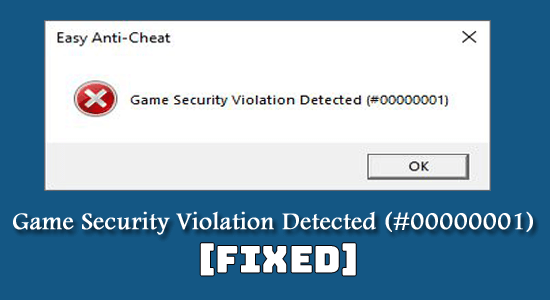
Summary – Stumble upon Game Security Violation Detected (#00000001) error while playing games like Apex Legends, Fortnite, Wildlands, Dead by Daylight, etc. Then keep reading the article and try the workable solutions to resolve it completely.
The Game Security Violation Detected (#00000001) is an unexpected error message that appears when the players try to hack or cheat the game and an issue was noticed by the anti-cheat system.
Unlike other error messages, the error appears while playing a game as an issue is detected by in-game security breaches and interrupts the gameplay.
But, many users reported, that it is a false message as they haven’t used any hacks or programs while playing the game but still seeing the error for eg. Apex Legends anti-cheat error.
This is really irritating and after examining the error properly our experts tried the different easy hacks to resolve the game security violations being detected an error.
So, here check out the possible solutions that worked for several users to get past the error and are worth trying.
To fix common PC problems, we recommend Advanced System Repair:
This software is your one stop solution to fix Windows errors, protect you from malware, clean junks and optimize your PC for maximum performance in 3 easy steps:
- Download Advanaced System Repair rated Excellent on Trustpilot.
- Click Install & Scan Now to install & scan issues causing the PC problems.
- Next, click on Click Here to Fix All Issues Now to fix, clean, protect and optimize your PC effectively.
What Causes “Game Security Violations Being Detected” Error?
The main reason responsible for the error is the issue with the Anti-Cheat service.
Most multiplayer games, particularly high-graphics game titles like Fortnite, Halo, and Apex Legends, use Anti-Cheat to prevent cheating. The error is detected when players try to hack or cheat the game, then the game stops.
Despite this, in some cases, the 3rd party antivirus, and running an outdated GPU driver can also trigger the error.
So, without further ado, let’s try the solutions given.
How to Fix Game Security Violation Detected (#00000001)?
Fix 1 – Preliminary Solutions
Check the System Requirements – If your game does not meet the system requirements, it is most likely to cause the error, so very first make sure your system meets the system requirements needed to play the game properly.
Reboot your PC – Sometimes you may see this error because of outdated software such as input devices or drivers for your controllers. Alternatively, it could be that gaming software has updated in the background and needs to reboot to work properly. Either way, rebooting the computer might do the trick to solve the error.
If still seeing the error then try the next possible solution.
Fix 2 – Uninstall Your Antivirus Program
Usually, antivirus programs help in protecting your computer from malware attacks. But, it sometimes interferes with the proper functioning of games. Uninstall your antivirus program might work for you to circumvent the error. Here are the steps to uninstall it:
- Press Windows key and R simultaneously on your keyboard.
- Type control in the text box and hit enter to go to the Control Panel of your PC.
- Find Programs and Features utility

- Search for the antivirus program among the list of all the installed programs on your computer.
- Right-click on the antivirus program, which you want to uninstall and click on the uninstall option.
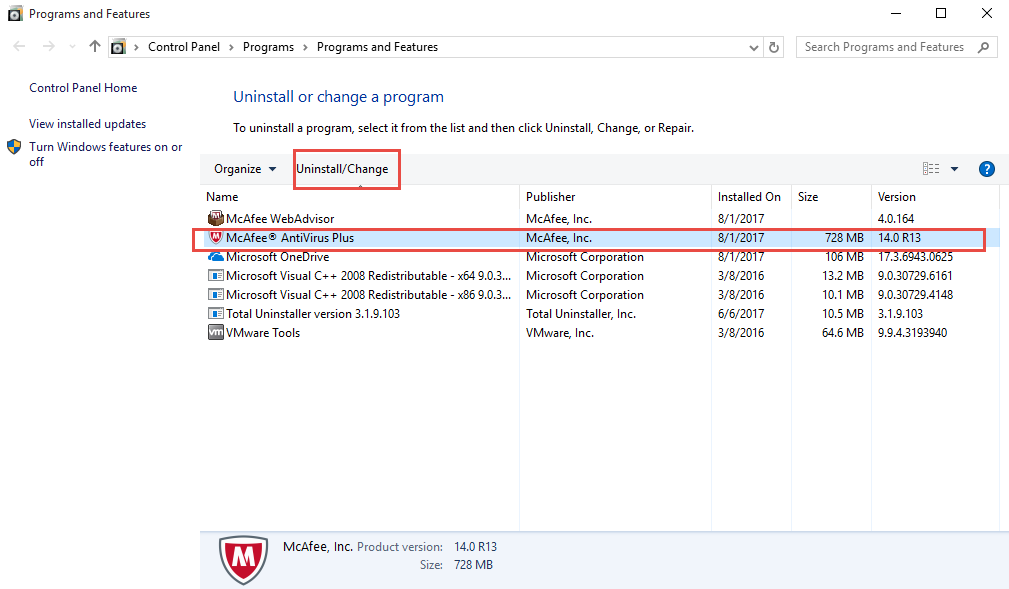
Fix 3 – Uninstall RGB Software
Nowadays, most of the high-end motherboards and other PC parts come with RGB software. And this software is likely to cause the Anti-Cheat Security Breach issue which results in showing the error.
In some case, it is found that the anti-cheat tool present in the game find the RGB software as a hack, and start showing the error.
So, uninstalling your RGB software can fix the error for you.
- Press Windows key and R simultaneously on your keyboard.
- Type control on the dialogue box and press Enter.
- Click on the Programs and Features utility.

- Right-click on the RGB software and select uninstall.
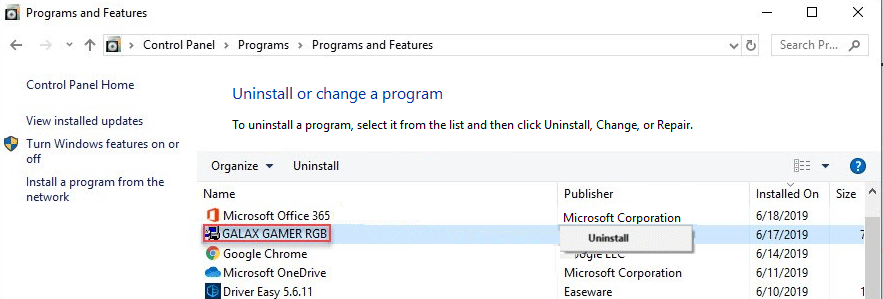
Relaunch your game to check if your issue got resolved or head to the next potential fix.
Fix 4 – Disconnect VPN
Another common source of errors found in-game security breaches are Virtual Private Networks. Because VPN applications change your network’s location, and anti-cheat software considers them to be suspicious so this might be a reason triggering the error.
Disconnect your VPN before launching the game to resolve the issue. In some cases, it may also be necessary to restart your computer after disconnecting the VPN.
Once done, play the particular game and see if the error is fixed or not.
Fix 5 – Update Your Game and Game Launcher
Older versions of the game may cause anti-cheat services to think you are using a corrupt or hacked version. Also, when some files of your game are missed or get corrupted, you may see a message “game security violation detected #00000001.“
So, updating the game is worth it as it may include bug fixes for anti-cheat. To do so, follow the steps provided below:
- Run your game launcher and find the Check for Updates option in the Main Menu.
- Now, open the Game Properties menu and click on the Update options.
- Launch your game again after the update.
Fix 6 – Update Graphics Driver
The outdated graphic drivers may likely cause the issue. Updating your graphics driver can help you out. You can update your graphics card manually or even choose automatic graphics card drivers updating software.
To update your drivers manually, you need to know what graphics card driver your PC currently has. Check out the steps below to learn your graphics drivers:
- Press Windows + R key to open the Run program.
- Here type DxDiag and press Enter.

- Now, select the Display tab to view your graphics driver.
- Locate the outdated graphics driver and right-click on it > choose Update driver
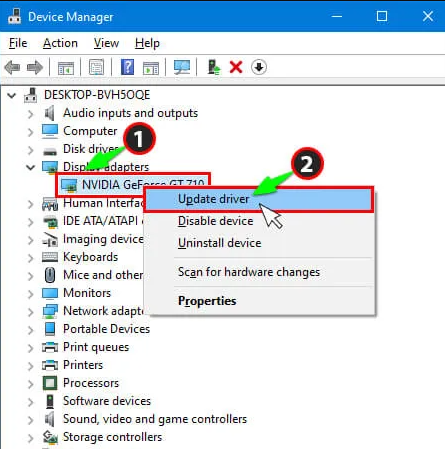
- Then choose Search automatically for the updated driver software option
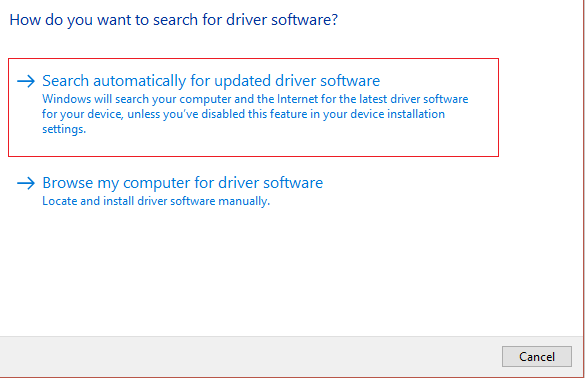
- Wait for the process to complete.
Alternatively, you can also easily update the driver with the automatic Driver Updater tool. This scans your system and updates the entire system driver automatically in no time.
Get Driver Updater to update drivers automatically
Fix 7 – Update Your Windows OS
Sometimes outdated windows will be responsible for the appearance of this error. This can be fixed by updating your Windows operating system. Follow the steps mentioned below:
- Click on the Start icon and go to Settings.
- Select Update & Security in the Windows Settings application.

- Go to Windows Update and click the Check for Updates button.

- If any updates are available, click on Install Updates.
- After the update is complete, restart your computer.
Try playing the game and see if the error message game security violation detected #00000001 is fixed.
Fix 8 – Close Lighting Control Software
When running the lighting control program on your computer, you may encounter an issue and see a message “Game security violation detected“. Turning the lighting control program off will resolve your issue. Follow these steps below:
- Right-click on the taskbar and launch task manager.
- Close programs you use to customize LED lighting like mycolor2.exe, Lightservices.exe, etc.
- Relaunch your game to see if the error appears or not.
Fix 9 – Disable Background Applications
Some Microsoft services or third-party software running in the background can also cause errors while launching the game.
As this block, the game files or may interrupt while running the game. So, disabling the services and programs running the background might work for you to troubleshoot the Game security violation detected an error.
Recommended Solution to Fix Windows Errors & Issues
Sometimes, due to the Windows system errors or glitches, you start seeing errors with the game. In this case, run the professional recommended PC Repair Tool.
This is an advanced tool to solve various fatal Windows errors like BSOD error, DLL error, difficulties with programs/applications, system files or registry issues, and others in a few clicks on your computer.
Apart from this, the tool will also safeguard your PC from different types of malware/viruses and speed up your PC for better performance.
Get PC Repair Tool, to fix Various Windows PC Errors
Conclusion
So, this is all about the Game Security Violation Detected (#00000001) error on Windows.
Try the solutions listed one by one till you circumvent the error completely. Hope the article works for you.
You can now connect with our experts simply by heading to our Facebook page and sharing your query. We will connect with you as soon as possible.
Also, don’t forget to like and share our article.
Good Luck..!
Hardeep has always been a Windows lover ever since she got her hands on her first Windows XP PC. She has always been enthusiastic about technological stuff, especially Artificial Intelligence (AI) computing. Before joining PC Error Fix, she worked as a freelancer and worked on numerous technical projects.