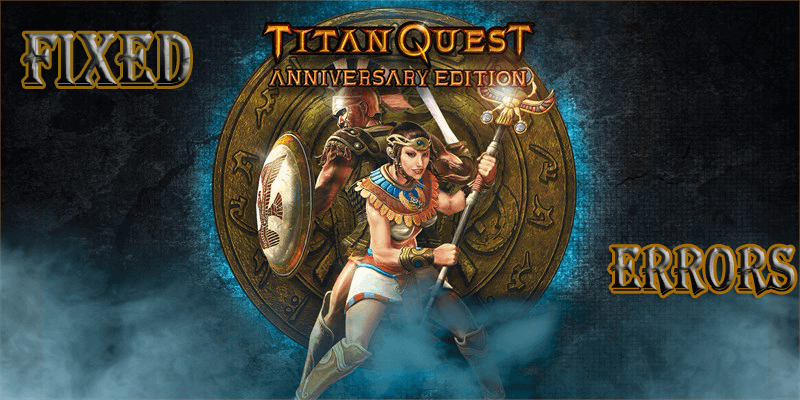
Titan Quest Anniversary Edition launched on Steam first time after launching in 2006, this latest version of the game is packed with the previous parts of the game. While it contains some exciting features to attract gamers, but this game still contains errors and other issues that can affect the entire gaming session.
If you are facing errors while playing Titan Quest Anniversary game errors then don’t worry as this blog contains the complete solution to fix all types of issues and errors.
Some latest features of Titan Quest Anniversary Edition:
- Restored and enhanced multiplayer functionality which is packed with new features like a built-in voice chat and NAT resolving for best multiplayer connectivity
- Now this game supports more resolutions, larger camera distance, and scaleable UI size
- Boosted performance and general steadiness
- Now this game support for modders via new modding options and a completely integrated Steam Workshop
- Complete balance adjustment with improvement to all Masteries, damage types, unique items, and sets
- Countless bugs are removed.
You should also check the system requirement of the game, not fulfilling the requirement can also lead to such errors while playing the game.
System Requirements For Playing Titan Quest Anniversary Edition
Minimum:
- OS: Windows XP / Vista / 7 / 8 / 10 32 or 64 bit
- Processor: 2.0 GHz CPU
- Memory: 1 GB RAM
- Graphics: 128 MB NVIDIA GeForce 6800 series or ATI Radeon X800 series or equivalent
- DirectX: Version 9.0c
- Storage: 5 GB available space
- Sound Card: DirectX compatible
Recommended:
- OS: Windows XP / Vista / 7 / 8 /10 32 or 64 bit
- Processor: 3.0 GHz CPU Dual or Quad Core
- Memory: 2 GB RAM
- Graphics: 256MB NVIDIA or AMD card
- DirectX: Version 9.0c
- Storage: 5 GB available space
- Sound Card: DirectX compatible card
How to Fix Titan Quest Anniversary Edition Errors?
#1: Unable to Run Titan Quest Anniversary Edition
If you are unable to execute the game then don’t worry as it is the most common error experienced by most of the players. When a user tries to run the game then they receive no error or get different kinds of error like Failed to initialize graphics engine or Game failed to start.
Solutions:
- In order to fix this issue, go to the game folder and run TQ.exe in Administrator mode
- If still unable to solve the issue then you need to edit some registry keys, simply follow the below-given image:
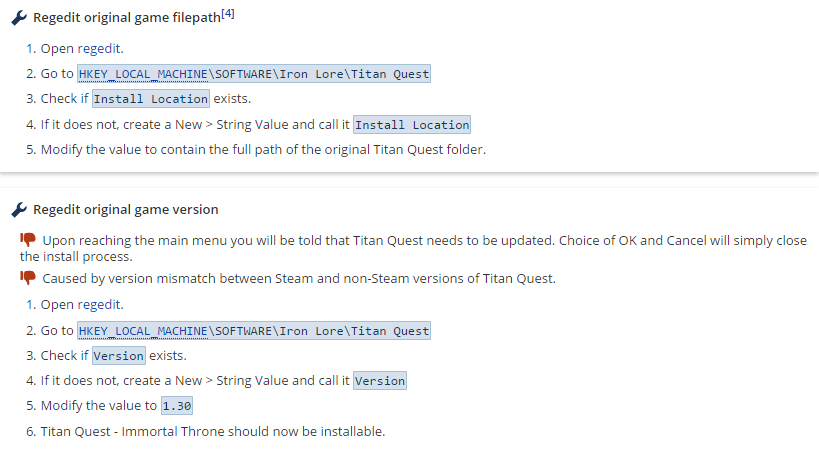
#2: Mouse Issues in Titan Quest Anniversary Edition
Sometimes while playing suddenly the mouse cursor freezes and stop moving, you can fix this issue just follow the steps.
Solution:
- You need to set the game compatibility mode to Windows 7
- Start windowed mode in the game
- Turn text and applications slider down to 100%
#3: Server Issues in Titan Quest Anniversary Edition
Many players are complaining that they are facing server issues as it gets broken every time they started to play the game.
Solution: Follow the steps to fix the server issue
- First of all disconnect wifi.
- Choose a friend’s game.
- After it reconnects and waits for a moment
- Enter your password and join the game.
#4: Crashing issue in Titan Quest Anniversary Edition
Users are facing crashing issues while playing the game during startup or loading the game. This happens because of outdated drivers or incompatibility with the system.
Solution: To fix this issue you are required to update the drivers. You can visit the Microsoft official website or the manufacturer’s website to update the drivers.
If you want to update drivers automatically then try Driver Updater. It will not only update the driver but also fix issues related to it.
Here is another solution to fix Titan Quest Anniversary Edition Errors. If you are facing Low FPS or lagging issue then try running Game Booster. It will improve the performance of gaming.
- It boosts the game
- Experience enhanced PC Gaming.
- Immortalize your best gaming moments
- Get Better FPS Rate.
Conclusion
So, these were the errors of Titan Quest Anniversary Editon along with their complete solution.
If the errors still persist even after performing the above solutions then you can run PC Repair Tool. Because of PC issues, it happens that the users start facing errors while playing the game. So. try this tool to get error-free gaming.
I hope this article helped you in fixing the errors and you can continue to play the game without interruption.
Hardeep has always been a Windows lover ever since she got her hands on her first Windows XP PC. She has always been enthusiastic about technological stuff, especially Artificial Intelligence (AI) computing. Before joining PC Error Fix, she worked as a freelancer and worked on numerous technical projects.