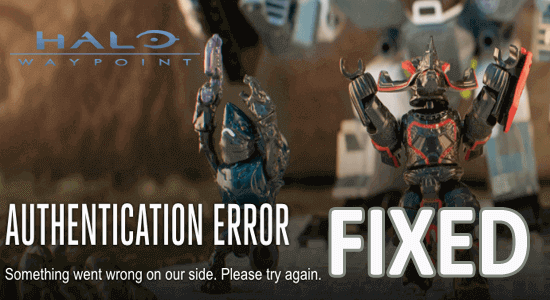
In this article, find out how to fix “Authentication Error: Something went wrong on our side. Please try again later” seen while login into the Halo Waypoint official website.
The Halo Waypoint Authentication Error is a generic error caused due to different cases like unstable internet connection, server issues, outdated game, corrupt game files, corrupt browser cache, etc
So, without wasting time follow the solutions listed and get past the error!
To repair corrupted Windows files, we recommend Advanced System Repair:
This software is your one stop solution to fix Windows errors, protect you from malware, clean junks and optimize your PC for maximum performance in 3 easy steps:
- Download Advanaced System Repair rated Excellent on Trustpilot.
- Click Install & Scan Now to install & scan issues causing the PC problems.
- Next, click on Click Here to Fix All Issues Now to fix, clean, protect and optimize your PC effectively.
How Do I Fix Halo Waypoint Authentication Error?
Solution 1. Check the Halo Waypoint Server Status
Checking the Halo Waypoint Server Status gives users an insight into the current server status. If the server is down, you will know that the authentication error is due to a server issue, not a PC issue. If the server is up and running, you can troubleshoot further to identify the actual cause of the authentication error.
- Open your web browser and go to the official Halo Waypoint website at halowaypoint.com
- Once the website loads, look for the Support tab located in the top right corner of the page and click on it.
- From the dropdown menu, select the Server Status
- On the Server Status page, you will see a list of all the Halo Waypoint servers and their current status.
- Look for the server that you are interested in and check its status. If the server is Online, it means that it is currently functioning properly. If it is Offline or Unavailable, it means that there may be a problem with the server.
- If you are experiencing issues with the Halo Waypoint service, you can also check their social media accounts such as Twitter or Facebook for any updates or announcements regarding server maintenance or downtime.
Solution 2. Check & Ensure the Internet Connection is Stable
If you have an unstable internet connection, you will face an Authentication Error: Something went wrong on our side. So, start by troubleshooting the network connection as instructed below.
To check if your internet connection is stable on your PC, you can follow these steps:
- Open your web browser and visit a website that you know is reliable and loads quickly. If the website takes a long time to load, or if it does not load at all, then your internet connection may not be stable.
- Check if other devices on the same network are experiencing the same issue. If so, the problem may be with your internet service provider or router.
- Try resetting your router by unplugging it for 30 seconds and plugging it back in. This can often resolve connectivity issues.
- If you are using a wireless connection, try moving closer to your router or connecting to it with an Ethernet cable to see if this improves the stability of your connection.
Solution 3: Turn Off Compatibility Mode
Windows Compatibility mode is a feature in Windows that allows older programs to run on newer versions of the operating system.
However, running an app in compatibility mode can sometimes cause issues with authentication and other features that rely on the app’s connection to the internet. Turning off compatibility mode can help to resolve the Can’t Login into Halo Waypoint issues.
To turn off compatibility mode in Halo Waypoint, follow these steps:
- Open the Start menu and search for Halo Waypoint.
- Right-click on the Halo Waypoint icon and select Properties.
- In the Properties window, click on the Compatibility
- Uncheck the box next to Run this program in compatibility mode for: the option if it is checked.
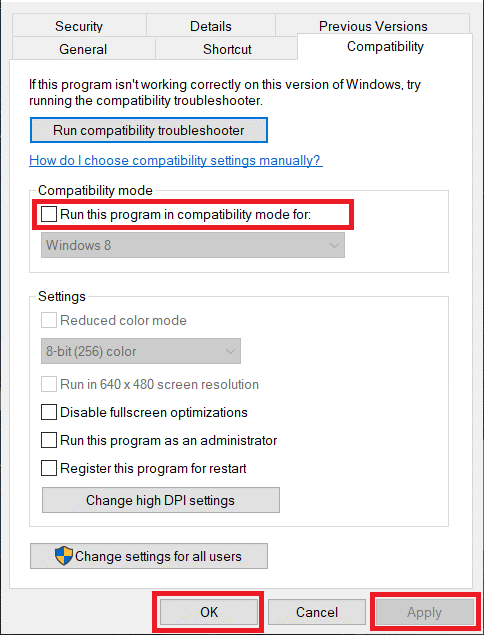
- Click Apply and then OK to save the changes.
Once you’ve turned off compatibility mode, try launching the app again and see if the authentication error has been resolved.
Solution 4: Remove Halo WayPoint Sign-In Credentials
Another possible solution to fix the authentication error in Halo Waypoint is to remove the sign-in credentials from the Windows Credential Manager. This can help to resolve any glitches with the saved credentials that may be causing the Can’t Login into Halo Waypoint authentication error.
To remove the Halo Waypoint sign-in credentials from the Windows Credential Manager, follow these steps:
- Press the Windows key + R on your keyboard to open the Run dialogue box.
- Type the control panel in the box and press Enter.
- Click on User Accounts and then select Credential Manager.
- Under Manage Windows Credentials, find and click on the Halo Waypoint entry like Xbl|2043073184.
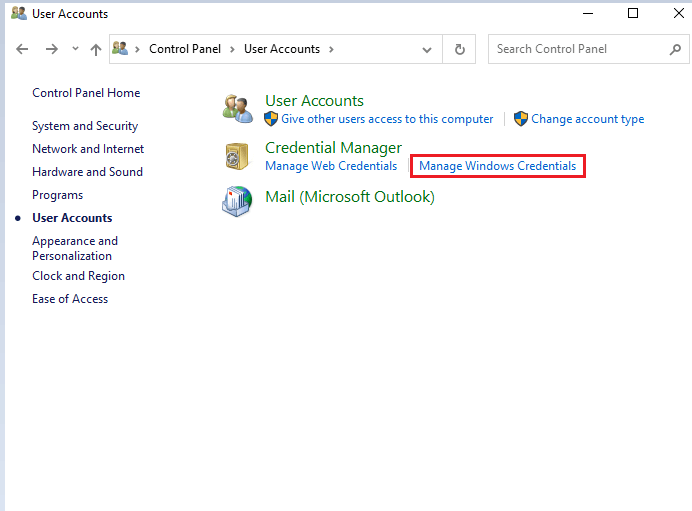
- Click on Remove and then confirm that you want to remove the credentials.
Once you’ve removed the Halo Waypoint sign-in credentials from the Windows Credential Manager, try signing in to your account again in the app and see if the error has been resolved. If the error persists, you may need to try other troubleshooting steps, as discussed below.
Solution 5. Clean Your Browser Cookies and Cache
If you can’t sign in to Halo Waypoint on one device but can get onto the website on other devices on the same network, you can clear your web browser’s cookies and temporary files to fix the error. Here are the specific instructions for Google Chrome to fix the Halo Way authentication error.
- Go to your browser and select the three-dotted icon at the top right corner of the screen.
Note: Directly navigate to the Cache & Cookies page by typing chrome://settings/clearBrowserData in the address bar.
- Then, click on the More Tools option from the drop-down menu.
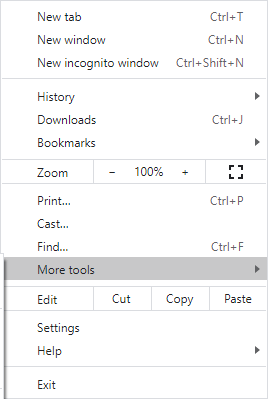
- Then, click on Clear browsing data.
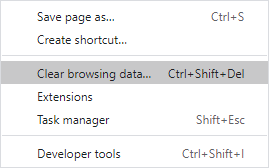
- Next, select the Time range (for example All time), and now, select the Clear data option. Ensure you select the Cookies and other site data box and the Cached images and files box before you do it.
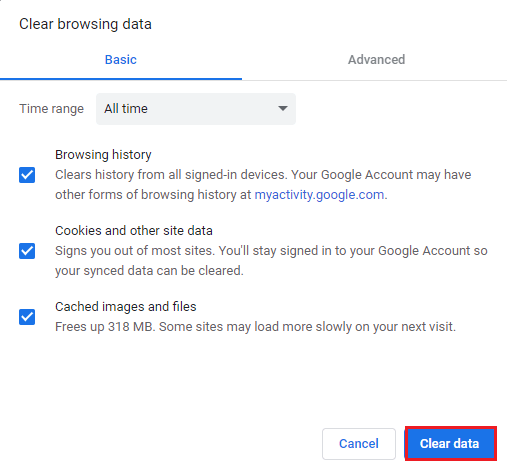
Solution 6: Use the Mobile App Instead
If you’re in need of a quick solution to your problem and don’t want to go through the trouble of finding the underlying cause, the Halo Waypoint mobile app is a great option. It provides access to the forums and rewards without any hassle.
Although it has some glitches, it serves as a great companion app when you don’t have a standalone website available.
You can download the app on both Android and iOS devices.
After you get the application set up, go to your Profile page and log in with the same account that is having the ‘authentication error’ on the standalone website.
Once you install the app, tap on Profile and sign in with the same account that is throwing the ‘authentication error’ on the standalone website.
Solution 7: Open a Support Ticket
If the troubleshooting methods like clearing the cache and cookies are not helping, then you should contact the Halo Waypoint support team.
- To do this, click on the official Halo Waypoint support page and scroll all the way to the bottom of the screen.
- Then click on Submit a ticket, agree with the access prompt, and sign in with a Microsoft account.
- After that, explain the issue in detail, and the support team will investigate your account and advise if any manual steps need to be taken to get rid of the authentication error, particularly if the issue is a well-known one.
The Halo Waypoint support team is your best chance to get the issue resolved and understand the reason for the problem. So, contact them and provide as much detail as possible to help them resolve your issue quickly and effectively.
Best Way to Optimize Your Game Performance on Windows PC
Many players encounter issues like game crashing, lagging, or stuttering when playing the game, then optimize your gaming performance by running Game Booster.
This boosts the game by optimizing the system resources and offers better gameplay. Not only this, but it also fixes common game problems like lagging and low FPS issues.
Get Game Booster to Optimize your Game Performance
Conclusion
In conclusion, encountering the Halo Waypoint Authentication Error is often the result of issues with user credentials, system configurations, or network connectivity.
In this blog, I have attempted to list potential solutions that worked for many PC users and so, trying them one by one may work in your case as well.
Despite this, feel free to scan your system with the PC Repair Tool, as sometimes, due to the PC related to the problem, the game won’t run in a dedicated manner and will show various errors. Therefore, it is suggested to scan your system with this advanced tool and repair corrupted Windows system files, other errors, etc.
If you have any queries related to this topic, don’t hesitate to contact us on our Facebook page.
Good Luck…!
Hardeep has always been a Windows lover ever since she got her hands on her first Windows XP PC. She has always been enthusiastic about technological stuff, especially Artificial Intelligence (AI) computing. Before joining PC Error Fix, she worked as a freelancer and worked on numerous technical projects.