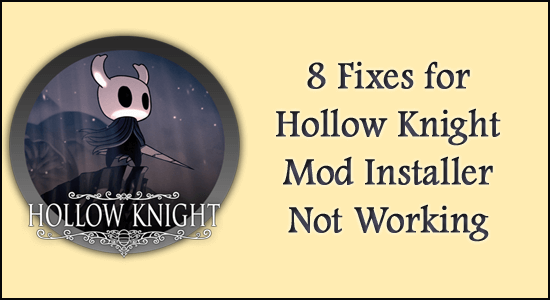
Hollow Knight Mod Installer Not Working is reported by many users on the forum sites. As per the users after downloading Mods for the Hollow Knight game they tried downloading the ModInstaller.
But unfortunately, the ModInstaller.exe file won’t open and they are unable to use it. Whereas some users reported it creates the file names AU.exe on the desktop but while opening nothing happens.
The mod installer not working in the Hollow Knight problem is likely to appear when the installer is not compatible with the game version so make sure to download the compatible and stable version of the mods installer from the trusted site.
Moreover, the problem is likely to appear due to many different reasons, so below find out the common culprits responsible for the problem and follow the fixes given one by one to solve the problem and start suing the Hollow Knight Mod Installer.
Why is Hollow Knight Mod Installer Not Working?
- Archive File issues: Many players in different game forums reported that an archive file is causing this issue.
- Downgrade the game: The latest version of the game does not support the mod and can cause the issue.
- Third-Party Antivirus or Windows Defender: Most of the time the mods are considered a threat by the antivirus and it can block its operations.
- Compatibility Issues: Different mods are available for different versions of the game, so cross-check the version of the game before downloading the mod installer and make sure both the version are compatible with each other.
- Downloading from untrustworthy Sites: Not all sites are trustworthy, and downloading mods from various random websites can make you download viruses in form of a mod, which later causes issues while launching.
- Missing Administrator Rights: Many apps and software require administrative rights to work properly. So make sure the mod installer is running with administrator privilege so no other app can interfere in its operations.
As of now, you are aware of the common culprits responsible for the problem. Let’s check out the possible troubleshooting solutions to solve the problem in your case.
How to Fix Hollow Knight Mod Installer Not Working?
Solution 1 – Run As Administrator
Give the mod installer administrator privilege so that no other applications and Windows services can interfere in the operation of the mod installer. To run the mod installer as an administrator follow the steps mentioned below:
- Right-click on the mod installer and click on the properties option.
- In Properties, click on the compatibility tab and check the Run this program as Administrator option.
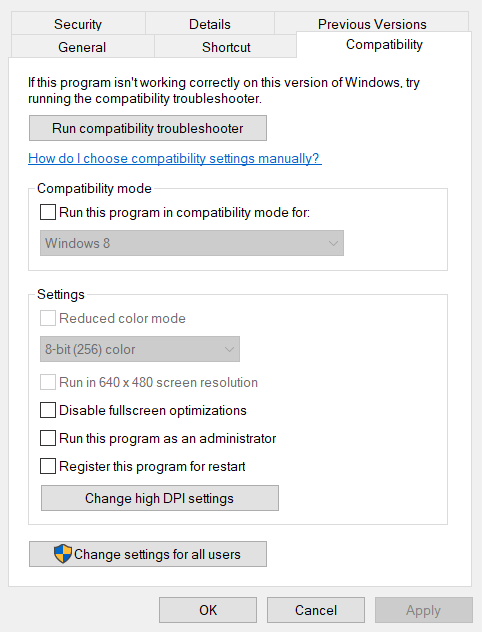
- Then press Apply and then OK.
Now check if the Hollow Knight mod installer not working issue is resolved or not.
Solution 2 – Delete the Archive File
In the Hollow Knight game forums, a lot of players reported that they deleted a file and the issue was resolved. So you can try this fix and check if the issue is resolved or not. To delete the archive files follow the steps mentioned below:
- Go to My Computer and click on the C drive.
- Now click on the Users file and click on your username.
- Click on Appdata and then Local Low. (The app data folder can be hidden, so do not forget to enable hidden files from the view option available in the bar above)
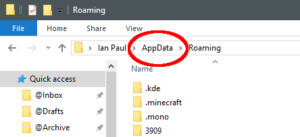
- Then click on the TeamCherry folder and then Hollow Knight.
- Now delete an archive file named “globalsettings.modingapi”
Now try to launch the mod installer and the problem should be resolved.
Solution 3 – Check the Version of the Game & Installer
There are different versions of mods for different versions of the game. So we recommend you to check the version of your game and then download the suitable mod for the game if the mod installer is for a different version of the game, it would not work or even open after downloading.
Solution 4 – Downgrade the game
You need to downgrade your game to a stable version as the mod installer needs a stable version to integrate the mod into the game. So we recommend you downgrade your game to a stable version and try to launch the mod installer. To downgrade the game follow the steps mentioned below:
- Launch the Steam client and click on the Library tab.
- In the Library tab, right-click on Hollow Knight and click on the Properties option.
- Now click on the beta option available on the left side and click on the version you want to downgrade.
- Steam will automatically downgrade the game.
Check if the mod installer issue is solved or not.
Solution 5 – Run the Mod Installer in Compatibility Mode
If the mod installer is not compatible with the Windows version you are using, then running it in compatibility mode can solve the issue. To run the mod installer in compatibility mode follow the steps mentioned below:
- Right-click on the mod installer.
- Now click on the properties option.
- In Properties, click on the Compatibility tab.

- Now click on the Run this program in compatibility mode option and select the Windows version the mod is compatible with.
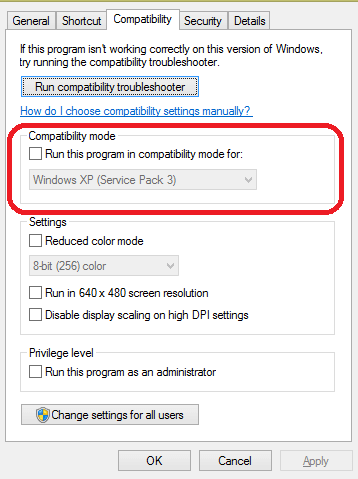
- Press Apply and then Ok.
Now, try launching the mod installer to check if the issue is resolved or not.
Solution 6 – Update Mod
This issue might be there in the specific version of the mod installer. So it is recommended you search for an updated version of the Hollow Knight mod installer and then install it. This should have fixed this issue in the updated version.
Solution 7 – Download the Mod Installer from a Trusted Site
Most of the sites will make you download viruses and malware in the name of mods. So we recommend you download the mod installer from a trusted site so that it won’t harm your computer and work properly without showing any error.
Solution 8 – Disable Windows Defender or Third-Party Antivirus
Most of the time mods and mod installers are considered a threat by the antivirus and they block the operation of these sorts of applications and installers. So we recommend you disable the antiviruses and then run the mod installer. To disable the antivirus program follow the steps mentioned below:
Third-Party Antivirus:
- Launch the antivirus (which should be available on the desktop or taskbar) then go to the settings tab.
- Now in the Settings tab, click on the disable antivirus option available on the left side.
- In Disable Antivirus Window, check the period you want to disable your antivirus and click on the OK button.
Check if the Hollow Knight mod installer starts working. If yes then whitelist the installer by following the steps mentioned below:
- Hop into the antivirus application again and enable the antivirus from the same place you disable it.
- Now click on the Whitelist option available in the settings of the antivirus.
- Browse and select the Hollow Knight mod installer and press OK.
Now the antivirus will not conflict with the operations of the mod installer.
The Windows Defender users:
- Click on the Start icon and search for Settings in the search bar.
- In Settings, click on the Privacy & Security option available on the left side.
- In Privacy & Security, click on the Windows Security option.
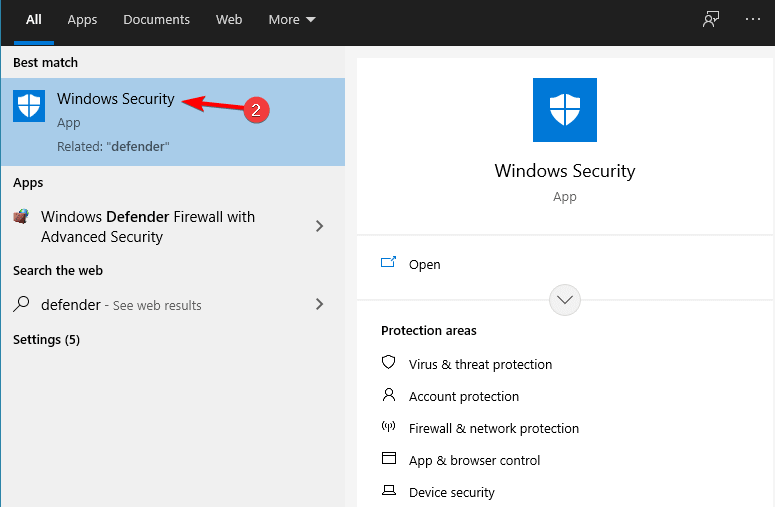
- Now click on the Virus and threat protection option and the manage settings under the Virus and Threat protection settings option.
- Now turn off the Real-time protection and check if the issue is resolved or not.
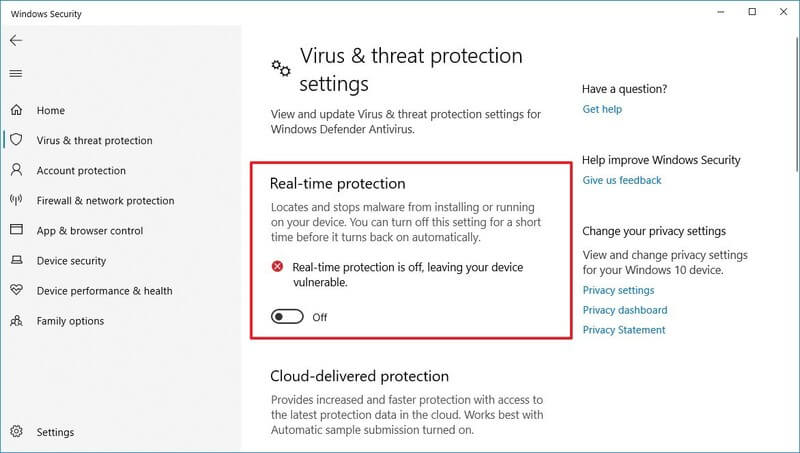
If the issue is resolved just whitelist the mod installer by following the steps mentioned below:
- In the Virus and threat protection window, scroll down to the bottom and click on the Exclusion option.
- Now click on the Add Exclusion option and then browse and select the mod installer causing the problem.
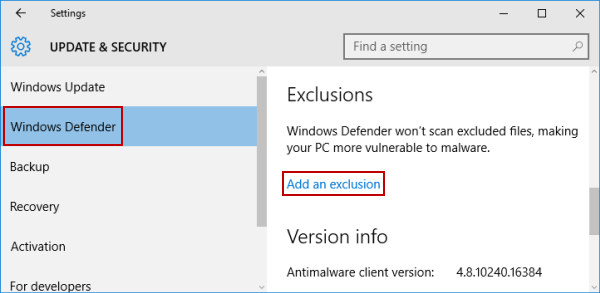
Now the Windows Defender will not conflict with the mod installer. It is estimated the given solutions work for you to get past the Hollow Knight mod installer not working problem.
Best Way to Optimize Your Game Performance on Windows PC
Many players encounter issues like game crashing, lagging, or stuttering when playing the game then optimize your gaming performance by running Game Booster.
This boosts the game by optimizing the system resources and offers better gameplay. Not only this, but it also fixes common game problems like lagging and low FPS issues.
Get Game Booster, to Optimize your Game Performance
Conclusion
That’s all for our Hollow Knight mod installer not working guide, I hope it helped you to fix the issue.
Despite this, here it is suggested to scan your system with the PC Repair Tool, as many times the game error appears due to the PC internal issues and errors, so scan your system completely to fix various Windows PC related issues and errors.
Now you can also connect with our experts on our Facebook page, we will get back to you as soon as possible.
Good Luck..!
Hardeep has always been a Windows lover ever since she got her hands on her first Windows XP PC. She has always been enthusiastic about technological stuff, especially Artificial Intelligence (AI) computing. Before joining PC Error Fix, she worked as a freelancer and worked on numerous technical projects.