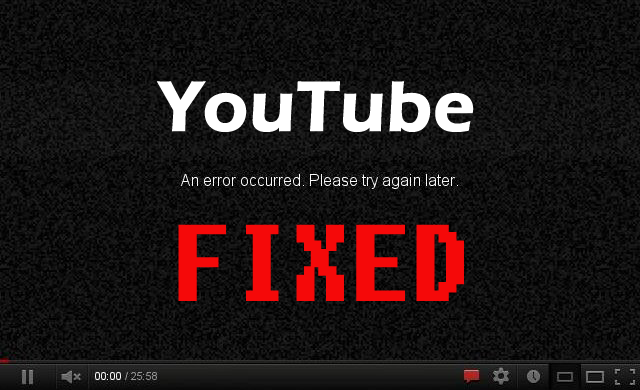
YouTube is undoubtedly one of the most popular online video channel users worldwide. But recently some users reported “an error occurred please try again later” on YouTube.
This is a quite frustrating error as YouTube an error occurred to prevent the users from watching videos.
But luckily there are fixes that work for you to fix ‘An Error Occurred, Please Try Again Later’ YouTube Error on Windows 10 OS.
Well, YouTube an error occurred, please try again later is a common problem that appears due to various different reasons.
So, if you are wondering Why is YouTube saying an error occurred please try again later then below check out some of the common ones.
Why do I Keep Getting an Error Occurred on YouTube?
Well, there is no specific reason responsible for the error YouTube an error occurred, please try again later. So here check some of the common possible culprits:
- Due to corrupted Shockwave Flash add-on or YouTube web page scripts
- The outdated audio driver can also cause an error occurred while playing YouTube videos
- If getting the error on a certain web browser then it might be due to missing or corrupted browser files.
- Due to internet connection interruption, you are unable to load YouTube videos properly.
- Third-party antivirus can also cause the YouTube an error occurred
- If the cookies are disabled then also you may get the error
So, these are the possible culprit behind getting the YouTube an error occurred.
Moreover before heading towards the fixes first check out some other problems related to YouTube error.
- An error occurred when watching YouTube – This is another error code received by the users while trying to watch YouTube videos. To fix it try to change the video quality and clear cache.
- YouTube An error occurred while performing this operation – It is another variation of the YouTube an error occurred please try again later. To fix it follow the below-given fixes.
- YouTube videos not playing – Many users also reported they are getting YouTube videos not playing and to fix it follow the solutions given below.
- YouTube An error occurred when searching – This is likely a bug that can be fixed by restarting the browser.
- “An error occurred. Please try again later. Playback ID” on YouTube – This is another error reported by the users while trying to play any video on YouTube. And to fix it reinstall the third party browser or follow the fixes given.
If encountering YouTube error on Xbox then read the article how to fix Youtube.com/activate enter code screen on Xbox one
Now follow the fixes given one by one.
How do I Fix “An Error Occurred, Please Try Again Later” YouTube Error on Windows 10
Fix 1 – Apply Forget about This Site option
“Forget About This Site” (for Firefox) is an option that allows the user to delete cookies, saved passwords and cache files for a certain website.
So, here you need to enable this option to fix YouTube an error occurred.
Apply it with the help of below-given steps:
- Launch Firefox and open browsing History (press Ctrl + H ).
- After it, find the YouTube link in the browsing history.
- Right-click it > choose to Forget About This Site.
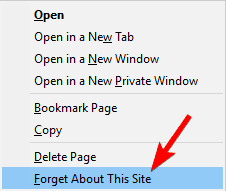
- And reboot the Firefox and try playing the YouTube videos.
Hope this trick works for you to fix An error occurred, please try again later message on YouTube.
Fix 2 – Disable Shockwave Flash
As said above the Shockwave Flash can generate these types of issues, so try playing YouTube video after disabling this.
Follow these instructions to disable Shockwave Flash:
- Launch Firefox and in the address bar and type the given command
- about:addons
- Now go to Plugins section > locate Shockwave Flash.
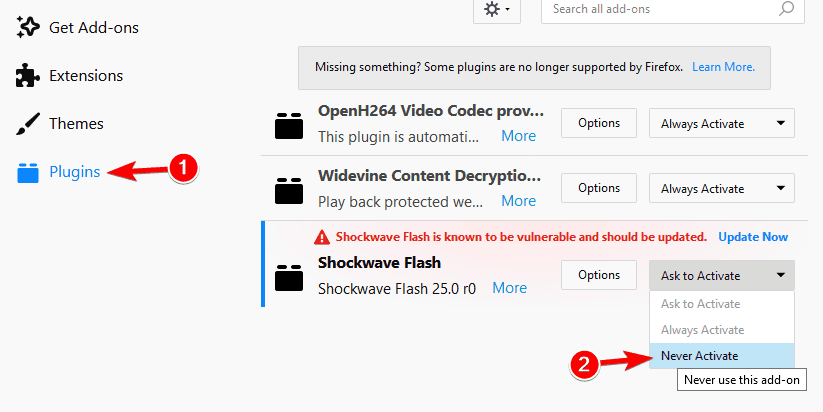
- And click on the dropdown menu select Never Activate.
Well, if you are not using the Firefox browser then disable Shockwave Flash feature on the browser you are using. The process of disabling it same for all the latest browsers.
Fix 3 – Change DNS Server Addresses
If you are still getting An error occurred please try again later message while watching YouTube videos, then this is a problem of your DNS. And to fix it you need to change your DNS.
Follow the steps to do so:
- First in your sysbar right-click the network icon > from the menu select Open Network & Internet settings.
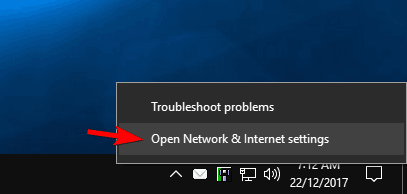
- Now, in the left pane, click on the Change adapter settings.
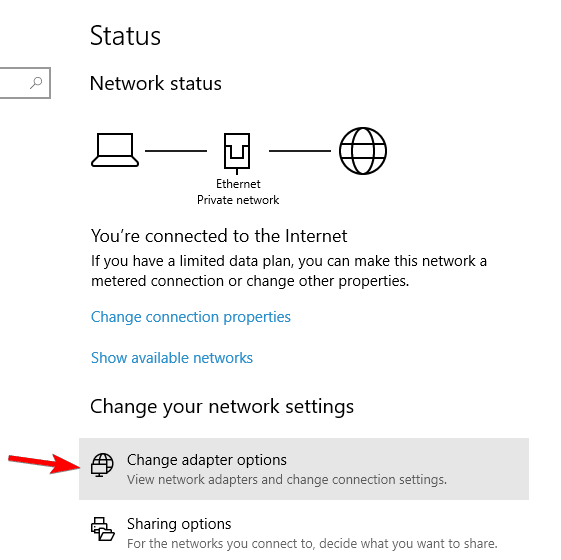
- And in the new window find and right-click on the network connection item > from the menu select Properties.
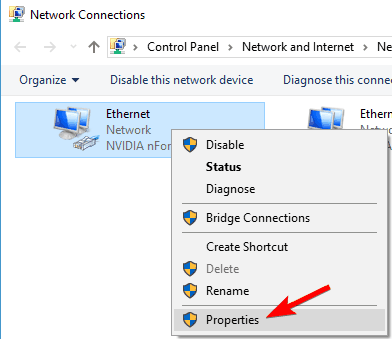
- Choose Internet Protocol Version 4 (TCP/IPv4) and click the Properties button.
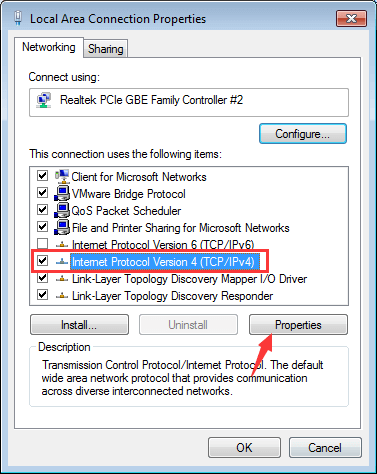
- Now you have to choose an option “Use the following DNS server addresses” and set the Preferred DNS server to 8.8.8.8 and Alternate DNS server to 8.8.4.4. Click OK to save the settings.
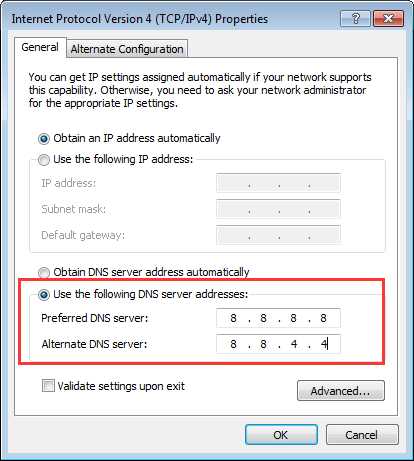
Now check if the YouTube an error occurred message is resolved or not. Well, by changing the settings, you will force the internet connection to use Google’s DNS instead of the default one.
Many users confirmed changing the settings work for them, but if it won’t work for you then change the settings to default values.
Fix 4 – Update Your Audio/Video Drivers
If your audio or video drivers are outdated then this can be a culprit responsible for an error occurred YouTube message.
So simply update the outdated audio and video drivers as well.
Visit the manufacturer or the Microsoft official website and check for the latest Windows 10 drivers, download and install it.
Well updating the drivers manually is a bit tricky as you need to search for the latest drivers compatible with your Windows 10 system.
Therefore, to easily update the audios and videos drivers just run the automatic Driver Updater, this just by scanning once, detect and update the system drivers.
Get Driver Updater to update audio drivers automatically
Fix 5 – Clear Cookies & Cache and update Plugins
If none of the above-given solutions work for you to fix an error occurred please try again later youtube message then try to clear the cookies and cache in the Firefox browser.
Apply the given steps to clear cookies and cache:
- At the top right corner click the menu button > choose Library.
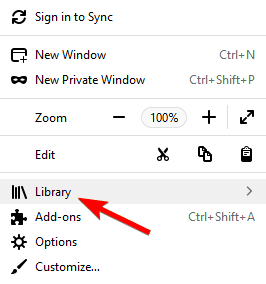
- Click on History
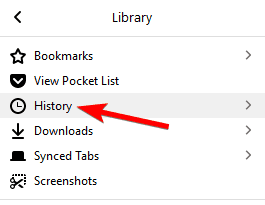
- After it, click on Clear Recent History.
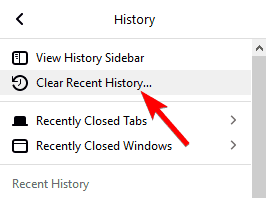
- Now choose which data you want to remove > or choose cache and cookies (you can also select other types of data if you want.) click on the Clear Now button.
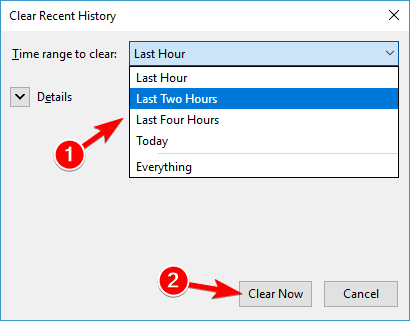
- After the deletion of cookies and cache restart Firefox.
Now after deleting the cookies and cache in Firefox, if you are using any browser plugins, then you need to update them to the latest version to fix incompatibility issues.
Fix 6 – Try a Different Browser
If you are still encountering the error then try to switch to different browser and check if this works for you to fix an error occurred in YouTube.
Users have reported that switching to a different browser may fix this issue because this issue isn’t present in all web browsers.
Fix 7 – Enable the Third Party Cookies
If you disabled the cookies then might be the reason for “An error occurred please try again later” on YouTube. So check if you disabled the cookies then enable the third party cookies.
Follow the steps to do so:
- Open your browser > click the Menu icon > from the menu choose Settings
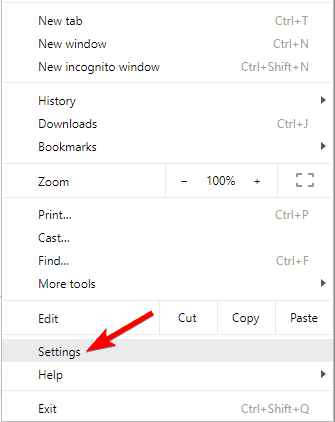
- Scroll down > click on Advanced.
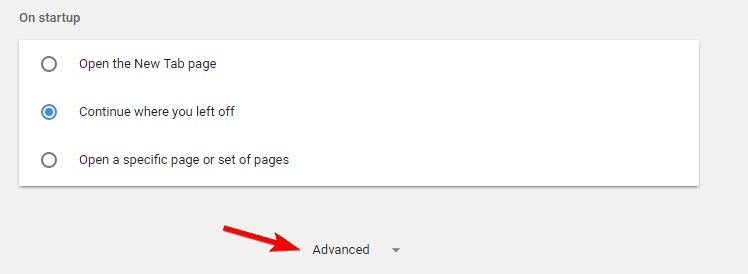
- Then in Privacy and security section > click on Content settings.
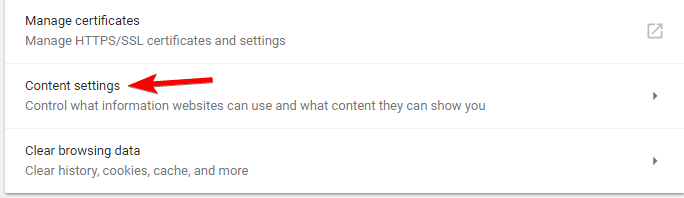
- Move to Cookies
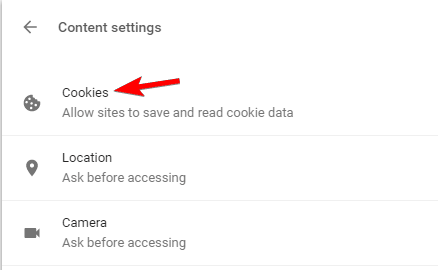
- And find out Block third-party cookies setting > and assure it is turned off.
Well after enabling the third-party cookies, YouTube starts working again. If you are using a different browser then make sure to enable the cookies on it, the process is almost the same on other browsers.
Fix 8 – Temporarily Disable Third-party Antivirus
If none of the above-given solutions works for you then the YouTube error message “an error occurred please try again later” occurs due to third-party antivirus installed on your Windows 10 computer.
Many users confirmed Bitdefender is causing the YouTube error and uninstalling it works for them to fix an error that occurred.
Some users also reported updating Bitdefender to the latest version works for then to fix YouTube error.
Despite this, if you are using any other third-party antivirus program then temporarily disable it and check if the problem is resolved.
You can contact the antivirus customer and let them know about the problem or else update the antivirus program with the latest update.
So, these are the fixes that work for you to fix an error occurred on YouTube, moreover, there is an easy quick trick that works for you to play the videos, is change the quality of your YouTube videos.
Recommended Solution to Scan, Fix, Clean, Optimize and Protect Your PC
If your Windows system is running slow or causing various PC issues and errors then it is suggested to scan your system with the PC Repair Tool.
It is an advanced and multifunctional tool that not only fixes errors but also protect your system from the virus and malware infection, prevent PC errors, repair the corrupted system files and more.
This is a complete system maintenance tool and includes everything required to keep the PC running like a brand new one.
Get PC Repair Tool, to fix PC issues and tuneup your PC
Conclusion
So, this is all about “An Error Occurred, Please Try Again Later” error on YouTube in Windows 10.
I tried my best to list down complete information related to Youtube an error occurred message on Windows 10.
Make sure to follow the fixes given carefully and check if an error occurred on youtube is fixed or not.
I hope the article works for you and you start using Youtube without any error.
Hardeep has always been a Windows lover ever since she got her hands on her first Windows XP PC. She has always been enthusiastic about technological stuff, especially Artificial Intelligence (AI) computing. Before joining PC Error Fix, she worked as a freelancer and worked on numerous technical projects.