
Is your Windows system throwing d3dx9_43.dll missing error message? Are you unable to run any app or play games on your Windows 10/8/7?
If your answer is YES, then this article is for you. Here follow the given solutions one by one and make your system free from d3dx9_43.dll error.
The D3dx9_43.dll is known as “Direct3D 9 Extensions”, it is a part of Microsoft® DirectX for Windows program developed by Microsoft Corporation.
Just like other DLL files, the d3dx9_43.dll is one of the important files shared by many applications or games.
But many users reported they are getting the d3dx9_43.dll missing error whenever they try to run the application/game that is linked to the d3dx9_43.dll file.
As per the users, they are getting the d3d9.dll missing error with the game PES 2017, League of Legends, World of Tanks, Resident Evil 6, Street Fighter X Tekken, Black Ops, Far Cry 4, Oblivion, GTA 5.
If this is the case then don’t worry because you can fix error d3dx9_43.dll by applying below given solutions.
This error can appear on Windows 7, 8, 8.1 and Windows 10 as well and even previous versions of Windows like Windows 2000, XP and Vista.
The d3dx9_43.dll was not found error shows up on the user’s system in several different ways. Here check out some of them.
Some d3dx9_43.dll Missing Related Error Messages:
- D3dx9_43.dll is missing
- D3dx9_43.DLL Not Found
- The file d3dx9_43.dll missing
- D3dx9_43.dll error loading
- D3dx9_43.dll was not found
- The procedure entry point d3dx9_43.dll
- D3dx9_43.dll could not be located
- D3dx9_43.dll Access Violation
- Cannot find d3dx9_43.dll
- Cannot register d3dx9_43.dll
So, these are some of the error messages related to “d3dx9_43.dll is missing” error. Now follow the below-given solutions accordingly.
How to Fix “D3dx9_43.dll Missing” Error in Windows 10
Solution 1: Reinstall DirectX
As said above the d3dx9_43.dll missing error usually appears if you are not running the latest version of DirectX on your Windows system.
So to fix the D3dx9_43.dll was not found error you need to download the DirectX directly from Microsoft official website.
Moreover, if you are receiving the error while trying to run certain games then you can fix the problem by running the DirectX setup file that came with the game.
Nearly all the games come with the necessary DirectX setup file, and you can find it on the installation directory or installation media.
Just look for redist/directx directory > run the setup file from the directory and install the latest or needed DirectX version.
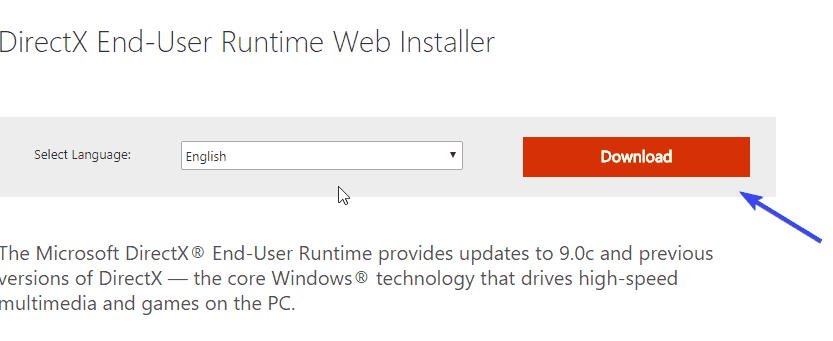
And as the DirectX is installed or updated the error d3dx9_43.dll is missing is fixed. But if not then head to the next solution.
Solution 2: Update Graphics Card Drivers
The lack of GPU drivers can also cause the d3dx9_43.dll was not found or missing error. Or if the GPU drivers are outdated than this can also cause the error.
So here it is suggested to check for the outdated GPU drivers and update them properly. You can download, the latest drivers from its official website.
Follow the steps to update drivers:
- Press Windows key + R > in the Run box type devmgmt.msc > choose Device Manager from the list

- Then click on the Display Adapters to expand it > locate your graphics driver
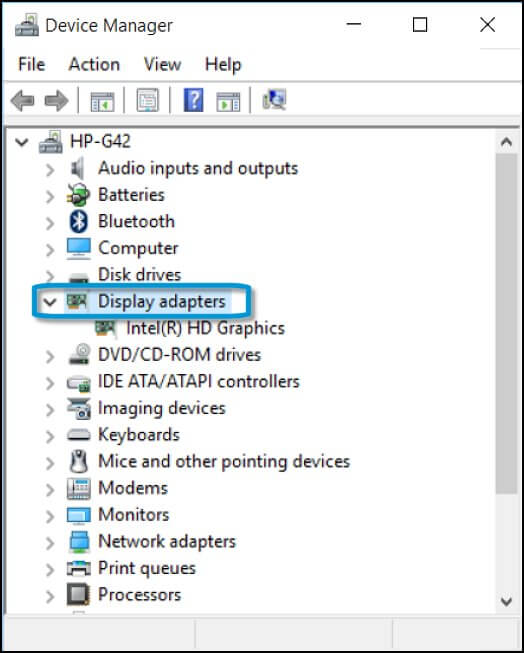
- Right-click on it > choose the Update Driver option

- It starts searching for the latest driver updates automatically
- Lastly, restart your system.
Or else you can also update the drivers by visiting the manufacturer’s website and search for the latest GPU model and download the latest one:
Moreover, if you don’t want to search for the drivers manually then try to download the automatic Driver Updater. This easily downloads and updates the driver in just a few clicks.
Get Driver Updater to update drivers automatically
Solution 3: Perform an SFC and DISM Scan
System file corruption or contaminated files may trigger d3dx9_43.dll missing error message. So it is suggested to run an SFC scan to fix the damaged, corrupted system files.
Follow the steps to run inbuilt SFC command
- Press the Windows Key + X and choose Command Prompt (Admin).

- After opening the Command Prompt, type the below-given command and hit the Enter key.
- sfc /scannow

- Wait for the scanning process to complete.
Now after running the SFC scan, check if the d3dx9_43.dll was not found error is resolved or not.
But if the error still appears then you have to run DISM scan by following the below-given steps:
- Press the Windows + X and select Command Prompt (admin)

- On the command prompt, type the below-given command and then press the Enter key.
- DISM /Online /Cleanup-Image /RestoreHealth

- The DISM scanning process will take more than 20 minutes to complete the whole process.
Once the DISM scan is completed, verify the error d3dx9_43.dll missing is fixed or not.
Solution 4: Reinstall the Problematic Program
Many users confirmed the “d3dx9_43.dll is missing” error appears while running some applications or programs.
It might happen the program or application is not installed properly and this is the reason you are getting d3dx9_43.dll error or may get other problems as well.
So, here you need to uninstall the application and then reinstall it. Well manually uninstalling the software won’t remove it completely so here it is suggested to go for the third-party uninstaller to uninstall the software completely.
Get Revo Uninstaller to uninstall any program completely
Solution 5: Re-register d3dx9.dll with Command Prompt
To fix d3dx9_43.dll is missing error try to re-register d3dx9.dll file manually use regsvr32 command lines, you have to follow the below-given steps carefully:
- Press the Windows + X > choose the Command Prompt (admin)

- Now type the below-given command > press the Enter key.
- regsvr32 /u d3dx9.dll
- Again, type the given command > hit the Enter key to re-register the file.
- regsvr32 /i d3dx9.dll
- Lastly, restart your computer
It is estimated now the d3dx9.dll missing error is fixed then try to run the problematic apps to check the error is fixed or not.
Solution 6: Scan your System with a Good Antivirus Program
Sometimes if your system is infected with the virus or malware infection then this can also cause various issues and errors. And d3dx9_43.dll is missing might appears due to virus infection.
So here it is suggested to perform a full system scan. Make sure to run a good antivirus program and scan your system completely.
Get SpyHunter to remove virus or malware infection completely
Solution 7: Install the Latest Updates
You may get the d3dx9_43.dll was not found or missing error if the application you are trying to run is outdated. Also, make sure the Windows you are running is up to date.
So here follow the steps to manually check for the latest updates
- Go to the Settings app by pressing the Windows Key + I key from your keyboard.
- After opening the Settings app, go to the Update & Security section.
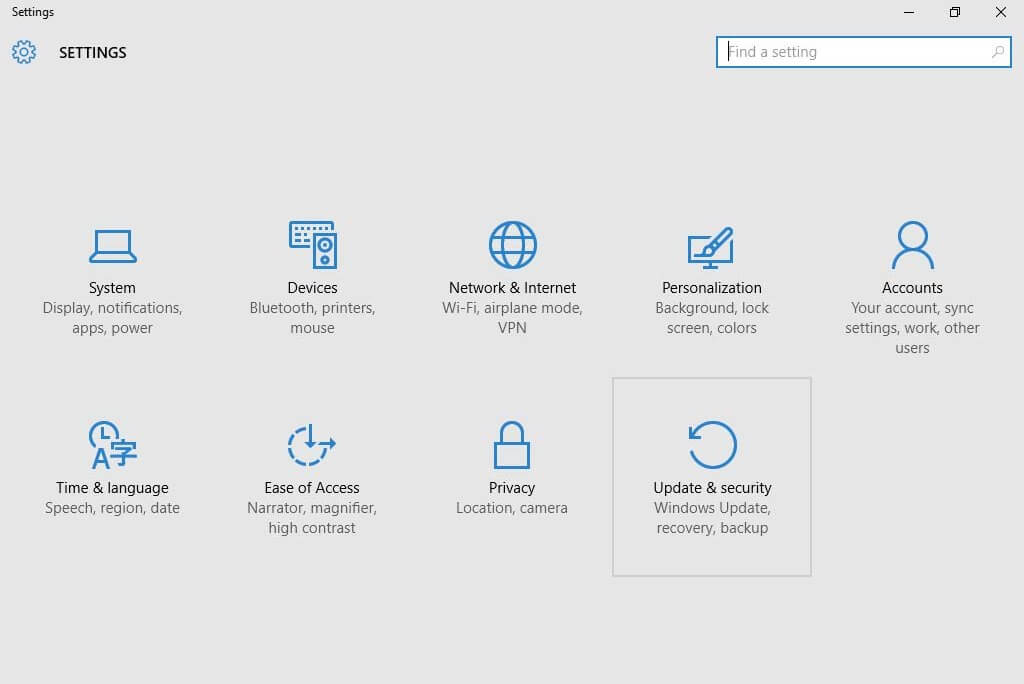
- And then click on the Check for updates button.

In case any updates are pending then, they will be downloaded automatically. After downloading the available update, reboot your system to accomplish the installation process.
And check if the error message d3dx9_43.dll is fixed but if not then it is worth trying the automatic PC Repair Tool.
FAQ: Learn More About D3dx9_43.dll
D3dx9_43.dll is one of the various DLL files contained in Microsoft DirectX. And this is generally used in the Windows-based games and high-end graphics programs. Also, the D3dx9_43.dll is identified as “Direct3D 9 Extensions”, and is a part of Microsoft® DirectX for the Windows program developed by Microsoft Corporation.
There are a number of reasons responsible for the d3dx9_43.dll missing error. Some of them are: outdated device drivers, corrupted Windows system files, installation and uninstallation of the latest programs or games corrupt the d3dx9_43.dll files, virus or malware infection, the apps or games is outdated.
Generally, the DLL files are located in C:WindowsSystem32 folder. And the d3dx9_43.dll file is also situated in the Window system folder (C:WindowsSystem32 folder). Moreover some games also requires that the DLL file should be placed in the game/application installation folder. 1 - What is D3dx9_43.dll?
2 - What Causes D3dx9_43.dll Missing Error?
3 - Where is d3dx9_43 DLL located?
Best & Easy Solution to Fix d3dx9_43.dll Missing Error
If none of the above listed manual solutions work for you or looking for an easy solution than it is worth scanning your system with the PC Repair Tool.
This is a highly advanced and multifunctional tool and is capable to fix all types of DLL errors with ease.
With this, you can fix various computer problems and other errors like Registry corruption, repair system file corruption, protect your PC from virus and malware infection, clean your PC, and much more.
This also optimizes and enhances PC performance in a few clicks.
Get PC Repair Tool, to fix d3dx9_43.dll Missing Error
Conclusion:
So, here my work is done, make sure to follow the solutions given one by one and fix d3dx9_43.dll was not found an error in Windows 10/8/7.
I tried to list down the complete possible working solutions
Hope the article works for you, if having any comment, question or suggestions then feel free to write to us.
Good Luck..!
Hardeep has always been a Windows lover ever since she got her hands on her first Windows XP PC. She has always been enthusiastic about technological stuff, especially Artificial Intelligence (AI) computing. Before joining PC Error Fix, she worked as a freelancer and worked on numerous technical projects.