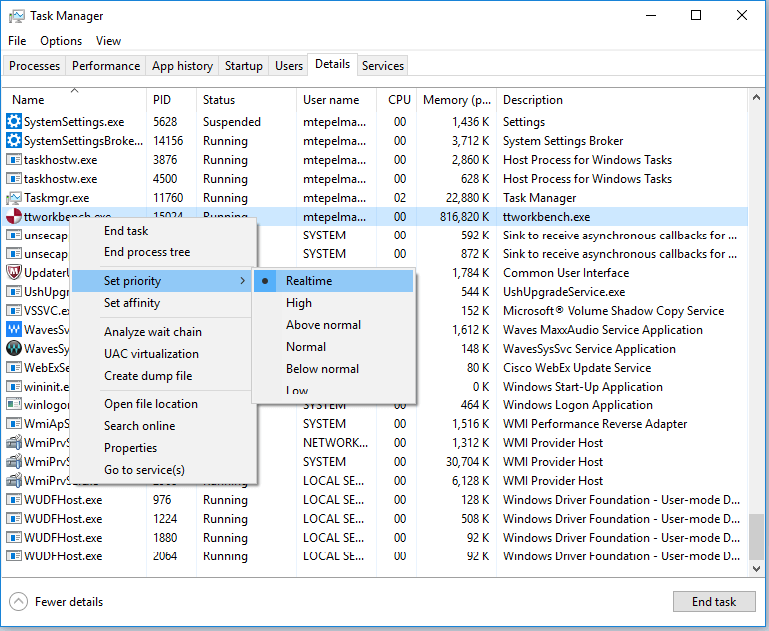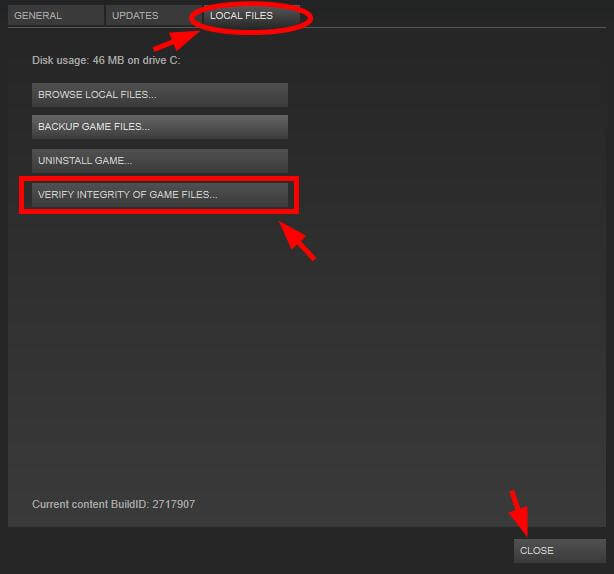The latest version of Dying Light i.e. “Dying Light The Following” is packed with some brand-new Legend system, enhanced visuals, major gameplay improvements, and more.
But this enhanced version also has different types of errors that users encounter when trying to launch or to play the game. Some of the issues related to Dying Light The Following are given below with their solutions.
In this blog, read the common errors like Dying Light lag, Dying Light low fps, frame drops, stuttering, and other encountered the gamers are facing while trying to run the game.
But before going on towards the fixes, Check out the system requirement to see whether Dying Light is compatible with your system or not.
System Requirement For Playing Dying Light
Dying Light Minimum Requirements:
- OS: Windows® 7 64-bit / Windows® 8 64-bit / Windows® 8.1 64-bit
- Processor: Intel® Core™ i5-2500 @3.3 GHz / AMD FX-8320 @3.5 GHz
- Memory: 4 GB RAM DDR3
- Hard Drive: 40 GB available space
- Graphics: NVIDIA® GeForce® GTX 560 / AMD Radeon™ HD 6870 (1GB VRAM)
- Direct X®: Version 11
- Sound: DirectX® compatible
Dying Light Recommended Requirements:
- OS: Windows® 7 64-bit / Windows® 8 64-bit / Windows® 8.1 64-bit
- Processor: Intel® Core™ i5-4670K @3.4 GHz / AMD FX-8350 @4.0 GHz
- Memory: 8 GB RAM DDR3
- Hard Drive: 40 GB available space
- Graphics: NVIDIA® GeForce® GTX 780 / AMD Radeon™ R9 290 (2GB VRAM)
- Direct X: Version 11
- Sound: DirectX® compatible
How to Fix Dying Light Errors & Bugs?
#1: Dying Light Crashing/ Stuttering issues
If you are encountering a Dying light crash on startup and stuttering issues then you can avoid this by changing the resolution of the game.
Go to the graphics settings of your game and change the resolution. However, if you are facing direct crashes to the desktop without even displaying the start screen then it is recommended to update system drivers.
Updating the outdated drivers are a basic and easiest way to keep away Dying Light crashing and stuttering issues. You can update the driver from the manufacturer’s website or the Microsoft official website.
Or you can update the driver using Driver Updater. It will automatically update your system drivers just by scanning once.
#2: Game Not Opening / Input Not Supported Error
If you are getting “Input not supported” error while trying to run the game then apply the below-given solutions:
- Make sure the Desktop resolution is the same as the Game resolution.
- Restart your PC and press the F8 key continuously to get Boot options.
- After it, Enable Low-resolution mode.
#3: Dying Light Low FPS / Frame Drops
These types of the issue may appear when the system does not meet the requirements of Dying Light. If the system requirement is not enough for playing the Dying Light game then you can boost the Game FPS with the help of a professional Game Booster. Or you can follow the given steps to get rid of the lag and enhance the game’s fps.
- Open the Task Manager.
- After it navigates to the “Details” Tab.
- Now, find the .exe file of Dying Light.
- Right-click on the exe file of this game and choose the “Set Priority” option. Set the priority to “Real-time” or high.
Hope the above solution has fixed low FPS issue in Dying light, if not then try running Game Booster.
- It will Boost the Game.
- Experience enhanced in PC Gaming.
- Improves PC performances
- Better FPS Rate.
#4: DLL Crash on Start-Up / DyingLight.exe Has Stopped Working
Many players suffered from the error notice; “The program has stopped working as “Dllfilename.dll” is missing from your computer.” You can get rid of this by reinstallation of this game but if you want to avoid this time taking task then try the following given steps to fix this error:
- Download the Dll-Repair Tool.
- Install and run this tool.
- Then, it will automatically scan your PC for errors.
- At last, simply click on the fix button to get rid of the errors with one click.
#5: SLI Stutter Issue
Many users encounter the SLI shutter issue. No need to disable SLI just follow the steps to fix the Dying Light Stuttering issue:
- Go to the [Steam path]\userdata\[user ID]\remote\out\logs
- Select the Properties
- Checkmark the Read-Only choice
- Click on the Security tab
- Then click Edit and select your username from the list
- Check the Deny option along with the options below it
- Click OK.
These steps will help you to fix SLI shutter issues and you will be able to play the game with ease.
#6: Dying Light not Responding
Some Dying light gamers are found reporting the Dying Light game not responding while trying to run the game.
Well, there is no exact fix that works for you but luckily some gamers confirmed the issue is resolved by running the game as admin.
But if your case this doesn’t work for you then it is suggested to delete the temp files by pressing Windows + R key > and in the Run box,> type %temp% > Enter. Now select entire files and delete all files.
You can also try this right-click on the game > hit properties and then go to local files > press verify the integrity of games files > let it run.
Now check if the Dying light game not responding error is fixed, but if not then reinstall the game.
#7: Dying Light Error 0xc00007b Fix
Gamers are also found reporting about the error DyingLight.exe — application Error (0xc000007b) and some are getting the error The application was unable to start correctly (0xc000007b). I CANT LOAD UP THE GAME.
Well, this is very irritating but can be fixed by following the fixes given in the article: Fix 0xc00007b/0xc000007b Error on Windows.
Conclusion
Above mentioned are the solution to the Dying light errors. Try them one by one to get rid of these errors and play the game with ease.
If you still face the errors then it might be your PC that causing the issue. To fix the Dying Light bugs run PC Repair Tool.
Some time due to PC internal issues you start encountering issues with the game so running the tool will help you to fix all the Windows PC related errors, repair corrupt Windows system files & others.
And it is estimated now the error with the Dying Light game is fixed.
I hope you like this article and turns out to be useful for you in fixing your game error.
Hardeep has always been a Windows lover ever since she got her hands on her first Windows XP PC. She has always been enthusiastic about technological stuff, especially Artificial Intelligence (AI) computing. Before joining PC Error Fix, she worked as a freelancer and worked on numerous technical projects.