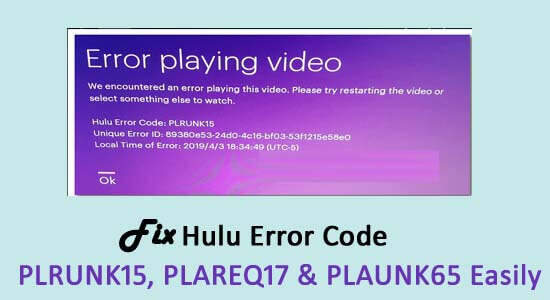
Hulu error codes Plrunk15 & PLAREQ17 are reported by plenty of users when they are using a Roku device for streaming Hulu to the television.
As per the user’s error message appears on the screen:
- We encountered an error playing this video. Please try restarting the video or select something else to watch.
- Hulu Error Code: PLRUNK15
If you are the one also struggling with the error Plrunk15 or PLAREQ17 in Hulu and unable to fix it, then this article is for you.
Here you will learn the complete information about the Hulu Error Code PLRUNK15 & PLAREQ17 as well as the solutions to fix it.
What is Hulu Error Codes PLRUNK15/ PLAREQ17?
The Hulu error PLRUNK15 and PLAREQ17 is a playback error and appears when you try to stream a movie or TV show. Moreover, it can also appear if you have been watching TV for a while or when you try to stream live television through HULU with live TV.
The error is a bit frustrating as you are unable to watch anything or stream anything. So, below have a look at the possible causes of the Hulu playback failure error.
Why I am getting Hulu Error Codes Plrunk15/PLAREQ17?
The Hulu Error Code Plrunk15 and PLAREQ17 generally occurs on the Roku streaming devices as Hulu encounters trouble obtaining data from the Hulu server.
Due to the internet connectivity issue, corrupted cache data and manually setting the Roku device bitrate can also cause the Hulu error.
Despite this, Hulu Error Code Plrunk15 and PLAREQ17 occur when streaming on-demand movies or TV shows, streaming live television, or while trying to watch recorded television using cloud DVR.
Now follow the given troubleshooting steps to fix Hulu Playback failure errors and start streaming HULU in no time.
How Do I Fix Hulu Error Codes Plrunk15 and PLAREQ17?
#1 – Preliminary Solutions
Well before trying the below-given solutions here, it is suggested to try the quick tricks as this may works for you in solving the Hulu playback failure errors.
- Reload the movie or the episode you are watching as this will allow it to play normally
- Try watching different movie or episodes as in some cases the problem is specific with some movie or episode you are trying to watch.
- If you are trying to watch content from Hulu with Live TV DVR then play other content.
- Try streaming other services like Netflix or YouTube and if you face any issue with them also, then the issue is typical with Roku device.
If none of the given quick tweaks works for you to solve the problem then start following the below-given solutions one by one.
#2 – Force Stop the Hulu App
Here it is suggested to force stop the Hulu app. This worked for many users to fix the error.
So, make sure to turn off your device and then power it on again and then restart the device. Now check whether the playback errors on Hulu still appears.
#3 – Update Hulu to the Latest Version
If the Hulu is outdated, then you may come across Hulu error code Plrunk15/PLAREQ17. Therefore here it is suggested to solve the issue, try to update the Hulu app to the latest version.
Follow the steps to do so:
- Go to the Roku home screen > and focus on Hulu
- Then hit * on your remote
- Now at the top, you will see an options screen that contains your app version.
- And go to Roku home menu > choose Settings > System > System Update > Check Now.
- Lastly, click OK for saving the changes.
As the Hulu app is updated try streaming and check if the error is fixed or not.
#4 – Verify your Internet Connection
As said in many cases the slow internet connection also causes the Hulu error. So, make sure your internet connection is properly connected and working fine.
Also check the internet speed is stable and supports successful streaming of Hulu.
Below check the required internet speed:
- For Hulu’s Streaming Library 3–16 Mbps
- For live streams 3 Mbps
- 4K content 25 Mbps
Check whether your Internet speed meets the requirements or not. You can contact your internet service provider and inform them about the unstable internet connectivity.
#5 – Reinstall Hulu App
If you are still unable to resolve Hulu error code plrunk15 & plareq17, then try to reinstall the Hulu app.
Follow the steps to do so:
- On your Roku remote > hit the start button.
- And choose Remove Channel.
- Now go to the Roku Channel Store.
- Next, locate the Hulu app > click Add Channel.
After that, run Hulu again and check whether the Hulu Roku error is fixed.
#6 – Clear Roku Cache
Many users managed to fix the Hulu errors, by clearing the Roku cache. So here it is suggested to follow the steps to clear the Roku cache.
- On your Roku device,> hit the Home button

- Return to home screen > hit the Home button 5 times, Up once, Rewind twice and Fast Forward twice
- Now your Roku will clear cache and restart after 30 seconds.
Next restart Hulu and check if the error codes are fixed or not. But if not then head to the next solution.
#7 – Modify your Roku Bitrate Override
Well, these are advanced settings that are generally needed to access, but here it is reported by the users that adjusting it worked for them to fix Hulu error code PLRUNK15 and PLAREQ17.
- Now to adjust the Roku’s bitrate override > hit the Home button > hit Home five times, Rewind three times, then Fast Forward
- Next from Bitrate Overrite menu > choose Manual > OK > 5 Mbps > hit Back.
#8 – Fully Restart your Roku device
This will help you to refresh your connection and help to improve streaming conditions. And to do so, turn off the Roku device and unplug it from the power source then wait for a couple of minutes > next plug it back in and power back on.
Now restart the Hulu app to check if the playback failed Hulu error code PLRUNK15 and PLAREQ17 are fixed.
#9 – Fix Error PLAUNK65 with the Additional Solution
As per some users, there are getting the PLAUNK65 error on their Roku, mobile, PlayStation or Smart TVs. Well, this is also a playback error but not as common as PLRUNK15.
However if after following the above-listed solutions you are still getting the PLAUNK65 error, then try out the additional solution and fix the error.
Try to clear the cached data on your devices like Windows, iOS or Android, generally found in the Settings menu > storage/privacy section.
Moreover to clean the cache, here it is suggested to run the CCleaner. This is professional software that scans your system and uninstalls unwanted files completely.
Get CCleaner to Remove Unnecessary Cache/Junk Files
PlayStation Users
Now if you are getting the error on PlayStation then clear the cache by turning off the device completely > from the back of the device and unplug the power cord and wait for a couple of minutes.
After that plugin the cord and reboot the device. And check if the Hulu error PLAUNK65 is resolved.
Apple TV
If getting the error on Apple TV then uninstall the HULU app and reinstall it to clear the cache and data.
Xbox One
The Xbox One users should follow the below-listed steps to clear cache, saved data, etc.
- First, go to Menu > select My Games and Apps > Apps.
- Now click on Hulu to highlight it
- And on your controller > choose the menu.
- Then hit on the Manage Apps > Clear saved data
And it is estimated now the Hulu error code PLAUNK65 is also fixed.
Easy Way to Optimize your Windows PC/Laptop Performance
If your Windows PC or laptop is running slow or causing various errors and issues then here it is suggested to scan your system with the PC Repair Tool.
This is a multifunctional tool that just by scanning once detect and fix various computers errors, remove malware, hardware failure, prevent file loss, and repair the corrupted system files to speed up Windows PC performance.
With this, you can also fix other PC fatal errors like BSOD errors, DLL errors, repair registry entries, runtime errors, and many others. You just need to download and install the tool, the rest work is done automatically.
Get PC Repair Tool, to fix PC errors & optimize its performance
Conclusion:
So, this is all about the Hulu error code PLRUNK15, PLAREQ17 & PLAUNK65. Here I tried my best to list down the complete fixes to resolve the Hulu playback failure errors.
All the solutions are tested and easy to follow so, make sure to follow them accordingly, till you find the one that works for you.
Hope the articles work for you. But if there is anything that I missed out then feel free to share with us on our Facebook page.
Also, don’t forget to follow us on our social media handles to get more interesting guides and helpful tips to keep your computer safe from errors and issues.
Good Luck..!
Hardeep has always been a Windows lover ever since she got her hands on her first Windows XP PC. She has always been enthusiastic about technological stuff, especially Artificial Intelligence (AI) computing. Before joining PC Error Fix, she worked as a freelancer and worked on numerous technical projects.