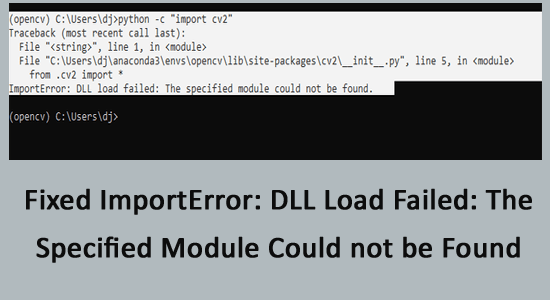
Several Windows users complain that ImportError: DLL load failed: The specified module could not be found when they try to import the library files.
The ImportError: DLL load failed error occurs when any specified DLL cannot load any particular task called by a program. This error occurs when there are any incompatibilities of Microsoft Visual C++ distributable versions on your PC.
Free DLL Repair Tool
Fix ImportError: DLL load failed error by repairing corrupted or missing system files, & install the latest DLL file by replacing the damaged/corrupted DLL file.
You will also face the same error when you download and install additional modules of any program on your device. If you are struggling with this same error, continue reading the guide to troubleshooting it.
What Do You Mean by ImportError: DLL load failed: The specified module could not be found?
The DLL load failed or ImportError: DLL load failed means that any specific module is not downloaded properly. The error code also indicates that the program cannot import the module successfully.
This ImportError also specifies that you have imported the module successfully, yet the imported module is not installed on the PC.
What Causes ImportError: DLL load failed: The Specified Module could not be Found Error?
- Most commonly, ImportError: DLL load failed error occurs when you try to import library files like TensorFlow, Numpy, Keras, Pandas, PySide2, and a lot more. In addition, the error also occurs when you try to execute programs related to these library files.
- If you have installed multiple versions of a programming language on a PC, this in some cases causes conflict with the system files and results in showing the error.
- This error also occurs when the programming language cannot resolve the module’s name present in the sys.path folder.
- In some cases, the Microsoft Visual C++ (Visual Studio) versions incompatibilities can also cause the error.
- Also, if you are using the syntax (for example, from mypackage import c), the programming language tries to find the corresponding module. In this case, you will face ImportError.
- Incorrect module names and incorrect path of the module on your PC will lead to ImportError: DLL load failing.
- Using old versions of modules also leads to the same error.
- This also occurs due to the Anaconda installation issue. Ensure that your PC has the respective Anaconda path to System Environment path on your PC.
How to Fix ImportError: DLL Load Failed: The Specified Module Could not be Found Error?
You can try the below-mentioned methods to fix ImportError: DLL load failed error on your Windows PC.
Solution 1: Configure Environment Variables
To fix ImportError: DLL load failed prompt, you have to check whether the environment variables are properly set or not. These variables change for no reason and in this case, follow the below-mentioned steps to fix the same.
- Firstly, find which programming distribution is causing you the trouble (For example Anaconda)
- Go to File Explorer and right-click on This PC.
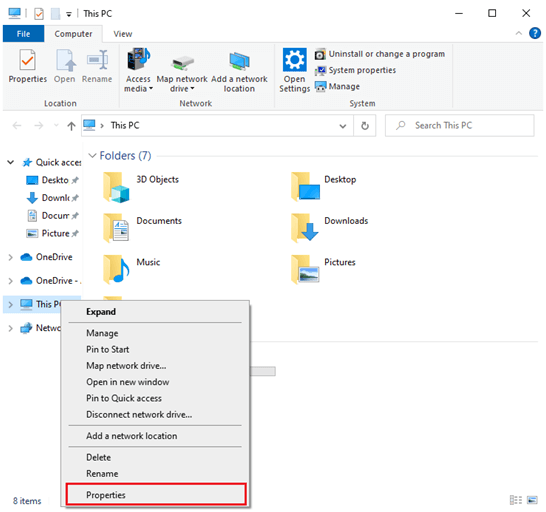
- Then, select Properties.
- Now, scroll down the right screen in the Settings window and tap Advanced system settings.
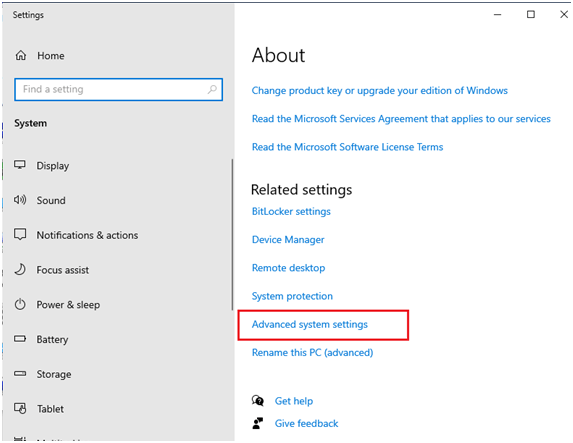
- Then, click on Environment Variables in the Advanced
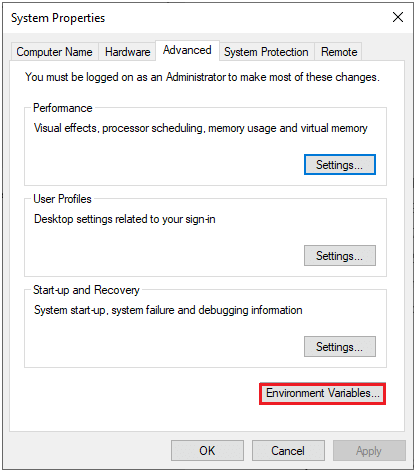
- Now, under the User variables box or System variables box select Path and click on Edit.
Note: Clicking Path in the User variables box will apply the changes for the current user account whereas clicking Path in the System variables box will apply the changes for all the user account in the system.
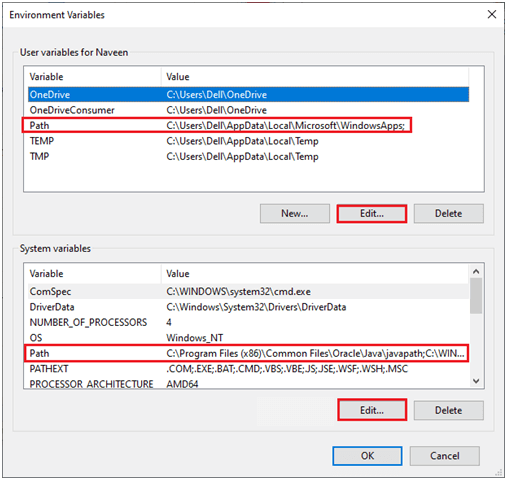
- In the next prompt, click on New and add the following variables.
X:\ProgramData\Anaconda3
X:\ProgramData\Anaconda3\Scripts
X:\ProgramData\Anaconda3\Library\bin
Note: Replace X corresponding to the installation directory of the program distribution.
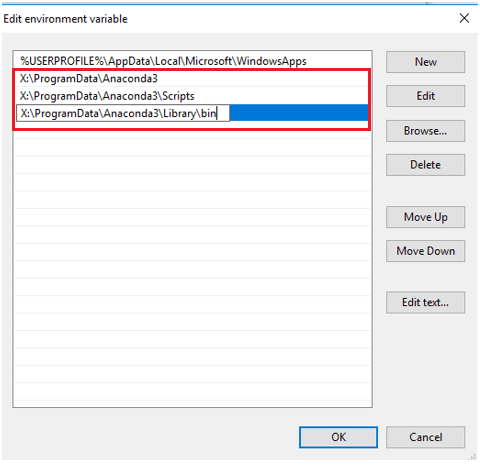
- Press OK to save the modifications, close all the windows and restart the PC. Check if the Module Not Found Error Python is fixed or not.
Solution 2: Repair Microsoft Visual C++ Redistributable
You can also repair Microsoft Visual C++ Redistributable package to fix ImportError: DLL load failed: The specified module could not be found. Follow these steps as instructed.
- Go to the search menu and enter Apps & features. Then, open the results.

- Here, search for Microsoft Visual C++ as shown.
- From the list available, press Modify.
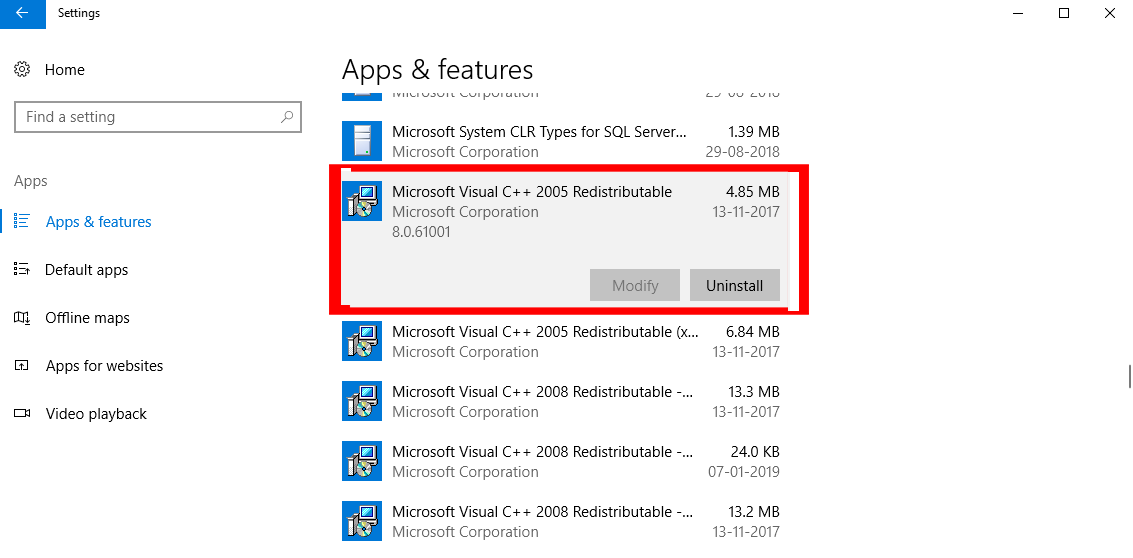
- If you are prompted, click on Yes on the UAC box.
- In the next window, press Repair. Wait until the repairing process gets completed.
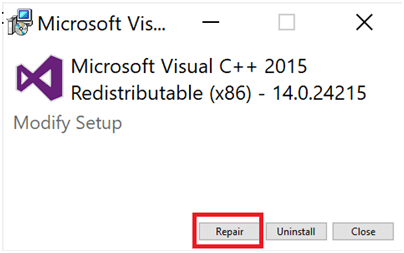
- Repeat all the available Microsoft C++ packages and restart the Windows 10 computer.
Launch the code and check if you have fixed the ImportError: DLL load failed problem or not.
Solution 3: Reinstall Microsoft Visual C++ Redistributable
If you did not get any fix for ImportError: DLL load failed: The specified module could not be found after repairing the Microsoft C++ Visual Redistributable packages, then all you need to do is to reinstall them as instructed below.
- Again, type Apps & features in the search box and open the results.

- Now, search for Microsoft Visual C++ and then, tap Uninstall. Repeat these steps for all the packages and follow the upcoming instructions to uninstall all of them.
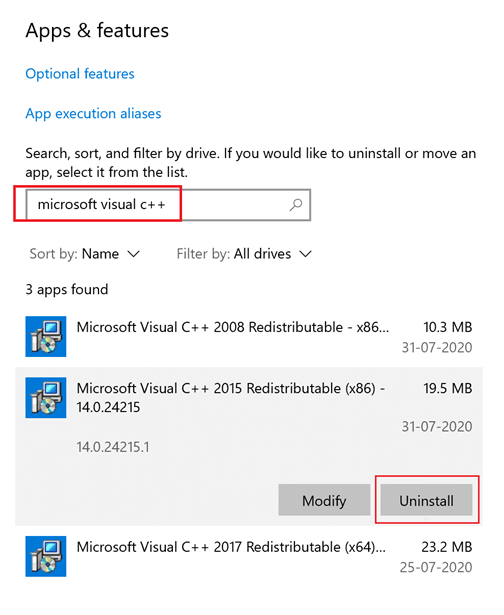
- Hit the Start key and enter the command prompt.
- Tap on Open to launch the command window.
- Then, type the following command and click on the Enter
Dism.exe /online /Cleanup-Image /StartComponentCleanup
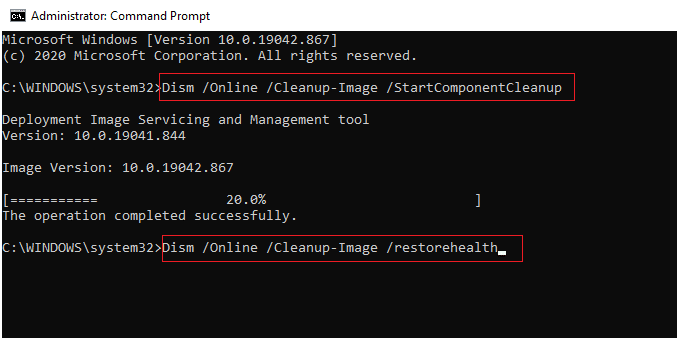
- Once the DISM scan is complete, reboot Windows PC.
- Then, open your browser and go to the official Microsoft website. Download the latest Visual C++ Redistributable files for Visual Studio 2015, 2017, and 2019.
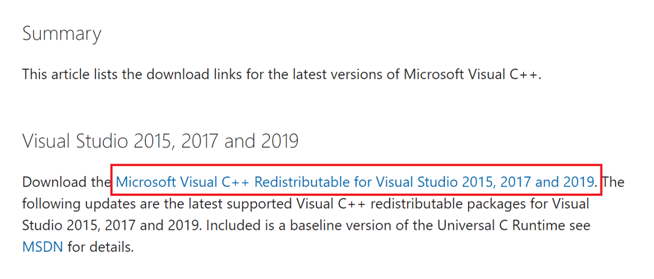
- Wait until all the files are downloaded on your PC. Install every package in My downloads by following the instructions.
- Once done, again restart the PC.
Finally, check if you have fixed ImportError: DLL load failed on your PC.
Solution 4: Reinstall Library
When there is an incomplete or incorrect installation of library files contributing to the discussed error, you have to reinstall the library to fix the issue. Follow these instructions to reinstall the library.
- Firstly, check which library triggers ImportError: DLL load failed: The specified module could not be found. You can find this by referring to the output lines.
- Use the following commands to uninstall and reinstall the library.
Note: Replace Libraryname with the name of the library.
pip uninstall Libraryname
pip install Libraryname
- If the library is outdated, you have to install the new version of it from the website. So, here, uninstall the library, update the pip and then try installing the library again.
Additional Fix: If the module is too new, you can try installing any particular previous version of it to fix the problem.
Recommended Solution to Fix ImportError: DLL load failed: The Specified Module could not be Found
If none of the above solutions given works for you to fix ImportError: DLL load failed error, then here it is suggested to run the automatic DLL Repair Tool.
This is one of the amazing tools that will scan your entire operating system, detects all the errors, and solves them automatically without any hassle. It can easily fix errors like update errors, DLL errors, BSOD, game errors, registry errors, etc.
Apart from this the tool is a well efficient one to repair corrupted, damaged, inaccessible system files and prevents your PC’s sluggish performance.
Get DLL Repair Tool, to Fix ImportError: DLL load Failed Error
Conclusion
That’s it!
It is very simple to fix ImportError: DLL load failed error by following these solutions on your PC.
Here I tried my best to list down the entire possible solutions to fix the error ImportError: DLL load failed: The specified module could not be found.
Follow the step-by-step instructions given to solve the error and start using the application without seeing any error.
If you have any doubts or queries, feel free to drop them off on our Facebook page. We would love to hear from you!
Good Luck..!
Hardeep has always been a Windows lover ever since she got her hands on her first Windows XP PC. She has always been enthusiastic about technological stuff, especially Artificial Intelligence (AI) computing. Before joining PC Error Fix, she worked as a freelancer and worked on numerous technical projects.