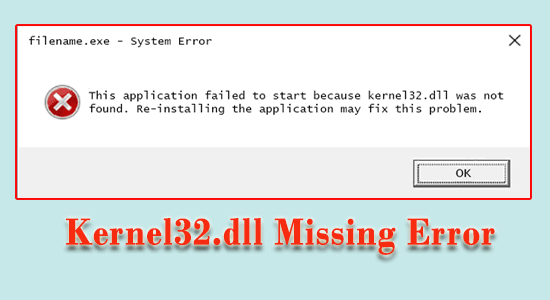
Seeing the Kernel32.dll missing or not found error Windows 10 is really troublesome.
The Kernel32.dll error occurs due to the conflict between different programs while accessing the memory protected area engaged by kernel32.dll.
You can fix Kernel32.dll missing error by updating the device drivers and repairing corrupted Windows system files as this is caused by corrupted files. However there are other fixes as well, you can try them also.
Our guide will provide you with the complete information related to Kernel32.dll, why it occurs and the variety of troubleshooting solutions to fix it completely.
So, let’s get started..!
What is Kernel32.dll in Windows 10?
Kernel32.dll file is a dynamic link library file utilized in 32-bit Windows OS. The Kernel32.dll file is also called Windows KT BASE API Client DLL.
This DLL file is very important as this manages the memory management, input or output interrupts and operations. So, kernel32.dll is a very essential file as it assure that your Windows program is running appropriately.
And when this file gets corrupted or missing, it affects the programs in a very damaging way. Well, there are many different reasons responsible for the kernel32.dll missing error Windows 10.
Why I am Getting Kernel32.dll Errors?
The Kernel32.dll error is caused due to a particular program, multiple programs or files. And there are many different reasons for the error, so here have a look at some of the common ones:
- Damaged Windows temp files
- Corrupted or damaged registry files
- Due to overheating or overclocking of the CPU
- Incompatible or corrupted hardware drivers
- Sometimes the virus or malware infection may cause corruption and leads to dll error.
- Due to the incorrect dll file version
- Inadequate disk space
So, these are the common culprits that cause the kernel32.dll error in Windows 10. Now follow the fixes given one by one accordingly.
How Do I Fix Kernel32.dll Missing Error?
Before starting with the manual solutions it is suggested to scan your system with the expert-recommended DLL Repair Tool.
This is an advanced, multifunctional tool that detects and fixes DLL-related errors just by scanning. It is a highly advanced and trusted tool, that repairs corrupted Windows system files, prevent your PC from file loss, remove virus or malware infection and much more.
So feel free to run this automatic utility and make your Windows PC error-free.
Get DLL Repair Tool, to fix Kernel32.dll missing error
Solution 1 – Reboot your System
Sometimes due to minor glitches and bugs, the system start showing errors and restarting the system may work for you.
So, reboot your system and check if the Kernel32.dll missing error is fixed.
Solution 2 – Repair Corrupted System Files
The corrupted or missing Windows system files can lead to the kernel32.dll missing or not found an error in Windows 10.
So, running the inbuilt SFC (System File Checker) command in Windows 10 May works for you to repair the corrupted files and solve the error.
Here follow the steps given:
- Press Windows + R keys on your keyboard > to open the Run box
- Now in the Run box > type CMD > hit Enter > run Command Prompt as an admin
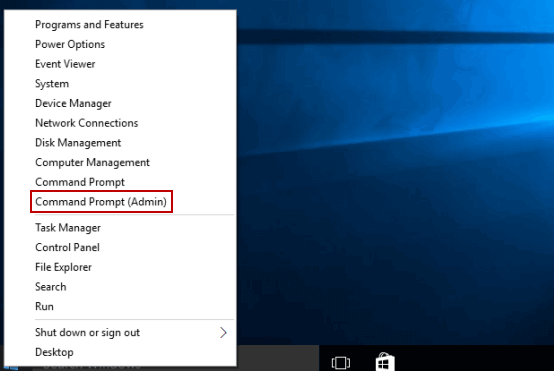
- Then ion the command prompt > type sfc/scannow > hit Enter

- And wait for the scanning process to finish. (Approx. 15 min.)
- Once the scanning is completed > reboot your computer
Check if the Kernel32.dll missing error is fixed. But if the error still appears then run the DISM (Deployment Image Servicing and Management) tool.
This is an advanced tool that also repairs the corrupted system files just by scanning them once. So, to run it open the command prompt and type DISM.exe /Online /Cleanup-Image /Restorehealth > hit Enter.

Wait for the scanning process to finish (approx. 30 min.). Check if the Kernel32.dll error Windows 10 is solved.
Solution 3 – Update Windows 10
Microsoft released the latest updates and new patches to fix common bugs and errors in Windows operating system.
So, it is suggested to install the latest Windows update to fix the Kernel32.dll error in Windows 10.
Follow the steps to do so:
- Press the Windows Key + I > to open Settings > click Update & Security.

- And click Check for Updates

- If the latest update is available then install it.
Hope installing the latest update fixes the Kernel32.dll not found errors.
Solution 4 – Run an Antivirus Scan
If your system is infected with a virus or malware infection then this may corrupt the DLL file and leads to the Kernel32.dll missing.
So, here it is suggested to scan your system with a good antivirus program. Also, make sure your antivirus software is updated with the latest version.
Perform a deep scan with the third-party antivirus program regularly to keep your system safe.
Get SpyHunter to Remove Virus or Malware Infection Completely
Solution 5 – Update your System Drivers
As said above the corrupted graphics or video hardware drivers causes the kernel32.dll error Windows 10.
So, check for outdated or incompatible drivers and update them. Well, you can update the drivers both manually and automatically.
To update the driver manually, visit the manufacturer website or the Microsoft official website and search for the latest driver update, download and install it.
Moreover, you can also update the drivers automatically, by the best third party driver updater tool.
Get Driver Updater to update the drivers automatically
Solution 6 – Reinstall the Program
If you are getting the kernel32.dll missing error while running any particular program or software, then there is a possibility the program files might get corrupted during installation or due to a virus infection.
So, here it is suggested to uninstall and reinstall the program. Make sure to install the latest service packs or the available patches for the program.
If this won’t work for you then uninstall the program and then reinstall it. Be sure to uninstall the program using the third party uninstall.
Get Revo Uninstaller to Uninstall Program Completely
Solution 7 – Verify the System Memory
The Kernel32.dll error can also appear due to the hardware issues like corrupted or mismatched RAM.
So, if you are still getting the error then use the Windows Memory Diagnostics Tool to verify your RAM.
You can also check the RAM manually only if you are technically advanced by following the steps given: (Optional)
- First, plug the RAM in and out and check if it installed correctly
- Clean the dust from the RAM and slot as well
- Restart your system to verify if the problem exists.
Or else utilize the Windows Memory Diagnostics Tool
- Press the Windows + R on the keyboard > to open the Run box.
- Then type mdsched.exe > click OK
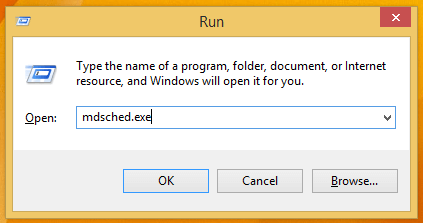
- Now click Restart> then check for the issue.
- You can see two results:
- RAM has no issue, then in this case head to the next step.
- Or the results show that the system is facing a bad memory. To replace the RAM with the new one.
And restart the system to check if the Kernel32.dll error is fixed or not.
Solution 8 – Fix Hard Disk Errors
If you are still struggling with the error then it might happen you are facing the hard drive corruption. So, try running the check disk utility (chkdsk.exe), this is a valuable inbuilt tool utilized for checking the hard drive bad sectors and resolve them.
Follow the steps to do so:
- Press Windows + R key to open the Run box and in the Run box > type CMD > hit Enter
- Run Command Prompt as an administrator > type chkdsk x: /f > hit Enter
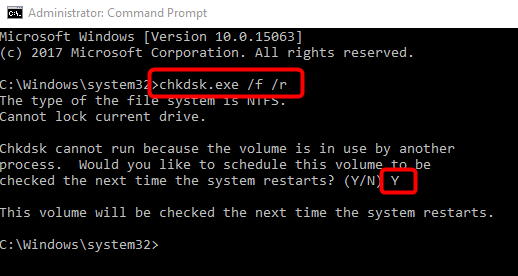
Please Note: The letter X is the disk drive you are looking to scan and fix for. Well, the tool is generally used for the Windows installation drive the C drive, so replace the letter “x” with “c”.
- As the scan and repair process is completed > restart your system to check if the kernel32.dll missing error is fixed.
Solution 9 – Disable Overclocking
Check if you have overclocked your CPU and GPU then this is what causes system overheating while playing games. So, check if you are using software to overclock then uninstall it.
Moreover, you can also manually disable overclocking. Follow the steps to disable overclocking.
Solution 10 – Perform clean Windows Installation
Well, this is the last solution then is worth giving a try if none of the above-given solutions works for you to fix kernel32.dll error Windows 10.
Try performing a completely clean installation of Windows this will remove everything from the system.
So, here it is suggested to reinstall Windows without losing files.
Conclusion:
So, this is all about the Kernel32.dll missing or not found error. Here I tried to list down the best possible workable solutions to resolve the error completely.
It is estimated one of the solutions listed has managed to get past the Kernel32.dll error Windows 10.
Moreover, you can also run the automatic DLL Repair Tool, and fix the error easily rather than following the time consuming manual solutions.
I hope the article works for you, but if there is anything that I missed, please share it with us on our Facebook page.
Good Luck..!
Hardeep has always been a Windows lover ever since she got her hands on her first Windows XP PC. She has always been enthusiastic about technological stuff, especially Artificial Intelligence (AI) computing. Before joining PC Error Fix, she worked as a freelancer and worked on numerous technical projects.