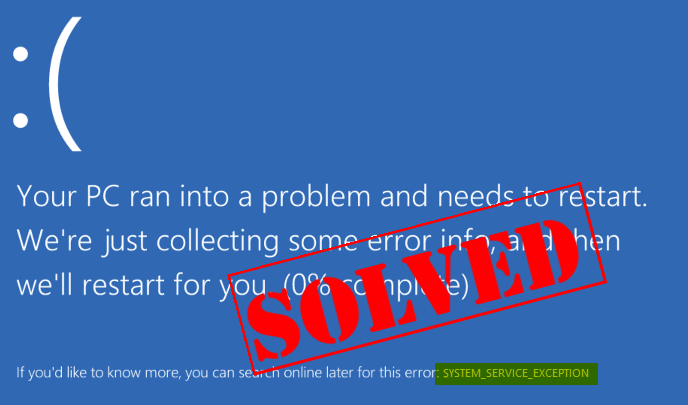
In this article, we’ll examine the SYSTEM_SERVICE_EXCEPTION error, why it happens, what you can do to fix it, and how to stop it happening again
Are you the one encountering System Service Exception blue screen of death error while trying to open any application in your Windows version?
Looking at how to fix System Service Exception error then this article is for you. Here check out the complete information on how to fix SYSTEM_SERVICE_EXCEPTION BSOD loop error.
But first, learn some important details such as what is System Service and what causes system service exception error?
So let’s get started…!
What is System Service Exception Error?
The SYSTEM_SERVICE_EXCEPTION is a blue screen of death error and indicated that your Windows system is facing trouble in running one or more of the system’s processes.
This is a bit troublesome error encountered by the users due to several different reasons and when it appears you experience a random crash or system restart unexpectedly.
What Causes System Service Exception?
The System Service Exception error occurs for a few different reasons. Here check out some of them:
- Due to corrupted system files
- Graphic user interface corruption errors
- Outdated and corrupted system drivers
- Latest software or application is incompatible
- System files corruption
So these are some of the culprits that cause System Service Exception error on Windows. Now follow the fixes given to get rid of the error.
How do I Fix System Service Exception in Windows 10?
Well, there are many different fixes that you need to try one by one on Windows 10.
Solution 1: Disable your Webcam
If you are using webcam then very first disable it. Many users confirm disabling the webcam works for them to fix System Service Exception error.
Follow the steps to do so:
- Press Windows Key + X > from the list choose Device Manager
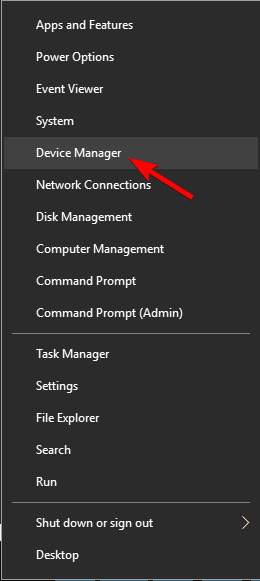
- At the Device, Manager Windows > locate webcam > right-click on it and select Disable from the list.
Restart your system and check if the error is fixed or not.
Solution 2 – Update your Drivers
As said above if the graphics card driver is outdated, then this can cause the System Service Exception BSOD error.
So follow the step to update your GPU drivers
- Go to Search > type devicemngr > open Device Manager.
- Now expand Display Adapters.
- And right-click your graphics card > go to Update driver.
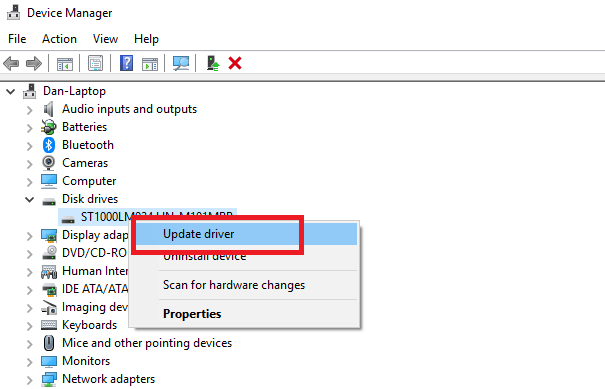
- Allow your computer to locate latest drivers for GPU > wait for the process to finish
- Lastly, restart your system
Well manually updating the driver is a bit tricky, so here is an easy solution for you. Go for the automatic driver updater to update the GPU driver automatically.
Get Driver Updater to update GPU drivers automatically
Solution 3 – Run CHKDSK
If you are still encountering the error then it might be due to the hard drive errors or corruption. So here it is suggested to run the Windows Check Disk command to fix System Service Exception error.
Follow the steps to do so:
- In the Windows search bar,> type Command Prompt > choose Run an Admin
- Now in the command prompt > type the command chkdsk /f C: > hit Enter
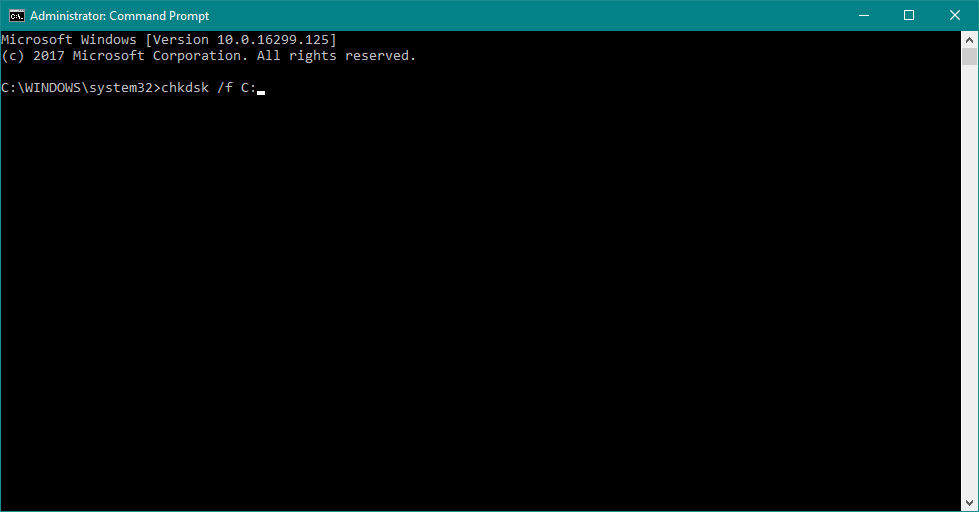
This command will scan your system for hard drive corruption and it is estimated now the error is fixed but if not then head to the next solution.
Solution 4 – Disable third-party antivirus
Many times the third-party antivirus installed on your computer causes the error. Also, many users reported disabling the antivirus works for them to fix error System Service Exception in Windows 10.
So, if you are having any third-party antivirus installed then disable it temporarily and check if the error is resolved.
If you stop receiving the error after disabling the antivirus then update the antivirus with third-party antivirus and check if you still receive the BSOD error.
Or else you can also change your antivirus program or switch to Windows Defender.
Solution 5 – Run the Troubleshooter
Well to fix the blue screen with the stop code: system service exception, then to resolve it try running the inbuilt BSOD troubleshooting tool. And a check of this works for you.
Follow the steps to do so:
- First, go to the Settings app
- Next move to Update & Security > Troubleshoot
- Now locate BSOD, > click Run the troubleshooter
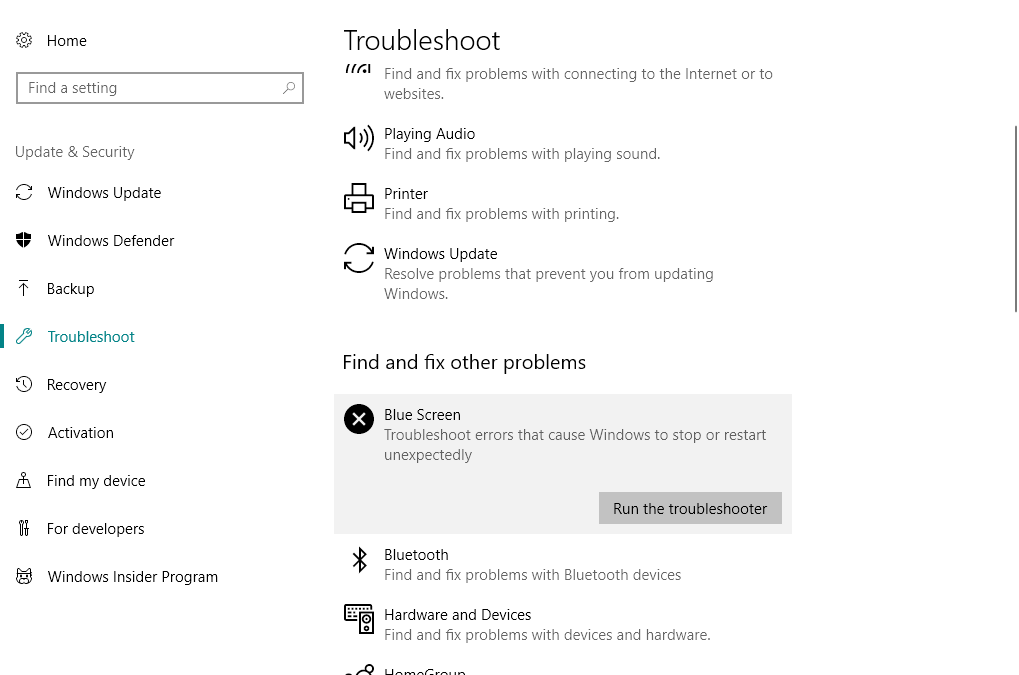
- And follow the onscreen instructions > restart your computer.
Check if System Service Exception error in Windows 10.
Solution 6 – Run Windows Memory Diagnostic tool
If none of the above-given solutions work for you then it might happen you are getting an error due to RAM memory.
Follow the steps to do so:
- Go to Search > type memory diagnostic > open Memory Diagnostic Tool
- As the window pops up > select Restart now and checks for problems
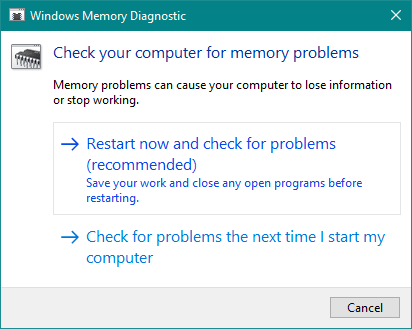
- Let your PC restart.
Solution 7 – Run the SFC scan
Sometimes due to corrupted windows system files users are getting the system service exception BSOD error.
Therefore here it is suggested to scan your system with SFC scan and check if this works for you to fix BSOD error.
Follow the steps to do so:
- Go to Search > type cmd > run Command Prompt as administrator.
- Now type the given commands and hit Enter
- sfc/scannow
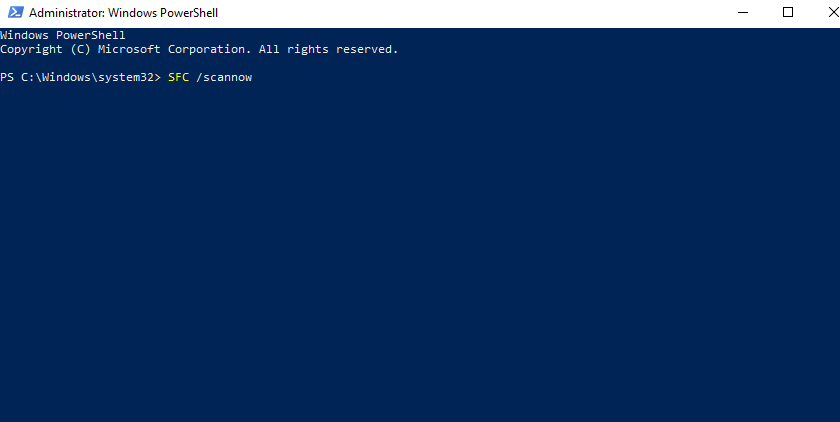
- Wait for the whole process and restart your computer.
So, these are the solutions that work for you to fix system service exception Windows 10 error.
Best & Easy Solution to Fix System Service Exception Error
If you are looking for an easy solution to fix System Service Exception BSOD error then here is an easy solution for you.
Run the professional recommended repair utility to fix BSOD error and scan your system with the PC Repair Tool.
It is an advanced and multifunctional tool that not only fixes errors but also protect your system from the virus and malware infection, prevent PC errors, repair the corrupted system files and more.
This is a complete system maintenance tool and includes everything required to keep the PC running like a brand new one.
Get PC Repair Tool, to Fix System Service Exception Error
Conclusion:
So, this is all about the System Service Exception BSOD error in Windows 10.
I tried my best to list down complete information related to System Service Exception error and the fixes to resolve the error.
Make sure to follow the fixes given carefully and check if the BSOD error System Service Exception is fixed or not.
I hope the article works for you and you start using your Windows 10 system with ease.
Good Luck..!
Hardeep has always been a Windows lover ever since she got her hands on her first Windows XP PC. She has always been enthusiastic about technological stuff, especially Artificial Intelligence (AI) computing. Before joining PC Error Fix, she worked as a freelancer and worked on numerous technical projects.