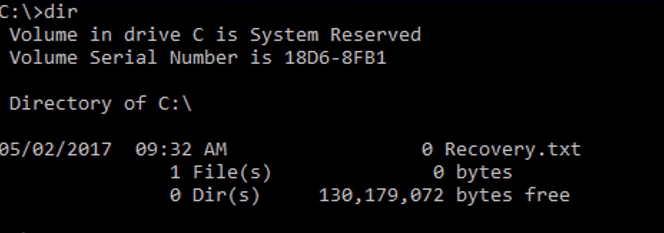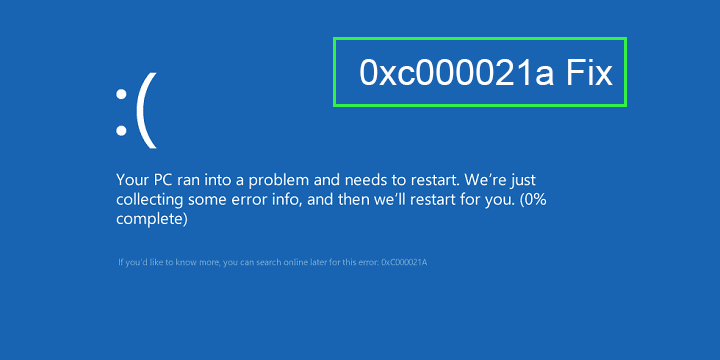
Is your PC or laptop showing the blue screen error with the error code 0xc000021A? If “YES” then you are at the right place, here in this article learn different methods to get rid of the 0xc000021A error in Windows 8/8.1 & 10.
The error 0xc000021a shows that “Your PC ran into a problem and needs to restart”, and appears inside the blue screen of death errors.
So, this can cause some serious issues that damage the internal part of the Windows operating system. And many users reported it continues even after restarting the PC/laptop. But this doesn’t mean you can’t fix the error, there are some possible fixes that work for the users to fix the error 0xc000021a.
To error 0xc000021a, we recommend Advanced System Repair:
This software is your one stop solution to fix Windows errors, protect you from malware, clean junks and optimize your PC for maximum performance in 3 easy steps:
- Download Advanaced System Repair rated Excellent on Trustpilot.
- Click Install & Scan Now to install & scan issues causing the PC problems.
- Next, click on Click Here to Fix All Issues Now to fix, clean, protect and optimize your PC effectively.
And today in this article I am sharing, the possible workarounds to resolve BSOD error 0xc000021a in Windows 8/8.1 & 10.
But before heading towards the fixes, first, let’s find out the reasons behind the occurrence of the Windows stop error 0xc000021a.
What Causes Error 0xc000021a?
The system displays Error code 0xc000021A Windows 10 with the blue screen only when the files Winlogon.exe or Csrss.exe are gets damaged due to any internal or external problem. Both both files are one of the important system files.
Winlogon.exe is responsible for managing the login and logout processes.
Csrss.exe belongs to Microsoft Client or Server ‘Runtime Server Subsystem’.
There are lots of other things that can generate such type of error:
- Due to Incompatible System files
- Incompatible device drivers
- Installed third-party software’s file is missing
How to Fix the Error 0xc000021A Windows 10 & 8
Go through the below-given fixes one after the other that will surely help you in solving the stop code 0xc000021a in Windows.
#Fix 1: Perform Clean Boot in Safe Mode
If you are unable to boot your system properly, then it will ultimately start displaying the Automatic Repair screen when you try to start your PC.
- Click on the Advanced options -> Startup Settings
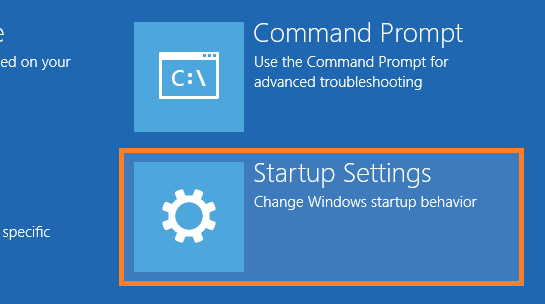
- On the Startup Settings screen, click on the Restart button
- Allow Safe Mode with Networking
If you are unable to see the Automatic Repair screen then apply the following instructions:
- Boot your computer or laptop with the help of bootable Windows 8/8.1/10
- After it, click on the button labeled next
- Click the link Repair your computer
- Click Troubleshoot > Advanced options > Command Prompt
- Type: bcdedit /set {default} bootmenupolicy legacy in the command prompt Windows and hit Enter key.
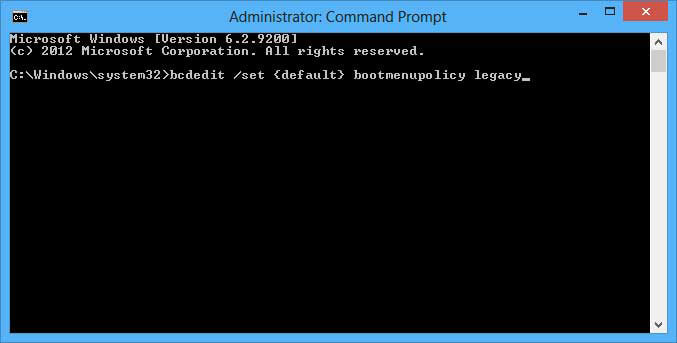
- After it, use CD/DVD/USB and reboot your computer.
- When the PC restarts, keep pressing F8 key continually to open Advanced Boot Options screen
- Choose Safe Mode
Once your PC boots in Safe Mode without any error, then go with the below-given procedure:
#Fix 2: Unplug all External Peripheral Devices
Here it is suggested to remove all the external devices plugged on your computer to fix BSOD error 0xc000021a.
The external devices can cause an interruption in the booting process. So first unplug the external devices and restart your computer.
Only leave the keyboard, mouse, and monitor plugged in during booting from USB or DVD.
Now check if the error 0xc000021a Windows 10 install is fixed or not.
#Fix 3: Try to Disable Windows Services
- Press Windows Key + R > type msconfig > press Enter (or click OK)
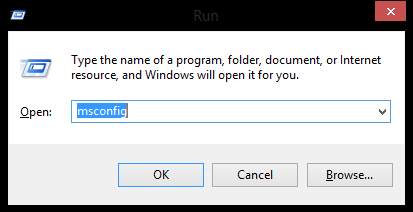
- Go to the Services tab
- Tick mark on the Hide all Microsoft services.
- Click on the Disable All and then click OK
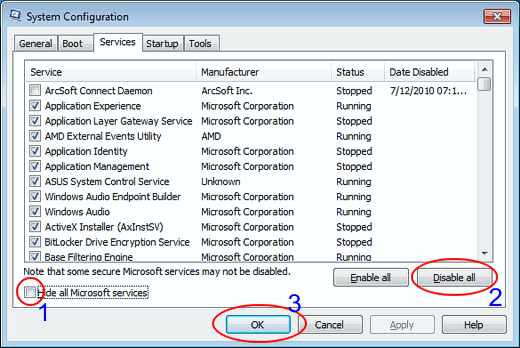
- Go to the Startup tab
- Click Open Task Manager
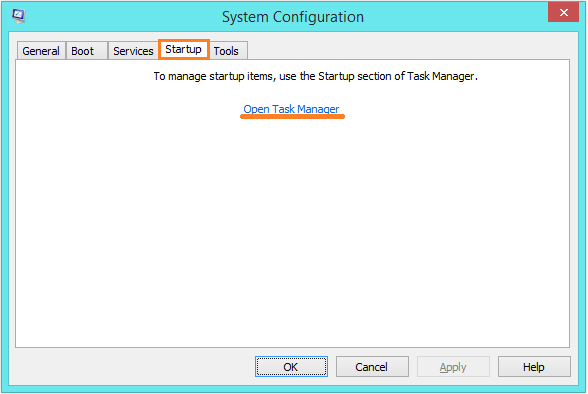
- Disable all the items and close the Task Manager
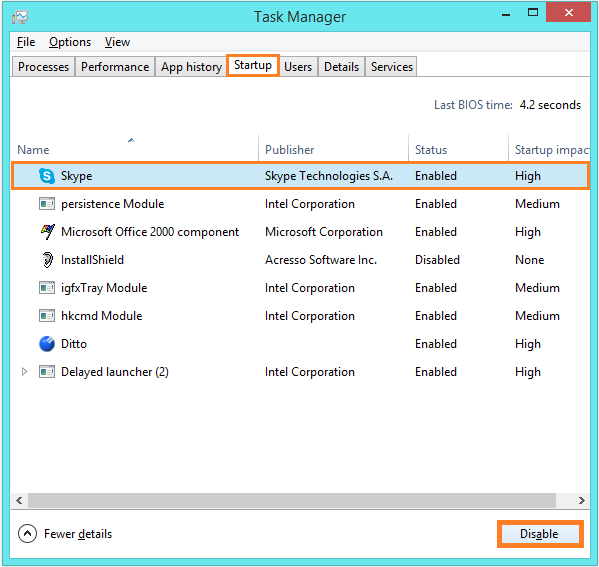
- Click on the OK, it will close the entire System Configuration
After the completion of the above-given steps reboot your computer. If Windows 8.1 system starts without any error then it means that any of the startup programs or services were the culprit.
You can enable ones that you think are okay and again reboot the computer. In this way, you should find the main cause of this 0xc000021a windows 8.
#Fix 4: Run SFC Scan
Corrupt system files can also cause Windows 10 error 0xc000021a. You can fix corrupt system file and repair them by using the given steps:
- Press Windows+ R key
- Type cmd and run it as admin
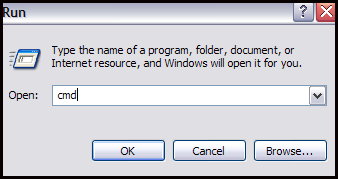
- And type the command sfc/scannow to repair corrupt system files > hit Enter

#Fix 5: Reverting Windows Updates to Fix Error 0xc000021A
This error may also occur when the user turns off a computer or laptop while applying updates. Apply the below-given steps to revert the failed Windows update:
- Insert Windows 8/8.1 installation DVD/USB or Recovery Disk
- Reboot your PC or Laptop Click on the Next button
- After it, click on the Repair your computer link
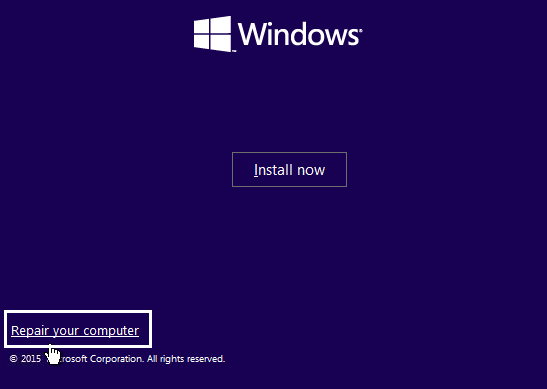
- Click Troubleshoot > Advanced Options > Command Prompt
- In Command Prompt type dism.exe /image:C:\ /cleanup-image /revertpendingactions (C is your computer’s system drive)
- After it hit Enter key to run the command and revert the update.
Once the revert the update process is completed 0xc000021a windows 8.1 will be solved.
#Fix 6: Refresh the Windows Operating System
- Insert the Windows 8/8.1/10 installation DVD/USB or Recovery Disk
- After getting the setup screen, click Next
- Click Repair your computer
- In Advanced Startup features,
- Click Troubleshoot
- And click Refresh your PC
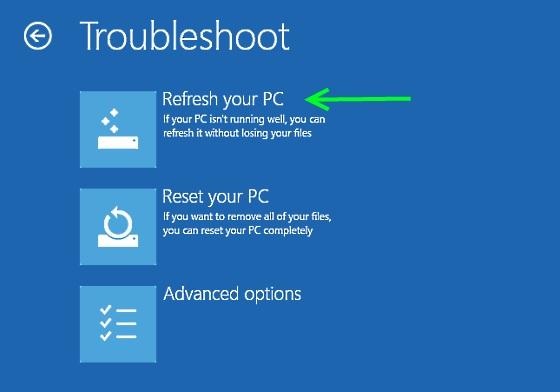
Once your Windows OS is refreshed you will no longer face the 0x000021a error.
#Fix 7: Disable Driver Signature Enforcement
Here it is suggested to disable the Driver Signature Enforcement, as this is a security measure that blocks the drivers that are not digitally signed to run in Windows 10.
As many users confirmed this works for them to fix stop code 0xc000021a in Windows 10.
So follow the step to do so:
- Open Start > Press the Shift and click on Power button > choose Restart.
- Now your PC will boot in the Recovery options menu.
- Select Troubleshoot > Advanced options.
- And then choose Startup settings > Restart.
- As the PC restarts > press F7 to select Disable driver signature enforcement.
- Lastly, insert the installation media and look for changes.
Now check if installation error 0xc000021a on Windows 10 is fixed or not.
#Fix 8: Reset Windows
If you still face the error then try to reset Windows 8/8.1 or 10 system. Through this, you can solve the Error code 0xc000021A problem.
- Insert the Windows 8/8.1/10 installation DVD/USB or Recovery Disk
- After getting the setup screen, click Next
- Click Repair your computer
- In Advanced Startup options, click Troubleshoot
- Click Reset your PC
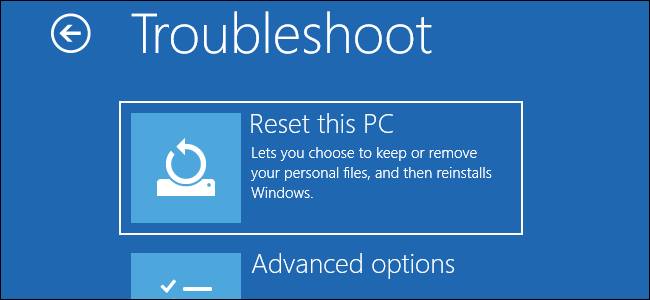
#Fix 9: Repair Corrupt Files
There can be a possibility that certain files on the hard disk get corrupted and that may lead error 0xc000021a in Windows. In order to repair your corrupted files follow the steps given below:
- Press the “Shift” key and click on the “Restart” option.
- After reboot, now click on “Troubleshoot”
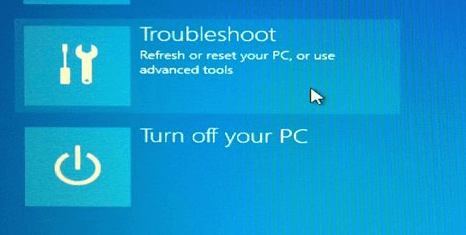
- Select “Choose an Option”
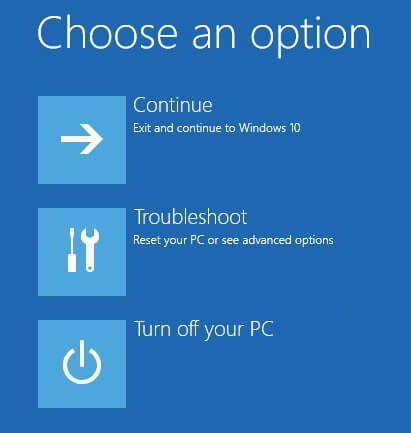
- Click on “Advanced Options” and select “Command Prompt”
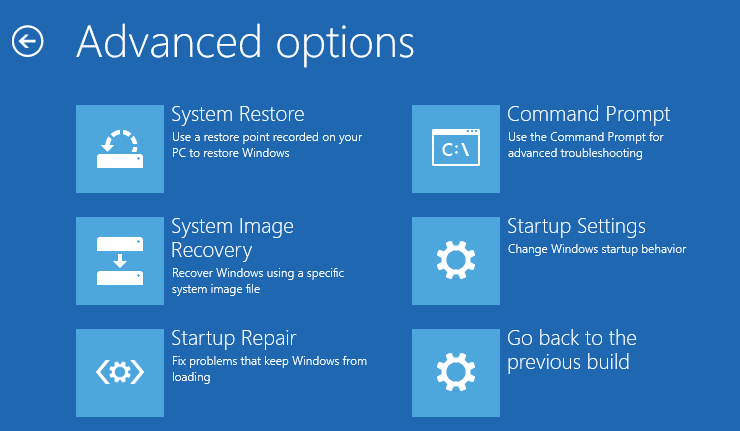
- Once the command prompt is opened, type the following command and hit “Enter”.
C:\>dir
D:\>dir
Note: keep checking the Directories until you find a directory that displays windows’ files.
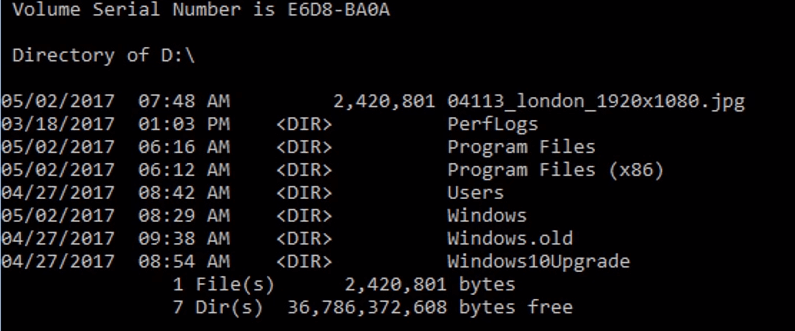
dism /image:d:\ /cleanup-image /revertpendingactions
D:\>exit
After all the commands are performed, restart your computer and check whether the error 0xc000021a Windows 8/8.1/10 is fixed or not.
Best & Easy Solution to Fix Stop Code 0xc000021a
If you are not so computer person and are unable to perform the fixes mentioned above then here is an easy solution for you to fix this 0x000021a error.
Try the Windows Repair Tool. This tool is specially designed to repair all types of issues such as fix hard drive, corrupted Windows system files, PC error, malware/virus, Network error, Registry error, prevent from file loss that occurs on Windows.
This tool is simple to use because of its user interface. It will improve the performance of your PC/laptop and make it smooth as before.
Get Windows Repair Tool to Fix Error 0xc000021a
Conclusion
Here I tried my best to provide you the information regarding stop error 0xc000021a in Windows 10 & 8.
So try the above-given fixes carefully one by one to resolve error 0xc000021a permanently
Hope this article turns out to be helpful to you.
Good Luck!!!
Hardeep has always been a Windows lover ever since she got her hands on her first Windows XP PC. She has always been enthusiastic about technological stuff, especially Artificial Intelligence (AI) computing. Before joining PC Error Fix, she worked as a freelancer and worked on numerous technical projects.