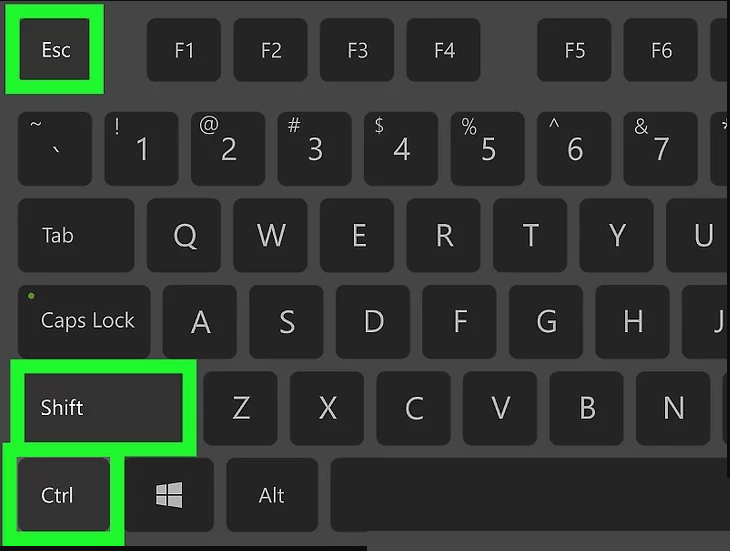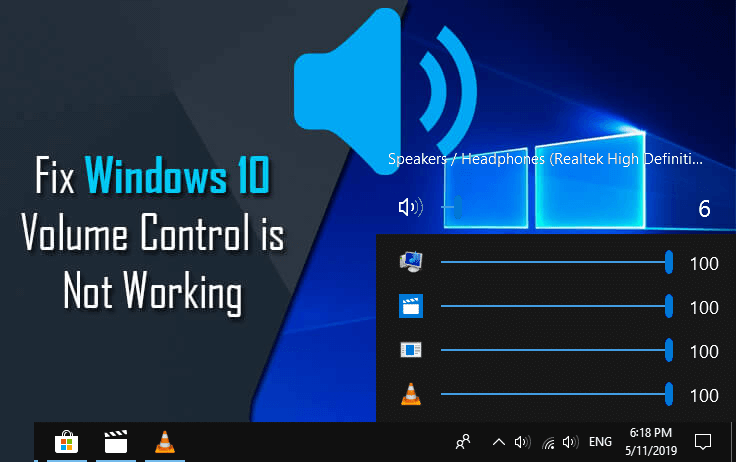
Windows 10 volume control not working issue is one of the common problems that come with every Windows operating system. In windows 10 the problem is little different, according to some Windows 10 users they’re unable to open the Sound Control bar from the taskbar.
“When I click on the volume icon nothing happens windows 10”. This issue is very irritating and due to this users are unable to adjust system volume.
Today In this article you will get the best solutions that will help you to fix Windows 10 volume control not working issues with ease. Go through this article to the conclusion to get a clear idea to solve this issue and apply the methods carefully.
How to Fix Volume Control Not Working Windows 10
Go through the below-mentioned solutions that will guide you in solving the Windows 10 volume control not working problem and you can able to adjust the system volume accordingly.
Method 1 – Reinstall Sound Drivers
Sometimes the issue may happen when sound or audio drivers get dysfunctional. Due to missing or corrupted sound drivers, you may also have to face the same issue. You can verify the Windows 10 sound driver by applying the given steps:
- Open the Playback device, right-click on the speaker icon present in the taskbar
- Double click on the default playback device
- Controller information-> click Properties
- Navigate to Change Settings-> Driver tab
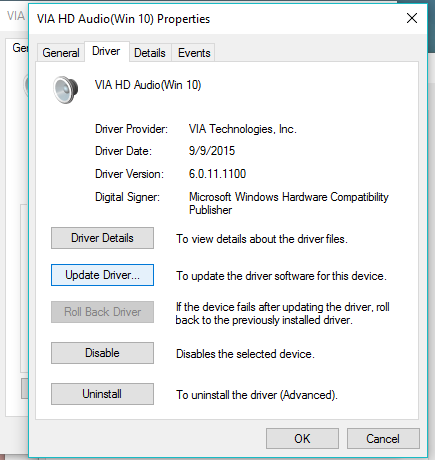
- At this place, you have to execute some options, attempt to update the sound driver (click on the updated driver). If you are unable to find any sound driver then go online for the appropriate driver and install it. After the completion of installation reboot your computer.
If the volume control not working Windows 10 problem still unsolved then the issue is probably not related to the driver. Go to method 2.
Method 2 – Try to Reset Audio Service
This trick was effective in the previous version of the Windows operating system, to reset the audio service in Windows 10, apply the following steps:
- Click on the start menu-> Search -> type services.msc

- Select Services from the search result
- Find Windows Audio and right-click on it-> Properties
- Make sure that Startup type is set to Automatic
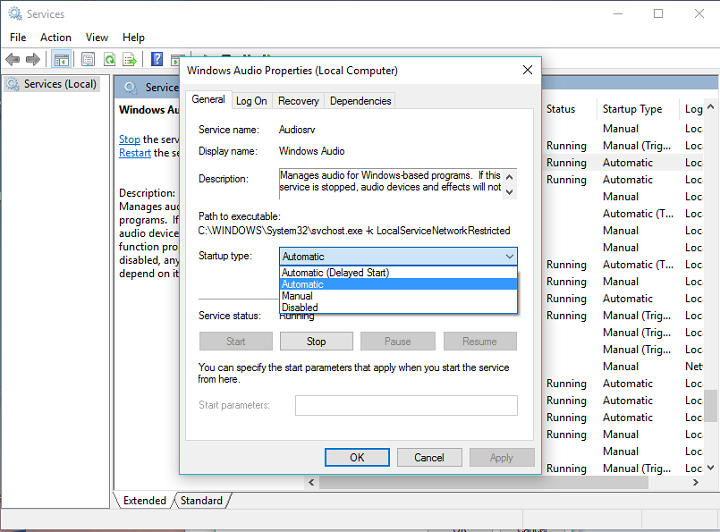
- After it, click on the Stop and wait until the process is completed.
- Reboot your computer and check that Windows 10 Volume Control not working is fixed or not.
Method 3: Run Command in PowerShell
Follow the below-given steps to fix the volume button not working Windows 10 issue.
- Press the Window + X button simultaneously and choose the Windows PowerShell (Admin).
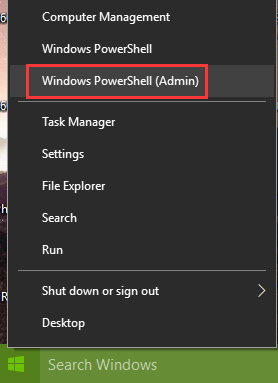
- Now, paste the below command to PowerShellbox and press the Enter key:
Get-AppXPackage -AllUsers | Foreach {Add-AppxPackage -DisableDevelopmentMode -Register “$($_.InstallLocation)\AppXManifest.xml”}
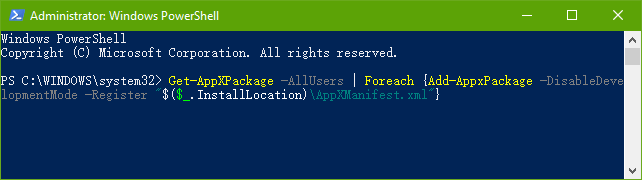
This command will take about 2 to 10 minutes to finish the auto repair process. After the completion of this command restart your computer and click on the sound icon to check if you can modify the volume via the slider.
Method 4: Reset Windows Explorer
Reset the Windows Explorer using Task Manager, this will help you to make the sound control bar available.
- First of all, you need to open the Task Manager, to do this press Ctrl + Shift + Esc
- Now, navigate to the Windows Explorer present under the Processes.
- Right-click on it and choose Restart.

Method 5: Run SFC Scan
If the Windows volume control not working, then you can try fixing it by performing an SFC scan. Sometimes the system files get corrupted and it can cause Volume Control not to work properly. Though, you can still fix this problem by following the steps given below:
- Press Windows + X
- Select Command Prompt (Admin) or PowerShell (Admin).

- Now, enter sfc /scannow and press Enter

- SFC scan will begin. It will take 10-15 minutes to complete the scanning process
After the SFC scan is done, your files will be repaired and Windows 10 volume control not working issue will be solved.
Method 6: Run Hardware and Devices Troubleshooter
Sometimes you can fix volume control not working Windows 10 issue simply by trying Hardware and Devices troubleshooter. If the Windows 10 volume icon not working, you can fix it with the steps given below:
- Press Windows + I to open the Settings app.
- Navigate to Update & security

- Select Troubleshoot from the left.
- Then from right panel select Hardware and Devices and click Run the troubleshooter
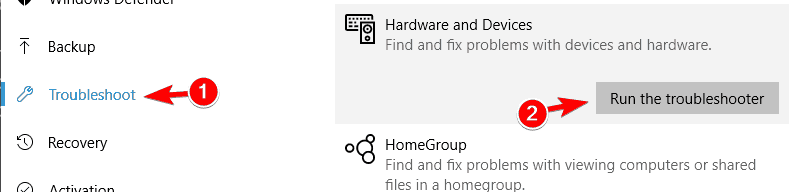
After the troubleshooter is complete, check whether the Windows volume control not working problem still appears or not.
Method 7: Enable Audio Manager
Sometimes it may happen that you experience some issue with audio due to driver software not running. If the volume button not working Windows 10, then you should check whether the Audio Manager is enabled or not.
Follow the steps to do so:
- Press Ctrl + Shift + Esc to open the Task Manager.
- When Task Manager opened, go to Startup A list of startup applications will appear. Search for Audio Manager on that list. If it is disabled, right-click on it and choose Enable.
- After enabling the Audio Manager, restart your system.
After restarting your PC, look if the Windows 10 volume control not working issue is solved or not.
Note: Some audio devices do not require Audio Manager to work, so if you are unable to find Audio Manager on that list, then you can try some other solution.
Method 8: Close SndVol.exe Process
Many users conveyed that the SndVol.exe process is the reason behind this issue. If the volume button not working Windows 10 on your PC, then close the sndVol.exe process by following the below-given steps:
- Open the Task Manager.
- A-List of all the active processes will appear on the screen.
- Search SndVol.exe or Volume Mixer, then right-click on it and select End Task.
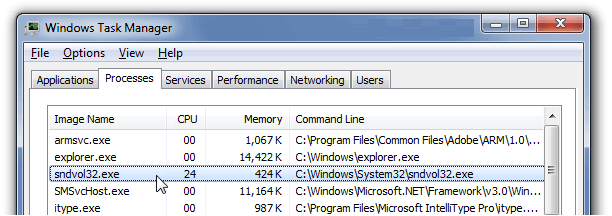
- Now, Close the Task Manager.
After closing the process, the volume button not working Windows 10 issue should be solved remember that this is just a workaround, you may have to repeat this process whenever this issue arises
Easy Solution to Fix Windows 10 Volume Control Not Working
After applying the above-given methods if you are not able to get rid of Windows 10 audio issue then you can try running the PC Repair Tool. This tool will help you to repair this error without the need for any professional.
This will also help you to fix Windows 10 Volume Control not working issue and all types of PC related errors like registry errors, DLL, Windows errors, BSOD, system driver issues & more and also enhance your PC performances.
You just need to download this tool and the rest work will be done automatically.
Get PC Repair Tool to Fix Volume Control Not Working
Conclusion
That’s all above Windows 10 volume icon not the working issue. Here, I have gathered all the information that will help you in solving this issue. Apply the above-stated methods one by one with care.
It is expected that this article has pulled you out from this sound icon not working issue and now you are able to adjust the volume accordingly.
If you have any questions or advice regarding this article then feel free to write to us by visiting our FB page and don’t forget to give a big thumbs up.
Hardeep has always been a Windows lover ever since she got her hands on her first Windows XP PC. She has always been enthusiastic about technological stuff, especially Artificial Intelligence (AI) computing. Before joining PC Error Fix, she worked as a freelancer and worked on numerous technical projects.