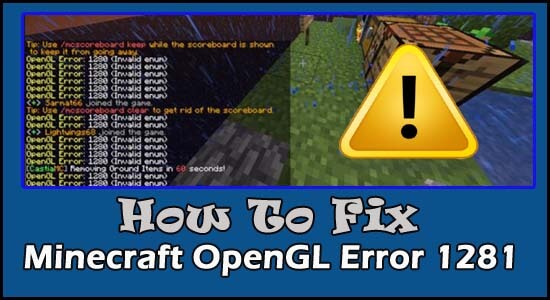
Many users see the “OpenGL Error 1281” while launching or playing the Minecraft game on their device. This is a common error that generally appears due to the OpenGL debugging settings which is by default turned on in the Minecraft game.
And disabling the settings or Show GL Errors option worked for many users to fix OpenGL Error 1281 (Invalid value) in Minecraft.
However, there are many different fixes as well that worked for many affected users to solve the error. So, here in this article find out the complete fixes to get past the error and start playing the game.
What is OpenGL?
OpenGL is a programming interfaces application that is installed on various operating systems for optimizing gaming performance.
And this is the reason in Minecraft the OpenGL is by default enabled as a setting because it optimizes the game performance by reducing the rendering load of the system by sending instructions to the GPU to not render anything.
OpenGL setting makes the game faster, smoother and enhance the performance but many users experience Minecraft OpenGL Error 1281 and are unable to play the game.
After investigating we find out that there are many different reasons that trigger the error when playing or launching the game. So, before directly jumping to the fixes check the common culprits:
Why I am getting the ‘OpenGL Error 1281’ in Minecraft?
- An issue with the installed Mods – The mods installed on Minecraft might be conflicting with the game. So, disabling the Mods might work for you.
- Outdated Graphics driver – This is another possibility that causes the error, the outdated or incompatible drivers cause various different errors. Updating the graphics driver with the latest update might help you to fix the error.
- Shaders issue – If you imported Shaders in Minecraft then this can also cause the error. The shaders use the entire resources of the applications and interfere with other mods in the game. You can remove shaders to solve the problem.
- Expired OptiFine: The 3rd party application OptiFine is used for enhancing the Minecraft gameplay and giving users more control. But if this gets outdated then this starts causing errors and the OpenGL error might be the one. Try updating the application as this may work for you to solve the error.
- Java issues: By default, Java is used by Minecraft, in the game application and generally the entire Java application is automatically installed. But if in case they are not installed automatically the error crop up.
As you are well aware of the common culprits responsible for the error, here it is suggested to follow the fixes given one by one:
How Do I Fix Minecraft OpenGL Error 1281?
Fix 1 – Run as an Administrative
Many games required administrative privilege to run properly, so check if you are logged in with a user account, then switch to the admin account.
Try logging with administrative privilege and check if this works for you to circumvent the error.
Fix 2 – Check your Internet Connection
Many times the slow or unstable internet connection starts causing errors while launching or playing the game. So, check your internet connection is working fine and stable.
Contact your Internet Service Provider to fix slow internet. Moreover, switch to a different internet connection or connect using a mobile hotspot.
And check if you are able to fix the error.
Fix 3 – Disable Show GL Errors
Minecraft itself have an inbuilt facility to disable OpenGL errors, without wasting a single time just using this solution Disable Show GL Errors. Follow the below-given instruction to do so:
To do so, follow these steps:
- Open the Minecraft application, and then click the menu button.
- After that click on the Video Settings option
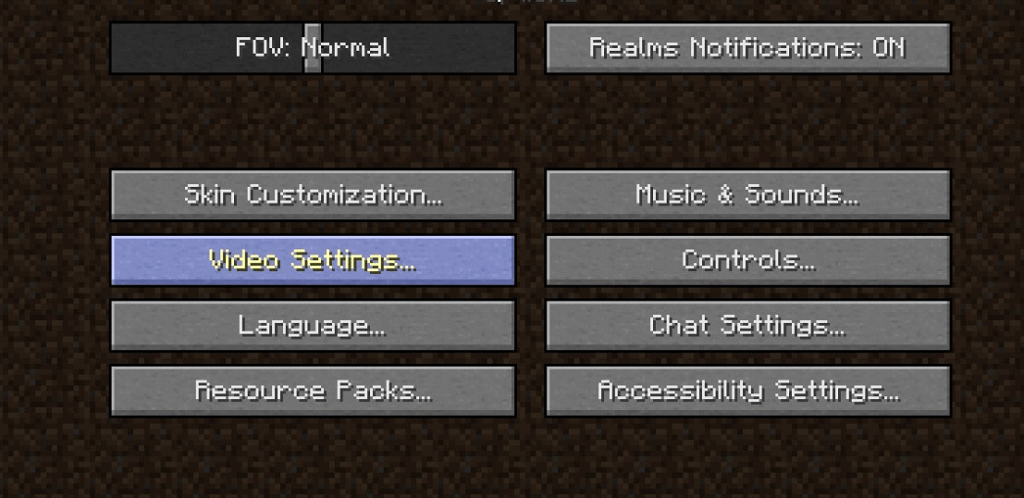
- Now, click on the Show GL Errors and then disable it.
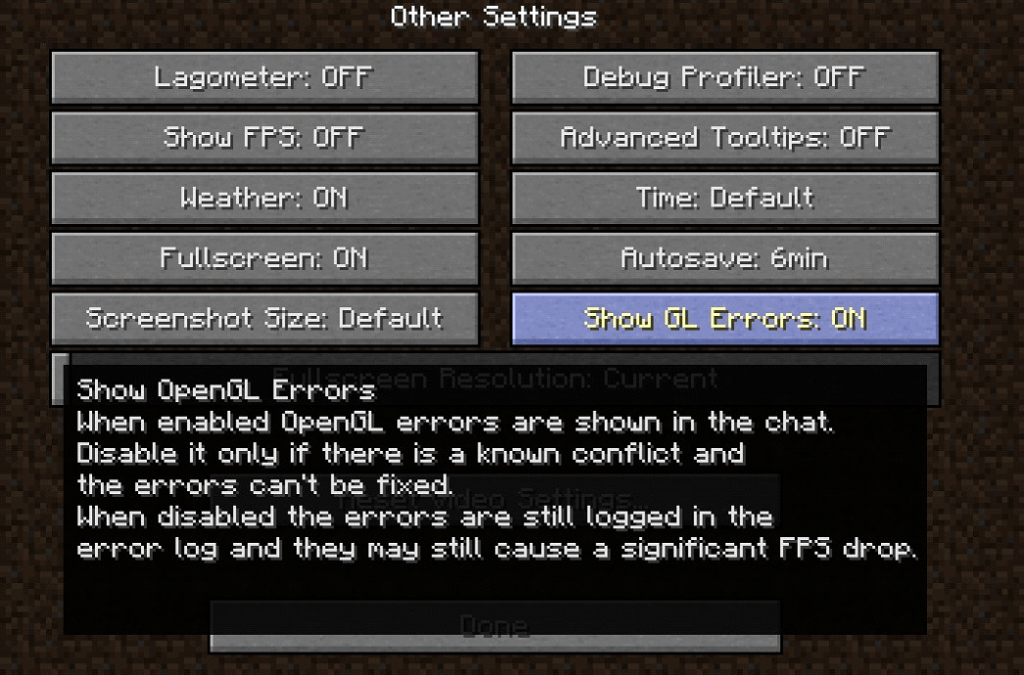
- After doing this click on the Save button to save the setting and then restart your Minecraft.
After doing so, try to play the game on Minecraft and check if the OpenGL Error 1281 is solved or not.
Fix 4 – Disable Faulty Mods
Most gamers add different types of Mods to increase the gaming experience of Minecraft. But in the same case, some of them can conflict with your Minecraft.
So, here it is recommended to disable these Mods Temporarily and check whether your Minecraft is working without an error or not. If you don’t know how to disable these mods, then do follow the below-given steps:
- Press Windows + R Button together and open the Run dialogue box.
- Now, In this text box, type %AppData%

- After doing this Windows Explorer will open. Click on the Roaming directory, and then open .minecraft folder.
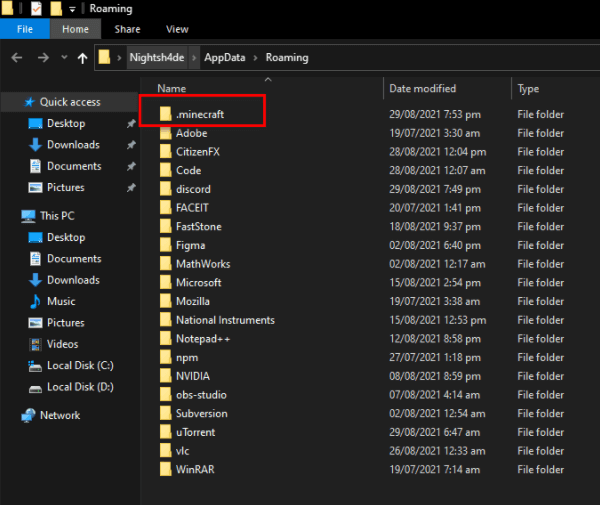
- After that, navigate to the mods folder and then click on it.
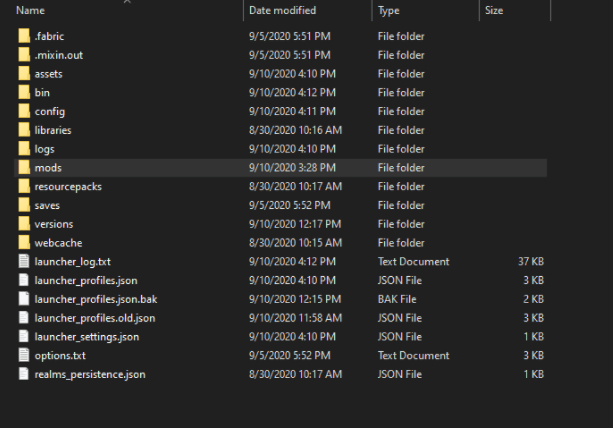
- Here you can see the list of Mods you have installed.
- Disable them one by one and try playing Minecraft to see if the error still appears or not.
After disabling the problem causing Mods from your PC then, check OpenGL error 1281 still persist or not. Once you get a problem causing Mod, re-enable all mods except the faulty one.
Fix 5 – Remove all Shaders
Lots of Gamers add Shaders on Minecraft to enable different terrains and settings. These Shaders are similar to mini-mods which help you to change the texture of the game for example you can say shaders change summer season to Winter season on the game.
And these Shaders use all the resources of the Minecraft application. Sometimes, these create a problem so in this case remove shaders from the Minecraft game. If you don’t know how to remove this shader then do follow the below-given instructions:
- Open Minecraft
- Click on the Menu button.
- Select Options
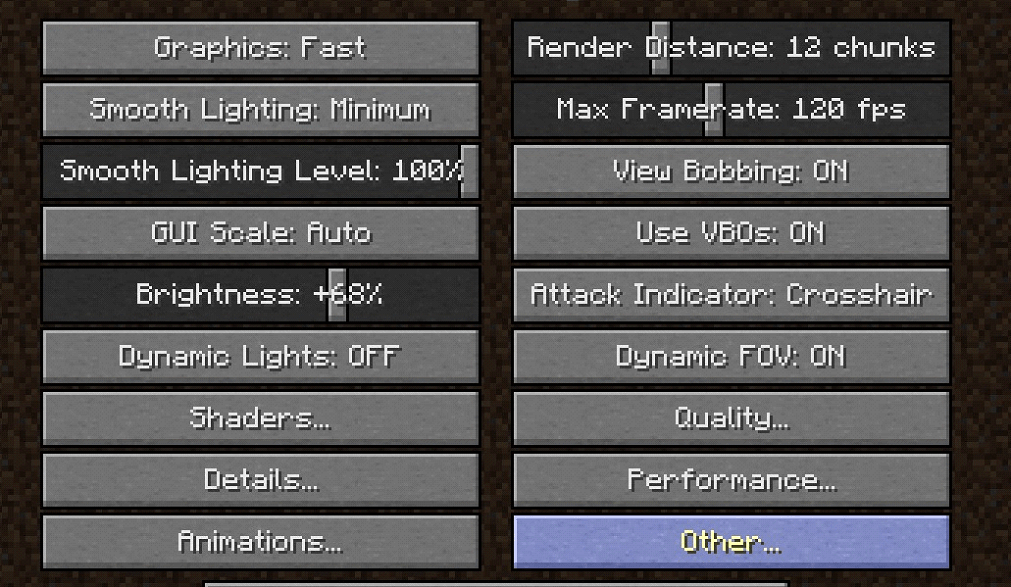
- After that click on the Video Settings option
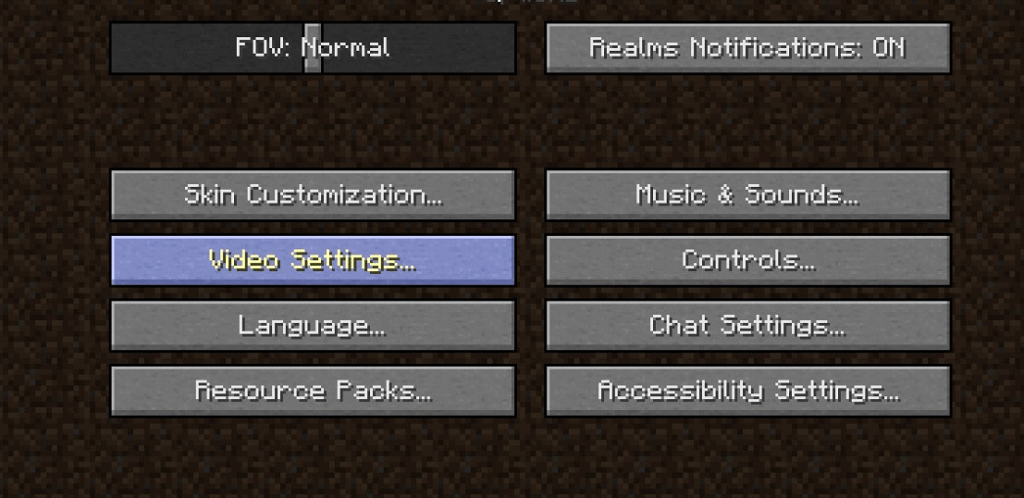
- Here you have to click on the Shaders button.
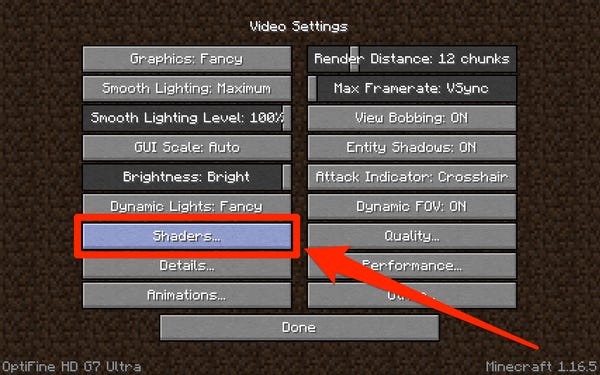
- After that click on the OFF button from the top of the Shaders page
- At last click on Done. This will disable shaders completely from the game.
If you are using a lot of shaders in your game and you want to identify that corrupted shader, you need to disable it one by one and check whether it resolves the error or not.
Fix 6 – Update Graphics Driver
An outdated or missing graphic driver can lead to OpenGL error 1281 in Minecraft. So, update your graphics card driver to the latest version with the help of Device Manager. Here are the instructions to update the graphics card driver manually:
- First, click on the Window + R key together to open the Run box
- Now type devmgmt.msc in the search box and hit Enter button
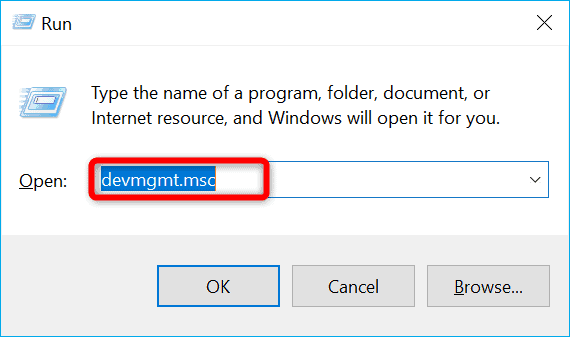
- In Device Manager, search for the Display Adapters option, then click on it to expand it.
- After that, right-click on the graphics card drives with an exclamation mark and then select Update driver to update it.

- Here, you have to click on Search automatically for drivers.
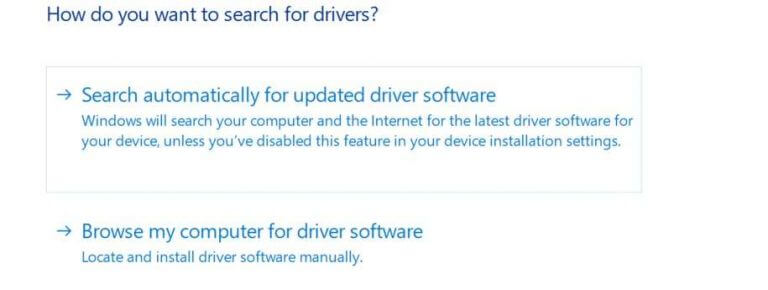
- If the latest driver update is available then download and install it on your Website.
- After installing the latest driver reboot your PC.
After restarting your PC, start your Minecraft and check whether the error still exists or not.
In other cases, if you don’t want to use the manual solution to update your graphics driver, it can be due to any region. In this case, use the powerful Driver Updater Tool. This tool helps you to automatically update the drive with one scan and fix all driver-related issues.
Get Driver Updater To Update Graphics Drivers Automatically
Fix 7 – Update your Java File
As you all know, Minecraft is developed by using java, As you download Minecraft games on PC java file of Minecraft is automatically downloaded on your PC.
If you have any problem related to the java file or if your java is missing or outdated then you may also lead to this OpenGL Error 1281. To fix this problem download the latest Java version for your PC. Here are the instructions from which you can easily download the latest version of the Java file.
- Go to the official website of Java.
- On the website scroll down and go to the Windows section
- Download the latest Java for your compatible Windows click on the Windows Online link
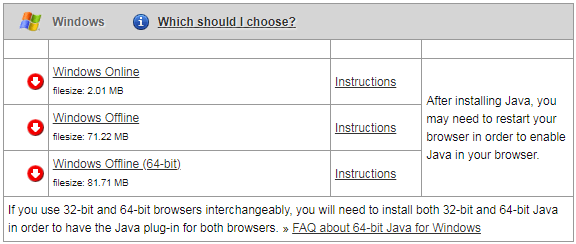
- After downloading the file click on the file and install it by following on-screen prompt instructions
- After that, restart your PC.
Fix 8 – Update OptiFine for Minecraft
To improve the game performance of Minecraft, we increase the FPS with the OptiFine mod. If you also use this OptiFine for your Minecraft, then this OptiFine is the main reason behind this OpenGL Error 1281. To solve this problem you should update OptiFine, if you don’t know how to update OptiFine then follow the below-given instructions:
- First, open the OptiFine official website.
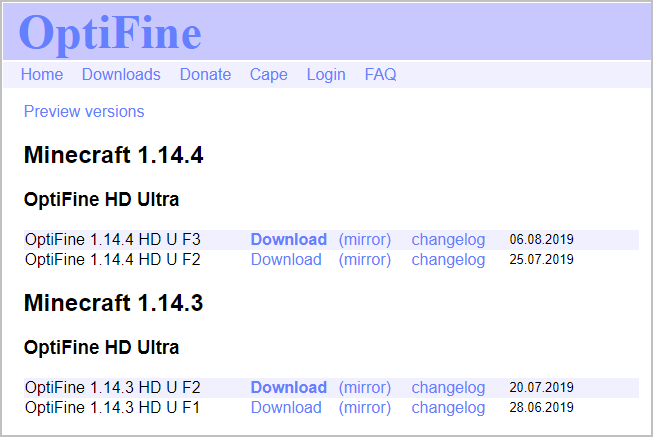
- Here select the latest version of OptiFine and Download it.
- Now follow the prompts on the screen to install OptiFine on your PC
- After installation Restart your PC
After doing that, open Minecraft and check if your problem is solved or not.
Fix 9 – Reinstall Minecraft
After following all the solutions if you are still facing the same problem then it’s better to reinstall your Minecraft.
So first, uninstall the Minecraft version and then reinstall it again. But just manually uninstalling the Minecraft file may not help you.
As when we install any software or game on our PC this automatically create some temporary files. Even after uninstalling the program it still remains on your PC. Whenever you install the latest Minecraft version on your PC, then those temporary files interfere with the latest installed version.
To fix this problem, you need to find those temporary files and delete them. So it is better to use third-party uninstall or delete any games or software so that all temporary and junk files related to that software will be removed automatically.
Here I recommend you to use the powerful and most effective Revo Uninstaller Tool. This tool removes all the junk/Temporary files from your PC in no time.
Get Revo Uninstaller To Uninstall Minecraft Completely
Recommended Solution To Optimize Your System Performance
If you find your Windows PC/laptop is running slow or you are encountering various stubborn computer errors and issues then it is suggested to scan your system with the only PC Repair Tool.
This is an advanced repair tool that just by scanning once detects and fixes various Windows problems and stubborn computer errors.
With this, you can fix various update errors, repair the corrupted Windows system files, DLL errors, registry errors, prevent virus or malware infection, and much more.
This not only fixes errors but also optimizes your Windows PC performance like a new one to optimize the gaming performance.
Get PC Repair Tool to Make Your PC Error Free & Speed up
Conclusion:
Here I tried to provide complete information related to OpenGL error 1281 on Minecraft.
Hope after trying all the solutions one by one, you can fix this Minecraft OpenGL error completely without any issues.
I hope this post turns out to be workable for you and one of our solutions managed to get past the error.
Apart from this, if you have any queries related to this article, feel free to contact us on our official Facebook page.
Good Luck..!
Hardeep has always been a Windows lover ever since she got her hands on her first Windows XP PC. She has always been enthusiastic about technological stuff, especially Artificial Intelligence (AI) computing. Before joining PC Error Fix, she worked as a freelancer and worked on numerous technical projects.