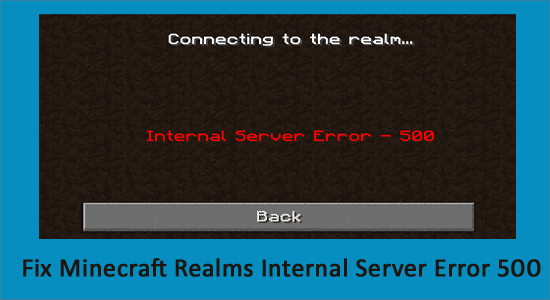
Troubled with the Minecraft Realms Internal Server Error 500, wondering what this error is or why you are getting the Minecraft realms error 500?
Rest assured as you are not alone this is a common error that plenty of Minecraft players encountered when logging into the Realm.
Well, our experts had tried many solutions that worked for many users to fix Minecraft Realms Error 500.
And if you are also dealing with the error then you are at the right place. Here in this article find out the solutions that worked for many affected users to fix can’t connect to Minecraft Realms due to internal server error 500.
But before heading towards the fixes find out what this error is and why it occurs.
So, let’s get started…!
What is Minecraft Realms Internal Server Error 500?
Minecraft Realms Internal Server Error 500 is a server error encountered when trying to log into the realm or the private servers known as Minecraft Realms.
Well, now Minecraft allows the players to host their own multiplayer servers, where they have an entire world for themselves and another player they wish to play with worldwide.
Not only this, but these private servers also allow you to invite your own friends, and these private servers are known as Minecraft Realms.
These realms are liked by many gamers but are not perfect and many different errors are caused by them. And one such error is Minecraft Realms Error 500.
The error appears due to server outages from Minecraft as it gets out of the user’s control. Despite this, there are other reasons as well, so below have a look at some of them:
Why I am Keep on Getting Minecraft Realms Internal Server Error 500?
Below have a look at some of the common reasons that can trigger the Minecraft Realms error 500.
- Due to the poor internet connection, you might be prevented from connecting to the servers.
- Most possibly due to the server outages as it might be down temporarily or some undergoing maintenance might be going in the Minecraft servers.
- Check if you are running an outdated version of Minecraft then this can cause the Minecraft Realms Error 500
- Sometimes the background running applications also prevent you from playing Minecraft as the game won’t get enough data from an internet connection
- Running additional plugins on your computer can also cause interruption with the server and causes error code 500 on Minecraft.
So, these are some of the common culprits now follow the solutions given accordingly:
How Do I Fix Minecraft Realms Error 500?
Solution 1 – Preliminary Fixes
Before heading towards the fixes here it is suggested to try some quick tweaks that might work in your case to fix Minecraft Internal Server Error 500.
Restart your PC – Very first it is suggested to shut down your computer and after that restart the system. This worked for many players to get rid of the server outages issue.
Update your Windows version – Check if you are running an outdated Windows version then make sure to install the latest Windows update and then run the game.
Update Your Game Version – Also make sure you are running an updated version of Minecraft Realms. Installing the latest updates not only makes the game more stable but also helps you to solve common glitches and issues with the game. So, check if any recent updates are available to downloading and installing them may works for you.
Modify the Game Settings – Check if you have tweaked some of the game settings then this might be the reason for the problem. So try reconfiguring the settings to default. This may work for you.
Now after following the preliminary solutions check if the error is resolved or else head to the next solution.
Solution 2 – Check your Internet Connection
As said above if the internet connection is not working properly or it prevents you from accessing the Minecraft servers, then this can also cause the Internal Server Error 500 in the Minecraft server.
So, very first make sure your internet connection is stable and working properly. Also if you are using Wi-Fi then use an ethernet to get a stable network.
Moreover, if your internet connection is working fine then there is a possibility that your internet connection is causing interruption and preventing you from accessing the Minecraft Realms server.
So, if this is the case then here it is suggested to use a VPN connection to get exceptionally fast & reliable speeds without getting detected.
Get ExpressVPN to Get Unrestricted Access
Solution 3 – Verify the Minecraft Server Outage
Well, there is a possibility for the Minecraft servers outage or might be down in your area and if this is the case then all you need to do is just wait for the server for getting restarted and become available.
Also, the service outages can affect the ability of the game and as a result, you are unable to play the game. Additionally, you can also check for the Minecraft’s server status by visiting the Downdetector site.
But if you find the services are running fine then the issue is from your side, so try the next solution.
Solution 4 – Disable Background Applications
If you are still getting the Minecraft Realms Internal Server Error 500, then there are chances that other applications running in the background are causing a limit to your internet bandwidth.
So, here it is suggested to disable the internet-connected apps and after that try connecting to Microsoft Realms again.
Follow the steps to do so:
- Hit Ctrl + Shift + Esc keys > to open the Task Manager.
- Then under the Process tab,> right-click on unwanted background process, > click on the End Task

After disabling the applications running in the background, relaunch Minecraft and check if the internal server error 500 still appears or not.
Solution 5 – Delete UUID Files in Minecraft
If the above solution won’t help you to prevent the error then here it is suggested to delete the UUID files in Minecraft.
This worked for many players, so follow the steps to do so:
- First, visit the website by clicking the link and enter all the deatils to get the player’s UUID
- Then Sign in to the server and go to server files > head to the world
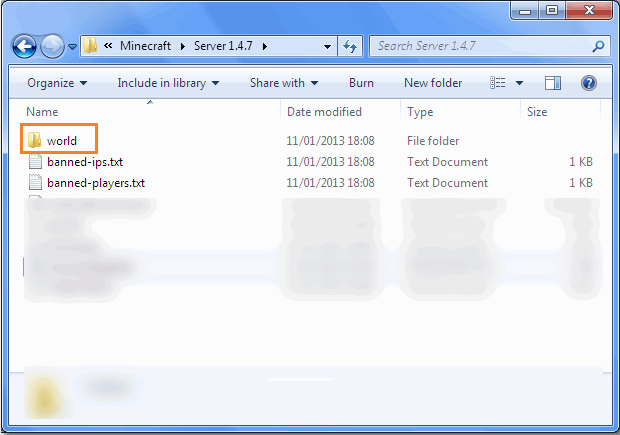
Please Note: Read the article by visiting the link next to you here to locate the server files.
- Here find the PlayerData folder > click for opening it.
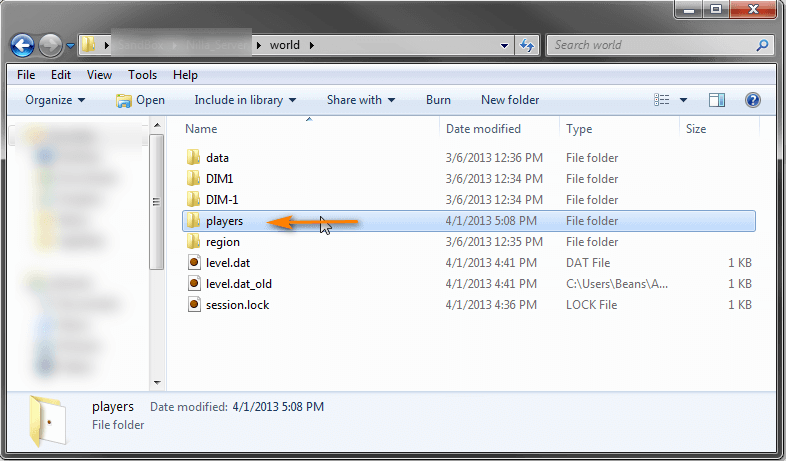
- And from here choose the file containing the exact names like the player’s Username or UUID > after that hit the Delete
- Lastly, reboot your server to save the changes
Hope now the pc.realms.minecraft.net error 500 is fixed successfully.
Solution 6 – Remove Resource Packs & Mods
After the installation of a particular mod or the resource pack you are seeing the error then this is what causing the issue while playing the realm.
So, here it is suggested to delete it immediately, also uninstall the mod as well as the resource pack you installed recently.
It is estimated this works for you but if you have a doubt related to any specific mod or the resource pack causing an error you should uninstall then also and check if the Minecraft internal error 500 is fixed.
Solution 7 – Turn off the Plugins
If you are still encountering the error then check for the installed plugins on your PC. Many times the installed plugin starts causing issues with the game as they are incompatible with the game version.
So here it is recommended to try disabling the plugins on your PC and check if this works for you.
Follow the steps to do so:
- On your system > start the plugin window > rename the plugins from “[plugin name].jar to [plugin name].jar.disabled”.
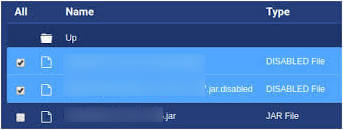
- Next reboot the server and check if the problem is resolved or not.
Solution 8 – Uninstall & Reinstall Minecraft
If none of the above-given solutions works for you then here it is suggested to uninstall and reinstall Minecraft.
Well, it is suggested to uninstall the game using the third-party uninstaller. Manually uninstalling the program won’t remove it completely, some of its registry entries, junk files are left behind and causes interruption when the next time you install it.
So, it is worth going for the third-party uninstaller to uninstall Minecraft completely.
Get Revo Uninstaller to Uninstall Minecraft Completely
Moreover, if you are looking to uninstall it manually then follow the steps given:
- Hit Window + R key > to open the Run box
- And in the run box type appwiz.cpl command > hit Enter
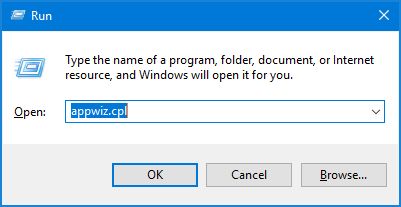
- Now the application manager window pops up on your screen > locate the Minecraft application > right-click to Uninstall
And as the uninstalling process is completed > head to the Minecraft official website and tries downloading and installing the game.
Check if the error is resolved or not.
Solution 9 – Contact Minecraft Support Center
If after trying all the solutions given you are still unable to fix the error then the only option left is to contact the Minecraft Customer Support Center and fill the form in the link and describe the problem in a detailed way.
And within few days you will get feedback to fix Minecraft Realms internal error 500.
Moreover, you can also run the Game Booster, as this works to improve the system performance so, that you play the game smoothly.
- It boosts the game by optimizing the system resources
- Offer better and smooth gameplay
- Gets better FPS rate
- Make the game smooth for responsive play
- Also fix low FPS, lagging issues.
Recommended Solution: Fix Various Windows 10 PC Problems
If your Windows PC is running slow or causing various errors then here it is suggested to scan your system with the PC Repair Tool.
This is a multifunctional tool that just by scanning once, detects, and fixes various PC problems. With this, you can also fix many computer fatal errors like BSOD errors, DLL errors, Runtime errors, repair registry entries, and much more.
This is completely safe to use, so feel free to scan your system and make it blazing fast.
Get PC Repair Tool to Fix Errors & Optimize PC Performance
Conclusion
That’s all about the Minecraft Realms Internal Server Error 500.
Here I shared all the expert solutions that worked for many users, make sure to follow them one by one carefully till you find the one that works for you.
Hopefully one of our above-listed fixes helps you to fix error code 500 and launch Minecraft Realms without any error.
Besides, if you have any better solution to this issue or any suggestion, then feel free to share them with us on Facebook or Twitter.
Hardeep has always been a Windows lover ever since she got her hands on her first Windows XP PC. She has always been enthusiastic about technological stuff, especially Artificial Intelligence (AI) computing. Before joining PC Error Fix, she worked as a freelancer and worked on numerous technical projects.