![How to Fix MTG Arena Error Updating Data? [Detailed Guide]](https://www.pcerror-fix.com/wp-content/uploads/2022/02/Aren.jpg)
Magic: The Gathering Arena (MTG Arena) is a free to play online collectable card game. It is also available on the Windows platform. But while playing this Popular game many gamers encounter MTG Arena Error updating data on their Windows PC screen. This error generally occurs due to network configuration and ISP blocking issues and end up with the following Error message on their PC screen:
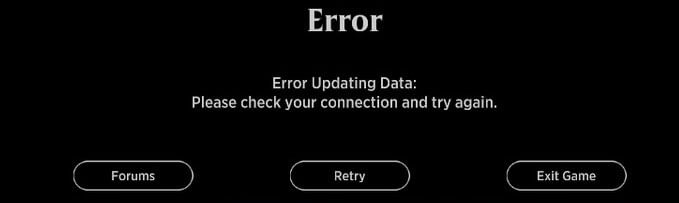
“Error Updating Data: Please check your connection and try again.”
If you click on the retry button under the Error message, then you will navigate to the home page. And then you enter your credentials to login back to the game Then you may pop up with the same error message on your screen. It is a very annoying issue.
But don’t worry, here in this article you will get all the details about what is causing the problem and how we can tackle it using simple methods.
So, let’s start…
What are the causes of MTG Arena error updating data?
Here, I mention some of the common causes behind this issue. So read them and fix this MTG Arena not updating issue:
- MTG error strikes when there is a conflict in proxy or misconfigured network settings. Sometimes, even the ISP of a region may hold off the game server and show the update error in Windows PC. This error appears while starting the game.
- If you do not have a good internet connection or proxy internet settings, this may prevent you from connecting to the server and cause errors in updating data in MTG Arena. To fix this problem, you need to disable the proxy server.
After knowing the common causes let’s discuss how to fix this issue. It is recommended to follow all the solutions one by one until you fix this issue.
How To Fix MTG Arena error updating data?
Solution 1: Disabling Proxy Settings in Windows:
Proxy settings in Windows devices can play a big part in showing the error and may alter the speed of the internet connections as well. The simplest trick in the book would require disabling the proxy settings upfront. Try these steps as follows,
- Exit the Game
- Click on Windows and Visit settings
- Click on Network and Internet
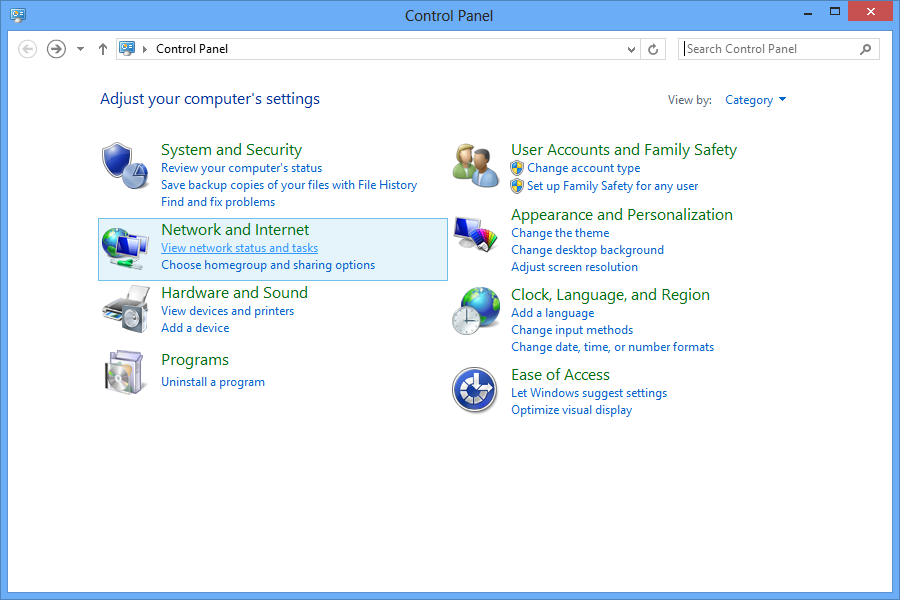
- Find Proxy option on the left pane of the screen that appears
- In the right pane, disable Automatically Detect Settings
- Disable Use Setup Script and Use a Proxy Server
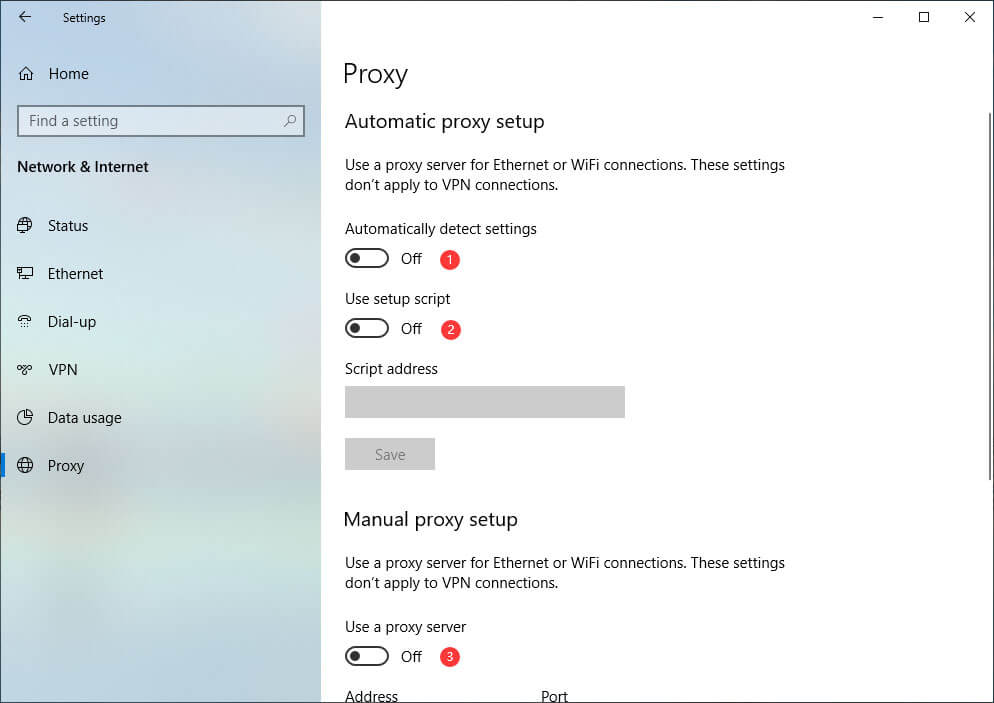
Close Windows settings and launch the game to check if the updates appear without an error message. Allow the updates to finish and download the files. Install the same and restart your device to see the problems resolved.
Solution 2: Use VPN
Error updating data in MTG Arena is triggered in certain regions where the global restriction is enforced by your local ISP. In this situation, the easiest way to bypass such servers and provide a stable connection is by using a VPN add-on on your device.
- Exit the Game
- Download any suitable VPN available widely across the internet
- Install them in your system and connect the same to any other country/ region
- Start the game
- Watch for updates to work
- Once it finished successfully, turn on the game to check the problem message is gone
- Disable the VPN and start gaming
Apart from this, If you want to know Which VPN is stable and good for you? In this case, I recommend you try the best VPN service – ExpressVPN.
This is the most popular and advanced VPN tool. ExpressVPN protects your privacy and security. Not only this, it is completely reliable, risk-free, and offers blazing-fast speed and unrestricted internet access.
Get ExpressVPN for Uninterrupted & Stable Connection
Solution 3: Disabling Firewall Protection with Antivirus:
There are cases when Windows Firewall or even your Antivirus applications can seemingly block any network inflow if they feel suspicious. Even genuine updates might be blocked under various circumstances and make you question on Why is MTG Arena not updating? Thus, the fix to this situation involves,
- Click Start
- Visit Settings
- Choose Network and Internet
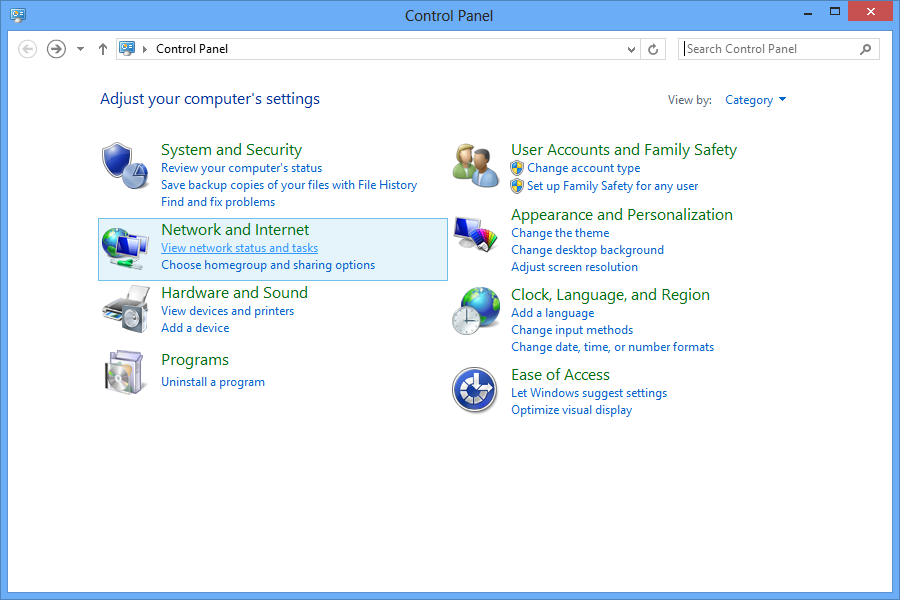
- Click open Windows Security
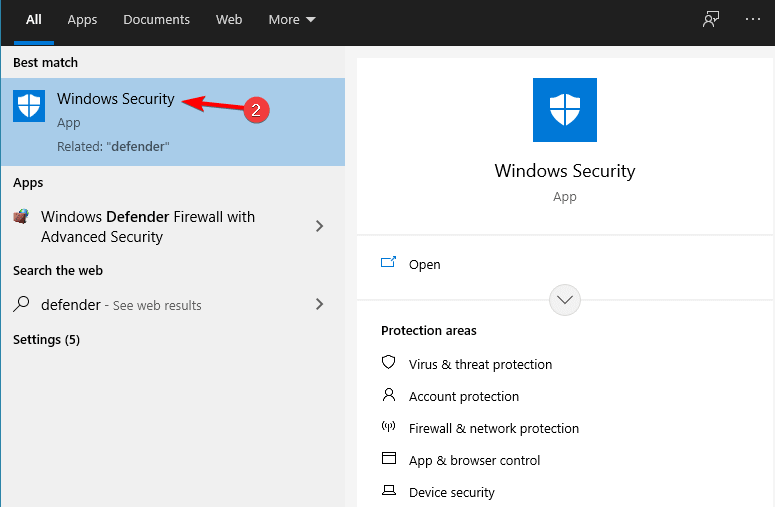
- Choose Firewall and Network Protection
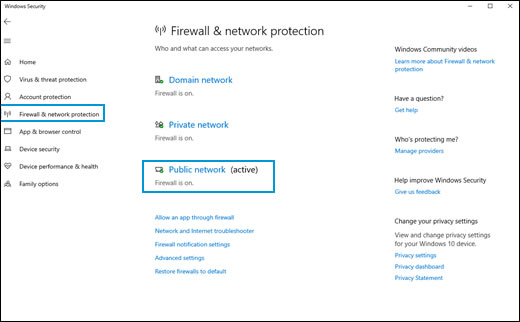
- Choose the Active Network you are using
- Tap to switch off Windows Defender Firewall
- Restart your device to see MTG Arena taking in updates or not
Solution 4: Using Epic Games Launcher
Fortunately for gamers, MTG Arena is available at Epic Games Store. This means you can download the game from this site in case you face problems in updating data errors. The simplest way would involve uninstalling the game first up and reinstalling to see the problem sorted. The step involves,
- Exit the Game
- Click on Start Menu
- Search Control Panel
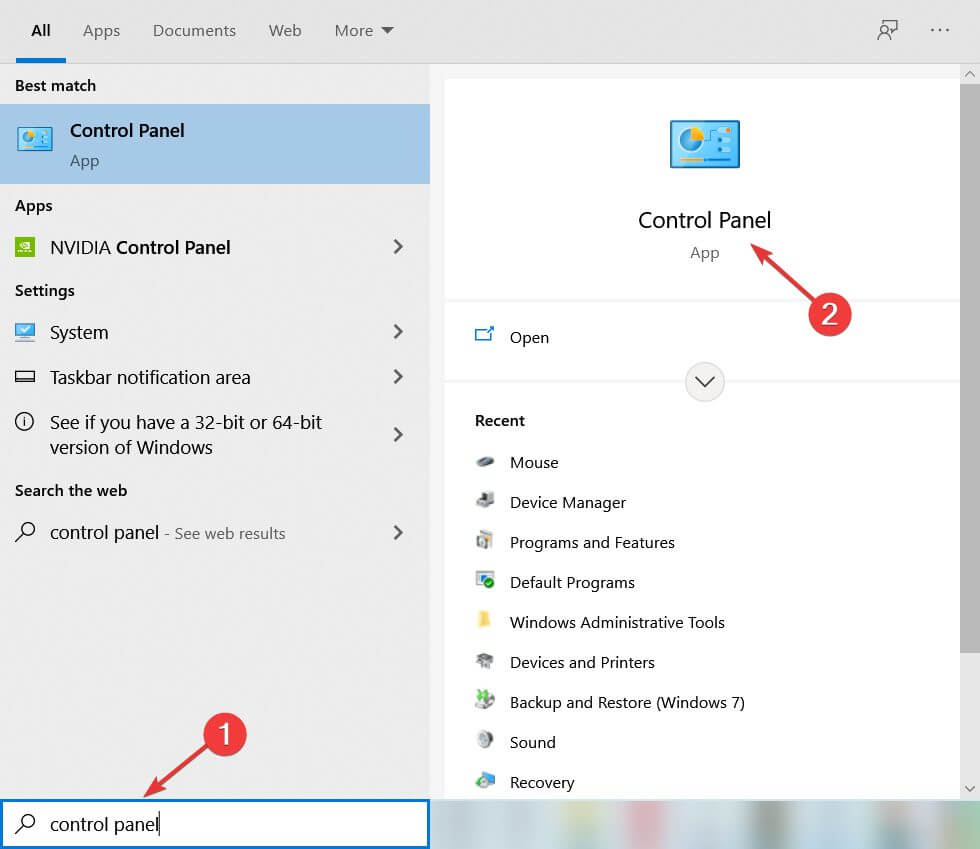
- Under Programs Menu, click on Uninstall a program
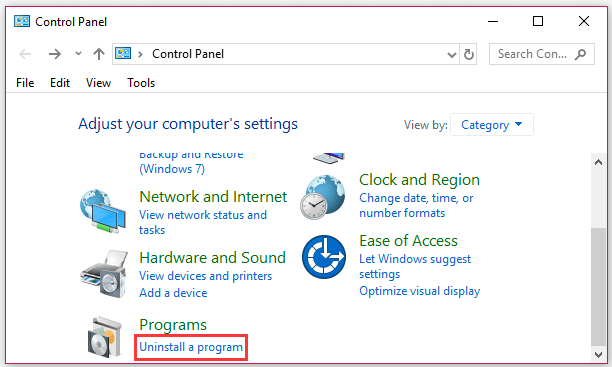
- In the new window, choose Magic The Gathering Online out of the large installed games list

- Right Click to tap Uninstall option to see the installation take place
- Tap on options while uninstalling to finish the process
- Restart your System
- Open any suitable browser of your choice and visit Epic Games Page to download MTG Arena
- Sign Up/ Sign In using your credentials
- Inside MTG Arena Page, click on Get to start the Download
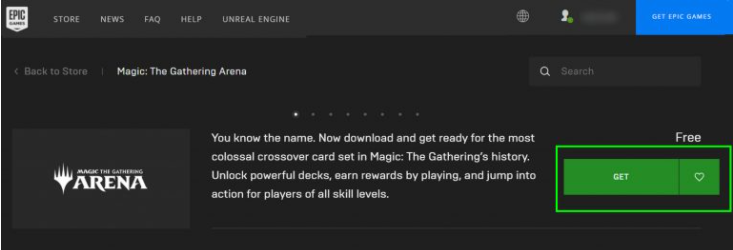
- Once the download is done, relaunch it using Epic Games Launcher (Download if you don’t have Epic Games Launcher from the site for free)
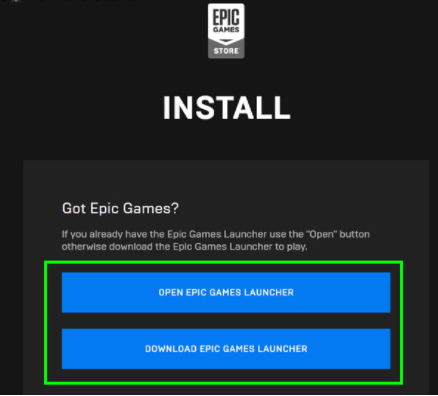
- Open MTG Arena log in using your credentials and see the problems gone
Recommended Solution to Fix Various Windows Issues.
If your Windows PC is facing any issue then it can also lead to this problem so I highly recommend you to optimize your Windows PC using a powerful PC Repair Tool.
This advanced tool not only optimizes your PC but also fixes numerous issues like system file or registry issues, BSOD errors, DLL errors and also protects your system from malware and virus attacks. You just need to download this tool on your Windows PC and rest, all the work will be done automatically in just one scan.
Get PC Repair Tool, to fix Various Windows PC Errors
Final Words
However, in the end, you know what the MTG Arena data update error is and how to fix this issue on your Windows PC.
With simple networking and reinstallation, the problem comprising of mtg arena error updating data would vanish off for sure.
Hope the information provided above works for you. If you have any questions related to this issue, please share them with us on our official Facebook page. And don’t forget to Like and share this post with your friends.
Thank you!!!
Hardeep has always been a Windows lover ever since she got her hands on her first Windows XP PC. She has always been enthusiastic about technological stuff, especially Artificial Intelligence (AI) computing. Before joining PC Error Fix, she worked as a freelancer and worked on numerous technical projects.