
Netflix is the favourite streaming app to consume content whether it is on mobile, computer, or television. On the other side, Virgin Media is one of the biggest service providers in the UK.
However, recently a lot of Virgin media users reported that Netflix is not working on Virgin and I suppose you are here because you are also facing this issue.
Don’t worry; our how-to guide will help you to solve Netflix is not connecting to Virgin Media issue.
Just follow the step-by-step instructions mentioned below to fix the problem in no time, but first, learn the potential causes of why you are facing a problem.
Why is my “Virgin Media is Not Connecting to Netflix”?
- The issue with your Device: Check if there is a problem with the particular device you are using.
- Web Browser: If there is any problem with the browser with which you are logging into Netflix, this issue can show up.
- Netflix app: There can be an issue with the Netflix application and this is what causes problems while establishing a connection with Virgin media.
- Internet Speed: The streaming applications like Netflix require a stable internet connection and speed to perform freely. S, if you are on the limited plan or the Internet service provider is facing some technical glitches it starts causing issues
- Area Restrictions: There can be restrictions in your area for using Netflix. By using a VPN you can change your network location and enjoy Netflix without any restrictions.
Now as you are familiar with the common culprits that may cause this problem, below find out a couple of the troubleshooting solutions to bypass the virgin media connection problem with Netflix.
How Do I Fix “Netflix Not Working on Virgin Media”?
Solution 1 – Check Your Device
Check if there is a problem with the specific device you are using. Try launching Netflix on a different device and if it works fine, then try restarting your device or changing some network or other settings to fix the issue as well as Netflix keeps crashing or freezing problem.
Solution 2 – Check Your Web Browser
Here it is suggested to verify your web browser if this is the culprit and causing the problem in your case. You can easily check by doing the steps mentioned below
Clear Browsing History
You can clear the browsing history by following the steps mentioned below:
- Open the Web Browser.
- Click Ctrl + H and click on the Clear browsing data option and also clear the cookies.
- Now restart the web browser and log into Netflix and check if Virgin Media is not connecting to Netflix problem is resolved
Turn On Incognito or Private Browser
Turn on the incognito mode and try to log into Netflix, if it is running fine then your browser is the main culprit here.
However, you can use Netflix in incognito but then you have to log in every time you will restart the browser, which is not at all an idle option.
So we recommend you to use another browser or use the Netflix app to stream Netflix.
Solution 3 – Use Netflix App
If you are using a browser to stream Netflix, it is highly recommended to use the application as it is a more convenient option. To download the application follow the steps mentioned below:
- In the Start menu search for Microsoft Store and click on it.
- In-Store, search for Netflix in the search bar and then click on the Get button.
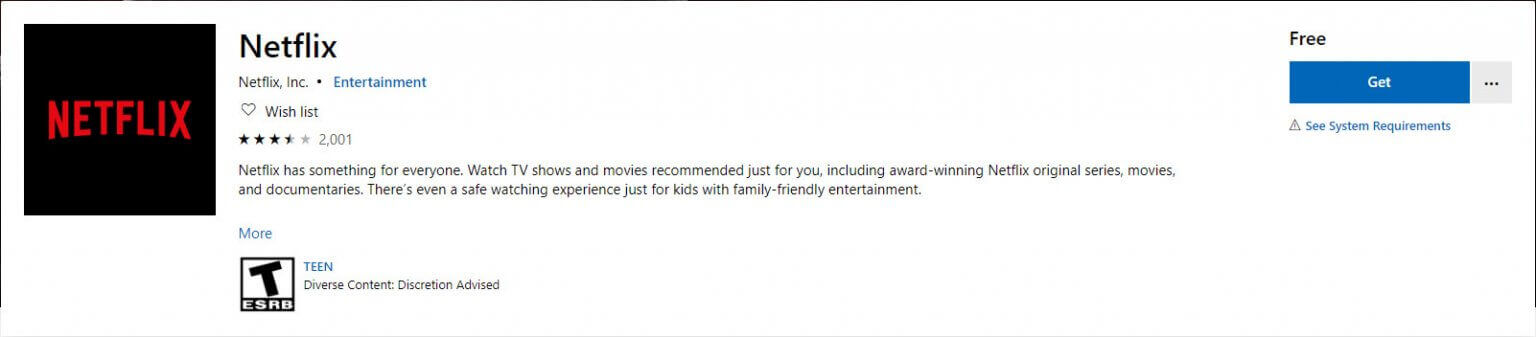
Now once the app is downloaded and installed log in with your credentials and you are good to go.
If you have the app installed and you are facing the issue in the application, then kindly check for an update in the store or uninstall and then reinstall the application.
Solution 4 – Enable Windows Update Service
If the Windows Update Service is disabled you won’t be able to use the Microsoft Store applications. So we recommend you enable the Windows update services if you are using the Netflix application.
- Click Windows + R to open the Run dialogue box and then type services.msc in the input box and press OK.

- Now search for the Windows Update in the list.
- Then right-click on it and choose Start.
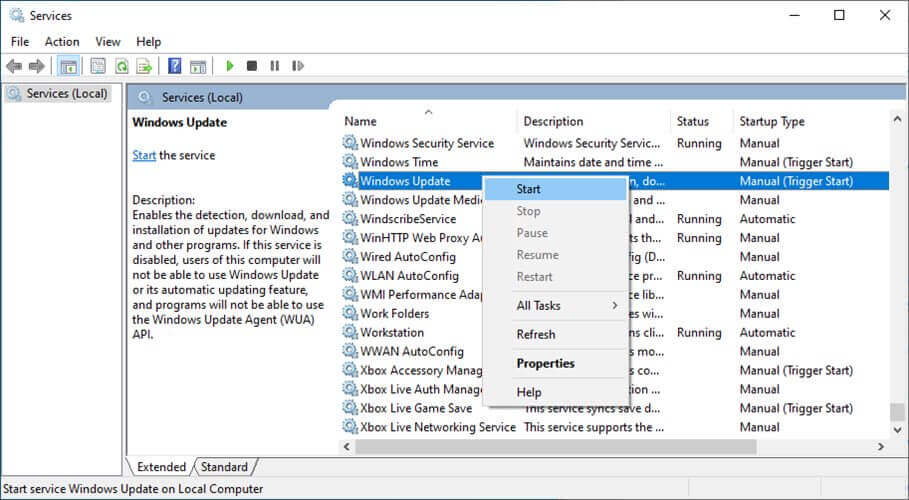
Now check if the issue is resolved or not.
Solution 5 – Update Windows
Another possible solution to fix Netflix is not connecting on Virgin media is installing the latest bug fixes and security patches of Windows. So it is recommended to update your Windows operating system. To update Windows follow the steps mentioned below:
- Open the Start menu and search for Settings in the search bar.
- In Settings, click on the Windows Update option.
- Now click on the check for updates option and download the updates if available.
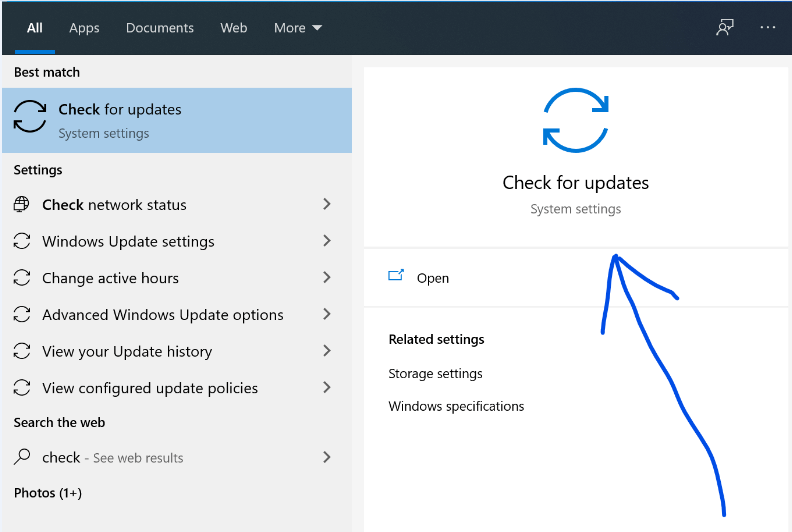
Now restart your computer and check if the Virgin media not connecting to Netflix issue is resolved or not.
Solution 6 – Update Network Drivers
You can solve a lot of issues by just keeping your drivers up-to-date. In this case, you need to update your network driver as if the driver is outdated then it can cause Netflix not to work on the Virgin issue. To update the network drivers follow the steps mentioned below:
- Search for Control Panel in the search bar of the Start menu.
- Now click on the View devices and Printers option and then click on your device name.
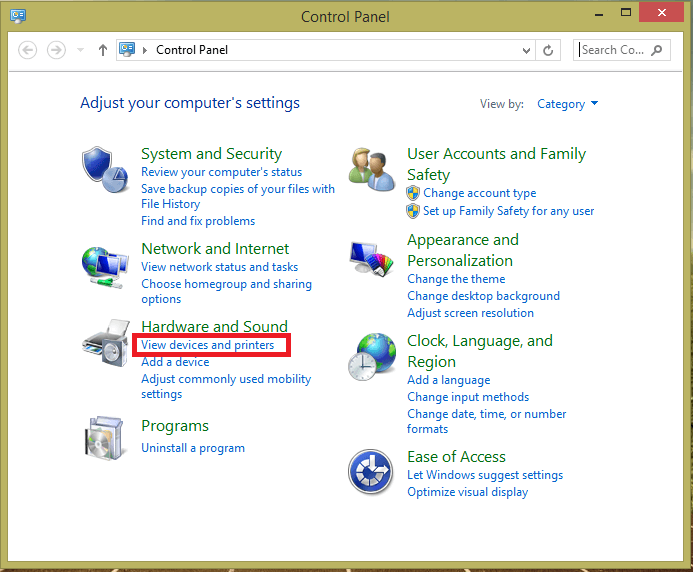
- Then click on the Hardware tab and search for the Network drivers.
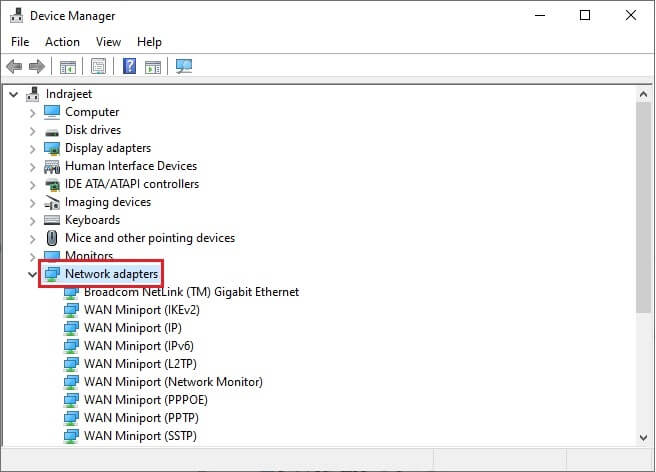
- And click on the Network driver and go to the Driver tab.
- In the Driver tab, click on the update driver option and then Windows will download and install drivers from the web if available.
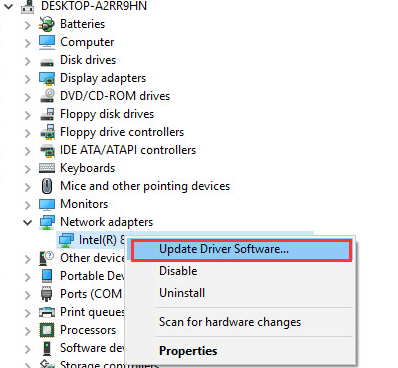
Now restart your computer and check if the Netflix not working on Virgin issue is resolved.
You can also update the network drivers using the Driver Updater tool, after getting installed this scans your system completely and update the entire system drivers.
Get the Driver Updater tool, to Update Entire Device Drivers Automatically
Solution 7 – Connect to a Wired Network
Sometimes a wireless network connection cannot provide the amount of internet speed required to run some particular applications and wireless connections get blocked very easily. So we recommend you plug the Ethernet cable directly into your computer and check if this issue is happening or not.
Solution 8 – Change The Virgin Media Hub Settings
Some users reported that changing some settings in the Virgin media hub helped them to solve the issue, so let’s try that and check if that works for us:
- Connect your device to the Virgin media internet connection.
- Now go to any web browser and 168.0.1 and log in with your credentials. (The default password is printed on the lower side of the device).

- Then click on the Enable Modem Mode option and press OK to apply the changes.
Now launch Netflix and check if the Netflix not working on Virgin issue is resolved.
Solution 9 – Use VPN
There can be restrictions in your area regarding Netflix or there can be other issues with the network. You can use any trusted VPN service available on the internet and Access Netflix without facing any issues. Just change the location in the VPN application to a place where there is no restriction to stream Netflix.
Get ExpressVPN to Get Unrestricted Access
Solution 10 – Contact the Support Teams of Virgin Media and Netflix.
If any of the methods mentioned above didn’t work for you, we will recommend you to contact the support team of both Virgin media and Netflix respectively and ask them to help you to fix this issue.
You can connect with them through their application and tell them about the issue.
Recommended Solution – Fix Various Computer Errors/Problems
If you find your Windows PC/laptop is running slow or you are encountering various stubborn computer errors and issues then it is suggested to scan your system with the one and only PC Repair Tool.
This is an advanced repair tool that just by scanning once detects and fixes various Windows problems and stubborn computer errors.
With this, you can fix various update errors, repair corrupted Windows system files, DLL errors, registry errors, prevent virus or malware infection, and much more.
This not only fixes errors but also optimizes your Windows PC performance like a new one to optimize the gaming performance.
Get PC Repair Tool, to make your PC Error-Free & Speed up
Conclusion:
So, this is all about Netflix not connecting to Virgin Media.
Follow the solutions given one by one to solve the problem in your case and solve Netflix not working on Virgin media in no time.
Hope the article works for you to solve the problem, you can now also connect with our experts on our Facebook page.
Good Luck..!
Hardeep has always been a Windows lover ever since she got her hands on her first Windows XP PC. She has always been enthusiastic about technological stuff, especially Artificial Intelligence (AI) computing. Before joining PC Error Fix, she worked as a freelancer and worked on numerous technical projects.