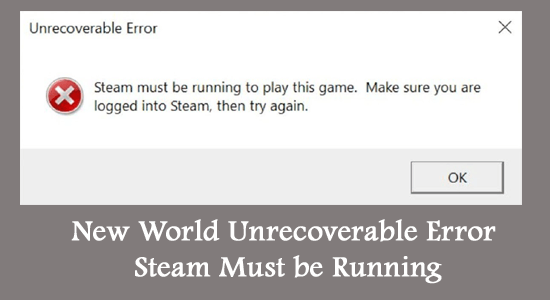
New World is one of the most loved multiplayer online role-playing games launched by Amazon Game Studios. You can enjoy the game only on Microsoft Windows operating systems if you are playing it via Steam.
Several Windows users complained “New World Unrecoverable error Steam must be running” error when they are in the middle of the game or when they try to launch it.
This guide will walk you through the steps that will help you troubleshoot the problem.
What Do you Mean by New World Unrecoverable Error Steam Must be Running?
The New World Unrecoverable error means, you are not logged on to Steam or you are not running Steam on a PC. The full version of the error is:
Unrecoverable Error
Steam must be running to play this game. Make sure you are logged into Steam, then try again.
When you click OK to this prompt, the following prompt will pop up on the screen.
Easy Anti-Cheat
Untrusted system file (C:\\Windows\\System32\\TextShaping.dll)
In addition to these prompts you will also face No product information found, cannot initialize Game. Please contact Customer Service for this product error message.
To fix various PC problems, we recommend Advanced System Repair:
This software is your one stop solution to fix Windows errors, protect you from malware, clean junks and optimize your PC for maximum performance in 3 easy steps:
- Download Advanaced System Repair rated Excellent on Trustpilot.
- Click Install & Scan Now to install & scan issues causing the PC problems.
- Next, click on Click Here to Fix All Issues Now to fix, clean, protect and optimize your PC effectively.
Why Does it Say Steam Must be Running in New World?
We investigated all possible online sources to gather the exact reasons that cause Steam must be running an error in New World on your Windows PC. Here are some of the scenarios.
- If you have installed the game from any installation media other than Steam, you will face the problem.
- Steam is not running in the background properly, or you have not logged into the Steam account properly.
- The files, folders, and cache of Steam installation are not appropriate on your PC. They may be corrupt and needs to be deleted or reinstalled.
- A few foreign files are on the installation directory, causing trouble.
- A few essential Steam configuration files are missing on your computer.
- New World game is not granted a few necessary admin rights to access full-fledged features.
- The Steam client or the game is not updated to its latest version.
- Any security suite (antivirus or firewall) is blocking Steam.
- Misconfigured Steam/game installation files on PC that can only be fixed when you reinstall them.
How to Fix New World Unrecoverable Error Steam must be Running?
Fix 1: Restart New World Game and Windows PC
Restarting the game and the gaming console is one of the easiest solutions to fix Steam’s must-be running error in New World.
- First, close the game and all its associated windows on your PC.
- Then, relaunch the game and check if you can access the multiplayer feature.
- If you cannot get into multiplayer even after relaunching the game, restart your computer.
- Click Windows + D keys to go to Desktop. Now, press the Alt +F4 keys and select Then, click on OK.
Fix 2: Check System Specifications
New World is a higher-end graphical game, and the Windows 10 PC must satisfy the game requirements to enjoy all of its features. Check if the computer meets the following criteria. If the PC does not meet the requirements, consider upgrading them.
| MINIMUM REQUIREMENTS | RECOMMENDED REQUIREMENTS | |
| Operating System | Windows® 10 64-bit | Windows® 10 64-bit |
| Processor | Intel® Core™ i5-2400 / AMD CPU with 4 physical cores @ 3Ghz | Intel® Core™ i7-2600K / AMD Ryzen 5 1400 |
| Memory | 8 GB RAM | 16 GB RAM |
| Graphics | NVIDIA® GeForce® GTX 670 2GB / AMD Radeon R9 280 or better | NVIDIA® GeForce® GTX 970 / AMD Radeon R9 390X or better |
| DirectX | Version 12 | Version 12 |
| Storage | 50 GB available space | 50 GB available space |
| Network | Broadband Internet connection | Broadband Internet connection |
Fix 3: Run Steam & New World as Administrator
To access some advanced features of the game, you must need admin rights. Here are some steps to run the game and Steam as an administrator.
- Go to the shortcut file of New World (usually on Desktop) and right-click on it.
Note: You can also navigate to the installation directory of the game and right-click on the executable file.
- Click on Properties and go to the Compatibility
- Now, select the box next to Run this program as an administrator.
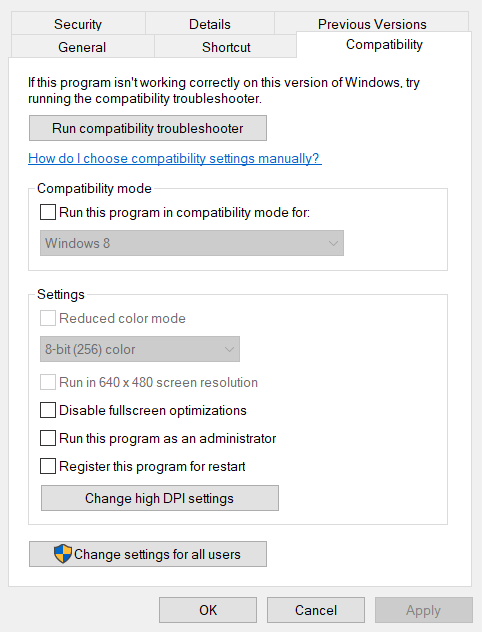
- Save the changes and follow the same steps to run Steam as an administrator. Then, check if you have fixed New World Steam must be running error.
Fix 4: Repair Easy Anti-Cheat
Several users have suggested that Easy Anti-Cheat (a program that blocks games from using cheat codes) triggers Steam must be running an error in New World. Repairing it will fix the issue as instructed below.
- Go to Steam and move to the Library
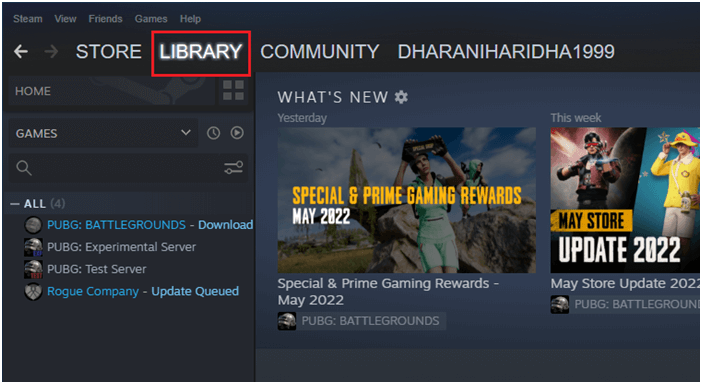
- Then, find New World in the game list and right-click on it.
- Now, press the Manage option from the drop-down list.
- In the next window, press Browse local files.
- This opens your File Explorer window. Browse for the EasyAntiCheat folder and double-click on it to open.
- Within the EasyAntiCheatfolder, double-click on EasyAntiCheat_Setup.exe to launch it.
- Now, select Repair Service.
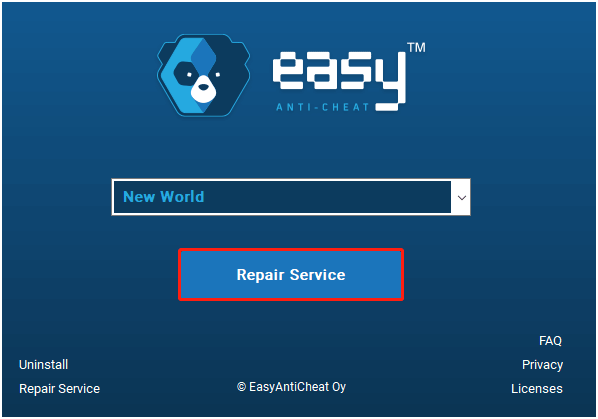
Fix 5: Delete New World Corrupt Download Cache
You will face a Steam must be running error in New World issue when there is a corrupt download cache within the game. Yet, you can easily resolve this problem by deleting it as instructed below.
- Open Steam on your PC and press Steam at the top left corner of the window.
- Then, from the list, press Settings.
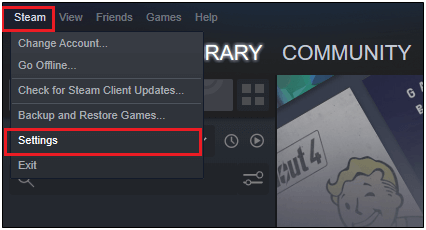
- Now, go to the Downloads menu and scroll down to the bottom of the screen.
- Press the CLEAR DOWNLOAD CACHE If you are prompted, confirm them and proceed.
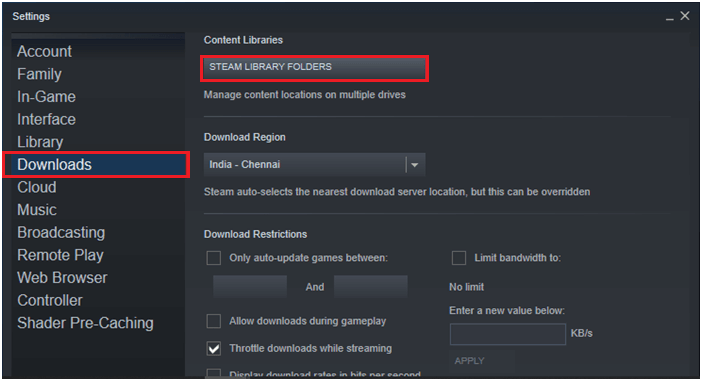
Once this process is complete, open Steam and launch New World. Check if you can play the game without any errors.
Free PC Repair Tool
Repair corrupt or missing system files, prevent virus/malware, file loss or any kind of PC issues.
Fix 6: Delete Certificates Folder
The certificates folder of the New World game stores configuration files for the game. If they are corrupt, you will face the Unrecoverable error in New World whenever you launch it. Follow these steps to delete the folder.
- Go to Steam and move to the Library
- Then, find New World in the game list and right-click on it.
- Now, press the Manage option from the drop-down list.
- In the next window, press Browse local files.
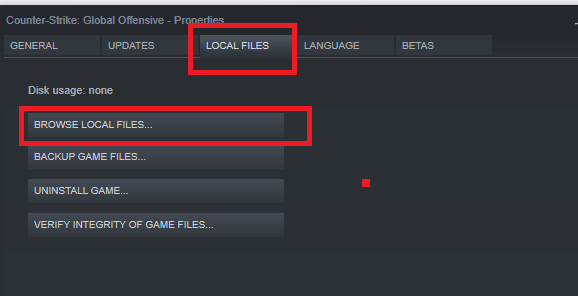
- This opens your File Explorer window. Browse for the EasyAntiCheat folder and double-click on it to open.
- Then find the Certificates folder and delete it. Make sure you delete this folder from the Recycle folder
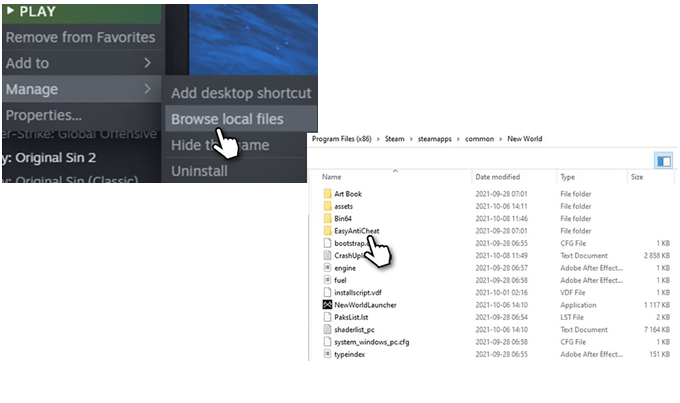
Fix 7: Verify Integrity of New World Game Files
The next troubleshooting method you can implement to fix errors is to verify the integrity of game files. This will resolve all the difficulties in launching the game. Follow as instructed.
- Now, go to Steam and tap LIBRARY.
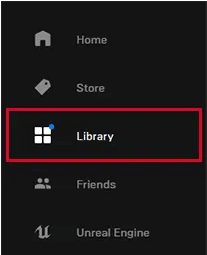
- Then, select HOME and find New World, right-click on it.
- Then, Properties…
- Go to the LOCAL FILES tab, then press Verify integrity of game files… as shown.
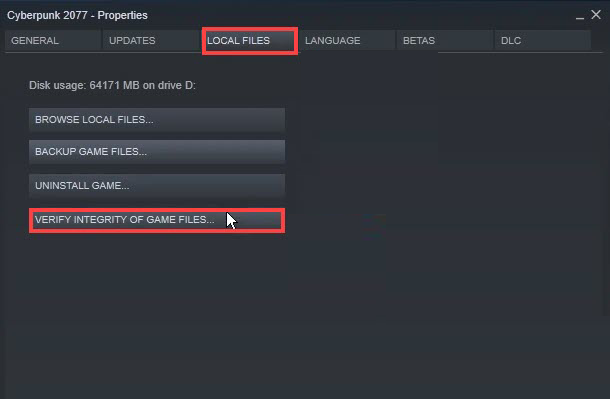
Follow the on-screen prompts and wait until the verification process is complete. Then, download all the necessary files and check if you can launch the New World game without any issues.
You may Also Read: 7 Quick Fixes “Steam Update Stuck” Problem
Fix 8: Move New World to the Original Directory
There are a few instances when you have installed New World in some other location, you will face an Unrecoverable error. To fix this, move the game to the same location as the original Steam directory.
- As you did earlier, go to Steam and click on Steam at the top left corner of the screen.
- Now, press Settings and expand it.
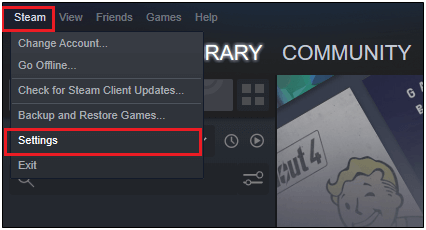
- Move to the Downloads menu on the left and press STEAM LIBRARY FOLDERS present in the Content Libraries
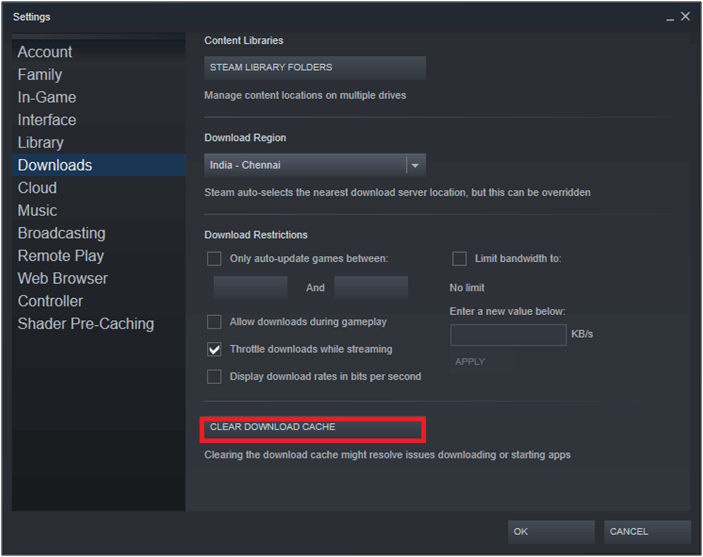
- Here, press ADD LIBRARY FOLDER and make sure the Steam installation directory is C:\Program Files (x86)\Steam. If it is saved in some other location, make it the given location.
Note: If New World is installed on other locations, you will be able to see two unique locations at the end of this step.
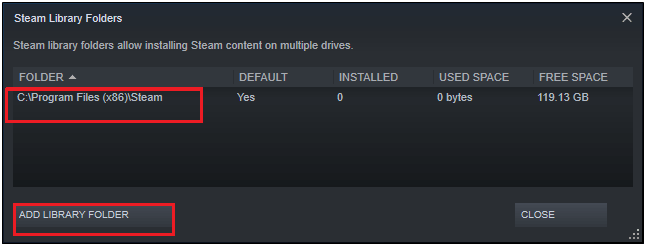
- Now, save the changes and move to the LIBRARY
- Then, press HOME and right-click on the New World
- Now, press the Properties option from the list.
- Now, move to the LOCAL FILES menu and press MOVE INSTALL FOLDER.
- In this window, click on Install under C:\Program Files (x86)\Steam which is present under Choose location for install menu.
- Then, press Next and wait until the location is moved.
- Relaunch the game and check if you have no issues at all.
Fix 9: Update Steam & New World to the Latest Version
The latest updates of the game will help you resolve any bugs and errors. Every update of the game comes with fixes so; it will not take so long to resolve the issue you are facing now. Follow the steps given below to download the latest patch of the game.
- Go to the Start menu, type Steam, and launch it on the Windows PC.
- Now, switch to the Library tab at the top left corner of the screen.
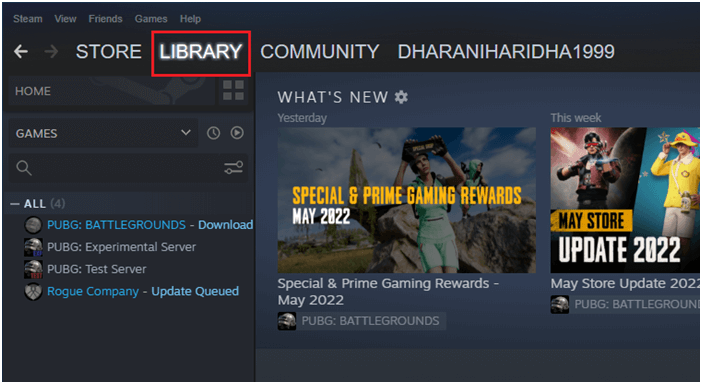
- Now, click on Check for Steam Client Updates option from the drop-down menu.
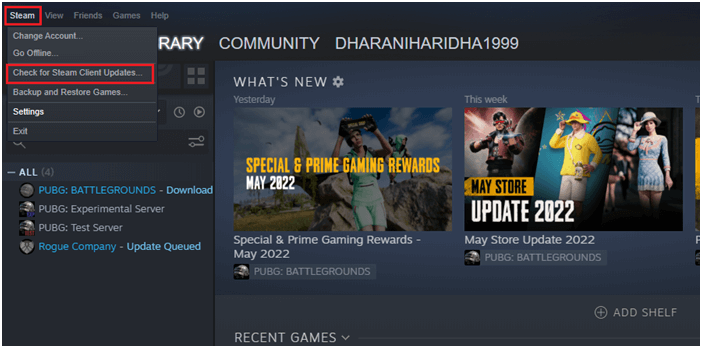
- Install any updates and make sure you receive Your Steam client is up-to-date
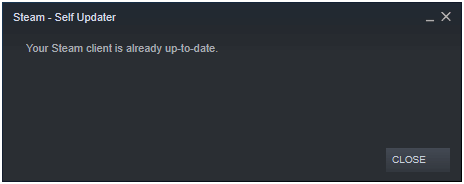
Now, to update New World to the latest version, follow the below-mentioned steps.
- Navigate to the LIBRARY tab of Steam, and click on HOME.
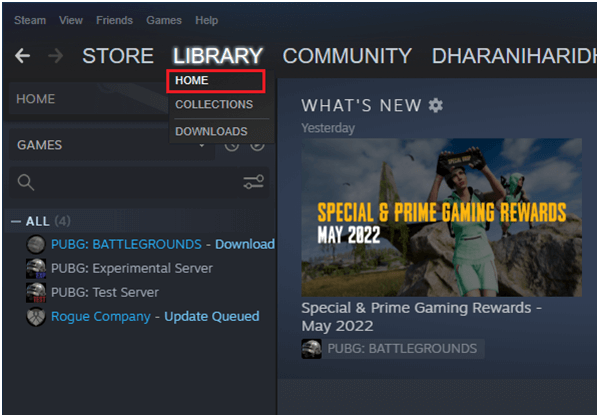
- Then, search for New World and right-click on it. Now, select Properties.
- Now, switch to the UPDATES tab, and in the right pane, choose the Always keep this game updated option under AUTOMATIC UPDATES as shown.
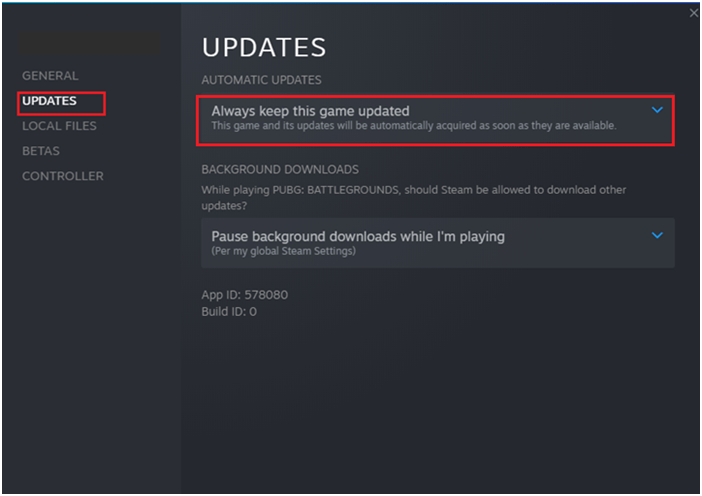
- Install any updates and follow the upcoming prompts to complete them. Restart PC and Steam and check if the Unrecoverable error in New World is vanished now.
Fix 10: Allow New World in Windows Defender Firewall
Windows Firewall might block the New World game and Steam to be accessed on your PC and so, you cannot access any of the features in it. Although this is a legit program, the firewall suite might consider this as a threat and potentially blocks it. So, you have to whitelist the game in the firewall or disable the firewall suite temporarily to fix the problem.
- Type Control Panel in the search box. Then, click on Open.
- Now, tap Windows Defender Firewall.
- Press Allow an app or feature through Windows Defender Firewall.
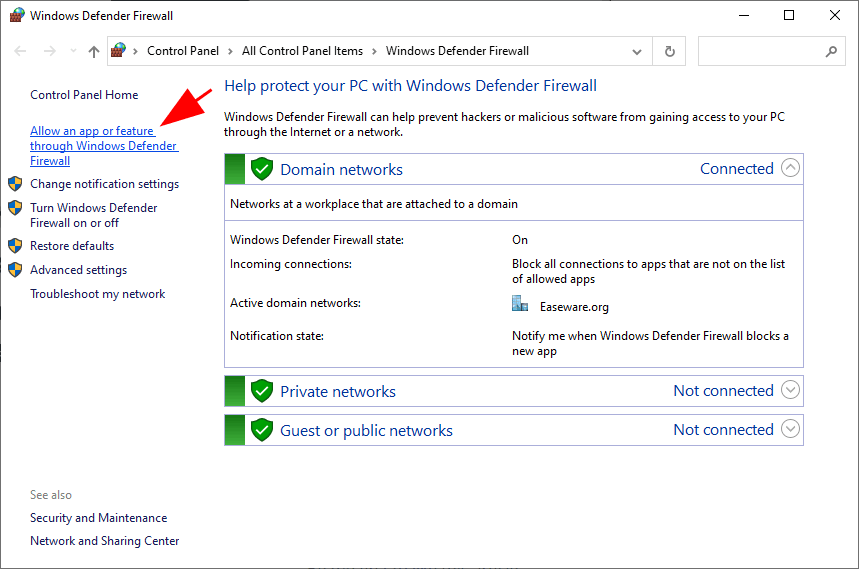
- Now, press Change settings.
- search and click on New World and Steam to whitelist it.
Note: Make use of Allow another app…option to search New World games on PC.
- Then, tap OK to save the changes.
Fix 11: Update Graphics Drivers
Another significant reason that causes New World Unrecoverable error is that the graphics drivers are not updated to their latest version. Follow the listed instructions to update graphical drivers.
- Press the Windows key and type Device Manager. Open the results.
- Double-click on Display adapters. This will expand the driver.
- Right-click on your graphics driver (for example Intel(R) HD Graphics 620) and choose Update driver.
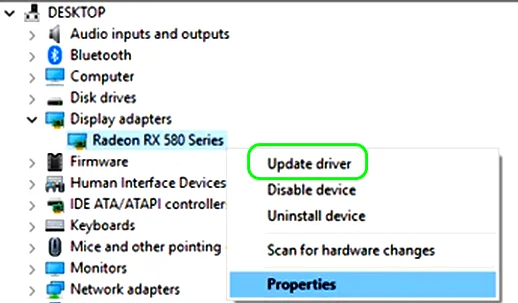
- Press Browse my computer for drivers. This will find and install the drivers manually.
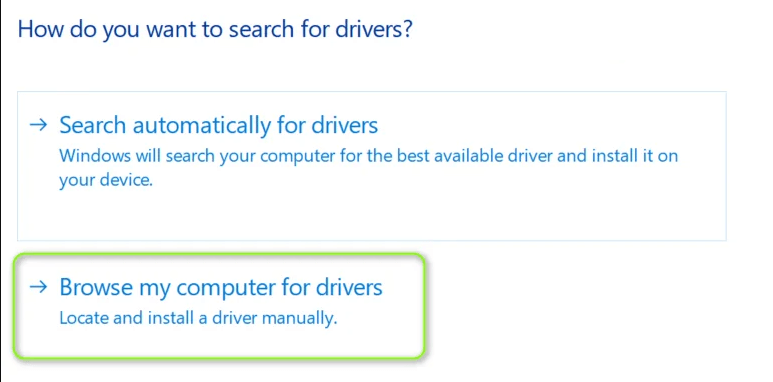
- Tap the Browse button to locate any directory where you can find the drivers and press the Next
- If drivers are already updated, you will receive The best drivers for your device are already installed promptly on the screen. Else, follow the on-screen prompts to complete the installation.
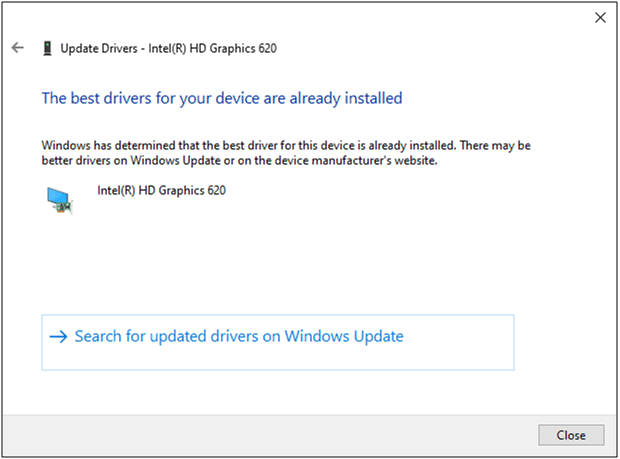
- Exit the window and reboot your PC once you have installed the latest drivers.
Moreover, you can also update the driver using the Driver Updater tool, this is an advanced tool, that just by scanning once update the entire system drivers.
Get Driver Updater, to update the entire system drivers automatically
Fix 12: Reinstall Steam
When you still face Steam must be running error in New World after reinstalling the game, you have to reinstall Steam to fix the problem. Reinstalling Steam will not uninstall the previously installed games.
- Go to the Run dialogue box (Windows + R keys) and type appwiz.cpl. Then, click on OK.
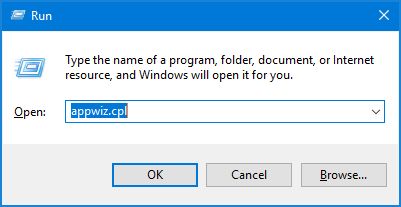
- Search for Steam in the Programs and Features
- Press Steam and click on Uninstall.
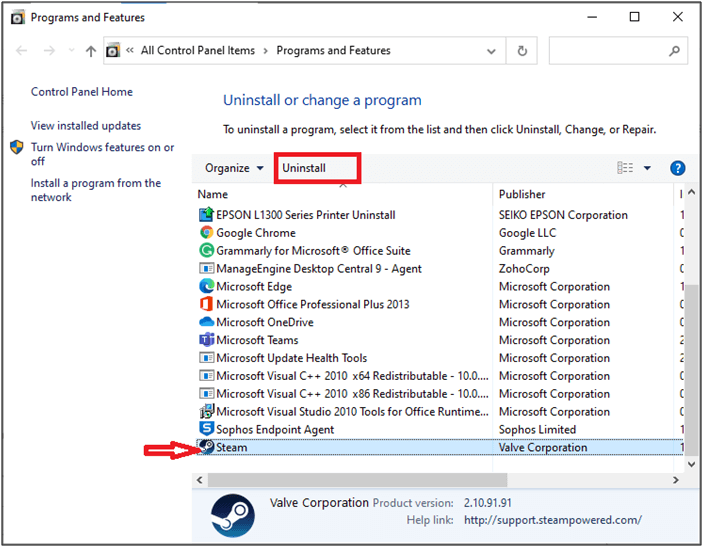
- In the next confirmation prompt, click on Uninstall.
- Reboot your computer.
- Then, visit the official link to download Steam.
- Once the installation is complete, go to My downloads and run the Steam Set-up
- Then, press the Next button twice until you reach the install location screen.
- Select the destination directory to install the program. You can use the Browse option to do this.
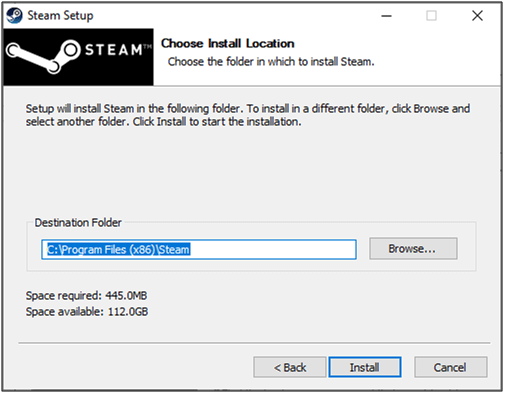
- Be patient until the installation is complete, and press
- Now, all your Steam packages will be installed on your computer.
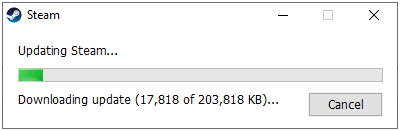
This time, you will not face the New World Unrecoverable error.
You May Also Read: [SOLVED] Fix Steam Download Stopping Problem?
FAQ Related to Steam Must be Running on New World
1 - Why won't Steam run my game?
When your Steam does not run your game, this means there are few corrupt files of installed games on your PC. Verifying the integrity of game files will help you fix this problem.
2 - Why won't my steam game stop running?
If your Steam game won’t stop running, it’s more likely that you are using an outdated version of the Steam client and Steam games. First, restart your PC and try updating Steam. In addition, ensuring Steam games are used in the latest versions also prevents the problem.
3 - How to Fix can't install steam already running?
To fix can’t install Steam already running issue, you have to ensure Steam is not set to launch in its compatibility mode. Right-click on the steam.exe file and choose Properties. Uncheck all the boxes that are checked in the Compatibility tab and save the changes.
Best Way to Optimize Your Game Performance on Windows PC
The majority of players face issues like game crashing, lagging, or stuttering while playing the game if such is your condition then optimise your gaming performance by running Game Booster.
This boosts the game by optimizing the system resources and offers better gameplay. Not only this, but it also fixes common game problems like lagging and low FPS issues.
Get Game Booster, to Optimize your Game Performance
Conclusion
We tried our best to list down the complete solutions to fix Steam must be running error in New World.
Make sure to follow the fixes given carefully and if you are stuck in between while playing the game.
Despite this, sometimes due to PC internal issues, players encounter various errors when playing or launching the game, in this case, try running the PC Repair Tool to fix various PC internal problems that might be causing game errors. Scan your system completely to fix various Windows PC-related issues and errors and enhance the performance of your old computer.
If you have any queries or doubts regarding this guide, feel free to get back to us on our Facebook page.
Good Luck..!
Hardeep has always been a Windows lover ever since she got her hands on her first Windows XP PC. She has always been enthusiastic about technological stuff, especially Artificial Intelligence (AI) computing. Before joining PC Error Fix, she worked as a freelancer and worked on numerous technical projects.